Stretched Display Resolutions In Fortnite is the new trend among professional players and streamers. It makes the game quality a bit dull and blurry. Although, it actually favors the user due to the stretched bodies of opponents making it easier to hit them. However, stretched resolution can only be enabled from the game files instead of enabling it from the game.
NOTE: The Stretched Display Resolution feature is only for Nvidia users.
Enabling Stretched Display Resolutions In Fortnite
Enabling the Stretched display can be a little tedious task since you have to tinker with the backend files of Fortnite. Luckily, these step by step guide will help you breeze through the process!
Step 1
Open file explorer/my computer and then click on the search bar. Over there type %localappdata% and hit enter and you
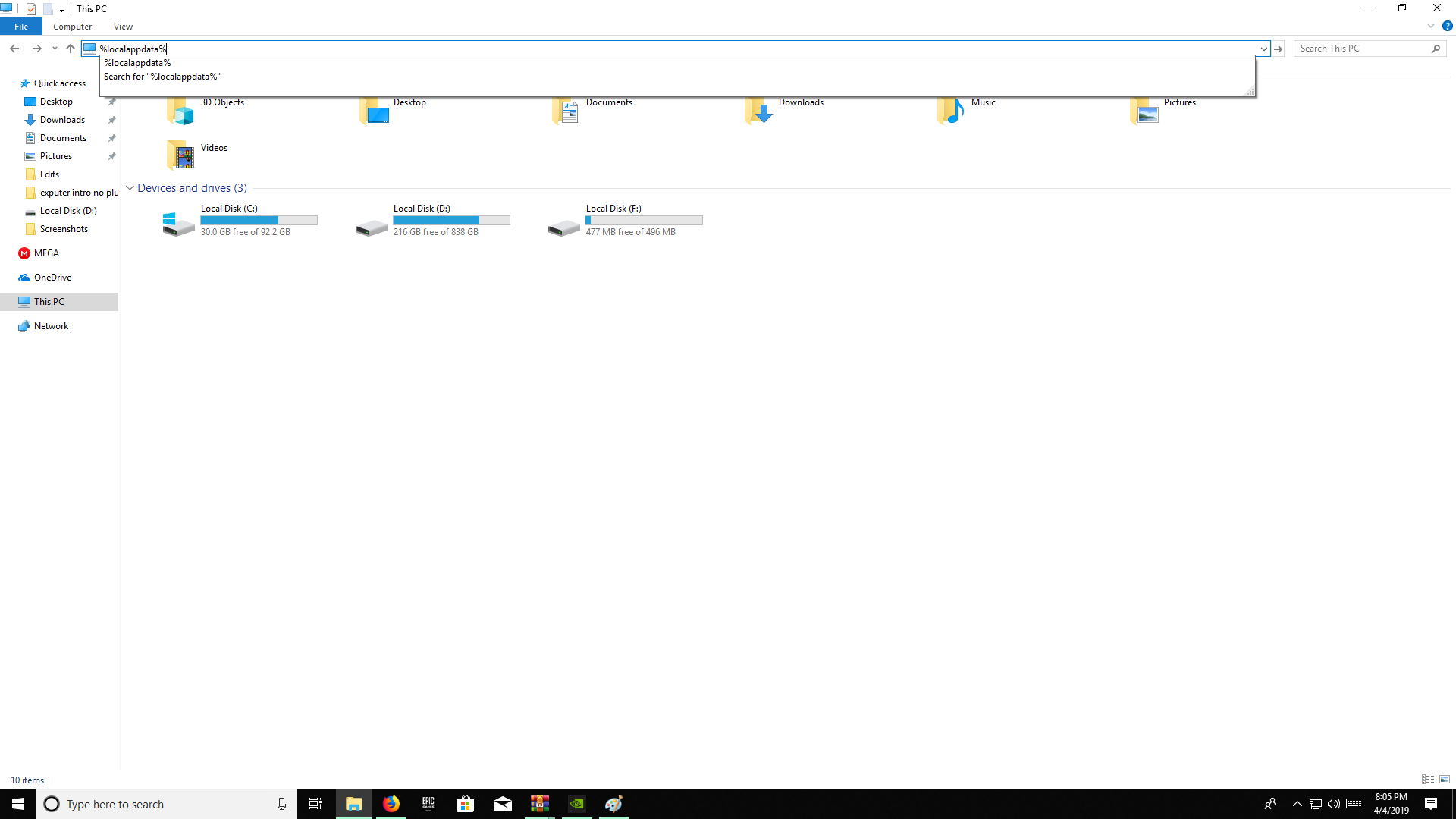
Step 2
Open the folder named ‘FortniteGame’ and then open the folder ‘Saved’. After that go into the folder ‘Config’ then ‘WindowsClient’ and finally you will see a text document named ‘GameUserSettings’. Open the document and that should take you to the game settings.
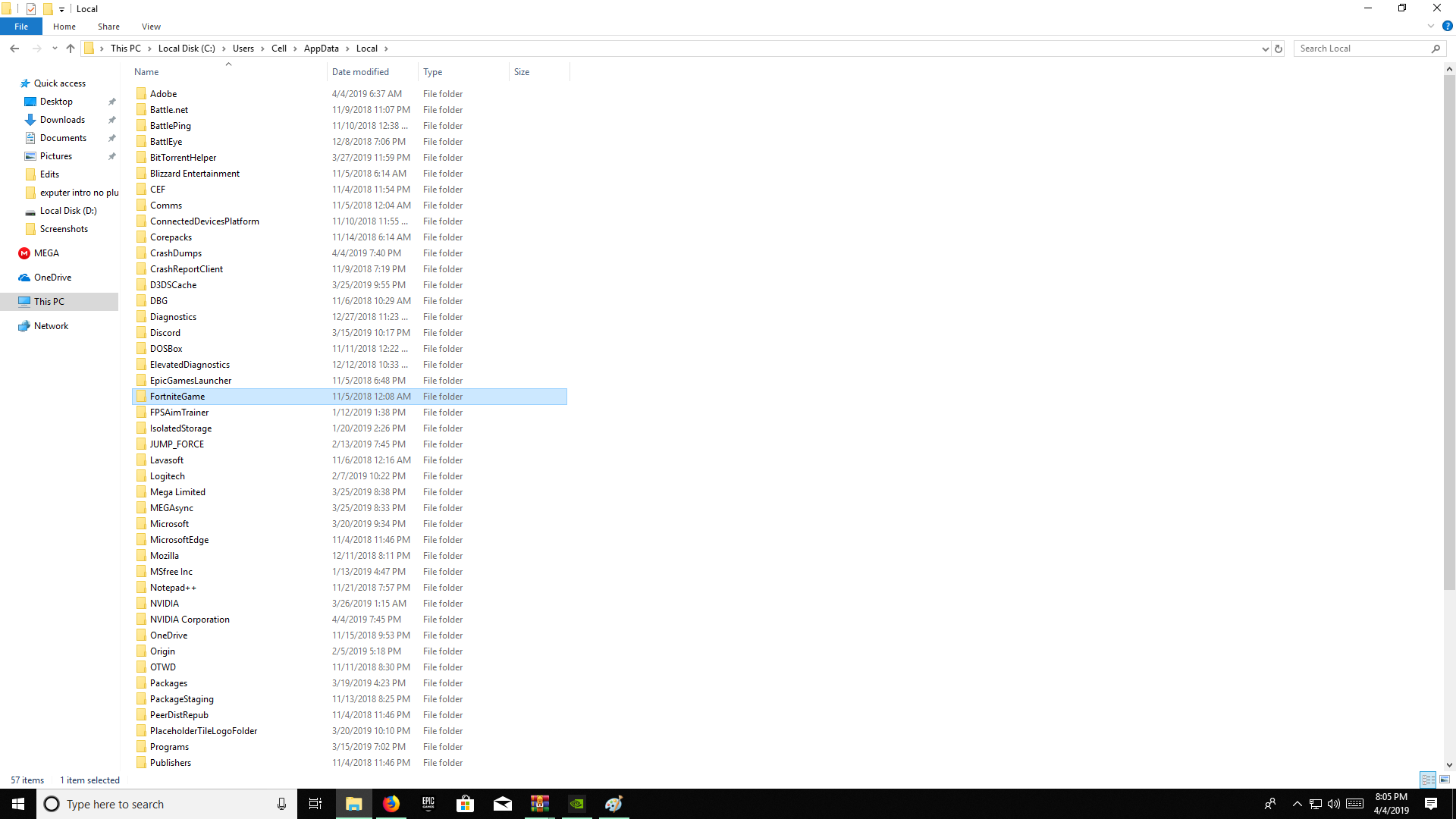
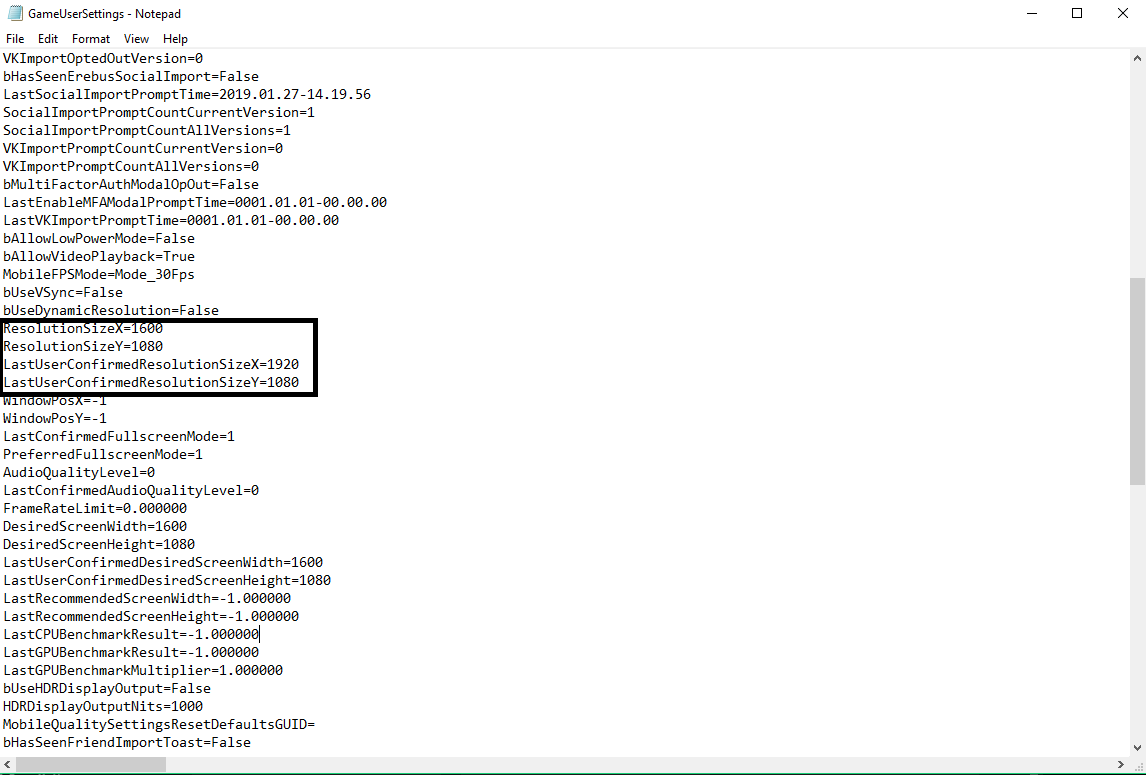
Once there you can change the resolution by inputting the correct values. However, you need to keep in mind that not every resolution is stretched and there are only a few that work as a stretched resolution.
- 1600×1080
- 1280×960
- 1280×1024
- 1440×1080
- 600×1080
- 1024×768
These are some of the stretched resolutions you can use. After inputting your resolution save the file and exit from the folder.
NOTE: Before applying the stretched resolution your game must be running in full screen.
Step 3
After selecting the resolution, you need to adjust it according to your desktop size otherwise it can randomly reset or cause some problems.
Now right-click on the desktop and then select the Nvidia control panel option to open the program and from there go to change resolution.
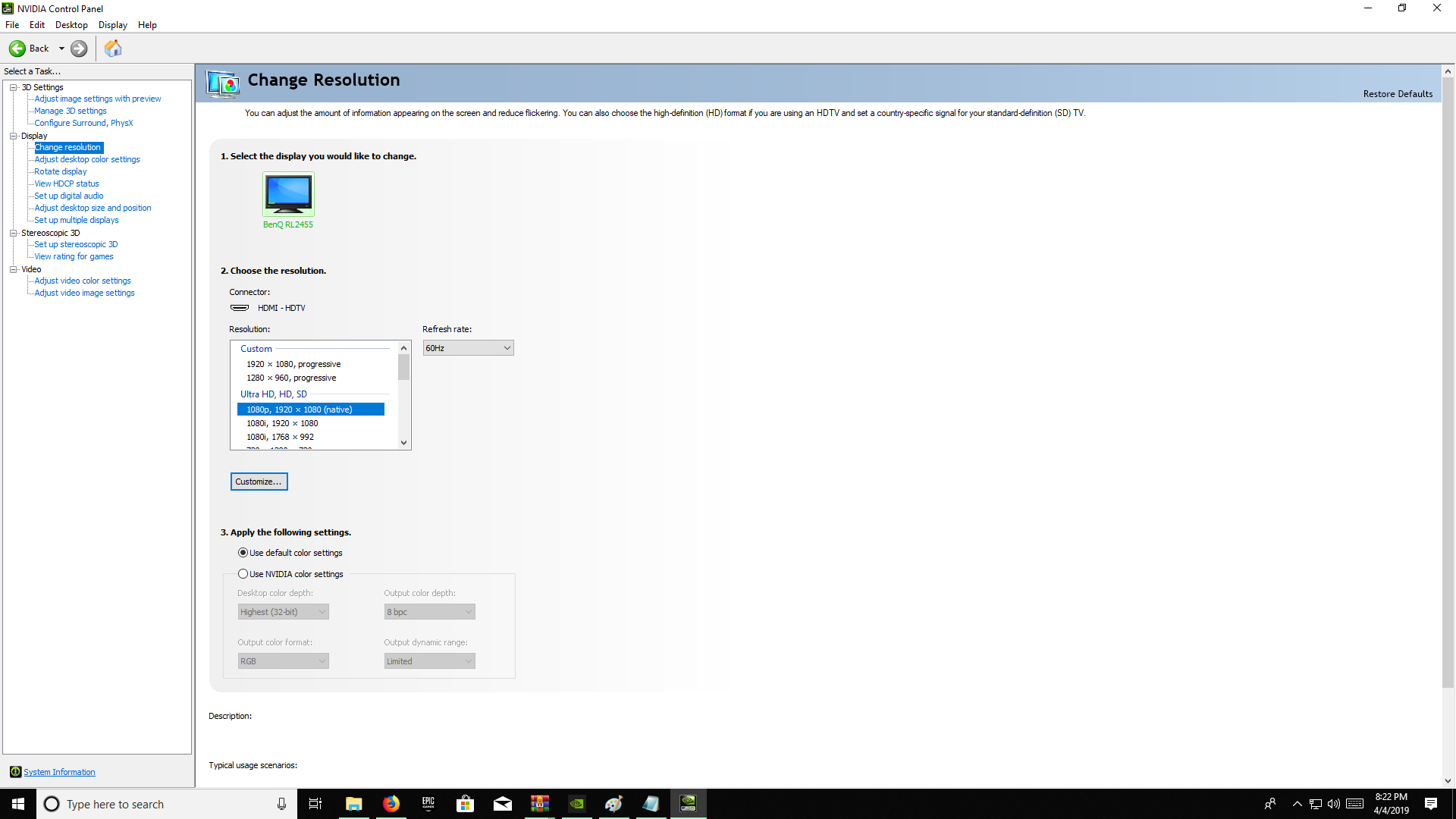
Click on the customize button and then create a custom resolution.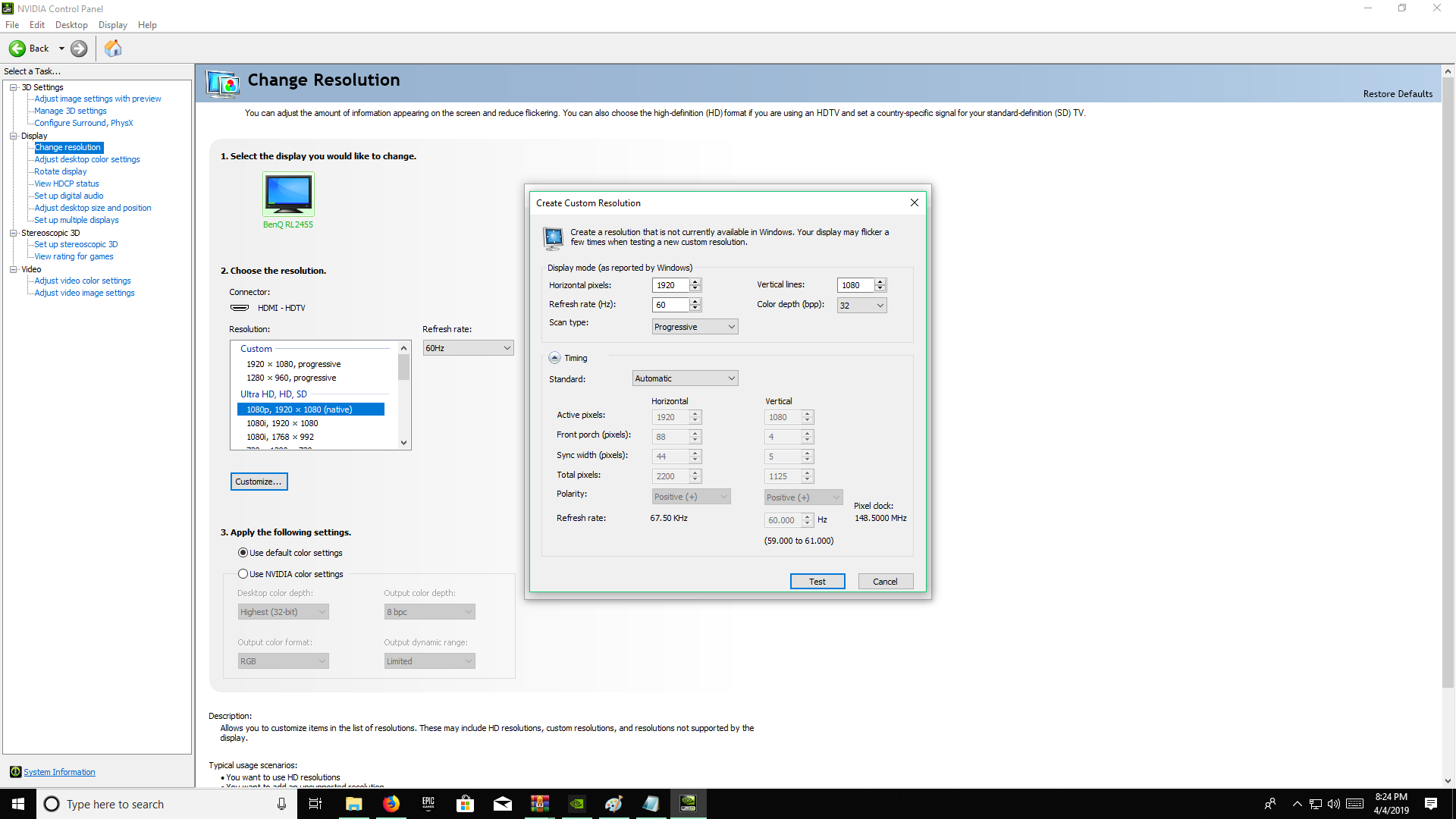
Now input the width in the horizontal pixels box and the height into the vertical pixels box. After that click test and then accept it. You will now see a checkable box on the customized resolution selection screen. Check the box of your custom-made resolution if it’s not checked already.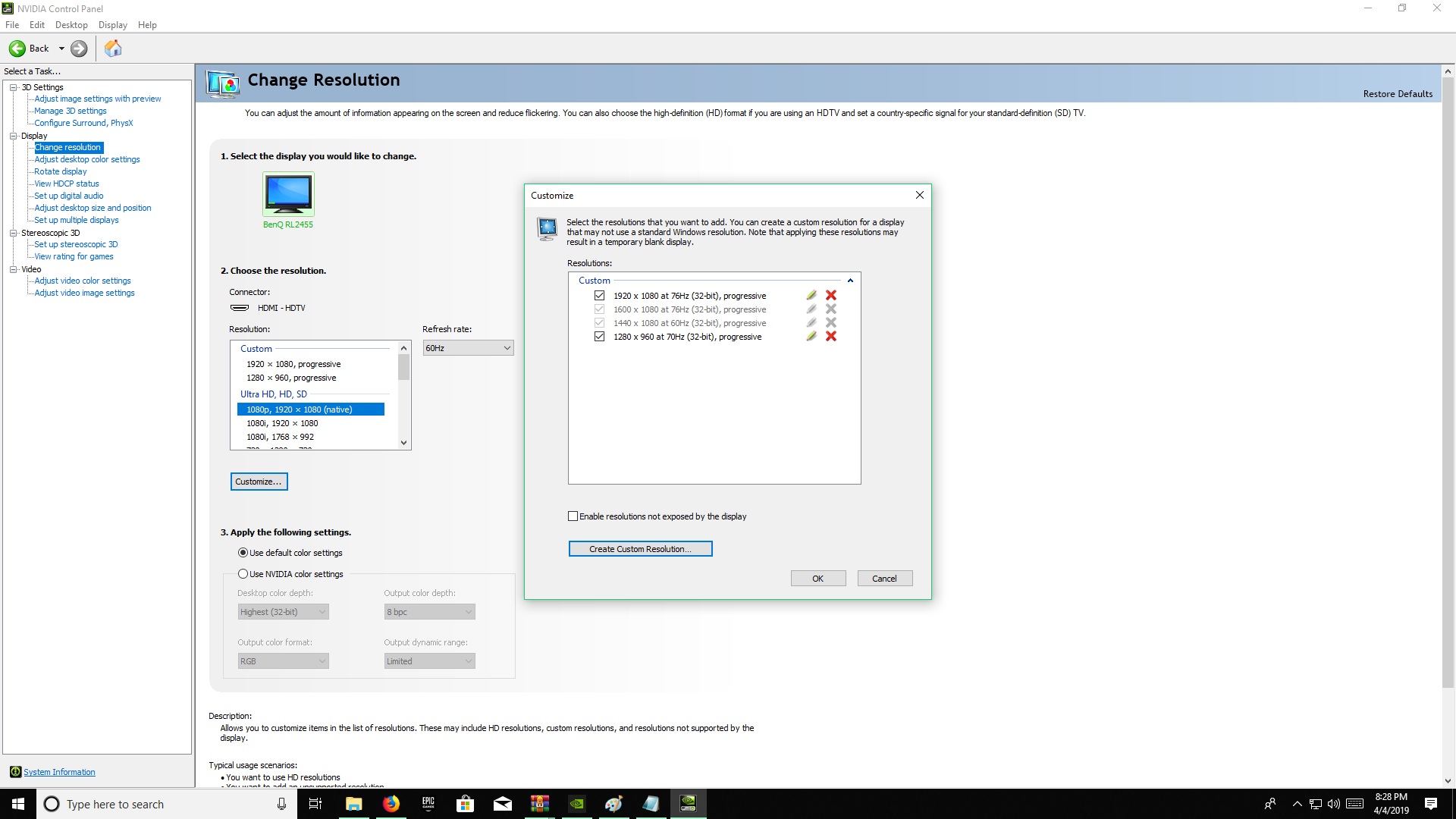
Step 4
Now click on adjust desktop size and position and then go on to the scaling tab.
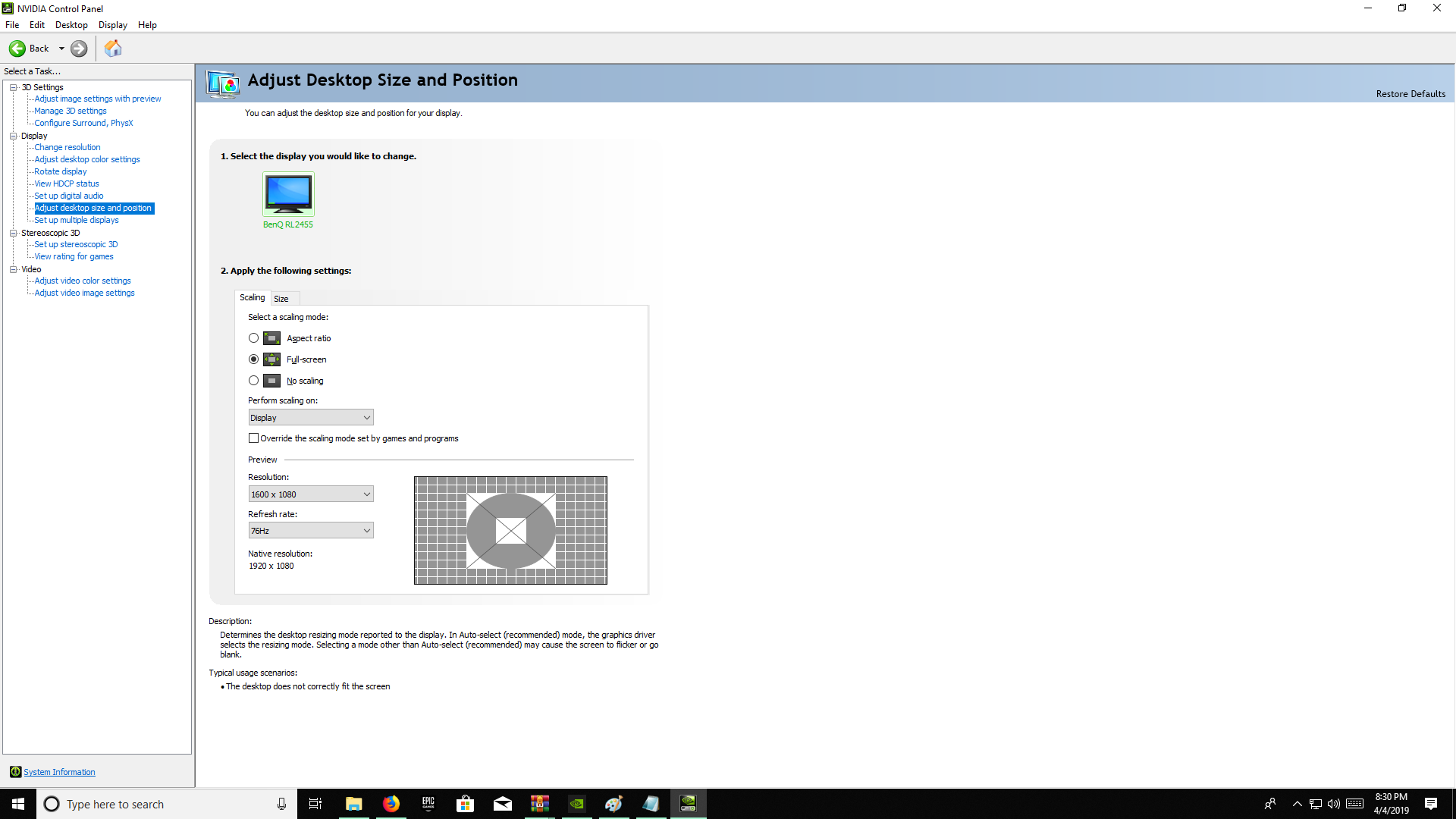
Now all you need to do is select Full Screen as the scaling mode and select your custom-made resolution from the list below. Click apply and then you are done.
With that, you’ll be all done and will have a Fortnite Stetched Display at your disposal. You can also check out the Best Fortnite Settings to further enhance your experience.
Thanks! Do share your feedback with us. ⚡
How can we make this post better? Your help would be appreciated. ✍



