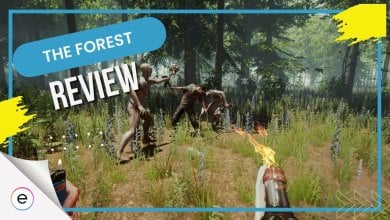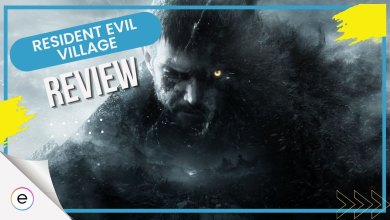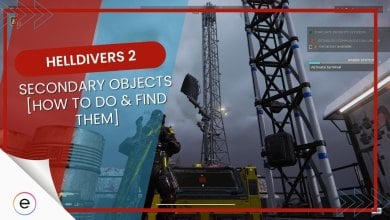Grounded is a brand new survival game developed by Obsidian Entertainment that you can either play offline solo or with friends online. Playing survival games with friends makes the experience more entertaining and worthwhile rather than playing them solo; thus, in this guide, we will cover how to join your friend’s world and how to invite them to your world in Grounded.
If this will be your very first survival game and you are still skeptical about whether it is worth your time, then consider reading our Grounded review, as it will give you a general understanding of the game. Now, without further delay, let us start our guide.
- Friendship Requirement: Must be friends on Steam or Xbox Live to join a friend’s game in Grounded.
- Joining Process: Click on “Join Online Game” tab in multiplayer menu.
- List of Available Worlds: The tab displays a list of online worlds created by friends that are accessible for joining.
- Private Worlds: If friend’s world isn’t listed, it may not be set to public. Ask friend to adjust settings for access.
- After joining friend’s game, play together in the same world.
How To Play Online

To play online in Grounded, follow these steps:
- Launch the Game: Start the Grounded game from your preferred gaming platform, whether it’s Steam or Xbox Live.
- Navigate to Multiplayer: From the main menu, locate and select the “Multiplayer” tab. This option should be displayed below the “Single Player” tab.
- Join Online Game:
- If you want to join a friend’s world, click on the “Join Online Game” tab. This will display a list of online worlds created by your friends on Steam or Xbox Live.
- Choose the world you want to join from the list and select it to enter the game.
- Host Online Game:
- To host your own online world, click on the “Host Online World” tab. Here, you’ll have the option to create a new world or continue with an existing one.
- If you create a new world, your friends will be able to see it. You can set a password if you want to restrict access to the world.
- If you choose to continue with an existing world, the game will automatically make it available online for your friends to join.
- Share Worlds: In addition to joining or hosting worlds, players have the option to share their worlds with others. This allows you to collaborate and explore together in shared environments.
Standard And Shared Worlds
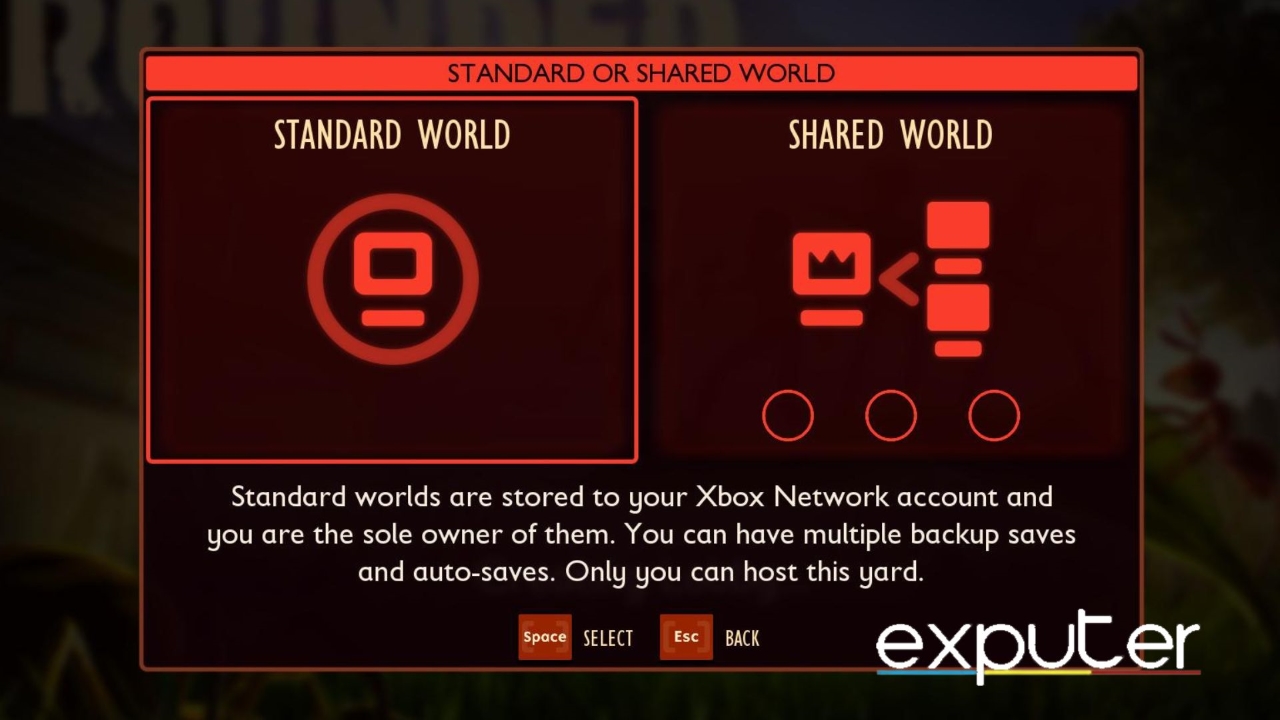
When you create a new world, the game will give you the option to either make a standard world or a shared world, as shown in the image above. The difference here is that the standard world will be the one connected to your Xbox Network account, and its save file will be saved in your account so your friends can only access it when you are online; otherwise, they will be locked out of it.
As for shared worlds, their saved files are saved online, not restricted to a single account, and anyone to whom you originally gave access to the world will be able to join it anytime they want.
That concludes our grounded how to join friends game guide. The game was published by Xbox Game Studios thus, it is available exclusively on Xbox One, Xbox Series S/X, and PC. It is also available on Gamepass.
Thanks! Do share your feedback with us. ⚡
How can we make this post better? Your help would be appreciated. ✍