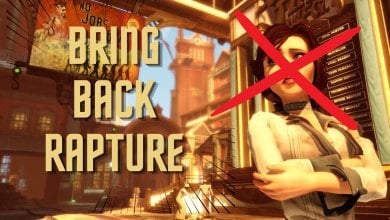You line up the shot, your screen hiccups, and the moment is gone. Stutter in Roblox is more than an annoyance. It wrecks timing, aim, and flow. The upside, however, is that the game’s performance is fixable with smart tweaks that improve your PC performance. Given its engine optimizations, there are a number of fixes you can apply that let you see a dramatic shift.
A few adjustments in the game, a couple of Windows updates, and some focused driver settings can turn choppy sessions into smooth runs.
The following in-game settings can help increase FPS in Roblox:
- Switch Graphics Mode to Manual.
- Tune the Graphics Quality Slider.
- Set the Roblox Frame Rate Limit to any custom value you want (ideally, it should be the same as your monitor’s maximum refresh rate).
Some bonus Windows optimization tips:
- Turn On Game Mode
- Enable Hardware Accelerated GPU Scheduling
- Use High or Ultimate Performance Power Plan
- Reduce Background Processes
- Keep Drivers and Caches Clean for Stable FPS
Roblox Settings To Increase FPS As Quickly As Possible

Roblox leans on the CPU for physics, scripts, and game logic. That means a fast GPU cannot carry you if one CPU core is tapped out. Anything that boosts sustained CPU clocks, reduces background load, and trims heavy effects usually gives the biggest gains.
Keep that in mind as you work through the checklist.
- Switch Graphics Mode to Manual: Open any Roblox game, press ESC, go to Settings, and set Graphics Mode to Manual. You want full control instead of the automatic guess.
- Tune the Graphics Quality Slider: The Graphics Quality slider changes more than textures. It affects render distance, shadows, particle density, and effect detail.
- Level 1 is the fastest, but it slashes render distance.
- Level 3 often hits a sweet spot for competitive maps because visibility improves while performance stays high.
- Try Levels 1 to 3 in the same game and watch both FPS and sightlines.
- Set the Roblox Frame Rate Limit: Roblox now includes a Maximum Frame Rate option. Match it to your monitor refresh, like 120 or 240. This reduces input latency and micro stutter without third-party hacks.
You can manage frame caps in the Roblox menu, through driver profiles, or with a Roblox FPS booster.
Windows Settings To Increase FPS In Roblox
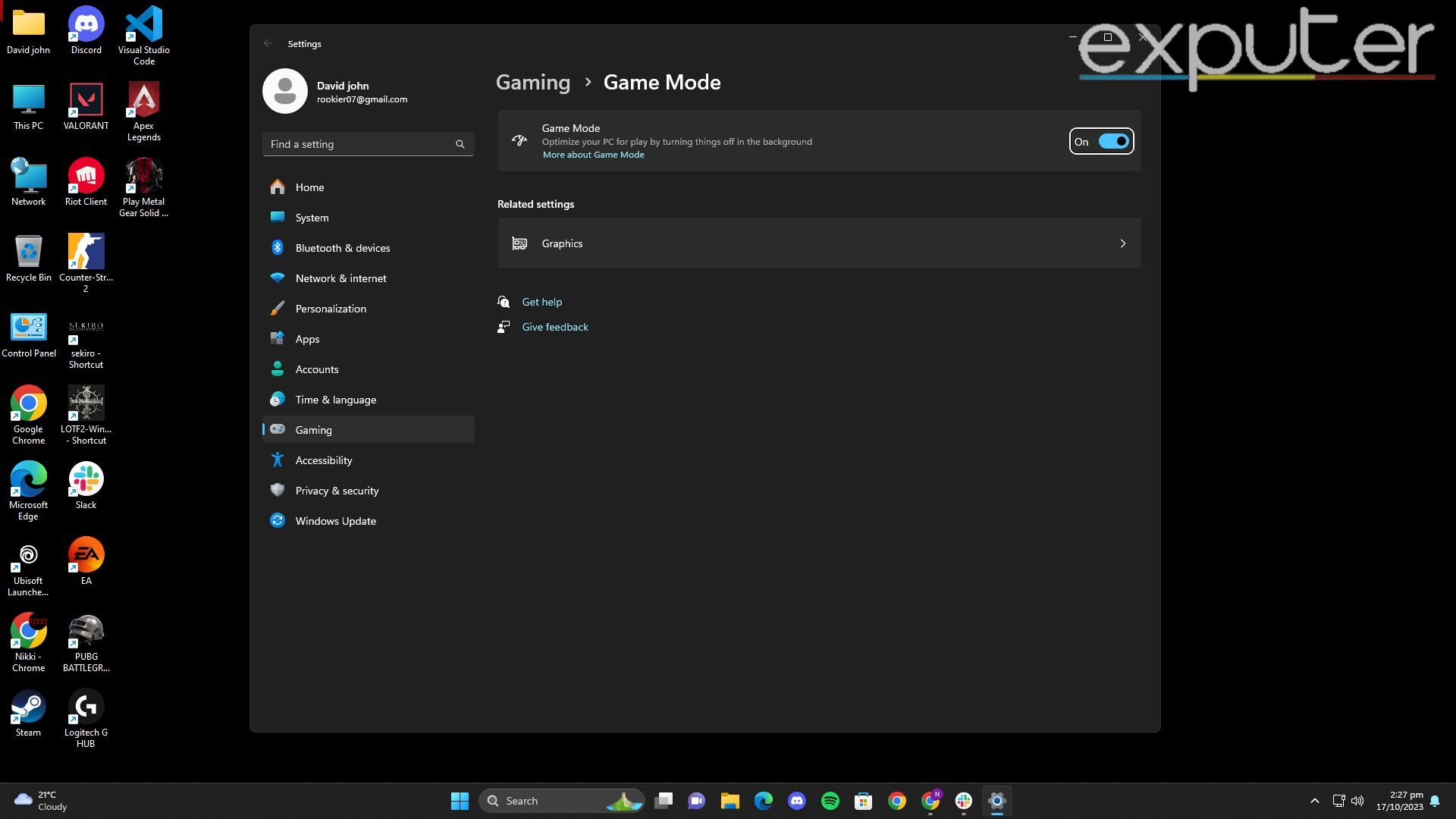
- Turn On Game Mode: Go to Settings > Gaming > Game Mode and turn it on. It prioritizes resources for your game and quiets some background tasks.
- Enable Hardware Accelerated GPU Scheduling: Go to Settings > System > Display > Graphics settings. Toggle Hardware‑accelerated GPU scheduling and restart. This can trim latency and CPU overhead.
- Use High or Ultimate Performance Power Plan: Open Power Options in Control Panel and select High Performance. To add Ultimate Performance, run Command Prompt as admin and enter:
powercfg -duplicatescheme e9a42b02-d5df-448d-aa00-03f14749eb61. Then choose it in Power Options. - Reduce Background Processes: Close heavy apps before you queue. Browsers with many tabs, video players, and other launchers steal CPU time and RAM.
- Disable noisy startup items with Ctrl + Shift + Esc > Startup apps. Fewer auto‑launch apps means a cleaner boot.
- Trim Windows eye candy in Settings > Personalization and Settings > Accessibility by disabling transparency and extra animations.
- Keep Drivers and Caches Clean for Stable FPS: Update GPU drivers from NVIDIA or AMD and pick a clean installation to avoid profile conflicts. As for caches that clog up your PC:
- Clear temporary files with Win + R and %temp%.
- Delete Roblox temp in %Temp%\Roblox.
- Clean DirectX Shader Cache with Disk Cleanup. Do it while Roblox is closed.
GPU Settings To Increase FPS In Roblox: NVIDIA And AMD
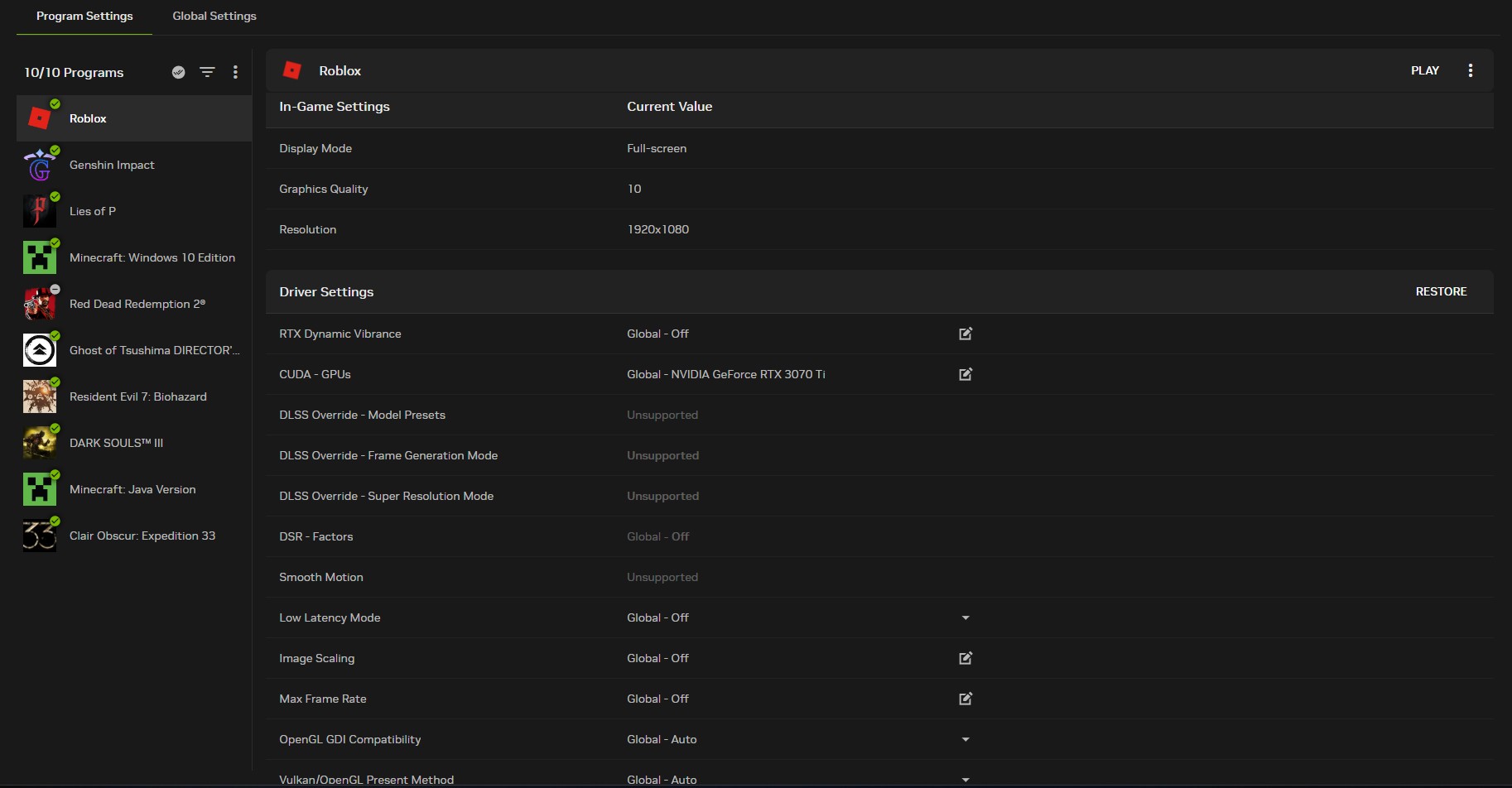
For players with NVIDIA GPUs, create a Roblox profile in NVIDIA Control Panel > Manage 3D settings > Program Settings and add RobloxPlayerBeta.exe. Use these values:
| Setting | Recommended Value | Why It Helps |
|---|---|---|
| Power Management Mode | Prefer Maximum Performance | Keeps clocks high during matches |
| Low Latency Mode | Ultra | Shrinks render queue for snappier input |
| Texture Filtering Quality | High Performance | Trades minor texture polish for frames |
| Threaded Optimization | On | Lets the driver use more CPU threads |
| Vertical Sync | Off | Avoids latency and double caps when you already use a frame limit |
| Shader Cache Size | Unlimited | Reduces shader stutter on repeat effects |
Keep global Max Frame Rate off. Let Roblox handle the cap.
If you’re on an AMD GPU instead, go to AMD Radeon Software > Gaming, add RobloxPlayerBeta.exe if needed, and apply these settings:
| Setting | Recommended Value | Why It Helps |
|---|---|---|
| Radeon Anti‑Lag | Enabled | Lowers input lag under CPU limits |
| Radeon Boost | Enabled | Dynamically lowers resolution during fast motion for instant frames |
| Texture Filtering Quality | Performance | Prioritizes speed over texture nuance |
| Surface Format Optimization | On | Improves memory efficiency |
| Wait For Vertical Refresh | Off Unless Application Specifies | Avoids unnecessary caps and latency |
| Power Efficiency | Off | Prevents clocks from dipping under load |
On laptops with integrated and discrete GPUs, assign Roblox to High Performance in Windows Graphics settings so it runs on the dGPU.
Advanced Roblox FPS Tweaks With Bloxstrap And FFlags
If you want granular control, Bloxstrap lets you edit Roblox Fast Flags so you can keep visibility high while cutting the worst performance hogs.
These are some useful flags to consider:
- Force Voxel Lighting to reduce lighting cost on weaker systems
- Disable Shadows by dropping the shadow intensity to zero
- Disable Grass by setting the grass distance to zero
- Disable Post Processing to remove bloom and sunrays
- Force Low‑Quality Textures to save memory bandwidth
Change one item at a time and test the same map. Keep a short log so you can roll back any change that hurts clarity.
Hardware Upgrades And Resets That Boost Roblox Performance
Because Roblox is often CPU-bound, single‑thread speed and high boost clocks beat big core counts for pure FPS. A strong midrange CPU paired with sensible RAM speeds usually outperforms a many‑core chip with lower per‑core speed. A monster GPU does not help if the CPU is the limiter, so balance the build.
Thermals also matter. Dusty coolers and clogged filters force clocks to drop. Clean your case, let fans breathe, and consider a quality thermal paste refresh on older rigs.
If crashes or stutters refuse to die after the tweaks above, do a clean reinstall.
- Uninstall Roblox from Apps and Features.
- Delete the Roblox folder in C:\Users\YourName\AppData\Local.
- Clear %temp%, delete prefetch contents, and empty %Temp%\Roblox.
- Restart your PC.
- Reinstall by joining an experience from the official site.
This clears corrupted leftovers that normal uninstallers leave behind.
Conclusion
Roblox rewards a focused setup. Lock your frame cap to your display, pick a graphics level that preserves visibility, keep your CPU clocking high with the right power plan, and strip away background noise.
Test on the same map, keep notes, and you will feel the difference the next time the action spikes.
Thanks! Do share your feedback with us. ⚡
How can we make this post better? Your help would be appreciated. ✍