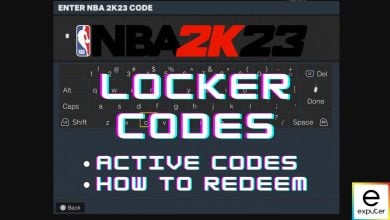NBA 2K23 is definitely not the most graphically demanding game on the market, but there is certainly a fan following for it. Whether you are a casual fan or someone who wants to run the game for a fun co-op time, worry not, because, in today’s guide, we will walk you through the best graphics settings for NBA 2k23.
I’ve tested NBA 2K23 on a PC with the following specs:
- OS: Windows 11 Pro 23H2
- System: Lenovo Legion 7i Laptop
- CPU: Intel i7-11800H
- GPU: NVIDIA RTX 3070 8GB
- RAM: 32GB DDR4
- Storage: Samsung 1TB SSD Gen 4
You’ll at least need an Intel i3-2100 or AMD FX-4100 CPU, Nvidia GT 450 or AMD Radeon HD 7770 GPU, and 4 GB RAM to run NBA 2K23.
The following settings are the most demanding in NBA 2K23:
- Shader Detail Level
- Texture Detail
- Crowd Detail
- Media People Detail Level.
- Volumetric Lighting
- Mirror Reflection
NBA 2K23 is an immensely optimized game that can run smoothly on even entry-level PCs. I was able to get up to 100 FPS on these optimized settings at 1600p resolution.
Graphics Settings Summarized
Let’s discuss the best graphics settings for the game that will help you strike the right balance between performance and visuals. You can find the Video Settings in the Feature tab. Once there, you will find the following options:
| Setting Name | What to Set it to |
|---|---|
| Display Resolution | 1080p (or higher if supported, but adjust other settings accordingly) |
| Window Mode | Full Screen |
| Anti Aliasing | 4 (or 8 for crisper image) |
| Refresh Rate | Your monitor's supported refresh rate (e.g., 60Hz or 144Hz) |
| Vertical Sync | On (only if experiencing severe screen tearing) |
| Overall Quality | Custom |
| Shader Detail Level | Low (for low-end GPU) |
| Texture Detail Level | Medium (adjust based on GPU's VRAM) |
| Player Level Detail | Max |
| Crowd Detail Low | Low (for performance boost, affects crowd density) |
| Media People Detail Level | Medium |
| Hair Detail Level | Max |
| Ambient Occlusion | Off |
| Volumetric Lightning | On |
| Temporal Anti-Aliasing | Off |
| Depth of Field | Off (personal preference) |
| Motion Blur | Off (personal preference) |
| Bloom | On |
| Floor Reflection | On |
| Mirror Reflection | Off |
| Buffer Count | 3 |
| Max Anisotropy | 16 |
| Allow Compute Shaders | On |
| Shader Preload | On |
Once you’re done optimizing your in-game settings, you’ll see a clear boost in performance while maintaining the visual quality to make all those hoops.
Wrapping Up NBA 2K23 Performance Guide
As I’ve discussed before, NBA 2K23 performance is amazing and you’ll be able to easily run it on your PC. However, if your goal is to break that 100 FPS ceiling, then my suggested graphics settings will definitely help you achieve that goal.
However, despite the game’s outstanding performance, it’s still prone to crashes and other bugs. Even our NBA 2K23’s reviewer Usama Mehmood also faced crashes and frame dips during his time with the game. Hopefully, these issues will get patched with future updates soon.
But all that aside, I hope this guide helped you in boosting your framerate, and as always, feedback is appreciated in the comments below.
NBA 2K23 is currently available for Xbox Series X and Series S, PlayStation 4, Xbox One, Nintendo Switch, PlayStation 5, and Microsoft Windows.
Next: BEST NBA 2K23 Dribble Moves
Thanks! Do share your feedback with us. ⚡
How can we make this post better? Your help would be appreciated. ✍
Perfect. Thank you