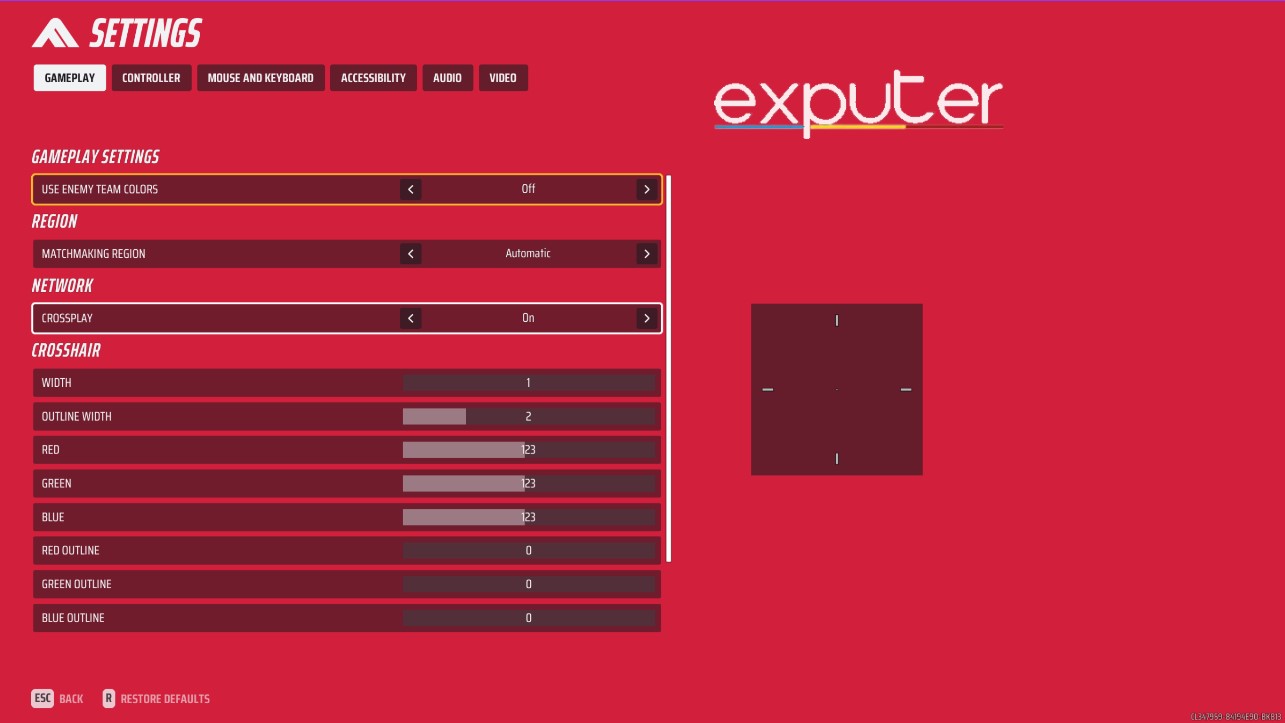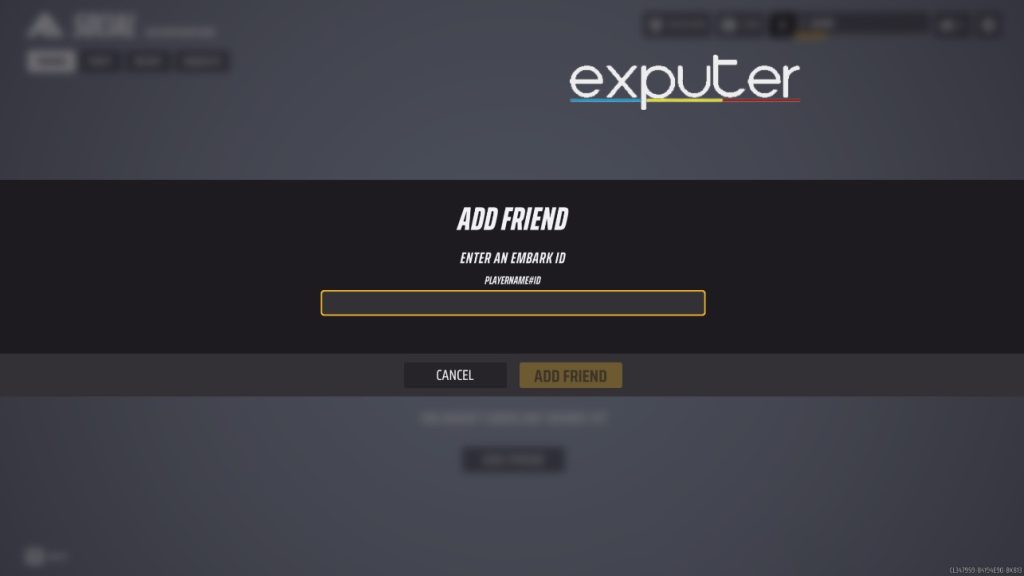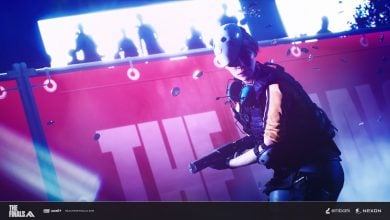The Finals have seen immense success, but some players are having trouble adding friends. While the procedure in most multiplayer games is easy, it is a little complicated in The Finals. In Multiplayer games, communication is pretty important, so how to add friends is a must-know procedure.
- To add friends, both players must have an Embark account.
- If a player’s friend is on a different platform, then enabling cross-play is a must.
- Friends can be added by writing the player’s Embark ID in Socials.
- After adding friends, I would recommend enabling voice chat.
How To Add Friends In The Finals
Here are all the steps you need to follow in order to add friends in The Final:
- First of all, you will need to create an Embark account.
- When you have signed up, simply head over to the website of Embark Games.
- After that, simply log in and select the platform you are playing The Finals on.
- When you are done with that, enter your email address and verify it.
- Customize your display name to whatever you want to and note it down.
- After that, in-game, enable crossplay if your friends are on different platforms.

Enable Crossplay [Image by Me] - To turn on Crossplay, head over to settings, and you will find it under the Network.
- Now select Social from the main menu and select Add Friend.

How to add Friends in The Finals [Image By Me] - Enter the Embark ID of the player you want to add as a friend and send them a friend request.
- Now, just wait for the person to accept your friend request, and you will be able to play together.
Enable Voice Chat
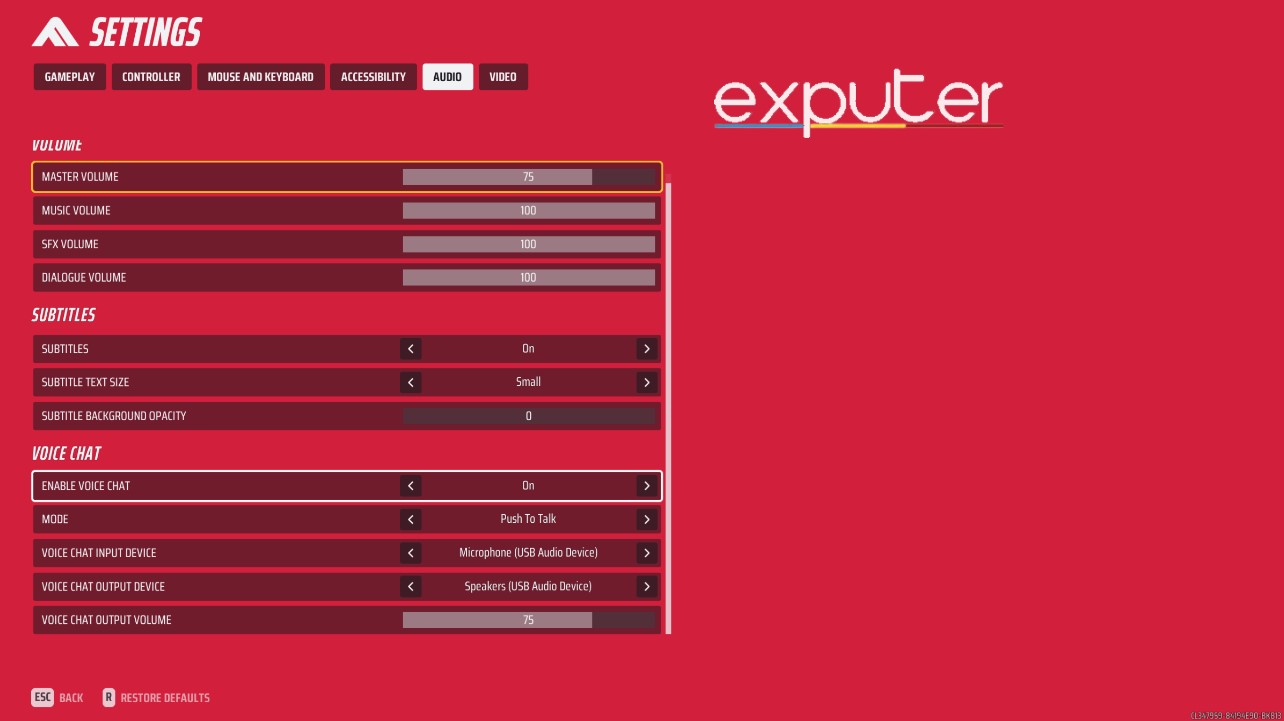
While you are in it, you should check out the guide on Best Medium Build in The Finals to learn about the gadgets and weapons that go along with the build. After that, make sure to read the complete guide on The Finals Ranked Leaderboard to know more about how it works. Also, if you are facing any errors or bugs or your game is crashing, I would recommend you to visit the page on the guide of the possible fixes.
Read Next: The Finals: The BEST Crosshair Settings
Thanks! Do share your feedback with us. ⚡
How can we make this post better? Your help would be appreciated. ✍