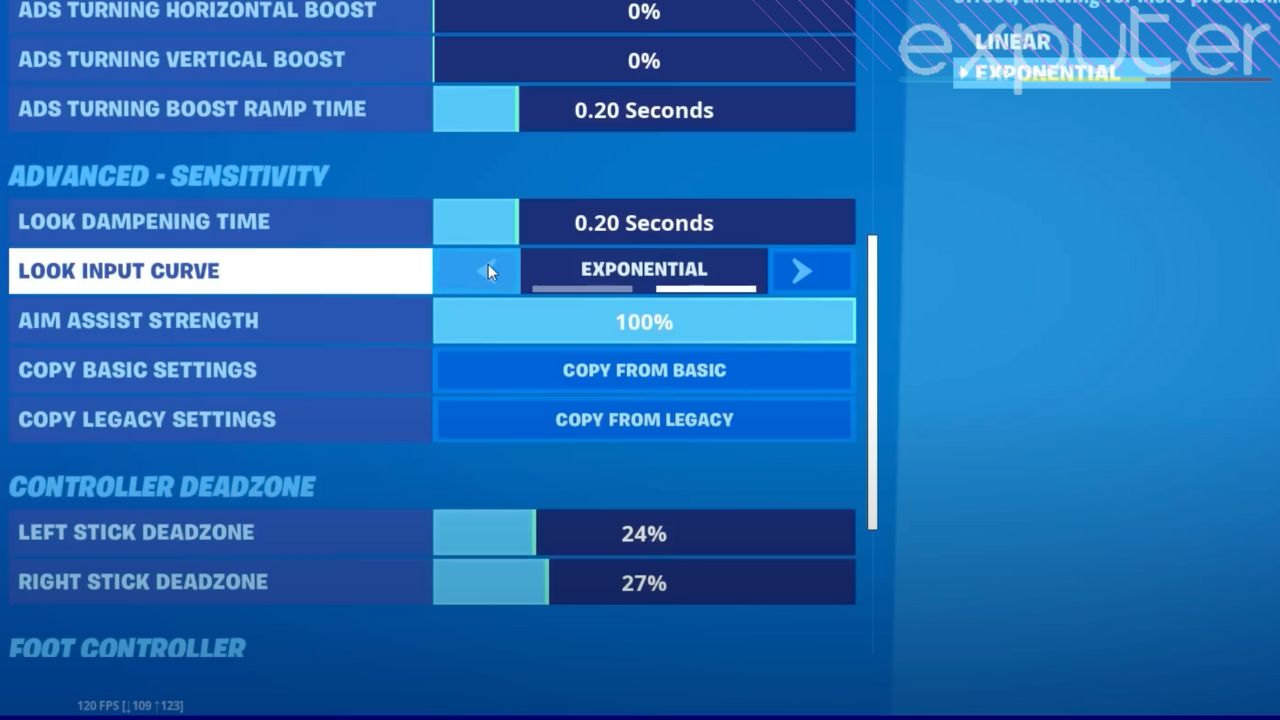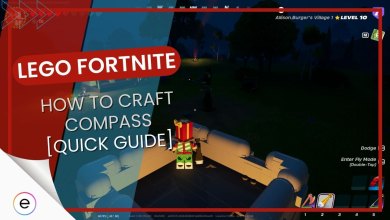Fortnite is one of the most competitive survival shooter games. Sensitivity plays a very important role during movement, shooting, and close-range bouts. Having the best sensitivity settings is a must for standing out against the tough competition.
Though there are preset settings used by pro players available, our guide lists all the best settings based on experience and gameplay. Using these settings will allow you to make rapid progress in the game.
Sensitivity Settings
In Chapter 4, most SMGs are removed, leaving shotguns as the most optimum option for close range.
All variants of the New Thunder Shotgun hit very hard, exerting damage from the 170-195 range. Efficient command on a shotgun with up-to-the-mark aim should be at your fingertip.
Using a sensitivity that is more shotgun-oriented would be more suitable for close range. Though our article gives you settings for both KBM and Controller, it is recommended to use the keyboard over the controller.
Keyboard and Mouse (KBM)
- X Axis Y Axis Sensitivity: 8-10%
- Target/Scope Sensitivity: 50%
- X-Axis/Y-Axis Sensitivity: 8-10%
- Adjust between 8-10% for flexibility in flicking and quick plays.
- Decrease to around 6% for arm aiming.
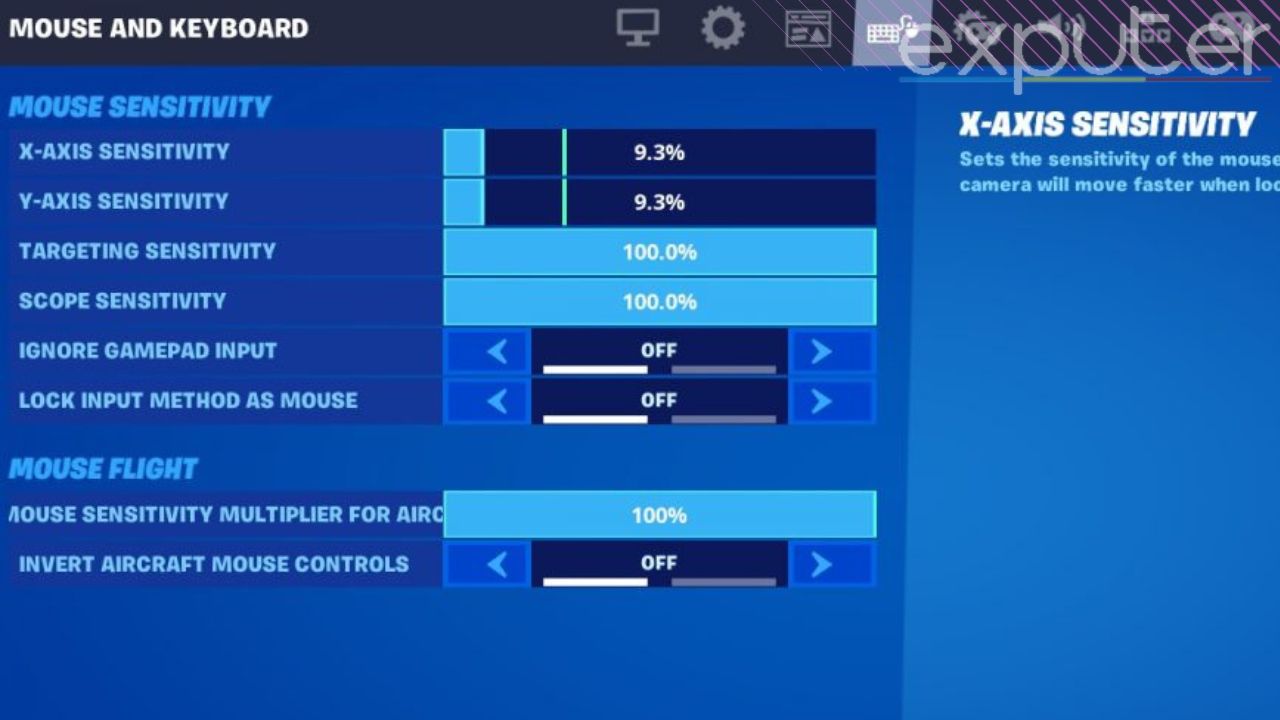
Image showing sensitivity settings (Picture credits: eXputer)
Controller
- Look Input curve: Linear
- Look Horizontal/Vertical Speed: 46%
- ADS Look Vertical/Horizontal Speed: 13%
- Build/Edit Mode Sensitivity Multiplier: 2.1x
- Left/Right Stick Deadzone: 8%
- Try both Linear and Exponential settings to find what suits you.
- Linear offers smoother building and editing, strong mid to long-range aim assist, but less effective close-range aim assist.

Image showing controller sensitivity settings for Fortnite (Picture Credits: eXputer)
- Look Horizontal/Vertical Speed: 46% (Linear)
- Adjust both X and Y to 54% if using Exponential.
- Aim for a balance between speed and accuracy to avoid over-flicking and missed shots.
- Start with these settings and tweak them as per your preference.
Aim Down Sights (ADS)
These are adjustable settings that will help you to aim opponents on the ground and in mid-air. Below are the best KBM and Controller settings for Fortnite to give you the best experience. These ADS will enhance your gameplay and provide the best sensitivity in Fortnite.
KBM
If you prefer KBM over a controller, we have covered the best settings for you below.
| Setting | Option |
|---|---|
| X Axis Y Axis Sensitivity | 8-10% |
| Target/Scope Sensitivity | 50% |
Target/Scope Sensitivity – 50%
Since AR Meta has not changed much in comparison to previous seasons, we recommend you keep target and scope sensitivity around 50%. Having this higher would make tracking even more difficult.
Controller
| Setting | Option |
|---|---|
| Look Input curve | Linear |
| Look Horizontal/Vertical Speed | 46% |
| ADS Look Vertical/Horizontal Speed | 13% |
| Build/Edit Mode Sensitivity Multiplier | 2.1x |
| Left/Right Stick Deadzone | 8% |
- ADS Look Vertical/Horizontal Speed: 13%
- Opt for a sensitivity between 13-18% for adequate targeting of both mid-air and ground opponents.
- Sensitivity below 13% enhances medium-range tracking, while sensitivity above 18% may hinder tracking moving targets.
- Build/Edit Mode Sensitivity Multiplier: 2.1x
- Adjust this multiplier to balance building speed and consistency, multiplying your look sensitivity for optimal performance.
- Experiment with sensitivity adjustments to match your gameplay style; slower players typically use 1.8x-2.0x, while faster-paced players opt for 2.3x-2.6x.
Controller Deadzone
Deadzone is the extent to which you can move your controller to register a movement. Higher dead zones will not cater to micro-adjustments but will accommodate for accidental movements. In the same manner, with a low deadline, you will have room for micro-adjustments but at the expense of accidental movements.
Left/Right Stick Deadzone – 8%
We recommend you set it as low as possible, around 6-10 % until you experience any stick drift. Most controllers, especially Xbox, do not have durable joystick technology. PS4 or PS5 controllers usually cope with stick drift when they are new.
Keybinds For Best Sensitivity in Fortnite
The aim of setting optimum key binds is to reduce the amount of time you use your fingers to move from WASD keys or movement keys in the case of a controller to have a minimum delay in movement.
KBM
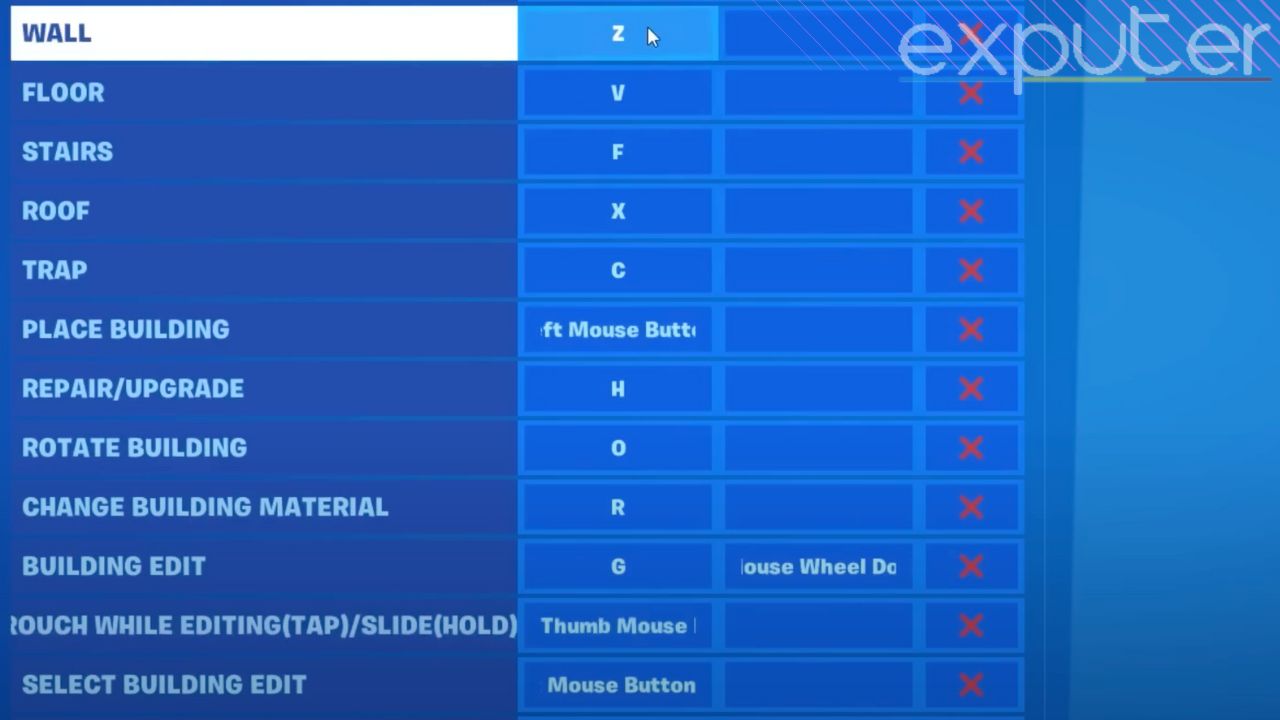
Here’s a quick preview of the optimal KBM Keybinds settings for Fortnite:
| Action | Keybind |
|---|---|
| Wall | Thumb Mouse Button 1 |
| Stairs | Thumb Mouse Button 2 |
| Roof | Shift |
| Floor | Z |
| Remaining Building Components | Q/E |
| Editing | E/F |
| Secondary Building Edit and Reset Building Edit | Scroll Wheel Down |
| Edit On Release | Personal Preference |
| Crouch | Caps Lock/ Left Ctrl |
| Inventory Slots | Number Keys |
| Mantling | Space Bar |
| Use | Scroll Wheel Up |
| Inventory Mode | Left Ctrl/Arrow Down |
First, we highly recommend you equip yourself with a mouse that has two side buttons. In this way, you will be mapping two building pieces, freeing up space for important keys like editing, pulling, etc.
Building Keybinds
- Wall and Ramp: Assign to the side buttons on your mouse. This setup offers quick access and faster response time during intense building scenarios.
- Cone: Set to the Shift key to maintain fluid movement without hindering other actions.
- Floor: Use the Z key for easy reach with minimal disruption to movement.
- Other Building Components: Bind to the Q and E keys for efficient building without having to shift hand positions drastically.
Editing Keybinds
- Primary Editing Keys: E or F, situated close to the WASD keys, provide swift access for quick edits.
- Secondary Building Edit and Reset: Scroll Wheel Down. This allows for rapid editing adjustments during gameplay.
- Edit On Release: This is down to personal preference. Enable it to speed up editing by automatically confirming edits upon release, or disable it for more controlled, manual edits.
Combat Controls
- Crouch: Bind to Caps Lock or Left Ctrl. This choice depends on which key feels more natural for your pinky to reach.
- Inventory Slots: Allocate to the number keys (2, 3, 4, 5, 6), with the 6th slot usually reserved for less urgent items like healing.
- Mantling: Assign to Space Bar. Positioning it here helps prevent accidental activation when trying to jump.
- Use: Set to Scroll Wheel Up for rapid interactions, particularly useful for looting in high-pressure situations.
- Inventory Mode: Place on Left Ctrl or Down Arrow to keep it out of the way, reducing the risk of mishaps during combat.
Controller
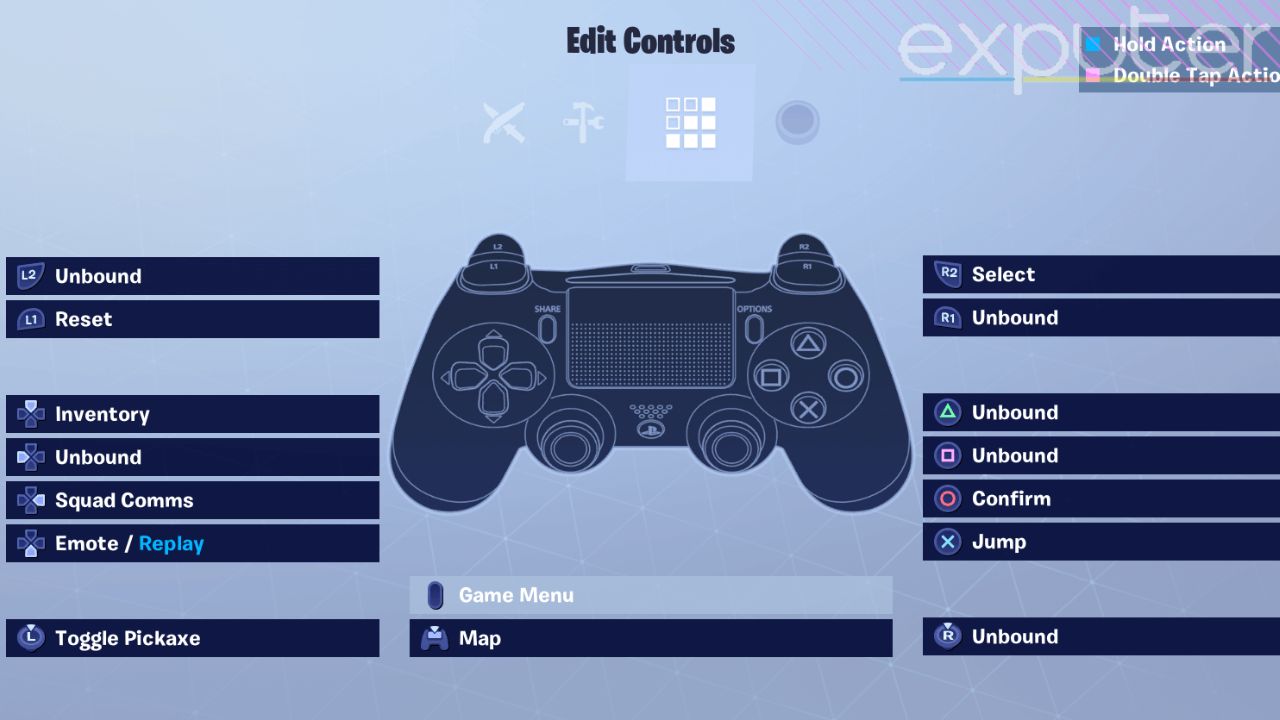
Combat Controls
Here are all the Controls for Combat-related actions in Fortnite:
| Action | Keybind |
|---|---|
| Inventory | Direction Pad Up |
| Emote/ Replay | Direction Pad Left |
| Crouch/Slide/Repair | Direction Pad Right |
| Place Marker | Direction Pad Down |
| Switch Mode | L3 |
| Edit | Touch Pad |
| Jump | R3 |
| Toggle Pickaxe | △/Y |
| Reload/Interact | □/X |
| Spring/Auto Sprint | O/B |
| Map | X |
| ADS | L2 |
| Previous Weapons | L1 |
| Attack/ Confirm | R2 |
| Next Weapon | R1 |
Build Controls
Here are the controls for creating builds in Fortnite:
| Action | Keybind |
|---|---|
| Inventory | Direction Pad Up |
| Emote/ Replay | Direction Pad Left |
| Crouch/Slide/Repair | Direction Pad Right |
| Change Material/Trap | Direction Pad Down |
| Switch Mode | L3 |
| Edit | Touch Pad |
| Jump | R3 |
| Toggle Pickaxe | △/Y |
| Trap Picker /Place/Interact | □/X |
| Spring/Auto Sprint | O/B |
| Rotate/Repair/Change Trap | X |
| Stair Piece (Select/Place) | L2 |
| Roof Piece (Select/Place) | L1 |
| Wall Piece (Select/Place) | R2 |
| Floor Piece (Select/Place) | R1 |
Edit Controls
Lastly, here’s the Edit Controls setup in Fortnite Settings:
| Action | Keybind |
|---|---|
| Inventory | Direction Pad Up |
| Crouch/Slide/Repair | Direction Pad Right |
| Map | Touch Pad |
| Jump | R3 |
| Toggle Pickaxe | △/Y |
| Spring/Auto Sprint | O/B |
| Confirm | L2 |
| Select | R2 |
| Reset | R1 |
It is recommended to use the touchpad by clicking it with your index finger from the top. Note: For the Xbox One controller, use A for switch mode, L3 for edit, and select button for map. These are the best key binds you can use to ensure the best sensitivity in Fortnite while playing through a controller.
This marks the end of our guide. We hope the best settings for Fortnite listed above will massively improve your gameplay. You can use these settings as a benchmark and adjust them according to your gameplay as you practice more. Leave any questions down below in the comment section.
Next:
- Grounded Best Controller And Keyboard Settings
- FIFA 23 Best Controller Settings
- Shroud Valorant Settings: Crosshair, Mouse, Keybing
Thanks! Do share your feedback with us. ⚡
How can we make this post better? Your help would be appreciated. ✍
is good sens good aim look like the pros