Grounded is a fun survival action-adventure game that’s best enjoyed with proper controls that you’re comfortable with. Controller & keyboard settings are highly subjective, but some combinations are comfortable for the majority of the players. To make your journey across the backyard anthills a little more fun, I’ve created the best controller and keyboard settings guide for Grounded.
Here are some of my best settings suggestions for a controller:
- Increasing the sensitivity to make it easier to aim and move around.
- Turning off auto-aim to give the player more control over their shots.
- Adjusting the deadline to prevent the controller from registering unwanted inputs.
These are some tips to improve your gameplay experience on a keyboard:
- Remapping the keys to make them more comfortable to use.
- Turning on sticky keys to prevent accidental keystrokes.
- Adjusting the mouse sensitivity to make it easier to aim and move around.
Controller Settings
You must be aware of the settings for in-game mappings for movement and action, UI Mappings, and Construction Mappings for both controller, mouse, and keyboard. On another note, games are always fun with friends, so we have covered the How To Join A Friends Game In Grounded guide.
It is completely up to the players’ preference to either use a controller or a mouse and a keyboard to play the game. To get the Grounded Best Controller Settings follow the tables covering the mappings below!
Movement And Action Mappings
Movement and Actions are required throughout the gameplay, so you need to know the controls to manage these movements.
| Move | Control |
| Glide | A |
| Use PEEP.R | Y |
| Place Waypoint | X |
| Look | Right Stick |
| Jump | A |
| Interact (Cancel) | Y |
| Interact (Use) | B |
| Block | Left Trigger |
| Attack | Right Trigger |
| Unload | Left Trigger |
| Sprint | Left Stick |
| Crouch | Right Stick |
| Remove Waypoint | Y |
| Huck | Right Bumper |
UI Mappings
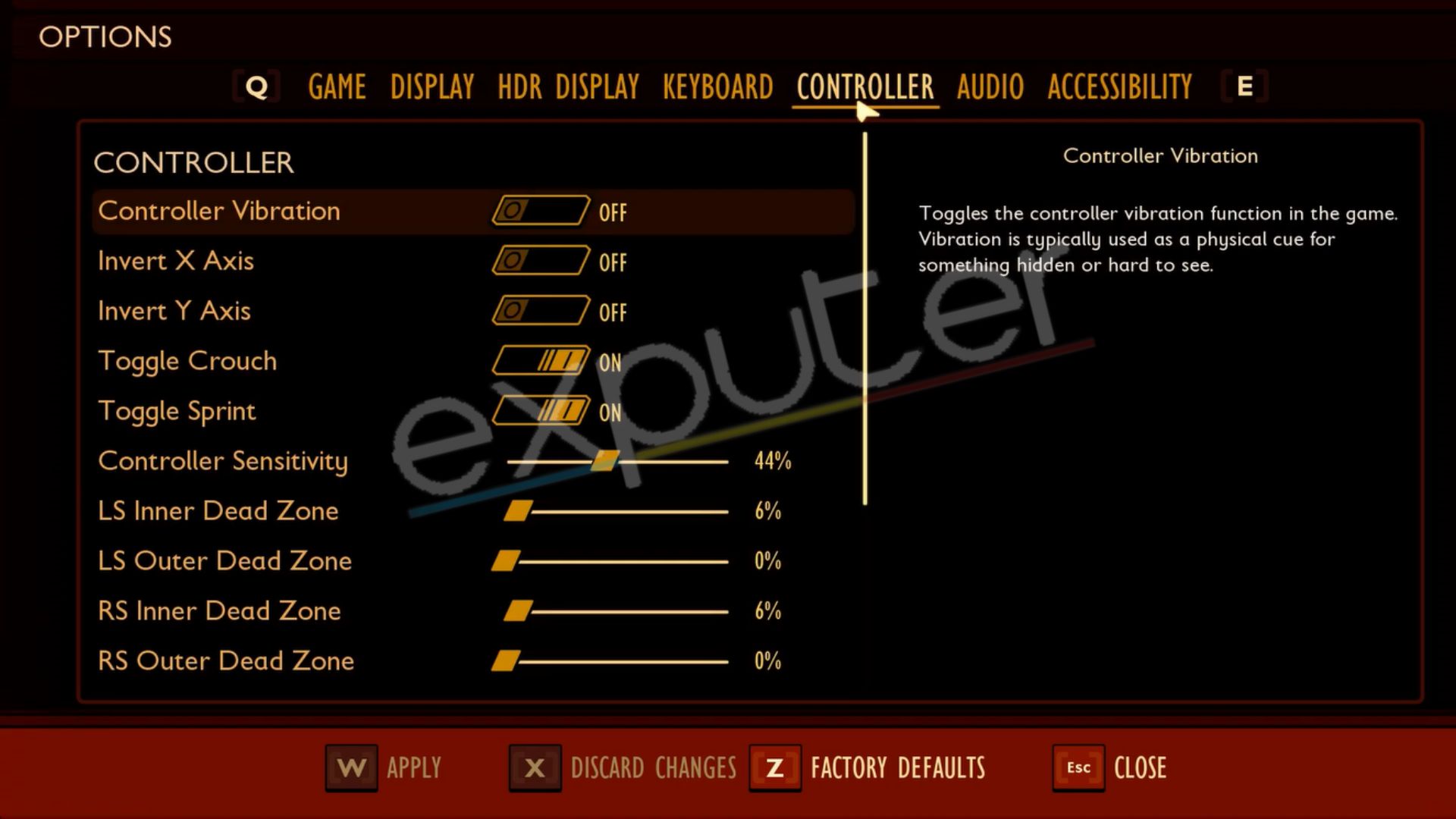
User Interface Mappings that enable players to interact with the storyline can be processed using the following controls.
| UI Mapping | Controls |
| Toggle Executables Radial | Down |
| Toggle Quickchat Radial | Right |
| Consume/Repair Item | Y |
| Equip/Inspect Item | X |
| Toggle SCA.B Menu | Back |
| Toggle Hotpouch Radial | Left Bumper |
| Toggle Construction Radial | Up |
| Toggle Emote Radial | Left |
| Toggle Ammo Radial | Left trigger |
Construction Mappings
A huge part of the grounded storyline is construction, so it is extremely important to know its controls.
| Construction Mapping | Controls |
| Rotate Building Clockwise | Right trigger |
| Cancel | B |
| Next Building Material | Right bumper |
| Flip Building | Y |
| Rotate Building Counterclockwise | Left trigger |
| Place Building | X |
| Snap to Grid | Left bumper |
Adjust Controller Sensitivity
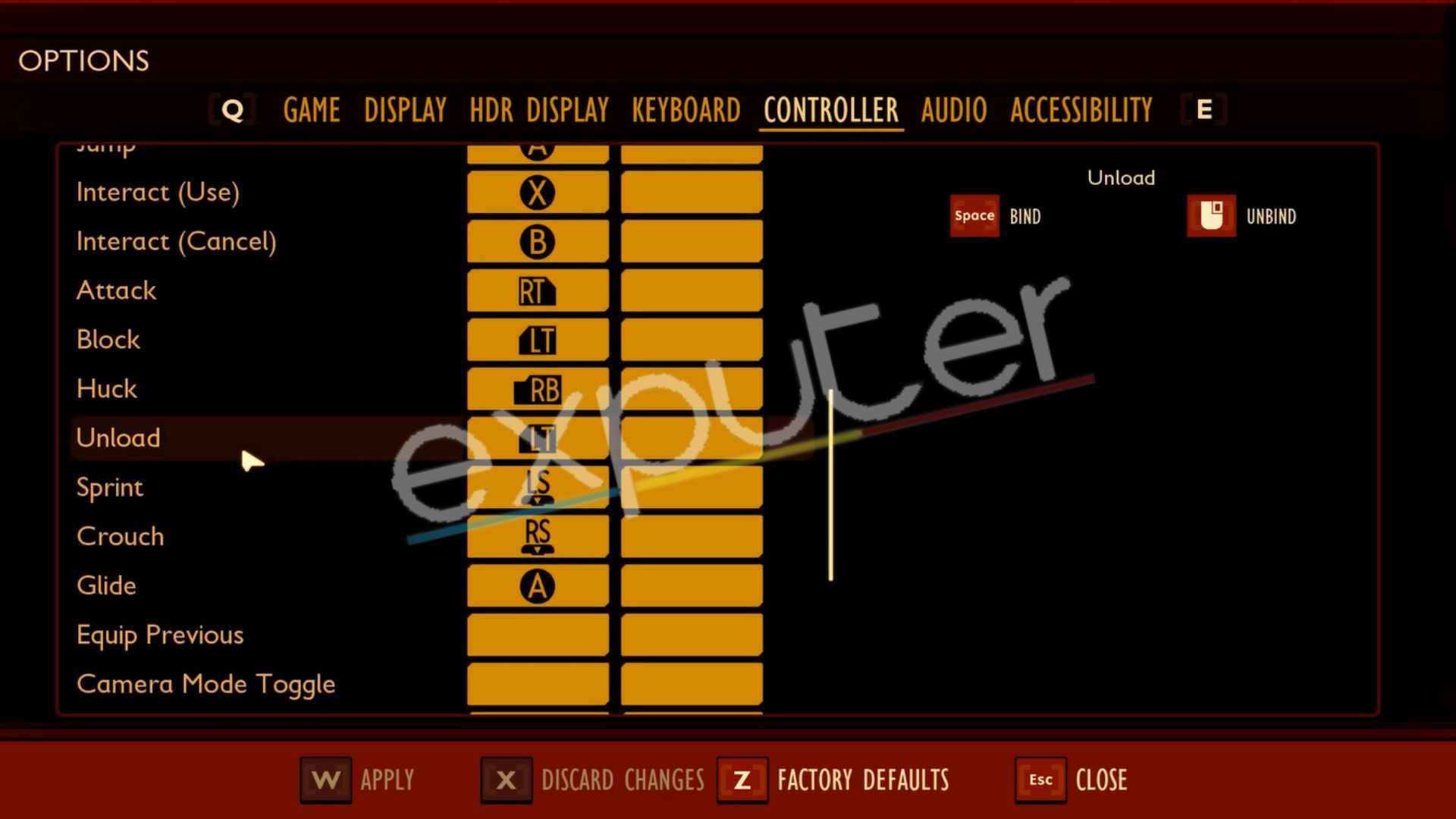
Most of the players complain about the controller’s sensitivity and that it is too low even when set to 100. We have covered you if you are also facing a similar issue.
First of all, you need to unplug your mouse when you have decided to play using the controller. Always remember that increasing sensitivity to 100 will not work unless you also take care of the other settings.
Response Curves
You need to add linear response curves in case you are playing using a programmable controller. This will be a simple setting that you need to adjust to having great precision in your setting. In short, setting your response curves linear is the way to go.
Acceleration
Players want precise and slower movements, which is done by adding acceleration and a slider to show how much precision you want and when you want it. This will help you aim and pick up stuff with precise and slow movements and a quick boost in case of turning quickly.
How To Use A Controller For Grounded On PC?
In order to make your controller work with the grounded, you need to follow a few steps to launch it properly.
- Launch the Steam first.
- You will find an option for Steam on the top left; click on it.
- Go to the settings
- Clicking on the controller will enable the option “General Controller Settings.”
- Select the gaming control and go back to click OK.
- Launch the game, and you will be good to play using the controller.
If you found this guide helpful, we have a similar guide on Grounded Best Settings.
Mouse And Keyboard Controls
The mouse and keyboard also ensure a smooth gameplay experience if you are fully aware of the controls. If you find using these controls a bit difficult, do not worry, as we have covered them all in detail.
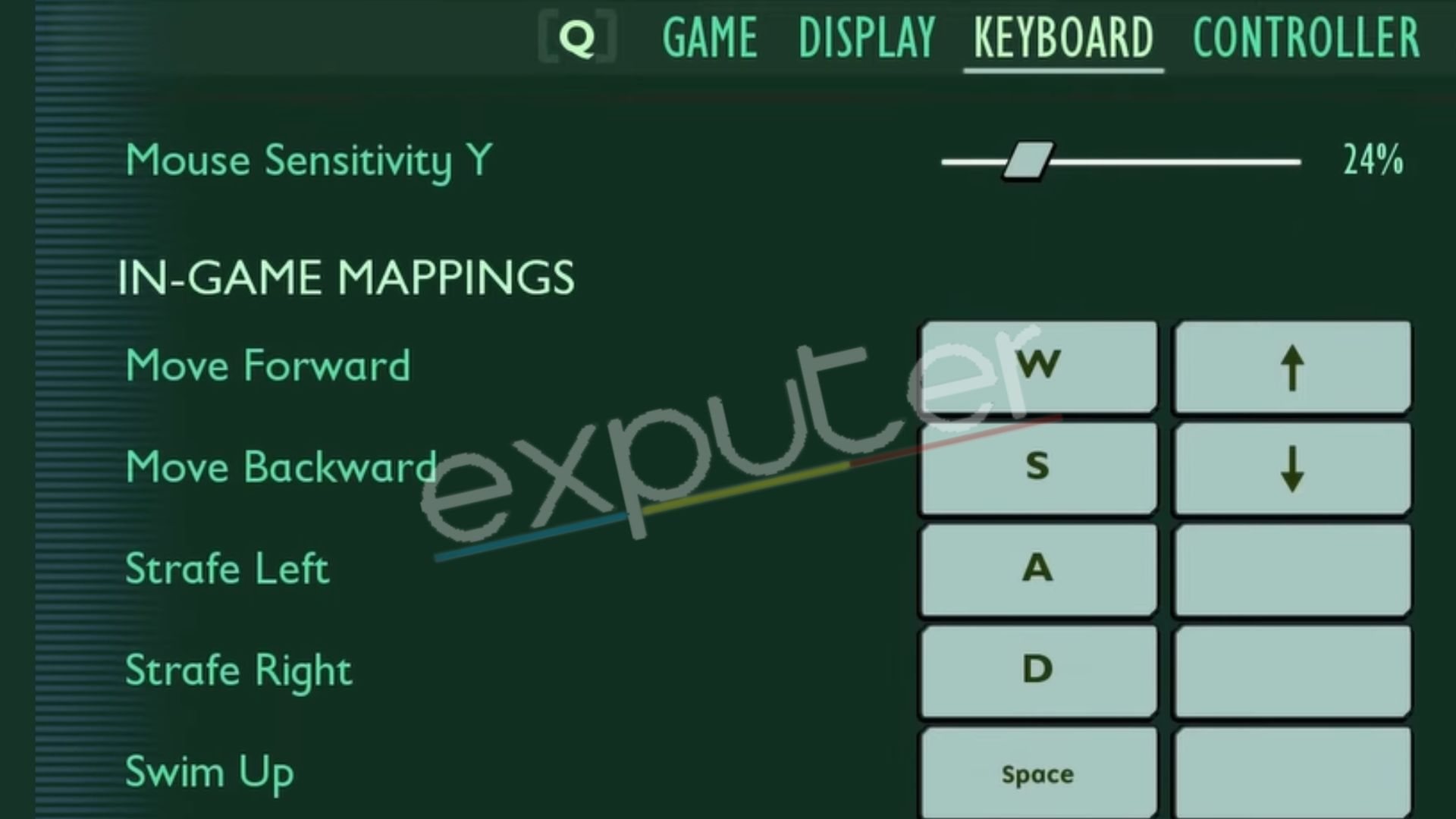
Movement And Action Mappings
Movement controls using the mouse and keyboard are mentioned in the following table. Besides that, consider reading How To Repair Tools and Structures in Grounded.
| Actions | Controls |
| Swim Up | Space |
| Crouch/Swim Down | L + CTRL |
| Move Forward | W |
| Move Backward | S |
| Huck | R |
| Strafe Left | A |
| Strafe Right | D |
| Select | Space |
| Turn Left | Left Arrow |
| Turn Right | Right Arrow |
| Photo Mode | P |
| Use PEEP.R | X |
| Customize | G |
| Autorun | J |
| Jump | space |
| Unlock | G |
| Interact (Use) | E |
| Interact (Cancel) | X |
| Equip Item | F |
| Sprint/Glide | L + Shift |
| Attack | Left Mouse Button |
| Block | Right Mouse Button |
| Cancel | ESC |
UI Mappings
| UI Mapping | Control |
| Toggle Construction Radial | B |
| Toggle Ammo Radial | L |
| Toggle Inventory Menu | I |
| Toggle HotPouch Radial | V |
| Toggle SCA.B Menu | Tab |
| Toggle Executables Radial | Z |
| Toggle Emote Radial | H |
| Toggle Quickchat Radial | T |
| Toggle Crafting Menu | C |
| Toggle Map Menu | M |
Construction Mappings
| Construction Mapping | Controls |
| Rotate Building Clockwise | E |
| Rotate Building Counterclockwise | Q |
| Snap to Grid | L + CTRL |
| Place Building | Left Mouse Button |
| Pick Building | Scroll |
| Cancel | Right Mouse Button |
| Flip Building | G |
| Relocate Building | F |
You cannot enjoy smooth gameplay without knowing the controller settings, so we have covered the settings for both the controller and keyboard. The guide covers actions, movements, UI, and construction mapping controls. If you follow the controls mentioned above, you will be good to go and interact with the storyline of Grounded.
Next: Grounded Multiplayer Not Working
Thanks! Do share your feedback with us. ⚡
How can we make this post better? Your help would be appreciated. ✍



