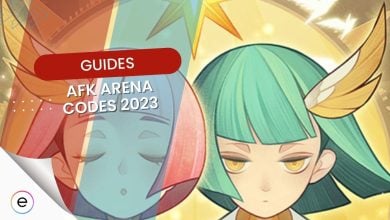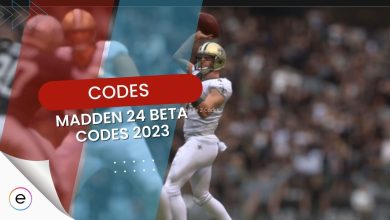Welcome to the vibrant world of Minecraft Color Codes! If you’re looking to add a splash of creativity to your Minecraft creations, you’ve come to the right place. In this guide, we’ll explore the fascinating realm of color codes and how you can use them to customize text, signs, and more in your Minecraft adventures. Get ready to unleash your artistic side and make your Minecraft world truly stand out!
- Use Minecraft color codes to customize your in-game text and chat messages with vibrant colors.
- Apply color codes to create visually appealing signs, banners, and titles for your builds.
- To redeem, launch Minecraft and enter your desired world. Open the chat window by pressing the “T” key on your keyboard.
- Stick around till the end of this guide to discover how to write the section sign “§” without copy-pasting, on both Mac and Windows.
- The Ultimate Code Guide will further help you if you’re not sure how to redeem codes in Minecraft.
Minecraft Color Codes In 2024
The following is a comprehensive list of all color codes. To type the “§” symbol without copying and pasting, please refer to the instructions below.
| Color | Code |
|---|---|
| Black | §0 |
| Dark Blue | §1 |
| Dark Green | §2 |
| Dark Aqua | §3 |
| Dark Red | §4 |
| Dark Purple | §5 |
| Gold | §6 |
| Gray | §7 |
| Dark Gray | §8 |
| Blue | §9 |
| Green | §a |
| Aqua | §b |
| Red | §c |
| Light Purple | §d |
| Yellow | §e |
| White | §f |
| Minecoin Gold | §g |
How To Redeem Minecraft Color Codes?
To redeem Minecraft color codes and add a burst of creativity to your gameplay, follow these simple steps:
- Launch Minecraft and enter your desired world.
- Open the chat window by pressing the “T” key on your keyboard.
- Type the section sign “§” followed by the color code you want to use.
- Press “Enter” to apply the color code to your text or item.
- Enjoy the vibrant and customized look in your Minecraft world!
How To Write “§” In Minecraft?
To write the section sign “§” without copy-pasting, and follow these steps:
- On Windows: Hold the “Alt” key and type “0167” on the numeric keypad.
- On Mac: Press and hold the “Option” key, then press “6” on your keyboard.
What Are Minecraft Color Codes?
Minecraft color codes are special formatting codes that allow players to change the color of the text in the game. By using these codes, players can add a touch of personalization and creativity to their chat messages, signs, and other in-game elements.
This is all you need to know to master the art of using color codes. Unleash your creativity and express yourself through vibrant and customized text in the game. Whether you’re chatting with friends, creating signs, or adding color to command blocks, these color codes will elevate your Minecraft experience to a whole new level.
Feel free to share your thoughts in the comments below if you’re interested in more guides similar to this one.
Next Up:
Thanks! Do share your feedback with us. ⚡
How can we make this post better? Your help would be appreciated. ✍