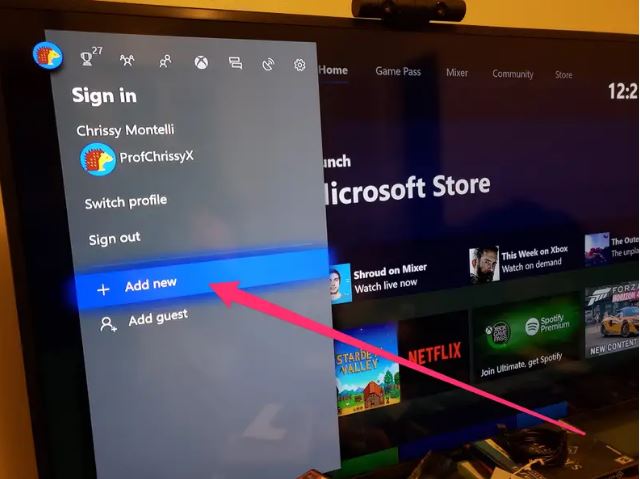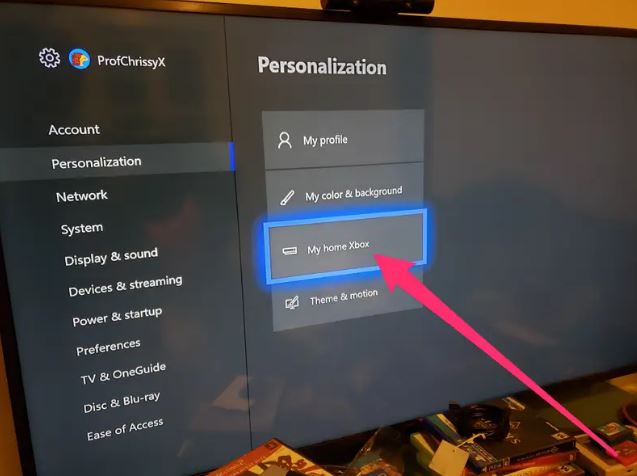Over the years, the demand for digital gaming has increased significantly, especially during the COVID-19 outbreak. Virtual players are looking for new gaming additions to make their indoor gaming sessions as thrilling as the outdoor ones. With the rise of smart technology, not only we’re able to play virtual games, but we can also lend such digital games to our closest friends to get the exact same exciting experience as ours. We’re referring to none other than the latest additions to the Xbox series. In the following guide, we’ll be evaluating how to Gameshare on Xbox with your pals.
- Game Sharing on Xbox allows accessing another person’s game collection on your system.
- To Gameshare, go to Settings, add a new title, and select “add new” for another account.
- Log in to your friend’s account with their provided passwords, ensuring security coordination.
- Select your friend’s gamertag, sign in, open the System Menu, and go to settings.
- Under “personalization,” choose ‘my home Xbox’ and select “make this my console” to share the console.
- Game sharing is possible between two active accounts, allowing one sharer at a time.
How to Gameshare in 2024
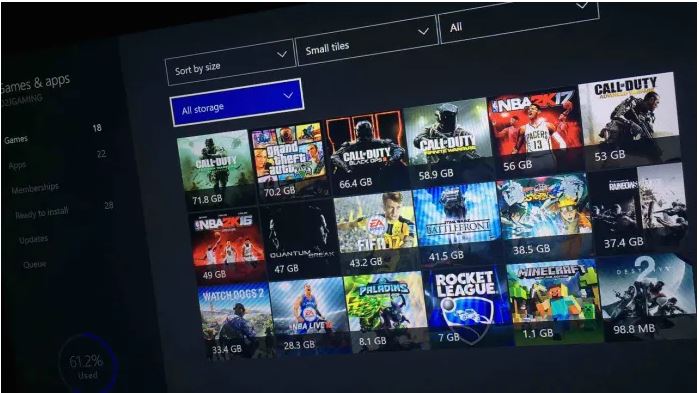
With the arrival of the Xbox console, there is a way of sharing digital games from the Xbox Games store with a setting known as “Gameshare”.
- Open the Guide: Press the Xbox button on your controller.
- Add a New Account: Navigate to Settings > Sign-in > Add new.
- Sign in to Your Friend’s Account: Enter your friend’s login details, or have them do it for privacy.

Adding new partners to your profile. - Set Up Security Preferences: Review the privacy summary, click “Next,” and adjust security settings.
- Set as Home Xbox:
- Return Home: Press the Xbox button and select “Home.”
- Access Settings: Go back to the guide, select your friend’s Gamertag, then System > Settings > Personalization > My Home Xbox.

Personalization settings. - Designate Console: Choose “Make this my console.”
- Log Out and Switch Accounts: Log out of your friend’s account and log back into yours.
- Repeat for Other Consoles: If necessary, repeat these steps on any other Xbox consoles.
You can also read about Gamesharing on PS4 here: How to Gameshare on PS4.
Things You Must Know About Game Share
- Game sharing is limited to two active accounts, allowing only one sharer at a time.
- Xbox provides flexibility by allowing your home account to be changed at least five times per year.
- Microsoft can potentially block game-sharing benefits in the future, although no modifications are planned currently.
- Stay attentive for potential changes, even though no updates or new specifications have been announced
-
You can share your account with one player at a time. The “My Home Xbox” setting can be changed up to five times per year, allowing shared accounts to play games unlimited times.
Yes, to set up Gameshare, you must share account details with a friend. This is safe as long as you trust the person, as they will need login access to set up their console as your Home Xbox.
Gamesharing only works with digital gaming copies. Unfortunately, Gamesharing isn’t possible with physical copies.
Gamesharing allows a player to access all your digital game library and paid subscriptions such as Xbox Live Gold and EA Access.
Thanks! Do share your feedback with us. ⚡
How can we make this post better? Your help would be appreciated. ✍