It happens very often that a user needs to lend or share their games with their friends. If you own a PS4, then the chances are that you want to share your games with your friends or vice versa. The process can often be confusing due to the repetitive nature of the task. However, we have curated how to game share on PS4 guide for people who are still unaware of this feature that was introduced since the console’s launch back in November 2013.
An interesting read: All Guardians of the Galaxy Outfits Location
Disclaimer
Before we get into how you can share your games with someone, keep in mind that this process requires that you share your account details with the other person. This will include your email and password, potentially your credit card details, and any other personal digital things that you may or may not have linked with your PlayStation account.
The person who you are sharing with your digital PlayStation account will be able to see or access all this information, and they can use it to delete your account or make purchases with your account. So, before you share your sensitive data or details, make sure that the other person is someone you trust or someone you know.
How to Do Game Sharing on PlayStation 4?
Game Sharing on PS4 is a feature that allows people to share games bought or linked with one account to another player using a different PS4 console. Most likely, you are doing this on your PS4, but there is a way to do this across two other consoles, so you can share your games across devices without paying anything.
Bear in mind that you need to have a PlayStation user with a PlayStation Network account linked to it for this process. On top of that, this user must own the games that you want to share. Now that you know about the prerequisites let’s get into the steps.
Step 1: Deactivate the Primary PS4 Setting
First off, Step 1 of Game Share on PlayStation 4 – Starting from your PlayStation login to the user that you want to game share (the user with the linked PlayStation account and all the games). Then navigate to:
- Settings > Account Management > Activate as Your Primary PS4.
Here you will see two options, “Activate” and “Deactivate”. Mostly you would find the Activate option pre-selected. If your console has the Deactivate option selected, leave it as it is and head on to step two.
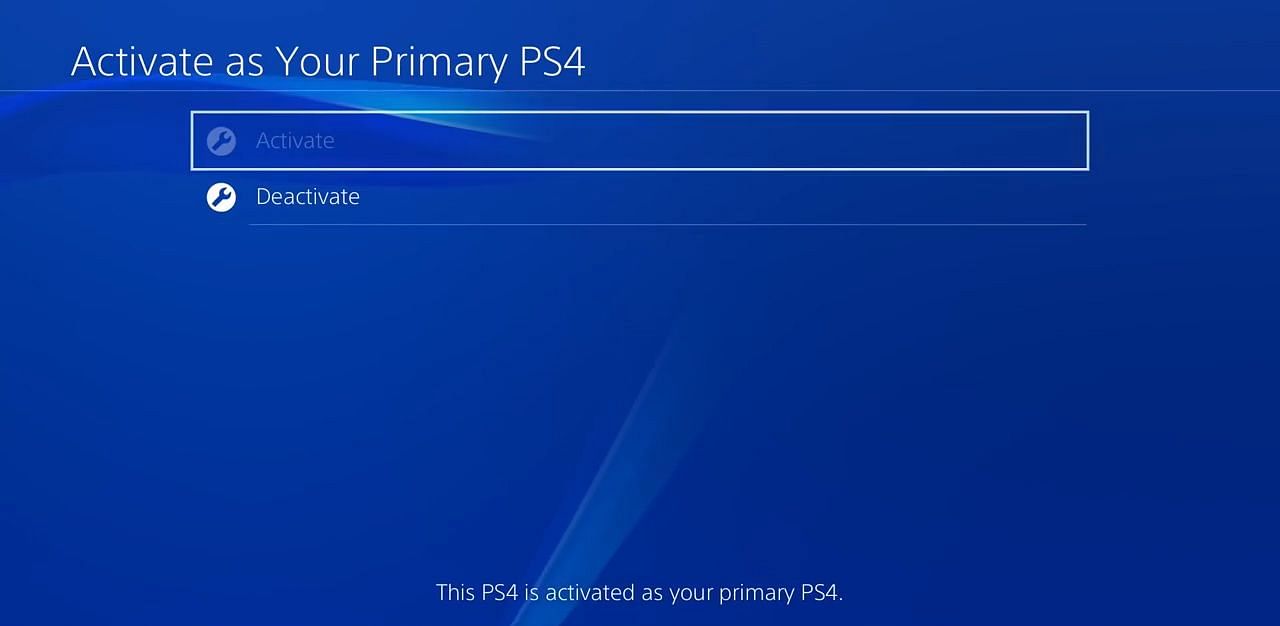
If the Activate option is selected, then choose the Deactivate option. You will be prompted by a dialogue box that says that all the other users on the console will lose access to your games. Here select “Yes”. This will deactivate your account as primary.
Step 2: Activate The Primary PS4 setting On The Second Console
From the login screen on the second console, press the PlayStation button on your controller and go to :
- New User > Create a User > Accept (User Agreements).
Now, proceed with the game sharing on PS4 process by logging in to your PlayStation Network accounts which is the same account that was linked to the user you just deactivated. Log in using your email and password.
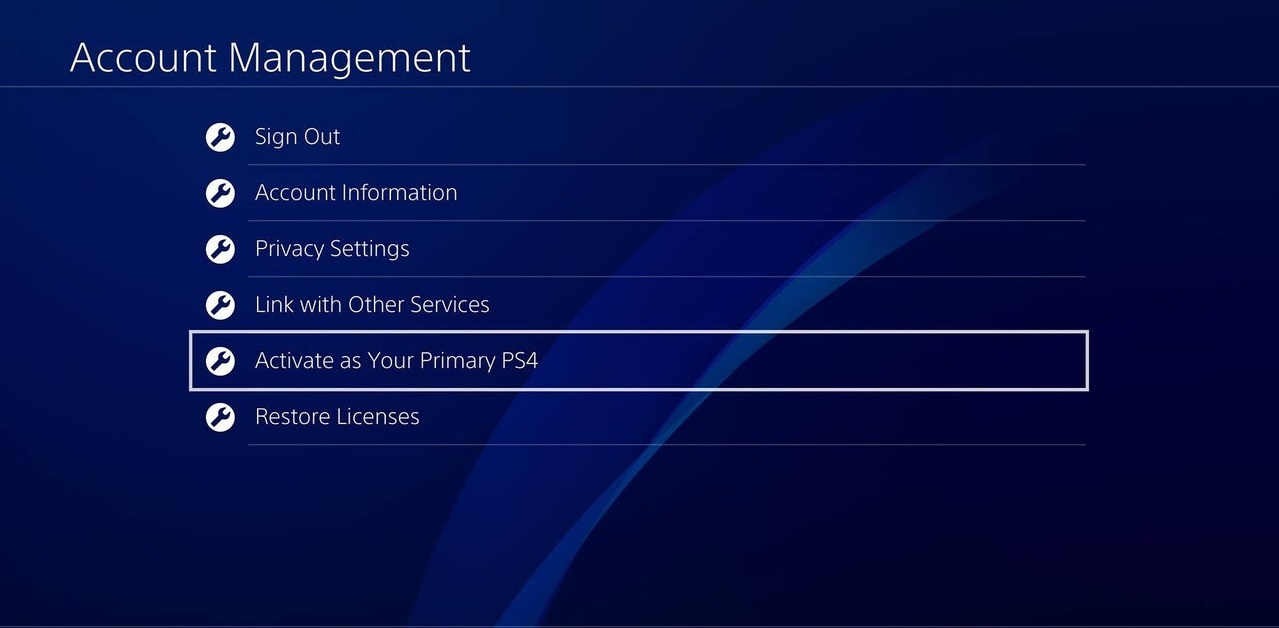
This will now take you to the home screen that has all the games that were on your console. From here, head on to the same settings menu:
- Settings > Account Management > Activate as Your Primary PS-4.
Here you need to select the Activate option.
Now when you do this, remember that the second PlayStation will probably have some other account set as primary, so make sure you deactivate it first. Because there can only be one primary account on one console, to deactivate the preexisting account, follow Step 1.
You might find this interesting: How To Cure Vampirism Skyrim
Step 3: Restore Licenses (Optional)
Even though this is an optional step when it comes to game sharing on PS4, you must restore your licenses. This will prevent you from encountering any potential errors while game sharing on PS4. To do this, go to:
- Settings > Account Management > Restore Licenses.
Now select Restore. This might take some time, depending on the number of games you have. After the process is complete, select OK and go back to your home screen.
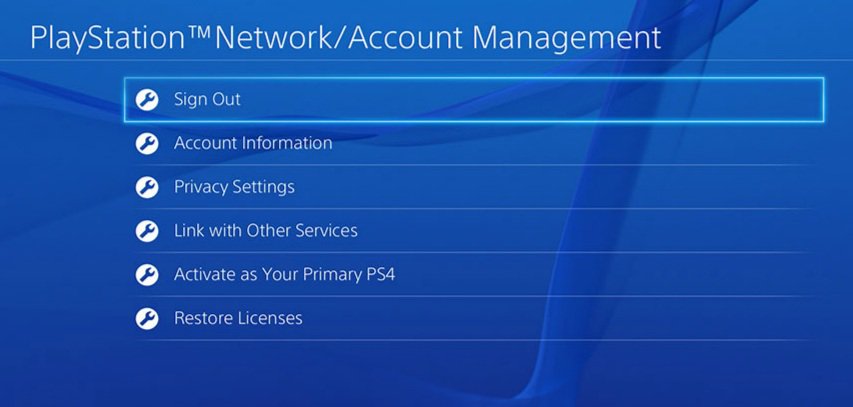
Step 4: Download your shared games
Once you’ve gone through game share on PS4 process from Step 1-3 now, it is time to download your shared PS4 games. You can do this in two ways:
- Go to the PlayStation Store on the far left of the home screen. Then search for the game you want to download using the search bar on top. Be careful that this only works for the games you have already purchased with your shared account. If you haven’t already paid for a game, then you will have to pay for it.
- Or you can go to the game’s library found on the far right and head to the purchased section. Any game that has the little download icon on the bottom right corner can be downloaded and played on the second console. So just select the game and select download.
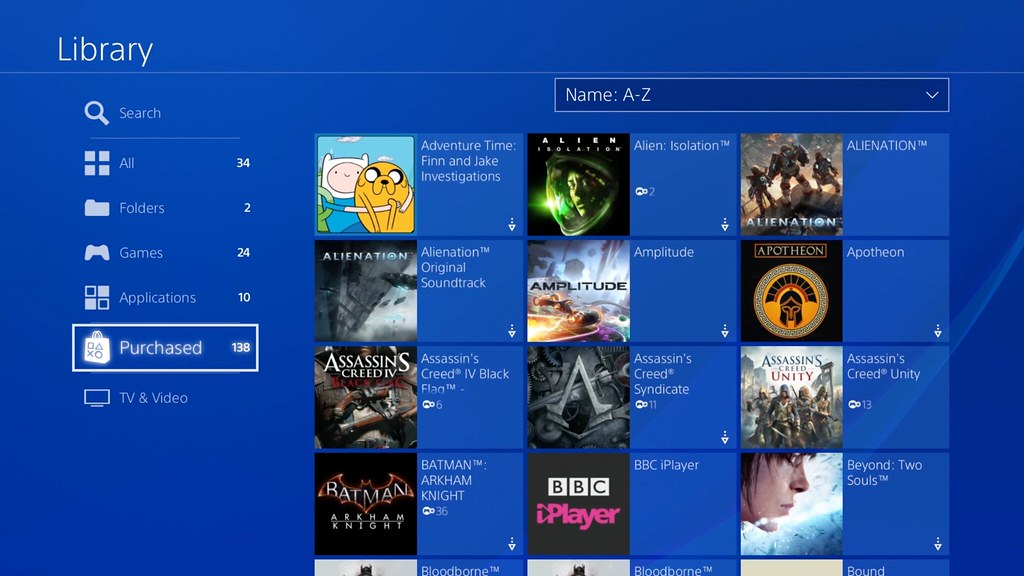
Now, this is all that you need to know about how to game share on PS4. Aside from that, there are a few things mentioned below that you must know when you share games across two different consoles.
Game Sharing Across One Or Multiple Consoles
The above guide tells you how you can share your games on PS4 and across two different consoles, but if you just want the other users on your console to have access to your games, then just follow step 1, and you’re good to go.
Although it is possible to game share on more than two consoles, we don’t recommend that you do it because then you will have to go back and forth between activating and deactivating your account on different consoles, and it can often cause trouble with the licenses. Some games might even be locked, so you won’t be able to play them.
Locked games
Sometimes people often run into a problem in the game’s library where their shared games have a lock icon instead of the download icon. This might be the case if you skipped step 3: Restoring Licenses, or somehow your account got deactivated.
So, if you have the same problem while game sharing on PS4, then do Step 3. This will hopefully fix your issue. Otherwise, log out of your account and perform the whole process again.
DLCs and Battle Passes
Some games often have DLCs with them, these are mostly downloaded when you download your game, but if they don’t appear on your console even after you have downloaded the game, you might have to download them separately.
Apart from that, some battle passes and subscriptions cannot be shared; this mainly depends on the game you are sharing.
Disk Games
Disk games can’t be shared by this method. You must physically share the disks with another person for them to actually play it.
Is it Possible To Gameshare And Play at the Same time on PS4?
The answer to the above question is yes, you can play games simultaneously on two PlayStation 4 consoles together while game-sharing a single PlayStation account library. Suppose you shared your games with your friend. Now, if you want to play a game simultaneously, your friend needs to log in as an alternate user with your account set as primary on another user. At the same time, you can access your deactivated account on your console and play the game offline. You will have access to online features but only with your account.
If you found this guide helpful, then do let us know in the comment section below.
Thanks! Do share your feedback with us. ⚡
How can we make this post better? Your help would be appreciated. ✍



