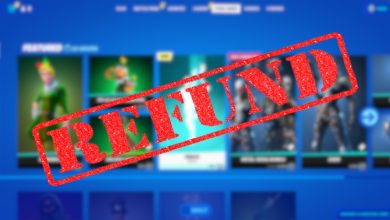Fortnite introduces ‘LEGO Fortnite,’ a new survival crafting adventure where players build in a LEGO world using harvested resources. Besides all the hype, some players on PC are encountering issues like crashing, not launching, or loading problems.
The crashing issues in LEGO Fortnite are occurring due to outdated graphics drivers, corrupted game files, or firewall/antivirus blocks. So in this guide, I’ll address fixes that’ll help you embark on this new adventure without any hitches.
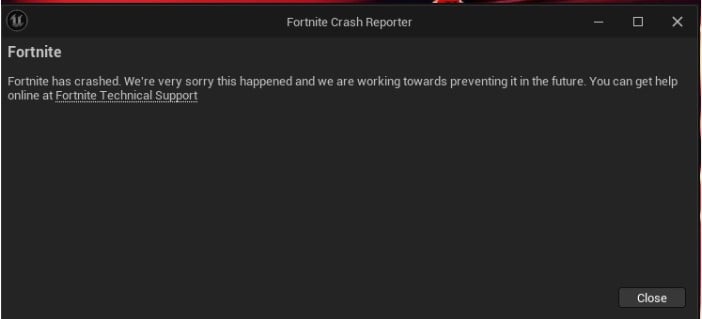
Here are all the solutions to solve LEGO Fortnite crashing Issue on PC:
- Having DirectX11 as Rendering Mode
- Joining a Friend’s Lobby
- Disable Xbox Overlay
- Avoiding desert area
Switch To DirectX 11
Most of the crashing you’ll experience will happen due to the DirectX 12 API in the game. The game is practically unplayable due to crashes occurring every 10-20 minutes. However, you can try this minor tweak in an attempt to fix crashing for good and improve performance.
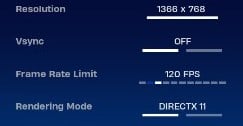
Joining A Friend’s Game
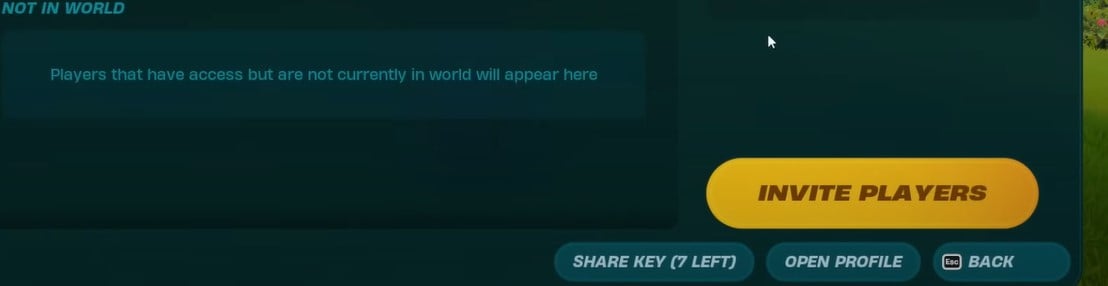
So, for those facing similar crashing issues, teaming up with another player might offer a solution to this issue.
Disabling The Xbox Game Bar
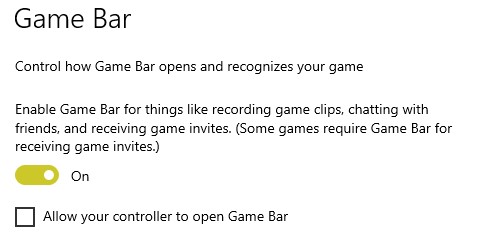
Disabling the Xbox Game Bar is also a valid solution to your crashing problems in LEGO Fortnite. It’s an in-game overlay baked into Windows 10 and 11 that does conflict with the game leading to a crash.
Since Fortnite is fairly new, it’ll take a few patches before it plays nice with your in-game overlays, especially Xbox Game Bar. So for now, my best recommendation is to disable it and enjoy the game error-free.
Avoiding Desert Biome
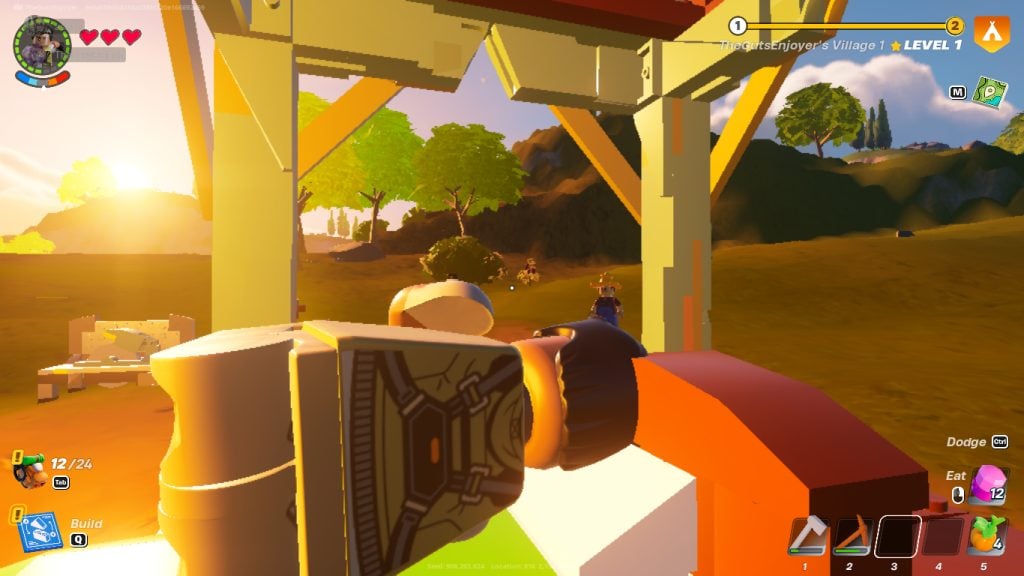
For those experiencing freezing problems specifically in the deep desert area, a practical workaround is to avoid exploring that part of the map for now. By steering clear of this specific zone, players might sidestep the freezing problem until a permanent solution is put in place.
I know it’s a bummer, but don’t fret and developers are actively working on fixing this issue. You can regularly check the official LEGO Fortnite Discord to catch regular updates on newly discovered game bugs and patch announcements.
My Thoughts
LEGO Fortnite faces widespread crashing and freezing issues across different platforms. Proposed fixes like DirectX 11, joining friends, disabling Xbox Game Bar, and avoiding the desert biome vary in effectiveness.
The problem isn’t restricted to platforms or regions but is linked to recent updates as these new modes are a new concept in Fortnite.
However, the good news is that Fortnite devs have acknowledged the issue and there is an ongoing investigation to resolve the issue.
Hey Thanks for your report. We’ve already passed this along to the appropriate team. We greatly appreciate your patience
— Fortnite Status (@FortniteStatus) December 11, 2023
Until the fix is deployed, you’ll be able to enjoy LEGO Fortnite without any crashing or freezing my simply following the fixes I’ve mentioned above.
Here are more Fortnite guides by us:
- Fortnite Error Code -91
- Fortnite Unrecoverable Error
- 5 Ways To Fix Fortnite Matchmaking Error
Thanks! Do share your feedback with us. ⚡
How can we make this post better? Your help would be appreciated. ✍
good