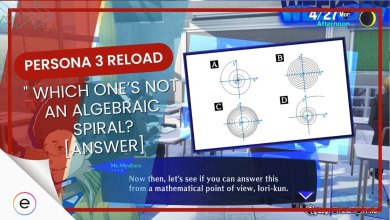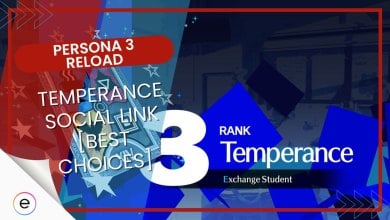Persona 3 Reload has modern graphics and a beautiful aesthetic. It would be a shame if you can’t enjoy the visual experience because of frame drops or other stuttering issues. Therefore, I have created this best settings guide for Persona 3 Reload to optimize the performance without tanking the graphics.
Persona 3 Reload might have very few customization options for the graphics, but you can still make certain changes to squeeze out every bit of the performance.
The system I tested Persona 3 Reload has the following specifications:
- System: Lenovo Legion 7i Laptop
- CPU: Intel i7-11800H
- GPU: NVIDIA RTX 3070 8GB
- RAM: 32GB DDR4
- Storage: Samsung 1TB SSD Gen 4
First, ensure that your PC meets or exceeds the following minimum system requirements for Persona 3 Reload:
- CPU: Intel Core i5-2300, AMD FX-4350
- RAM: 8 GB RAM
- GPU: NVIDIA GeForce GTX 650 Ti, 2 GB, AMD Radeon HD 7850, 2 GB
The following are the settings that are the most impactful on your PC’s performance:
- Shadow Quality
- Reflections
- Persona 3 Reload is an overall optimized game as it doesn’t require a beefy PC to run. You’ll be able to easily run it even by meeting the minimum requirements.
Persona 3 Reload Best Graphic Settings
I’ve summarized all of the settings that you need to change here:
| Graphics Quality | Custom |
| Rendering Scale | 100% |
| Shadow Quality | High |
| Background Brightness | Personal Preference |
| Frame Rate Limit | Same As The Monitor’s Refresh Rate |
| Reflections | Off |
| Resolution | Monitor’s Native Resolution |
| Screen Mode | Fullscreen |
| Monitor | Primary Monitor |
| V-Sync | Off |
These are all the options you get to customize in Persona 3 Reload. Some of these have a significant impact on your FPS compared to others. You can find a more detailed explanation of each setting below.
Graphics Quality: Custom
This setting refers to the presets that you can use to configure the graphic settings quickly. I will be making a few changes to the graphic settings. So, leave this setting on custom.
Rendering Scale: 100%
The rendering scale allows you to change the overall rendering resolution of Persona 3 Reload. This is an important setting that has a huge impact on your FPS.
Going above 100% can affect your FPS while going lower can make the game look pixelated. The sweet spot for the Rendering Scale is 100%.
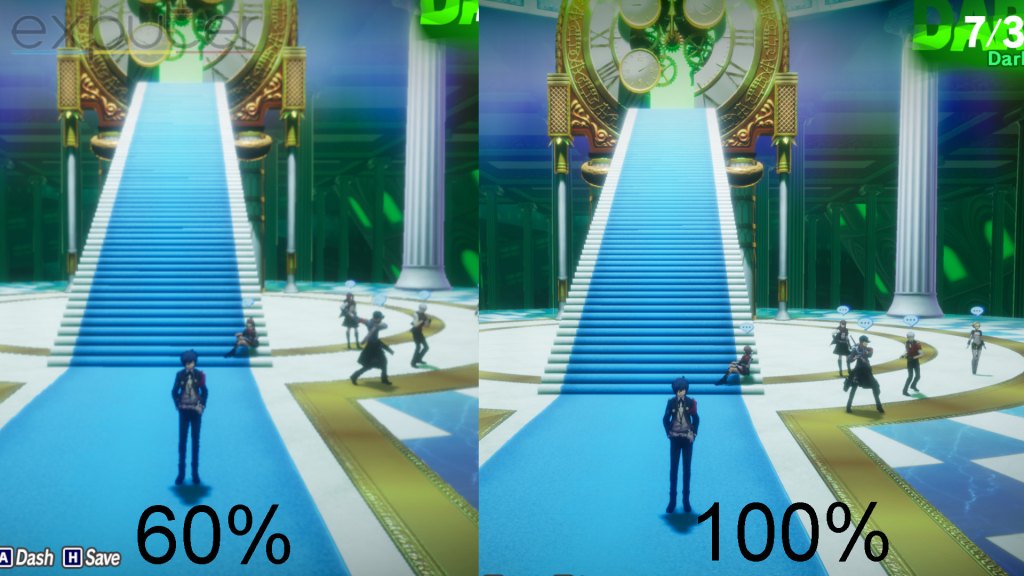
Shadow Quality: High
In my experience, changing the shadow quality did not have a big impact on my FPS. So, keep it high. In case you notice a dip in FPS, make it medium.
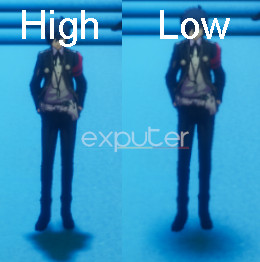
Background Brightness: Personal Preference
The brightness has absolutely no effect on the game’s performance or FPS. Therefore, you can change this setting around as you like. I like leaving this as the default option because it looks best there.
Frame Rate Limit: Same As Your Monitor’s Refresh Rate
There is no reason to go out of your way to limit the frame rate. Set this exactly as your monitor’s refresh rate. No need to go above or below.
Reflections: Off
Reflections had the greatest impact on the performance and FPS for me. Additionally, they didn’t contribute too much to the visuals either. Therefore, I suggest turning off reflections to optimize Persona 3 Reload as much as possible.

Resolution: Monitor’s Native Resolution
The best option for the resolution is for you to use what your monitor can output. Going lower can cause visual glitches and mess with the aspect ratio.
Screen Mode: Fullscreen
I always like to play my games in Fullscreen mode. Not only does it save some processing power, but it also minimizes the input lag. However, window mode might be better for players who need to tab in and out a lot.
In this case, use what feels the best for you. However, use fullscreen mode if you want to squeeze out every bit of performance.
Monitor: Primary Monitor
This setting simply selects your monitor. If you don’t have multiple monitors, you can skip this setting. However, players with more than a single monitor must select their primary monitor here.
V-Sync: Off
V-Sync works by syncing up the frames between your GPU and monitor. If these frames aren’t synced up, you will likely experience frame tearing.
In case you don’t get screen tearing, keep V-Sync off to optimize your performance. V-Sync puts more burden on your PC and also adds a significant amount of input lag.
Bonus Windows 10 Optimization Tips
As you can tell, there are very few in-game graphic options available for customization in Persona 3 Reload. Therefore, you have no choice but to tweak some options outside of the game.
Here are some of my best Windows 10 optimization tips that can further take the load off your PC to ensure that your game runs smoothly.
Disable In-Game Overlays
These are notifications or alerts that pop up in the middle of your game. Most of these overlays are completely unnecessary for the average player and should be kept disabled. Not only can they take up a lot of processing power, but they can also interrupt your gaming session.
Disabling the in-game overlays will allow your PC to allocate the extra processing power to Persona 3 Reload.
Close Unnecessary Background Applications
Similar to in-game overlays, Windows has many applications that are constantly working in the background. This takes up additional power from your PC. Therefore, I suggest terminating background applications that you are not using.
Lower Windows Animations & Effects
When using your PC, you have probably noticed those subtle animations that appear when you’re opening or closing apps. They’re scattered all over the interface to give a dynamic look to Windows 10. However, these little things can also consume a lot of your PC’s processing power.
If you want to truly optimize every bit of performance, you must tone down these animations or effects.
Here’s how you can do it:
- Open the start menu.
- In the search bar, write Adjust the Appearance and Performance of Windows.
- Click the first result. This will open the performance options.
- At the top, click on the Visual Effects tab.
- Select “Adjust for Best Performance.”
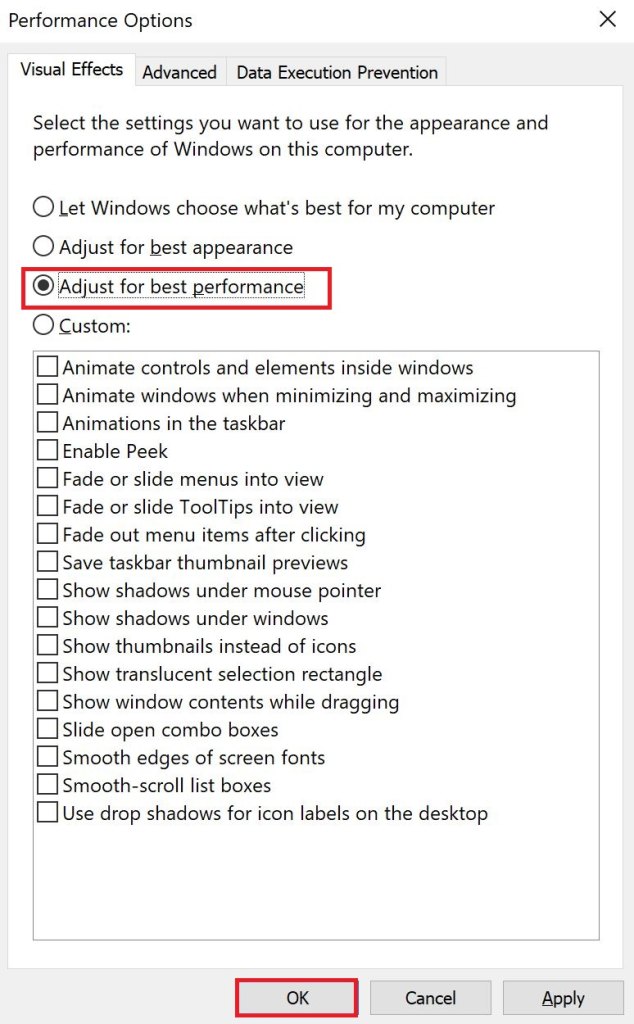
Enable Game Mode
Game mode prioritizes your game over any other task or application active on your PC. This might not be as effective if you’ve already disabled background applications, but it’ll still be very helpful.
Here’s how you can enable Game Mode:
- Go to Windows system settings > Gaming.
- From the left menu, select Game mode.
- Toggle the switch to “On.”
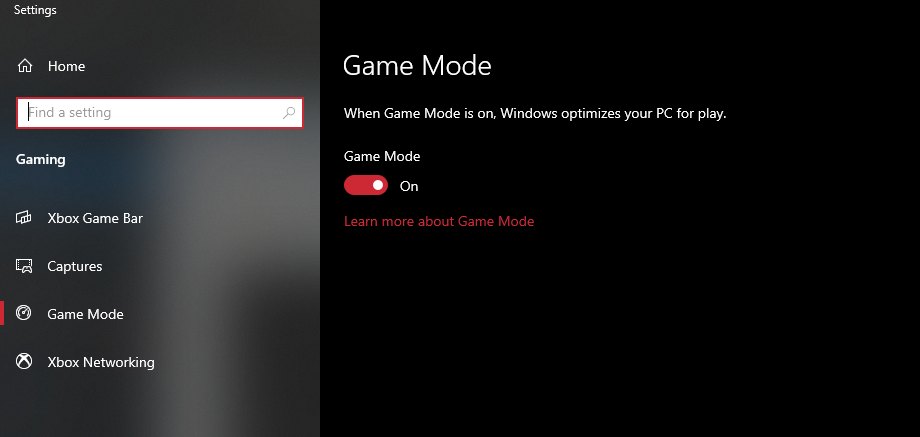
My Final Thoughts
Persona 3 Reload isn’t a game that requires a powerful gaming PC to play. Atlus games in general aren’t very demanding and have decent enough optimization. Despite that, Persona 3 Reload has many widespread crashing issues on PC.
P3R KEEPS ******* CRASHING MAN ****
i don't even feel like playing anymore more man **** this **** pic.twitter.com/aN4JpNh4Zq— Lsyee (@3lsyee) February 16, 2024
I’ve also seen reports of players complaining about it across Reddit and the Steam community forums. Since then, a Valve coder announced on Twitter that a performance update is on its way:
A Proton Hotfix with additional performance improvements for Persona 3 Reload has just been deployed.
— Pierre-Loup Griffais (@Plagman2) February 6, 2024
While the crashing issues are still prominent, I’m confident that the developers can continue to optimize the game and eventually solve the problems.
As for the frame rate, it has been fairly consistent across the board on almost all the platforms. However, you can further improve the FPS and performance by following this Persona 3 Reload best settings guide.
Next:
Thanks! Do share your feedback with us. ⚡
How can we make this post better? Your help would be appreciated. ✍
P3 Reload is a major Step Up from the original. I was reading through your guide and found the settings explanation really helpful. It\'ll definitely help me improve my experience with the game.