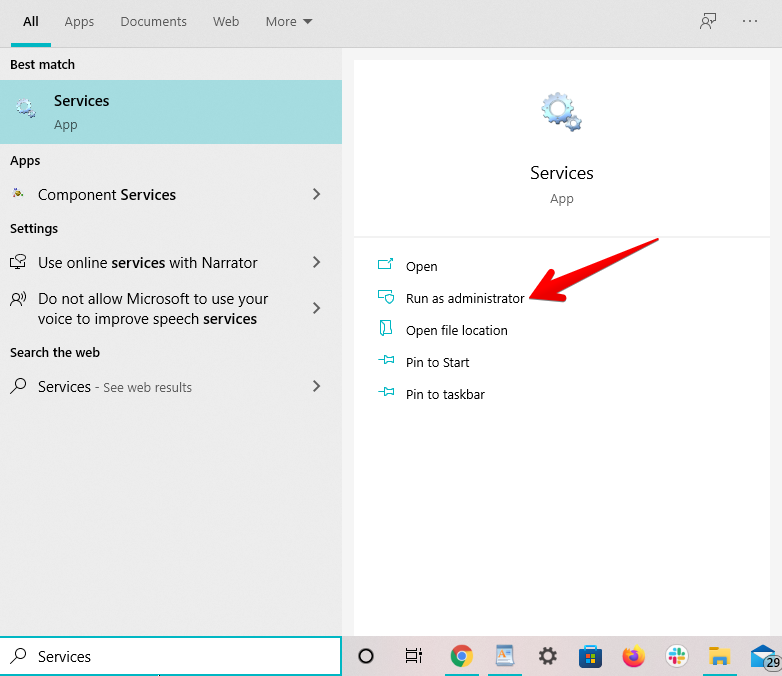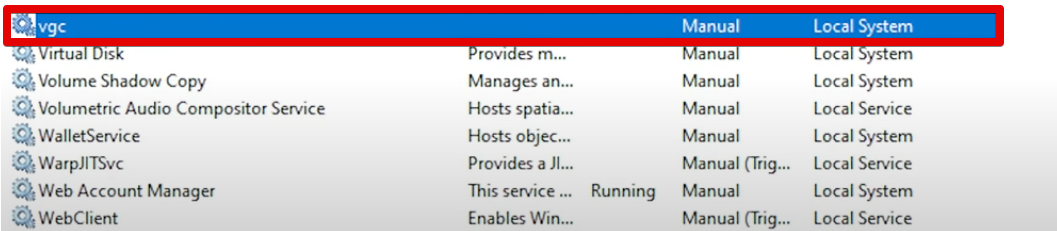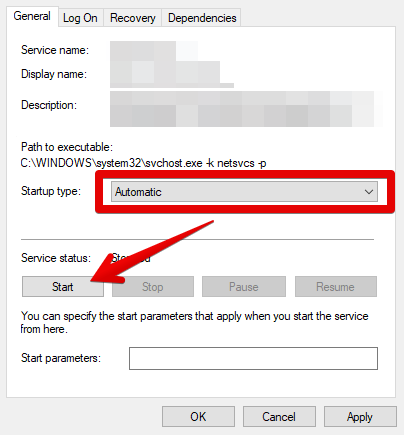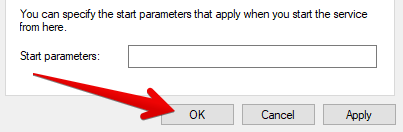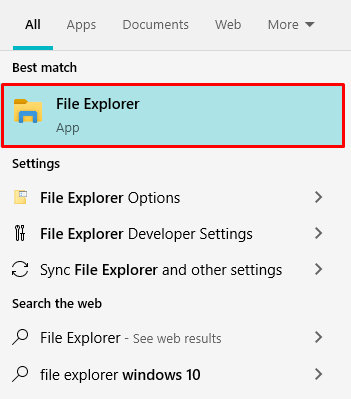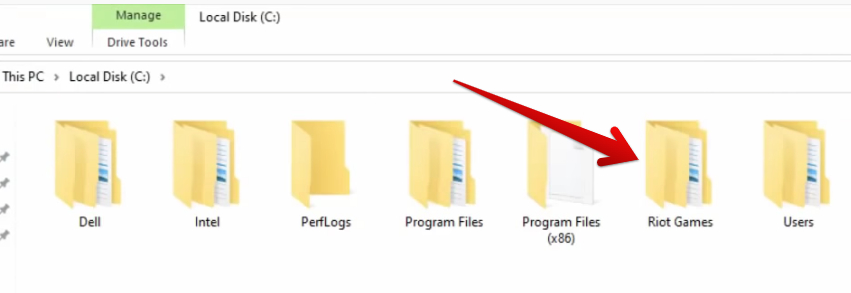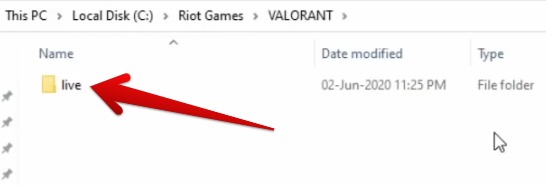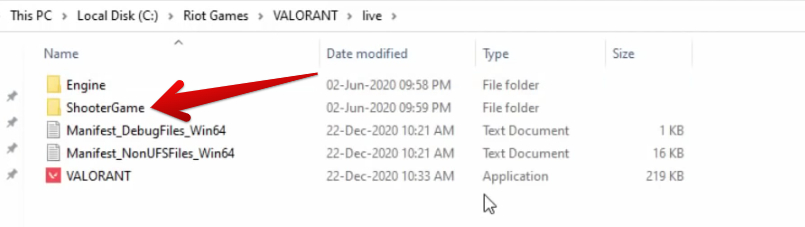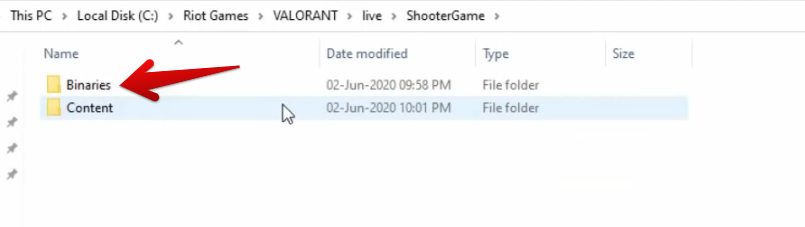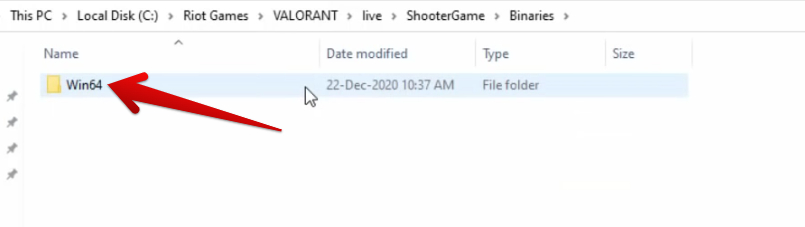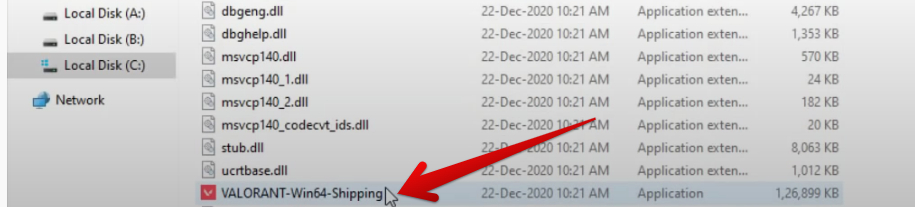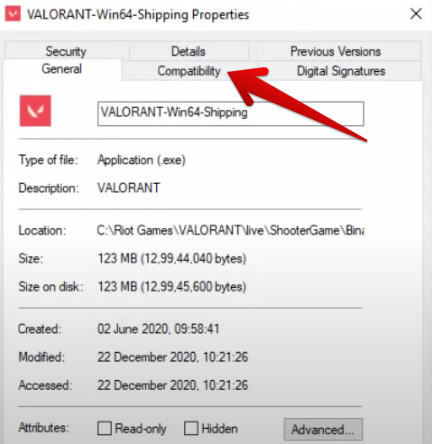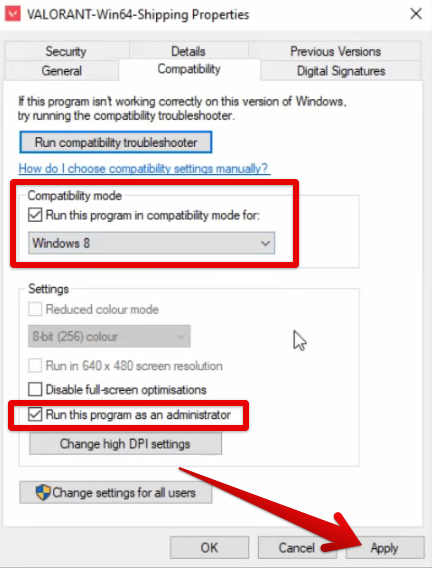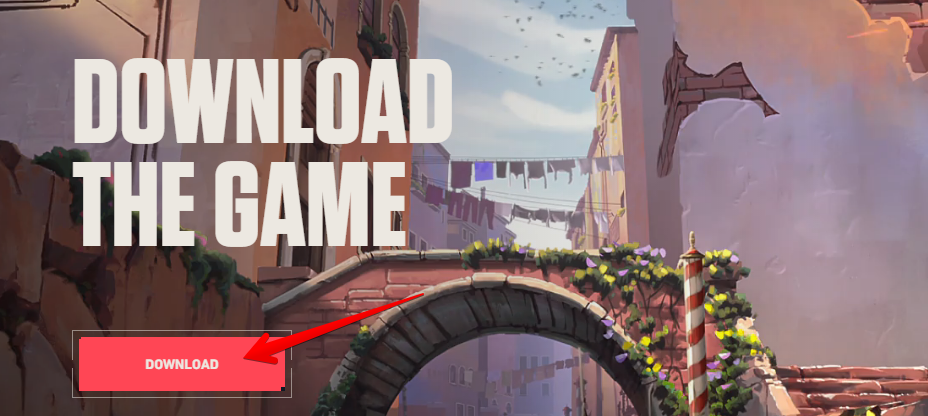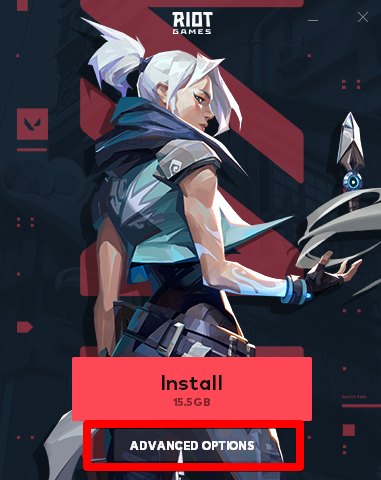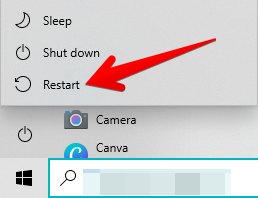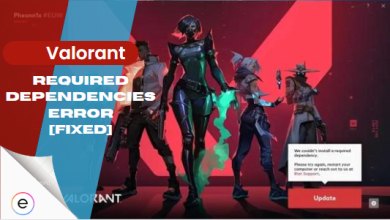Is the Valorant a critical error that has occurred issue of not letting you launch this sporty FPS? You’re not alone in the endeavor that you’re suffering from. Thousands of other players have been met with a similar fate where the game just refuses to budge from its position. Due to faulty game configuration files, people can encounter a Critical Error and have trouble launching and playing Valorant.
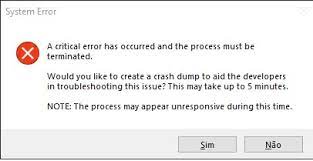
The good news is that you can resolve the issue yourself, and the process doesn’t even take more than a couple of minutes.
- Before getting into the detailed fixes, make sure to try all the basic troubleshooting options such as restarting your PC, and re-installing the game.
Following are the fixes you can try to fix the Critical Error in Valorant:
- Running the game with administrator privileges.
- Add Valorant as an exception in Antivirus/Defender.
- Double-check if the Riot Vanguard service is stopped or disabled.
- Tweaking the compatibility settings.
- Using Valorant’s game installer to repair the game.
- Close MSI Afterburner and Rivatuner.
Start Valorant With Administrator Privileges
Games such as Valorant often require extra privileges to be able to access various system resources that are not available to them by default. When these resources are restricted, Valorant runs into various errors including the critical error.
To solve this, I recommend you let Valorant run as administrator so that it can access any file it needs to and gain all possible resources from your system that would normally not be available to it. This should hopefully resolve the Critical Error, as it also did for players online.
Add Valorant As An Exception In Antivirus/Defender
Antivirus software and Windows Defender are quite often the culprits when it comes to games encountering errors. This is no different for Valorant.
Oftentimes, your Antivirus/Defender can flag important game files as threats to your system and prevent Valorant from accessing these files. This leads to the game crashing, or encountering errors such as the Critical error when running it.
I recommend you whitelist Valorant in both your Antivirus and Windows Defender so that they won’t interfere with any of the game files and Valorant can run properly.
Optimize The Startup Of The “VGC” Service
VGC is a dedicated service and an acronym for Riot Vanguard. This process will become pretty prevalent on those PCs that have Valorant installed, given its importance for running the FPS properly.
We are going to double-check whether the “vgc” service is up and running on your system or it’s simply out of order. More often than not, many players have had the service stopped or disabled, and that’s just downright unworkable for the game itself.
Make sure to implement the provided instructions correctly for the best results:
- Fire up the Services application as an admin > You can do that by searching for it through the Windows Start menu.

Launching the “Services” app as an administrator-Image By eXputer - Look for VGC service here.
- The services are arranged in alphabetical order, so scrolling down to the services whose names start with the letter “V” will be helpful.
- Once you’ve found it, right-click the service and select “Properties” to get to the next step.

Accessing the Properties of the VGC Service-Image By eXputer - You now have to click on the bar beside “Startup” and that should open up a drop-down menu.
- Select “Automatic” from there and click on “Start.” This should kickstart the service if it had been stopped earlier.

Starting the VGC Service-Image By eXputer - You now have to simply click on “OK” to finalize the process. Close the window afterward to complete this solution attempt.

Finalizing the Process-Image By eXputer
By making sure that VGC is running on your Windows PC, you’re genuinely increasing your chances of booting up the game just fine. I also advise you to restart your PC as well before trying to launch the game again.
Tweak the Compatibility of Valorant
By simulating the environment of an older OS (Operating System), you can potentially address issues related to drivers, software dependencies, or registry settings that the game expects. This can prevent the error from popping up when launching the game.
Perform the following steps.
- Open the File Explorer system utility.

Opening the “File Explorer” App on Windows 10-Image By eXputer - Opening the File Explorer app should prompt you to look for the “Riot Games” folder. I suggest opening up your Local Drive (C:) to accomplish the objective at hand.

Opening the “Riot Games” Folder-Image By eXputer - After getting into the Riot Games folder, the next directory to get into will be “VALORANT.”

Opening the “VALORANT” Folder-Image By eXputer - Get going forward by selecting the “live” folder that’s inside the VALORANT directory.

Selecting the “live” Folder-Image By eXputer - The next step is to click on the “ShooterGame” folder.

Clicking on the “ShooterGame” Folder-Image By eXputer - Right after that, your task is to select the “Binaries” folder.

Selecting the “Binaries” Folder-Image By eXputer - Entering the “Binaries” folder will lead you to click on “Win64.” This should be fairly easy to do.

Selecting the “Win64” Folder Next-Image By eXputer - Scroll down the list of present entries until you find the main setup file of Valorant. After finding it, perform a right-click on the file and fire up its “Properties.”

Opening the “Properties” of the VALORANT Setup File-Image By eXputer - As soon as you open the “Properties” of the Valorant setup file, the first thing that you’ll need to do is head over to the “Compatibility section.”

Switching to the Compatibility Tab-Image By eXputer - Clicking on the “Compatibility” tab. Check the box under the “Compatibility mode” heading.
- Next up, click on “Run this program as an administrator” as well before you finalize the process.
- Apply the changes and select “OK” afterward.

Optimizing the VALORANT Setup File-Image By eXputer
Repair Valorant Using the Game’s Installer
By repairing the game any corrupted or missing files can be replaced by downloading them, potentially fixing the error.
You first need to get your hands on the Valorant installer, though, in case you want to get started with fixing this startup issue in Valorant.
If you’ve still got the Valorant installer application lying around on your PC, fire it up right away.
Otherwise, read the steps given below to not only download the Valorant installer but to learn how to repair the game as well.
- Head over to the official Valorant website to sign in and initiate the download of the installer program.
- Once you’ve downloaded the installer, launch it on your PC.
- When it starts up, you’ll see that there is an option called “Advanced Options” right below the main “Install” button. Click on it to continue.

Downloading the Valorant Installer-Image By eXputer - The next step is to select the exact file location of Valorant and select it from within the installer. The Valorant application should be inside the “Riot Games” folder. Once you’ve found it, further the process by selecting it and letting it repair. This can last for 5-10 minutes.

Valorant Installer Advanced Options-Image By eXputer - As soon as the repair process concludes, click on the Windows Start menu and restart your PC. When the device is back on, launch Valorant again to see if repairing it has done the trick.

Restarting the Windows 10 PC-Image By eXputer
Close MSI Afterburner and Rivatuner
These software are used for doing things like overclocking the GPU and monitoring in-game performance like FPS and RAM usage. MSI Afterburner and Rivatuner can sometimes interact with Valorant’s anti-cheat, Vanguard, like clashing with the game’s user interface, resulting in the error popping up.
To stop this from happening, I recommend closing both apps and then running the game.
My Thoughts On Valorant A Critical Error Has Occurred
Valorant is a massive game in terms of player-base and it’s been growing ever since its release. But with such a massive game comes a whole lot of errors that players face frequently. The error can be pretty hard to fix if simply closing MSI Afterburner and Rivatuner doesn’t fix it.
People have been reporting it on forums like AnswersOverflow, Atlast, Tomshardware, Nvidia, and Reddit. The developers have addressed the error on Twitter promising a potential fix.
We've received reports of some players getting a 'critical error' message upon booting up VALORANT. We think we've identified the cause. A fix is in the works!
— VALORANT (@VALORANT) February 18, 2021
That being said people still face the error so it seems it hasn’t been fixed completely.
@VALORANT My game crashed 3 times with a critical error after agent select in a ranked match. Restart PC, game attempts to launch but client forces me to restart PC again. Launch game, crash. Restart. Launch, finish game but missed 10 rounds. I received a 24 hour ban? The system…
— Nadeshot (@Nadeshot) October 8, 2023
It’s very easy for online PvP games like Valorant to end up being replaced when a new, more polished game comes around so if Riot Games wants to avoid this fate, they need to step up in terms of fixing all the bugs and errors from the game.
FAQs
This error message indicates that the game has encountered a critical issue that prevents it from running properly. This could be due to reasons such as corrupted game files or outdated software.
The error is caused due to corrupted game files, outdated graphic drivers, or antivirus or firewall interference.
Thanks! Do share your feedback with us. ⚡
How can we make this post better? Your help would be appreciated. ✍
This information really helped me, thank you
The last solution is really helpful. Thank you!