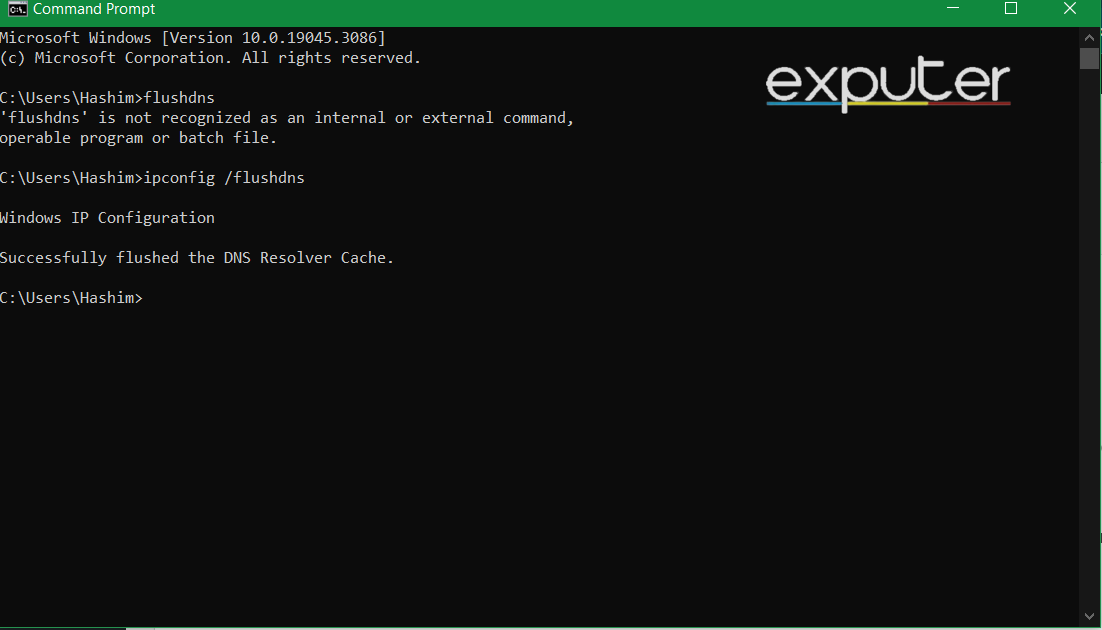Valorant is one of those games that you cannot get enough out of. Oftentimes, gamers are riddled with various errors that disrupt your seamless gaming session. Fortunately for you, I have come up with the ultimate article featuring all Valorant error codes, explaining and fixing each one.
- There are numerous Valorant error codes, but many of them have the same solution.
- Any error that revolves around connection problems can be fixed by generic network fixes like disabling VPNs, proxies, and firewalls. Other steps include flushing DNS and restarting your Modem.
- Error codes 62 and 152 are bans. You are advised to submit a ticket to Valorant support staff.
- Error codes VAN 9001, VAN 9002, and VAN 9003 are configuration issues and can be quickly fixed by the steps given below.
Valorant Error Codes
There are a total of 54 enormous error codes in the game, but you do not have to worry. You and I will go through all of them, explaining and solving each.
Here are the details of all the error codes you may encounter in Valorant:
| Valorant Error | Description |
|---|---|
| Code 0 | You'll encounter Valorant Van 0 error when the game fails is unable to connect with the servers. This usually happens when your Windows antivirus or firewall is blocked |
| Code 1 | You'll face Valorant Error Code 1 due to a connection loss when launching Riot Game launcher or if your game files have been corrupted. |
| Code 4 | Valorant error code 4 means invalid display name. It's an error that you'll face while booting up the game after creating a new account. |
| Code 5 | You'll encounter Valorant Error Code 5 when the game is unable to connect to the game servers. This can happen due to internet connection problems or firewall settings. |
| Code 7 | Valorant error code 7 occurs when you're locked out of the game due to servers being unavailable. |
| Codes 8-21 | This error occurs when there's a problem with the Riot client. A simple restart or reinstall of the client fixes it. |
| Code 29 | Valorant error code 29 occurs when you're starting up the game but can't queue up a match. It happens due to network issues on your end. |
| Code 31 | Valorant error code 31 means that the game has failed to load up either yours or your friend's player information. |
| Code 33 | You'll encounter Val 33 error when an important Riot process is prematurely closed down or isn't working normally. |
| Code 38 | Valorant error code 38 refers to the game being unable to contact the game servers. This is due to servers being overloaded or going through maintenance. |
| Code 39 | You'll encounter this error when Riot game servers are unavailable in certain regions. This indicates that game servers are offline in either yours or your friend's area. |
| Code 43 | Valorant error code 43 indicates that there are connectivity issues on your end that's preventing the game from accessing the servers. |
| Code 44 | Valorant error code 44 indicates that the Vanguard has failed to initialize. You can try restarting Riot Client or reinstalling Vanguard to fix the problem. |
| Code 45 | Valorant error code 45 indicates that Vanguard reboot is required. A simply restart of the Riot Games Client will fix this. |
| Code 46 | Valorant error code 46 tells you that there's a scheduled maintenance going on due to which servers are unavailable |
| Code 49 | Facing error code 49 means that the game was unable to initialize chat feature. |
| Code 50 | Valorant error code 50 means that the in-game voice chat was unable to initialize. |
| Code 51 | Val 51 error code means that in-game party systems are not working. This will prevent you from joining your friend's party in Valorant. |
| Code 52 | Valorant error code 52 means that the game is unable to fetch the player's skill information like K/D ratio and MMR |
| Code 53 | Valorant error code 53 means that there's a problem with the Riot Client chat. A simple restart will fix this. |
| Code 54 | Valorant error code 54 indicates content service failure. It means that Valorant client was unable to retrieve your content. |
| Code 55 | Valorant error code 55 refers to Application RepairManagerInit Failure. It happens when Valorant is unable to launch due to corrupted game files. |
| Code 56 | Error code 56 refers to LegalInfo Init Failure. It prevents your game from starting up. |
| Code 60 | Valorant error code 60 indicates that something went wrong during the game's startup process. A simple Riot Launcher restart will fix this. |
| Code 61 | If you're encountering Valorant code 61, it means you've been banned for violating one or more rules of the game. |
| Code 62 | This error indicates that there are problems with your internet connection. Try restarting Riot Games Client or your internet modem. |
| Code 63 | Code 63 stands for manager deleted. It happens when something goes wrong with the game's startup processes. |
| Code 64 | SessionFetchFailure is what causes Valorant error code 64. It indicates that the Riot Games has failed to start properly. |
| Code 65 | You may encounter error code 65 in Valorant if the Riot Game Launcher was unable to detect and install the game's latest patch. |
| Code 66 | Error code 66 happens due to ContentIndexInitFailure. It means that the Riot game launcher was unable to start normally. |
| Code 67 | ChatFriendMetadataInitFailure is the cause of Valorant error code 67. It can be resolved by simply restarting Riot Game Client. |
| Code 68 | Valorant error code 68 refers to the CapEntitlementsFetchError. It means the game cannot properly retrieve your owned content information. |
| Code 69 | Valorant error code 69 indicates CapWalletsFetchError. It means that Riot Launcher is unable to retrieve your in-game content data. |
| Code 70 | Error code 70 means toreOffersFetchError. It indicates that the game is unable to load up in-game store offers for you to purchase. |
| Code -81 | Error code -81 indicates a service start failure. You'll have to either restart the Riot Client or your PC to fix this. |
| Code 128 | Valorant error code 128 occurs when other applications on your PC is interfering with Riot Game Client or the Vanguard Anti-Cheat software. |
| Code 138 | Valorant error code 138 is a connection error which indicates that the user is probably running the game off a virtual machine (which isn't allowed). |
| Code 152 | Valorant error code 152 means you've got hit with an HWID ban which will last 4 months. |
| Code VAN -1 | Code 63 stands for ManagerDeleted. It happens when something goes wrong with the game's startup processes. |
| Code VAN 0 | Error code Van 0 indicates a connection problem on your end. Try restarting Riot Game Client or your internet modem to fix this. |
| Code VAN 1 | Van 1 Valorant error code also indicates a connectivity problem with the game. Restarting Riot Game Launcher will fix this. |
| Code VAN 6 | Valorant error Van 6 usually occurs when you're having limited internet connectivity or system antivirus software is preventing the game from connecting to the servers. |
| Code VAN -81 | Valorant error code Van -81 indicates a connection error due to your system DNS or firewall settings. |
| Code VAN -102 | Valorant code Van -102 occurs when your system's antivirus software or firewall is blocking the game's conenction to the servers |
| Code VAN -104 | Valorant Van -104 error occurs when your Riot Client is unable to connect to the game's servers. A restart or reinstalltion of the clinet will fix this. |
| Code Van 1067 | Valorant error code Van 1067 occurs when you've recently upgraded to Windows 11 and your Trusted Platform Module (TPM) 2.0 is switched off. |
| Code VAN 9001 | This is a similar error to 1067 as it happens when your system's TPM 2.0 is switched off. |
| Code VAN 9002 | Van 9002 error occurs when your build of Vanguard requires Control Flow Guard (CFG) to be enabled. |
| Code VAN 9003 | Valorant error code Van 9003 indicates that you've disabled Secure Boot 2.0 on your system |
Code 0
When you encounter Code 0, you will see the dreadful words, “VALORANT has encountered a connection error. Please relaunch the client to reconnect“.
This Code is a connection error and often can lead the user to be confused since your connection might actually be fine. Nonetheless, your first course of action must be to test your network connection to rule out issues due to internet connectivity. You should also try restarting your modem and see if that works.
Once that is done, the next course of action is to restart your PC. Consequently, when you open Valorant again, the Riot Client will be relaunched. Many users have reported that this has solved their error.
Also, try performing a clean boot. I am sure at least one of these solutions will work for you.
Code 1
Code 1 exclaims, “The game has lost connection. Please relaunch the client to restore connectivity“.
Similar to Code 0, Code 1 is also a connection error faced by Valorant gamers. Try following the same protocol of testing your internet connection, restarting the modem, and restarting your PC.
If that does not work, try running Valorant as an administrator. Another possible fix is to reinstall Riot. I know that reinstalling the game is quite troublesome; however, there isn’t any other option.
Code 4
Unlike the previous errors, Code 4 is a much more specific error. It has to do directly with your RiotID. Typically, it means that your display name is not valid. Try changing it here.
If that does not work, numerous gamers have reported reinstalling Vanguard helped solve this problem. So, perhaps that will do the trick and eliminate this annoying error.
Code 5
“The game has lost connection. Please relaunch the client to restore connectivity,” is shown on your screen yet again, but for different reasons.
Error code 5 can be extremely annoying since it can happen for many reasons.
So try logging out from all devices and see if that solves it.
Code 7
Valorant Code 7 will cause the message “There was an error connecting to the platform. Please restart your game client” on your computer screen.
This error typically occurs when your system cannot connect to a session service. This can happen for multiple reasons, one being that your account is suspended. So, make sure to check your email for any notifications.
To solve this, you must reinstall your Riot client, close unnecessary applications, and perform a clean boot. If that still does not work, you must wait it out in case your account is suspended.
Codes 8-21
If you face any Valorant error with codes ranging from 8 to 21, it will say, “There was an error connecting to the platform; please restart your game client.”
These errors are the most unusual in the realm of Valorant, so before you do anything else, check if the Riot servers are working fine. If the servers are working fine, then proceed to restart your system, essentially relaunching the Riot Client.
If none of that works, you must reinstall Vanguard. I am confident that these fixes will solve your problem, but if they do not, you can contact the support team.
Code 29
Error code 29 is a network error. It exclaims, “There was an error connecting to the platform. Please restart your game client“.
Follow the protocols from code 1 for testing your network connection. Next, try updating your network drivers. If nothing works, you can also try port forwarding Valorant on your router.
Code 31
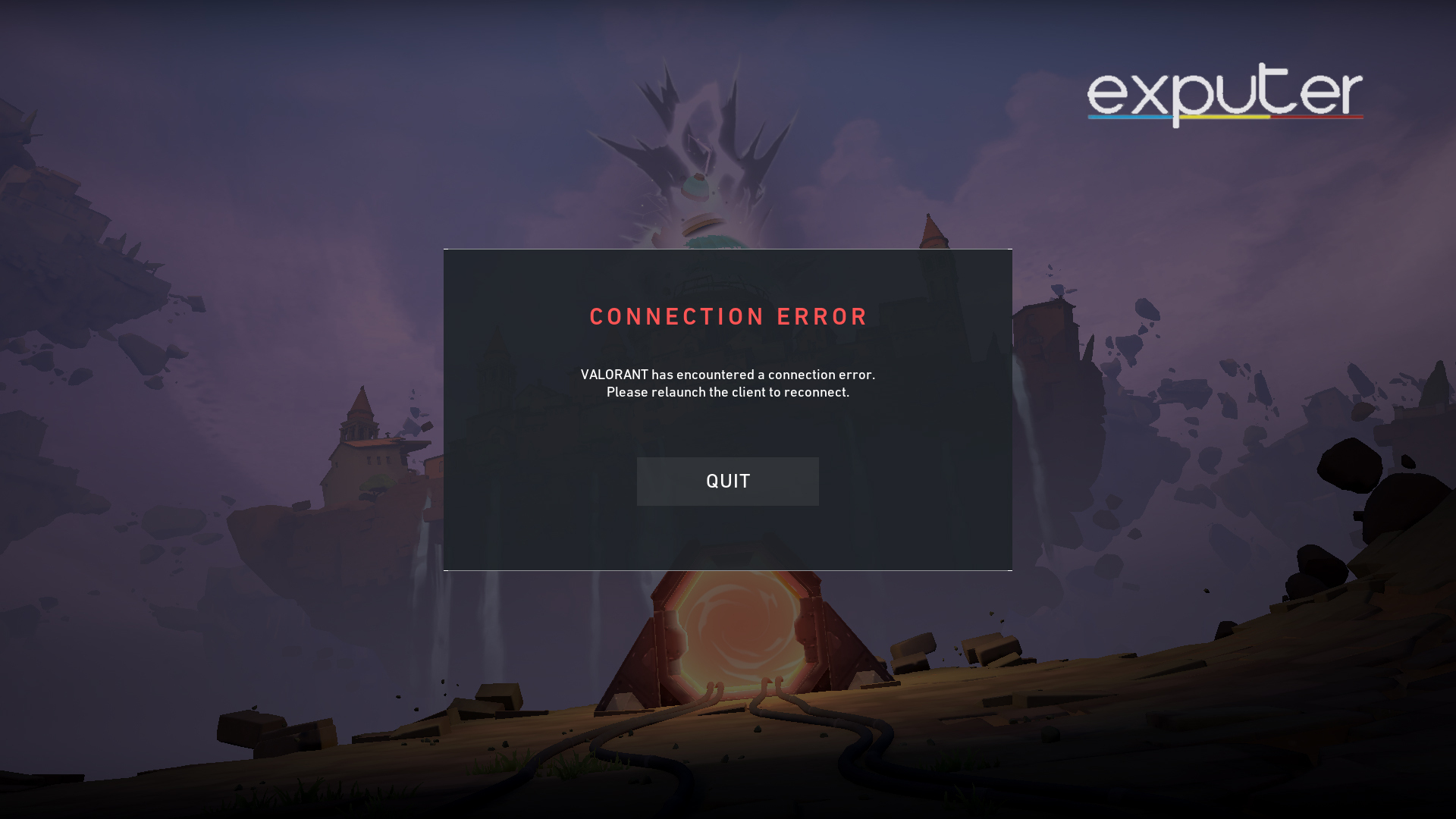
Like many error codes, code 31 displays the message “There was an error connecting to the platform. Please restart your game client”.
This error code usually shows up when your system is not up to the standards; for example, if it has no more than 4 GB of RAM, this error will show. If that is not the case, try restarting your game client.
If this does not work, this error was likely caused because of server patch issues. In that case, you will have to contact Riot directly.
Code 33
Just like most errors in this game, this one also displays the message “There was an error connecting to the platform. Please restart your game client”.
Usually, this error means that the Riot Client process was closed. There are a number of things you can do regarding this error. Try closing Valorant and the Riot Client, and then open them again. You can go the extra mile by closing every Riot-related process from the Task Manager. Also, make sure to run Valorant as an Administrator.
If all that fails, you must Reinstall Valorant and try launching everything again. You can also submit a ticket to the support team.
Code 38
Code 38 is a connection error. Just like most errors, this one also asks to restart your game client, so try doing that before anything else.
However, unlike most connection errors in Valorant, this one is usually caused by Riot server malfunction. So, I would suggest waiting it out and letting time take its course. I guarantee you will be enjoying Valorant in no time.
Code 39
Code 39 occurs when Riot servers are down. However, it still displays the same annoying message saying, “There was an error connecting to the platform. Please restart your game client”.
Code 43
Code 43 displays the same message of the error connecting to the platform. However, this error usually occurs when your system has timed out. This means it is usually fixed by restarting your game client.
Code 44
The error code 44 is unique. It displays the message “Vanguard Anti-Cheat has not been initialized. If this is your first time playing you will need to reboot your computer to continue. If you see this message frequently, you may need to update your drivers”.
Unlike most errors, following the instructions on this one will help you get out of this error. Hence, try rebooting your computer first. If that does not work, read this article to gain insight into how to update your drivers.
Code 45
Code 45 displays the same old message of restarting your game client. However, in this case, rebooting Valorant solves the error 90% of the time.
If you are part of that 10% whose game does not work after rebooting, open up Task Manager and end all Valorant-related tasks. Now restart your system and relaunch Valorant.
Code 46
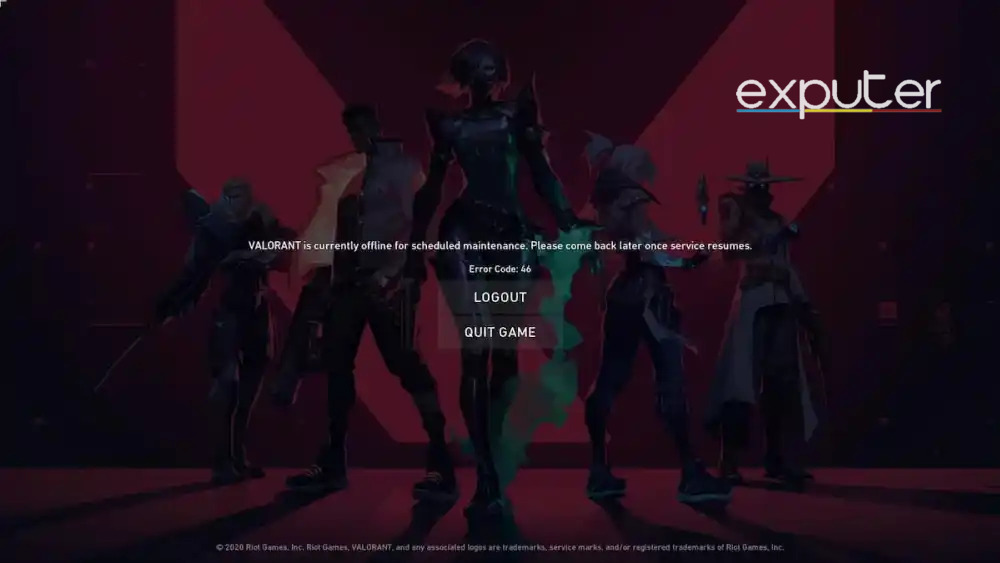
The error code 46 is not that bad. It displays the message “The game will be unavailable for the planned maintenance of ABC Time to XYZ Time on 123 Date. Valorant is currently offline for scheduled maintenance. Please come back later when services resume.”
As the message says, your best bet is to wait it out. If you get uncomfortable, try calling a friend and asking them if their game works. If your game does not work, I am sure their game will not work as well.
Code 49
Code 49 displays the same message for rebooting your client. In reality, this error means that the chat did not initialize properly. Try performing a clean boot before you move on to any other solutions.
If that does not work, ensure your system’s specifications are above the minimum specifications set by Valorant. If it is, reinstalling the entire game might be your best bet.
Code 50
Code 50 appears with the same “There was an error connecting to the platform. Please restart your game client”.
However, this error typically means that the voice did not initialize correctly. To solve this problem, try rebooting your client. After that, perform a clean boot and make sure your system meets the minimum requirements set by Valorant.
If none of that works, try reinstalling Valorant and all related applications. I am confident that will definitely work if the rest did not.
Code 51
Code 51 occurs when you have a problem creating a party. It also displays the message to restart your game client. Try that first.
Anti-virus programs are a popular cause for this specific error. Try disabling it before you launch the game; this will make sure to log into the game without getting the code 51 error.
Code 52
This error code also displays the message of restarting your game client. This specific error typically occurs due to problems fetching skill information for players.
In this case, try opening the Task Manager and navigating to Valorant. End all Valorant-related tasks by ending their processing. Next, open Valorant again. You will not face this issue now.
Code 53
This error code also displays the message of restarting your game client. Usually, rebooting Vanguard solves this error, so try that first.
If that does not work, then try performing a clean boot. Your last bet is to reinstall all Valorant-related applications to fix this error.
Code 54
This error code is caused by Content service failure. This is usually caused by unscheduled maintenance. So, try waiting it out.
You can confirm my suspicions by reaching out to a friend or contacting Valorant support by submitting a ticket.
Code 55
This error code is usually caused due to ApplicationRepairManagerInitFailure. It is accompanied by the error message “There was an error connecting to the platform. Please restart your game client”.
You can solve this error by running the game as administrator after you have performed a clean boot. If the error still persists, you should contact Valorant support.
Code 56
LoginQueueFetchTokenFailure causes error code 56. Try rebooting your system as your first course of action.
Next, check for any Support Site banners. If the game still does not work as required, try ending all Valorant-related processes from the task manager.
Code 60
The same old message is also displayed for error code 60. This error is usually caused due to PatchInitFailure. You can solve it by generic fixes like rebooting your system and ensuring you have updated drivers.
Otherwise, you have to change the startup type of the VGC service. You can do this by following the steps given below.
- Search VGC on the Windows startup menu.
- Right-click on Properties.
- Select startup type.
- Set the startup type to automatic.
- Now, press start and apply.
Boom! You will be good to go.
Code 61
This error is scary. It displays the message “You have been banned from playing Valorant“. However, do not lose hope.
All you have to do is submit a ticket to Valorant support. Be as descriptive as possible, and remain patient as the support staff gets back to you.
Code 62
NoGamepodsToPingFailure usually causes this error. However, it has the same “….Reboot your game client” message.
This error code is a lot more popular compared to others and is usually fixed by connection fixes. Try restarting your modem before anything else.
If that does not work, you will have to Flush DNS. You can do so by following the steps given below.
- Click Win, and type CMD.
- Write ipconfig /flushdns, and press enter.

Flush DNS (Image by eXputer)
Code 63
This error code indicates that there was a problem with the start-up. ManagerDeleted causes this. This error is accompanied by the same message for rebooting your game client, so try that first.
Ending all processes related to Valorant through the Task Manager can help. If your game still does not start properly, you will have to reinstall Vanguard.
Code 64
You will see the same annoying message for rebooting your game client when this error occurs. SessionFetchFailure causes this. Try rebooting your game client before anything else.
If that does not work, you must reinstall the Riot Vanguard. I am positive this will solve your error, otherwise, you should contact Valorant support.
Code 65
This error message is accompanied by the message, “There was an error connecting to the platform. Please restart your game client”. So try that first.
Your next course of action will be to open the task manager and verify that no Valorant-related task is running. If it is, you have to end them. I am sure this will solve your error.
Code 66
ContentIndexInitFailure causes this error. This means rebooting your game client will probably work. You can do this properly by performing a clean boot.
If the error still persists, open up the task manager and end all Valorant-related tasks. If that does not work, then try reinstalling all Valorant Applications, I am sure that will eradicate the error.
Code 67
ChatFriendMetadataInitFailure causes this error and is also accompanied by the message. There was an error connecting to the platform. Please restart your game client”.
Try performing a clean boot. This will surely solve your problem. Otherwise, you must submit a ticket to the Valorant support staff.
Code 68
This error is a connection error caused by CapEntitlementsFetchError. The error message is “Valorant has encountered a connection error. Please relaunch the client to reconnect.”
Generic connection error fixes will do, like testing your internet connection, followed by updating your network drivers.
Code 69
CapWalletsFetchError causes the error code 69. This error is also a connection error. This error is accompanied by the message “Valorant has encountered a connection error. Please relaunch the client to reconnect.”
You can flush your DNS to fix this problem. Do this by following the steps below.
- Click Win, and type CMD.
- Write ipconfig /flushdns, and press enter.

How to flush DNS (Image by eXputer)
Once that is done, your next step is to verify your network connection is working. Go to youtube and check if any video is playing or not. If it does, then try launching the game. If the error persists, submit a ticket to the Valorant support staff.
Code 70
This error is also a connection error caused by StoreOffersFetchError. This means that Valorant cannot fetch your content, which can be fixed by rebooting your client.
If the error still persists, then try generic connection fixes, like testing your network connection, flushing your DNS, and updating your network drivers.
Code -81
Service Start Failed causes this error. This is usually fixed by restarting your system and relaunching the game.
If this message still persists, try uninstalling Riot Vanguard and Valorant. Install these applications again and launch Valorant.
Code 128
“VALORANT has encountered a connection error. Please relaunch the client to reconnect”. Code 128 is yet another connection error, usually solved by a clean boot.
However, if that does not work, you must uninstall all Valorant-related applications and install fresh.
If that does not work, submitting a ticket to Valorant Support might be your only option.
Code 138
Code 138 is also a connection error and displays the same message “VALORANT has encountered a connection error. Please relaunch the client to reconnect”.
However, the reason for this error is very specific. This error occurs only when you are running Valorant or Riot Vanguard from a virtual machine. This is not allowed. To combat this, you must use a regular version of Windows.
Code 152
Valorant code 152 is a hardware ban. This means you violated the rules and regulations of Valorant. This will have you banned for a specific period of time.
You can only play the waiting game this time, as a hardware ban can last up to 4 months. You can potentially speed up the process by submitting a ticket to Valorant support.
Code VAN -1
The error code VAN -1 occurs when you have an uninstall failure. The only way to solve this is through reinstalling all Valorant-based applications.
Otherwise, the only thing you can do is submit a ticket to the Valorant support staff. Make sure to be descriptive and patient.
Code VAN 0
The error code VAN 0 is an error relating to your network connection. The error message is “VALORANT has encountered a connection error. Please relaunch the client to reconnect”.
Code VAN 1
The Valorant Error Code VAN 1 is also a connection error, but this one is not that scary. Generic fixes ought to fix this issue, like testing your internet connection and flushing DNS.
Make sure you do not have any active proxies and VPNs active. These are popular reasons for this error. If that does not fix it, try restarting your internet device.
Code VAN 6
Similar to most errors, Error Code VAN 6 is also a connection error, which is usually fixed by restarting your system. A clean boot is a better option.
Other than that, restarting your modem and disabling proxies and VPNs may also assist in fixing your Error Code VAN 6.
Code VAN -81
There isn’t much information about Code VAN -81 since it is an extremely uncommon error. However, we do know that it is a connection error, so trying generic network fixes may solve your problem.
You should not use any VPNs, firewalls, or proxies while starting Valorant. If that does not work, submitting a complaint to Valorant support staff is your best bet.
Code VAN -102
Valorant Error code VAN -102 is also a connection error, which can be solved by restarting your PC, preferably a clean boot.
If the problem is still there, do a fresh installation of all Valorant-related applications. Otherwise, submit a ticket to the Valorant support staff.
Code VAN -104
The Valorant Error code VAN -104 is also one of the most uncommon errors on the Valorant platform. Its roots are in a connection error, which generic network solutions can solve.
If that does not work, try clearing all cache. This has helped a lot of Valorant gamers in solving this error.
Code Van 1067
Code Van 1067 is a connection error in Valorant that you’ll encounter when you have TPM 2.0 and Secure Boot disabled. Once you encounter this error, you’ll see the following message:
“Connection Error: Valorant has encountered a connection error. Please relaunch the client to reconnect.“.
Code VAN 9001
This error code displays the message, “The build of Vanguard requires TPM version 2.0 and secure boot to be enabled in order to play“.
This usually happens only on Windows 11 PCs. Follow the steps given below to solve this error.
- Restart your PC, and press DEL or F2 to enter the BIOS menu.
- Navigate to advanced mode.
- If you have an Intel processor, look for PTT. Otherwise, look for fTPM. Once you see it, please enable it.
- Now go to the secure boot option and enable it.
- Save changes and boot up your PC.
Boom! Your error should be gone now.
Code VAN 9002
This error displays the message “This build of Vanguard requires Control Flow Guard (CFG) to be enabled in system exploit protection settings.”
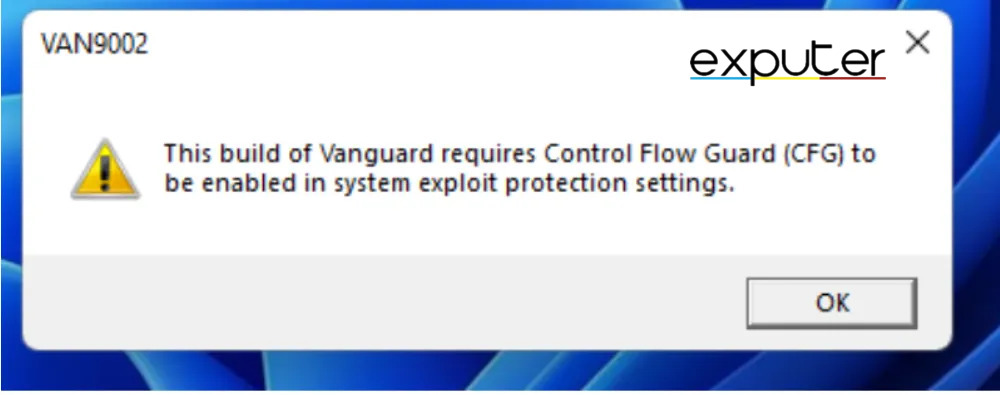
Follow the steps below to fix it.
- Press Win, and search for Exploit Protection.
- Click on the Program settings option once you are there.
- Now, scroll through the added programs list and search for all Riot-related applications.
- Upon finding them, remove them.
- Now, click on the option for Add Program to Customize.
- Then, navigate to where Vanguard is installed. It will usually be in the Program Files folder.
- Press Open.
- Now, under the System Settings option, select the Use Default option.
- Restart your PC.
Now launch Valorant; your error should not persist.
Code VAN 9003
The message “Initial attestation Failure. Secure Boot requirement not met“. This is similar to the error Code VAN 9001.
Follow the same steps given above for error VAN 9001 to eradicate this error.
Final Words
I hope I helped solve all your Valorant-related error codes.
FAQs
No, it will last a maximum of 4 months.
This error code is usually caused when the game’s servers are not working as intended. There is nothing you can do except wait for this error to go away.
Thanks! Do share your feedback with us. ⚡
How can we make this post better? Your help would be appreciated. ✍