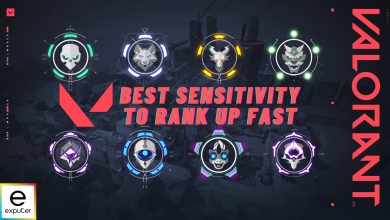Dealing with the Valorant Van 0 error can be annoying, especially when it messes up your game due to connection problems with the servers. This problem often pops up when you’re trying to start a game, and it could be because of issues with Riot Vanguard or some trouble with your internet connection.
Here’s the deal: Your Windows antivirus or firewall settings might be getting in the way, unintentionally stopping Valorant from talking to its servers and causing the error. Fixing this includes changing these security settings to allow Valorant to connect better. We’ve got the details on how to do this in our guide.
- Try restarting your Riot Client.
- Disable Your VPN.
Here are some fixes you can try to get rid of the Van 0 error:
- Install Valorant Through Epic Games.
- Briefly Disable Your Antivirus.
- Enabling DEP and more.
Disable Antivirus Temporarily
You can try turning off your antivirus for a bit. It might be causing issues by stopping game files, and turning it off could help fix the error. But remember, don’t keep it off for too long, or your computer could be at risk of malware.
Depending on your antivirus, the steps to disable it may vary. If you’re using Windows Defender, here are a few simple steps to do it:
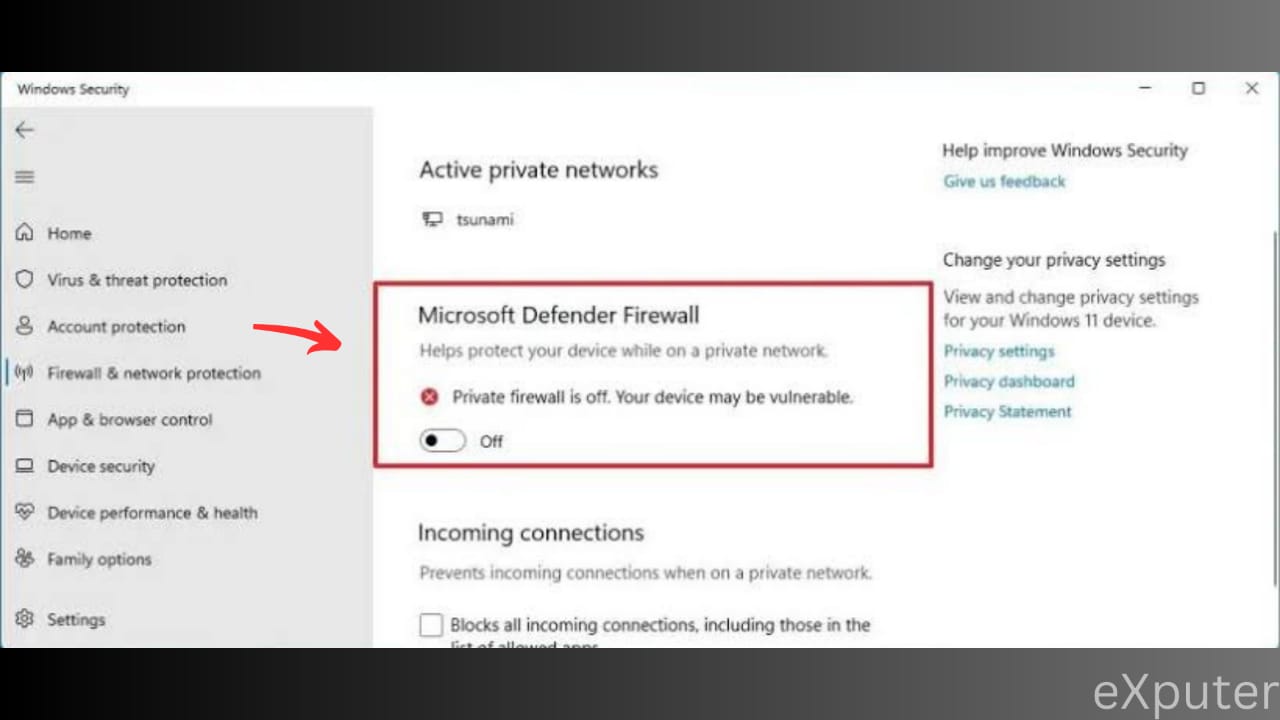
- Click on Start and search Windows security.
- Select the program from there and go to virus and threat protection.
- In virus and threat protection settings, select manage settings.
- Turn real-time protection off.
Now restart your computer, launch your game, and see if it helped fix the error.
Installing Valorant By Epic
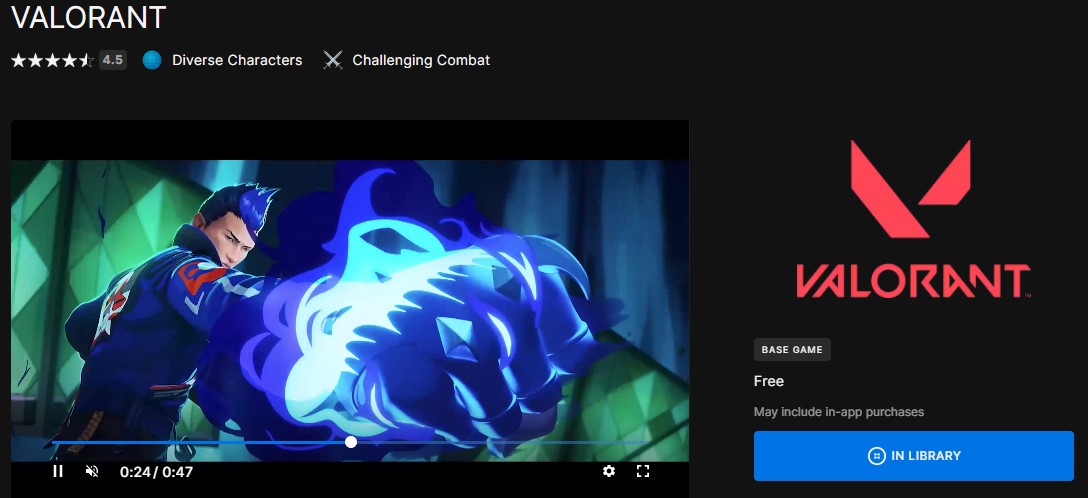
In my attempt to fix the annoying error code Van 0, I found a solution that worked well for me. I deleted all Valorant and Riot Vanguard files but kept the game client since I also play League of Legends. Then, I installed Valorant through Epic Games.
After I did this, the problem was fixed, and every time I restarted my computer, the Riot Vanguard icon always appeared, showing that it was working well. I also checked Vanguard’s settings to make sure everything was set to manual and running as intended.
Enabling DEP
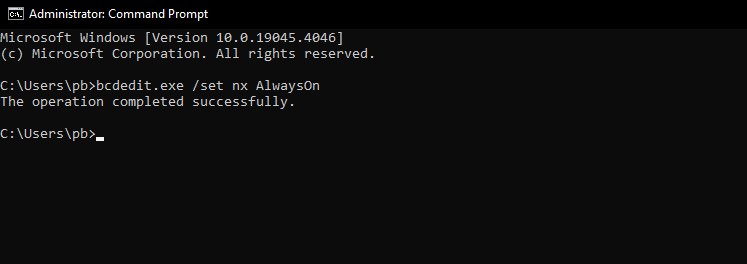
If you’re dealing with the Van 0 Error Code, there are effective solutions to get your game back on track. This error can be quite annoying, but by following these steps, you can resolve it. To start the process, we’ll begin by turning on Data Execution Prevention (DEP). Additionally, we’ll delve into changing Unicode settings and making changes to resolution settings. You can address the Van 0 Error Code by carefully following these steps.
- Enable DEP:
- Open a Command Prompt with Administrator privileges.
- Execute the command: bcdedit.exe /set nx AlwaysOn.
- Set DEP for Windows programs and services only in advanced system settings.
- Switch to “Turn on DEP for all programs and services except those I select” and select nothing.
- Configure Unicode Settings:
- Open the Control Panel and navigate to “Change date, time, number formats.”
- Go to the “Administrative” tab > click on “Change System Locale.”
- Change the Current system locale to ENG or check the box to use Unicode UTF-8.
- Restart your PC.
- Adjust Resolution Settings:
- Navigate to C:\Users\(user name)\AppData\Local\VALORANT\Saved\Config.
- Open the files 585f10c4-b0e6-5c4a-8a80-e1e2a71b6d41 and a18f7a74-59d3-5f1c-ae44-ebd019d0cabf.
- In each file, go to Windows> GameUserSettings and modify the settings as follows:
[ScalabilityGroups] sg.ResolutionQuality=80.000000 sg.ViewDistanceQuality=0 sg.AntiAliasingQuality=0 sg.ShadowQuality=0 sg.PostProcessQuality=0 sg.TextureQuality=0 sg.EffectsQuality=0 sg.FoliageQuality=0
These steps provide a systematic approach for users to troubleshoot and potentially resolve the Van 0 Error Code, as this has been a popular fix in the community. Providing a better gaming experience.
Wrapping Up My Thoughts
Valorant is a fun game but such errors are ruining gameplay due to server connection issues, which often arise while searching for a match and it has affected a few players (Reddit and Valorant Forums)
I’ve shared diverse fixes, including changing antivirus settings, restarting Riot Client, or downloading through Epic Games, which aren’t hard to do.
Developers’ acknowledgment on Twitter indicates ongoing efforts to resolve these issues, striving for universal improvements across platforms in upcoming updates.
https://twitter.com/ValorINTEL/status/1307032738285998082?lang=en
Fixes of errors related to Valorant:
- Valorant A Critical Error Has Occurred
- Valorant Error Couldn’t Enter Matchmaking
- Valorant Error Code 57
- Valorant Error Code Van 6
- Valorant T-P-M 2.0
- Valorant Platform Error
- Valorant Error Code 39
Thanks! Do share your feedback with us. ⚡
How can we make this post better? Your help would be appreciated. ✍