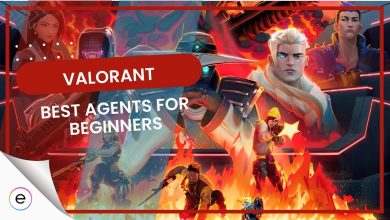The platform error in Valorant has been preventing numerous players from playing the game. The error prevents you from logging into the game and generally happens because of your internet connection. Even though this is frustrating, don’t worry I will go over all of its causes and their respective solutions.
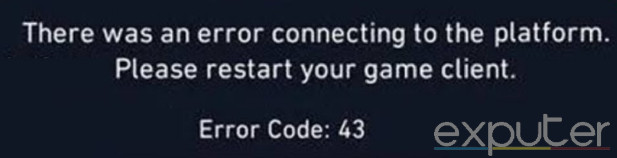
Basic Fixes: Before diving into the guide, I recommend restarting your PC and the Riot Vanguard. Further, make sure to update your network drivers and reboot your router to rule out some simple causes.
Use these solutions to fix the platform error in Valorant:
- Check the Server Status for Valorant.
- Change your DNS servers.
- Open Valorant’s Network Ports.
Check Server Status For Valorant
The very first thing I recommend you do is to check the server status for Valorant. Oftentimes, the servers are undergoing maintenance, and we end up troubleshooting issues that were never there in the first place. So, I recommend you check for this post-haste.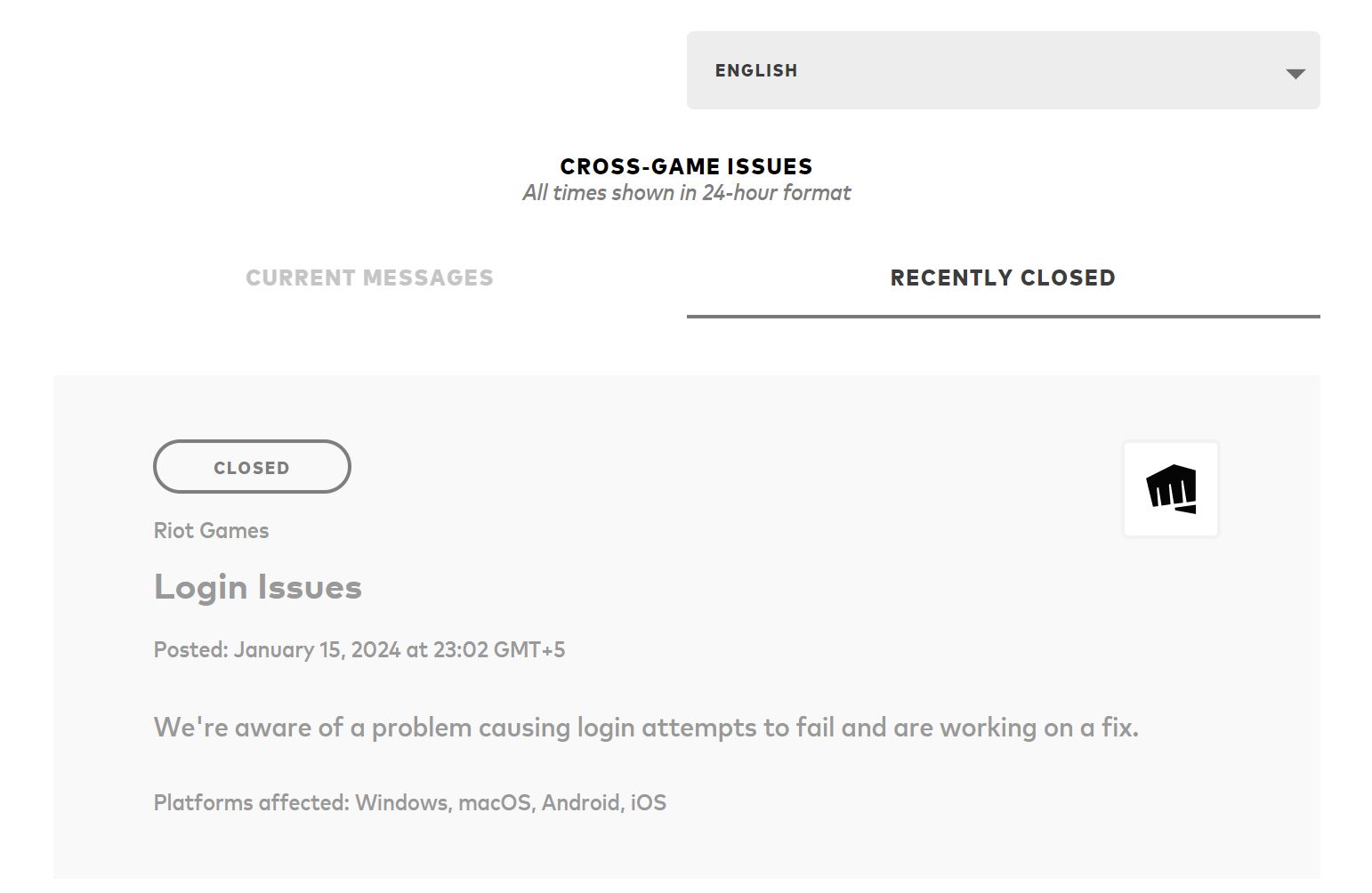
Like most major multiplayer titles, Valorant has an official site that tracks the status of all their servers. So, simply visit the site, select your server, and see if there are any active issues. If there are, you will just have to wait the storm out and try again later. If not, move on with the other fixes.
Change Your DNS Server
Visiting a site by name instead of non-readable numbers is only possible because of DNS Servers. They are like an address book that stores and searches IP addresses against domain names. This is achieved via nested or sequential addressing. However, problems like the platform error in Valorant can also be induced by it.
These problems generally occur when your default DNS server can’t query the required address in time. This is likely to happen in cases such as this and is why I recommend switching to a better DNS server. Doing so could not only improve your latency when visiting sites but also improve your overall routing.
Open Network Ports
Like DNS servers, network ports make sending data between endpoints possible. Every server or IP address has ports assigned to it, each handling a different data type. If some of these ports are blocked on your network, you won’t even be able to establish a connection.
Thankfully, the solution here is to simply open the ports manually. Riot Games also officially recommends port forwarding when dealing with issues like the one we have on our hands.
Here’s the list of network ports required by Valorant:
- TCP: 80, 443, 2099, 5222-5223, 8088, 8393-8400, and 8446
- UDP: 3478, 3479, 3480, 7000-8000, 8088, and 8180-8181
Follow these steps to open the ports:
- From the Backside of your Router, note down the Login Information and the Network Address.
- Enter the Network Address in a Browser > Enter your Login Credentials.
- Find the Port Forwarding/NAT Setting. (Generally under the Advanced Section)
- Once found, open the Network Ports iteratively > Restart your Router.
My Final Thoughts
The platform error in Valorant was pretty widespread at a point. With players seeking help on Reddit, Valorant Forums, and even Steam for some reason, the Official Valorant Twitter account had to make an official statement.
We're deploying fixes that should clear up a lot of the problems you may have getting into games. You might still have issues with Error 43 – we're chasing that one now.
— VALORANT (@VALORANT) April 7, 2020
The issue was, at the time, promptly addressed as it originated from the servers themselves. However, talking about today, the message and description for the error have been changed.
This can be seen in the Official Mega Error Code thread put up by Valorant. But, even though the message has been changed to the ‘A System has timed out,’ the fixes and the problem at its core remain the same.
While it still periodically pops up when new patches are dropped, the methods for fixing the problem are simple enough that you shouldn’t have much of a problem.
Heyo! Sorry to hear about the error 43 you've encountered :< Are you still experiencing it even now? ~BlackTwyst
— Riot Games Support (@RiotSupport) January 27, 2023
Lastly, if you are still encountering the issue, I recommend contacting Valorant Support or tweeting the issue to the Official Riot Games Support account. I recommend the latter as it ensures a hands-on troubleshooting experience and ‘generally’ faster response times.
Other Valorant Error Guides covered on eXputer:
- Valorant Crashing Fix
- Valorant Error Code 39
- Valorant: A Critical Error Has Occurred
- Valorant Error Code Van 68
- Valorant Error Code Van 6
- Valorant Error Code 57 – Vanguard Not Initialized
Thanks! Do share your feedback with us. ⚡
How can we make this post better? Your help would be appreciated. ✍