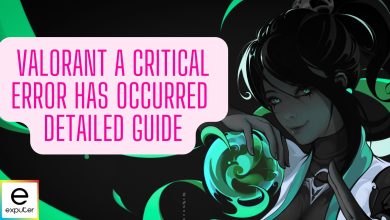Resolutions are a crucial yet often overlooked mechanic in Valorant to help boost your performance and aim. These simple display settings change your aiming angles and precision in the game for better or worse. But to ensure that it’s only for the better, there are tons of distinct resolution options in Valorant that can aid your competitive journey to reach Radiant.
- The best resolution in Valorant needs to have a perfect mix of clarity, focus, familiarity, and performance to help improve your aim and FPS in-game.
- The most common resolutions used by Esports and hardcore competitive players are mainly 1920 x 1080p and 1024 x 768p.
- However, just like the sensitivity and crosshair, the preferred resolution will also likely come down to the player’s personal preference.
- The resolution options depend on the screen’s native resolution – the higher the native resolution, the more available options.
- Why Trust Us: Daniyal has delivered the following guide with over 2500 hours of in-game experience, so you can rely on his knowledge regarding Valorant.
Overview Of All Resolutions & Aspect Ratios Valorant Supports
| Resolution | Aspect Ratio |
|---|---|
| Native Resolution | 16:9 / 21:9 |
| 1024 x 768 | 4:3 |
| 1600 x 900 | 16:9 |
| 1680 x 1050 | 16:10 |
| 1280 x 960 | 4:3 |
| 1280 x 1024 | 5:4 |
| 1440 x 900 | 16:10 |
1. Native Resolution (16:9/21:9)
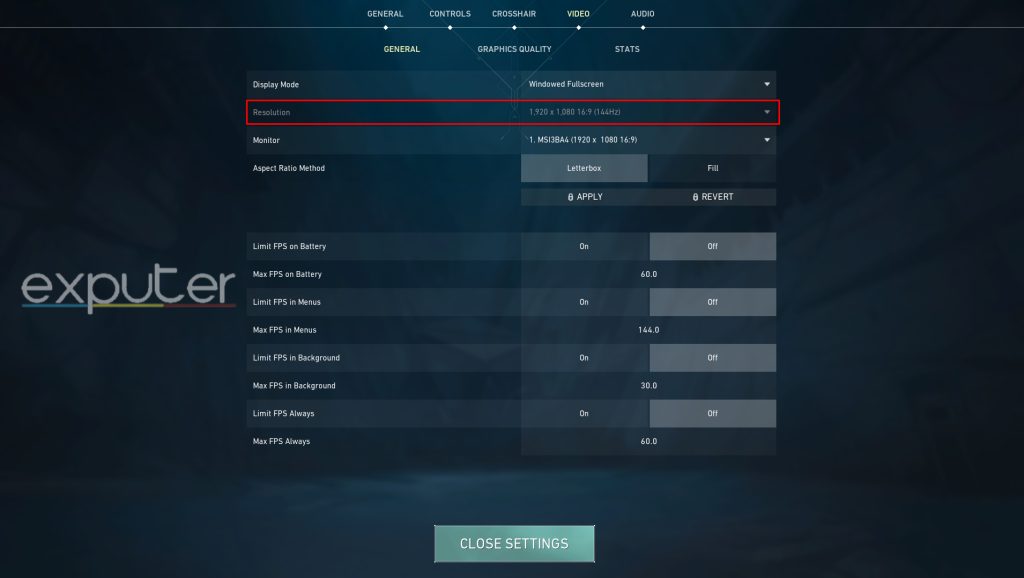
- Native Resolution is the recommended choice for your monitor, which could be 720p, 1080p, 1440p, or 4K.
- Native Resolution ensures a consistent and crisp display without issues like black borders or text disproportion.
- It’s the maximum possible resolution for your PC, providing the best visual quality.
- Ideal for long-range engagements, as it maintains clarity at a distance.
- Windowed Fullscreen mode is only available at your native resolution, allowing seamless tab switching.
- Many pro players and casual gamers prefer to stick with their native resolution for familiarity and visual quality.
2. 1024 × 768 (4:3)
If the native resolution isn’t giving you the aim you want in Valorant, then this is the best alternative resolution for it. 1024 x 768 (also known as 768p) is a 4:3 stretched resolution that is primarily focused on providing you with the best settings for high FPS in the game.
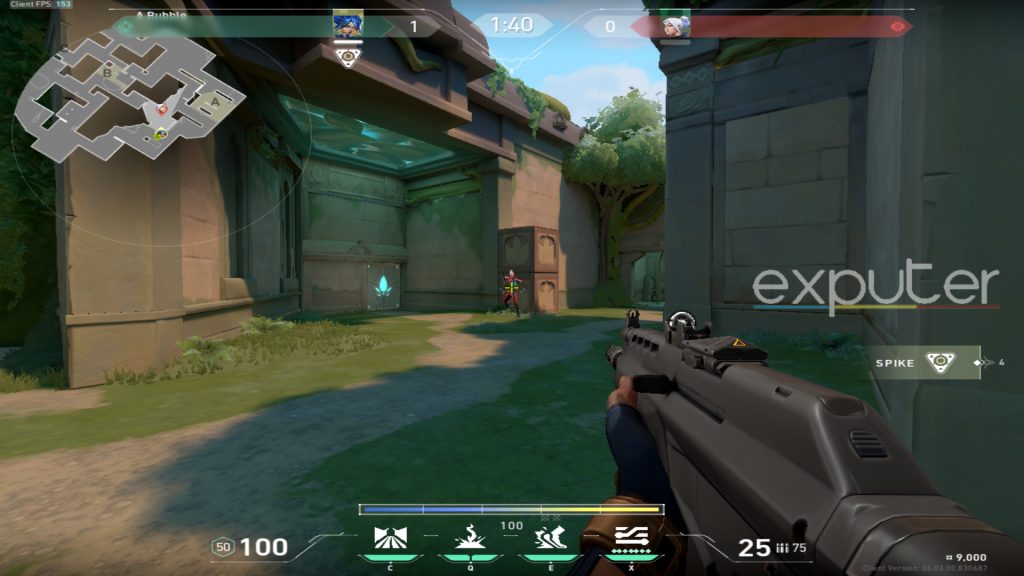
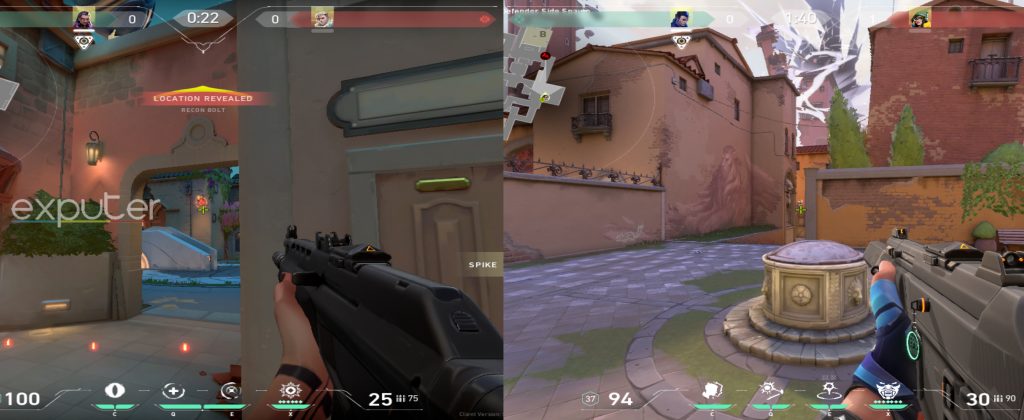
3. 1600 × 900 (16:9)
1600 x 900 (also known as 900p) is another popular 16:9 resolution whose image quality and dimensions will be familiar to most players. It’s coupled with the same aspect ratio as most modern native resolutions, so if you’re coming from 1920×1080, 1440×2560, or 3840×2160, then you won’t competitively feel much of a difference with your aim in the game.
- Players who are usually dissatisfied with their FPS and want some performance gain usually turn to this resolution.
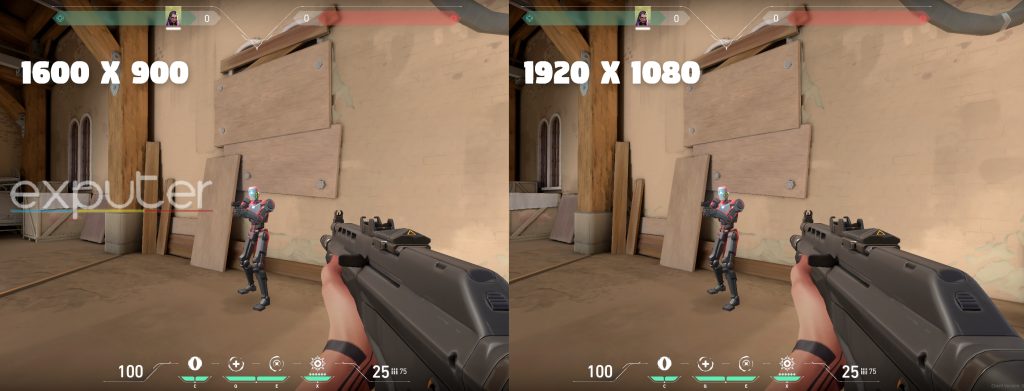
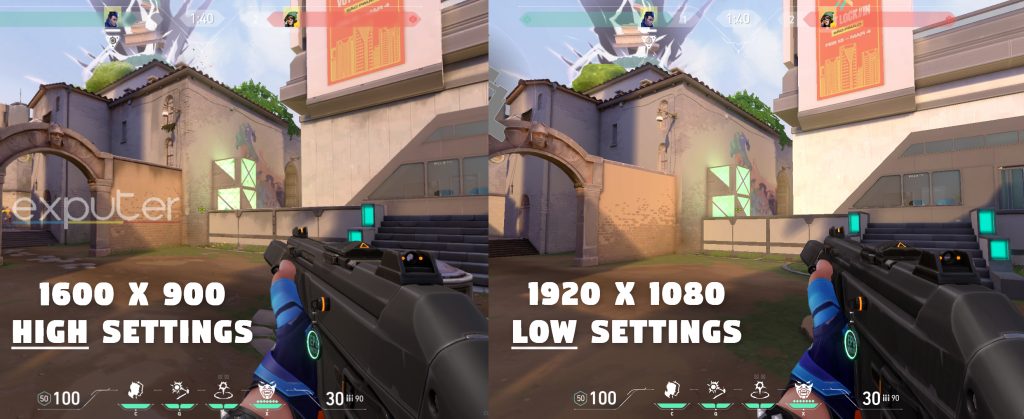
4. 1680 × 1050 (16:10)
If you prefer a wider display that’s not as extreme as 4:3, then you should choose this 1050p semi-widescreen option. It has roughly the same pixels as our previous 900p resolution, but the unique aspect ratio makes it fairly distinct. It’s also the closest resolution to your standard 1080p among the list in terms of pixel count. So unlike the other options on this list, this one will look the sharpest aside from your native resolution.
This, like the 4:3 ratio, makes the enemy hitboxes feel more extensive and your crosshair more concentrated.
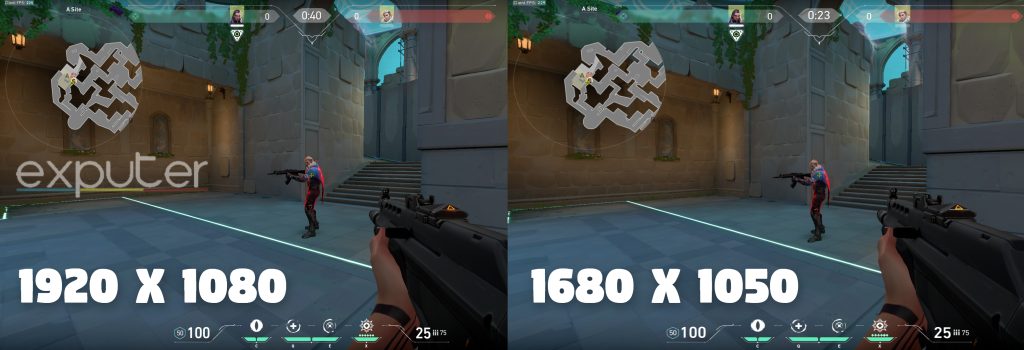
5. 1280 × 960 (4:3)
If you want to have the best possible 4:3 resolution, then 1280 x 960 is your best option in the game.
- Compared to the previous 768p and the alternative 864p 4:3 resolution, this one has significantly lower blurriness and better image quality.
- As such, you should go for this resolution if you want 4:3 as well as keep the in-game sharpness.
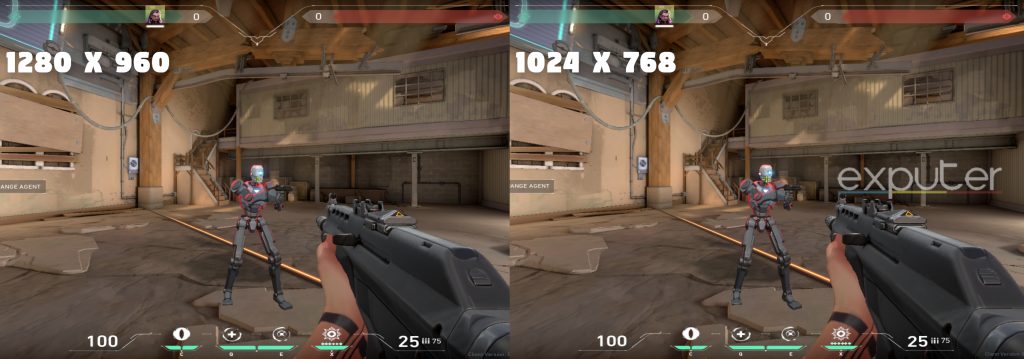
-
- However, besides the usual text cutoffs and black borders, this is one of the least popular resolutions on this list.
- This is because players who switch to 4:3 don’t focus on visual fidelity, thus choosing 768p most of the time.
- Regardless, it’s still a matter of preference, and you can choose this 960p resolution just for the aspect ratio.
6. 1280 × 1024 (5:4)
1280 x 1024, also called 1024p, is the only resolution option with a 5:4 ratio in the game. And not only that, it has the widest aspect ratio in the game, with nearly 150% length-to-width ratio compared to 1080p.
- As the widest aspect ratio, 1024p has the thickest black borders in Valorant.
- It’s basically a more extreme version of the aforementioned 4:3 ratio, meaning wider crosshairs and more stretch to focus on the center.
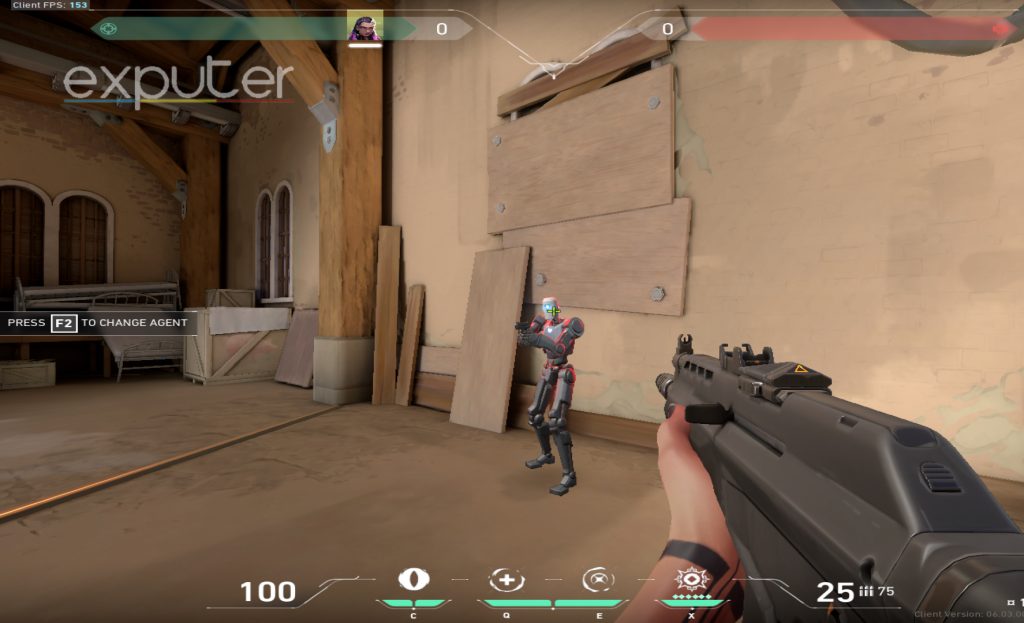
-
- The resolution itself is on the low end, which is why you may expect some problems with clarity, but that’s compensated with overwhelming performance gains.
- If you were previously on 1080p, you could easily expect a 35- 40% increase in average FPS.
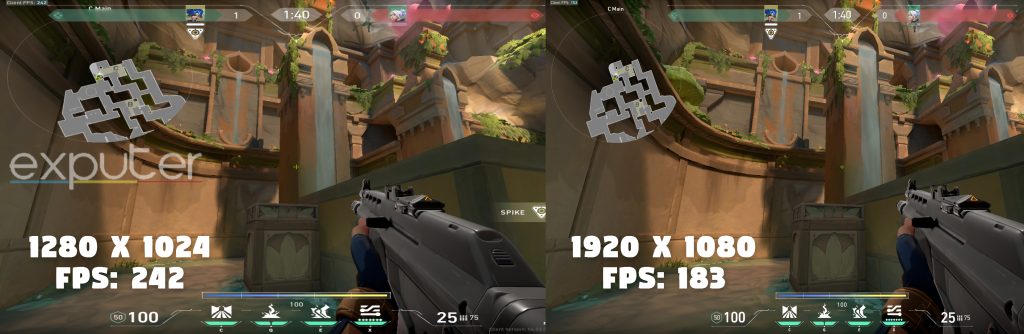
-
- Of course, the issues mentioned with other stretched resolutions are more prominent here.
- Your crosshair will sometimes feel too big and block your FOV.
- And when you switch to another tab on your computer, your monitor will stay at 5:4.
- However, you can still fix most of these issues by playing Valorant in Windowed mode, although it’s not the preferred display mode to play at.
All in all, if you want to push your screen proportion to the extreme with the widest ratio possible, 5:4 is the ideal choice.
7. 1440 × 900 (16:10)
This stretched 900p alternative is another underrated resolution setting you can try in the game for boosting FPS. It’s stayed under the radar and rarely used in competitive matches, but a few users on Reddit with their recent finds suggest that this could be one of the best resolutions out there.
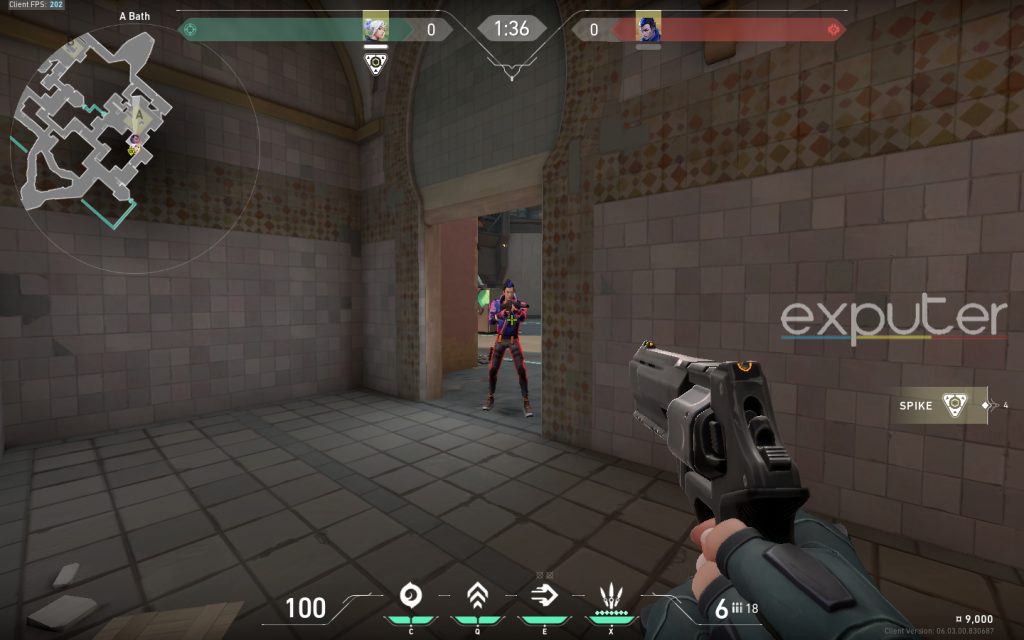
-
- They’ve reported the fewest average stutters as well as less input lag out of any resolution settings during matches.
- This characteristic alone puts players at a huge competitive advantage, hence the recent attention towards this resolution.
- Since this is a 16:10 aspect ratio, it’ll be more vertically squeezed compared to its 16:9 900p counterpart.
- It will, however, give you a better performance boost as it has slightly fewer pixels than 1600 x 900.
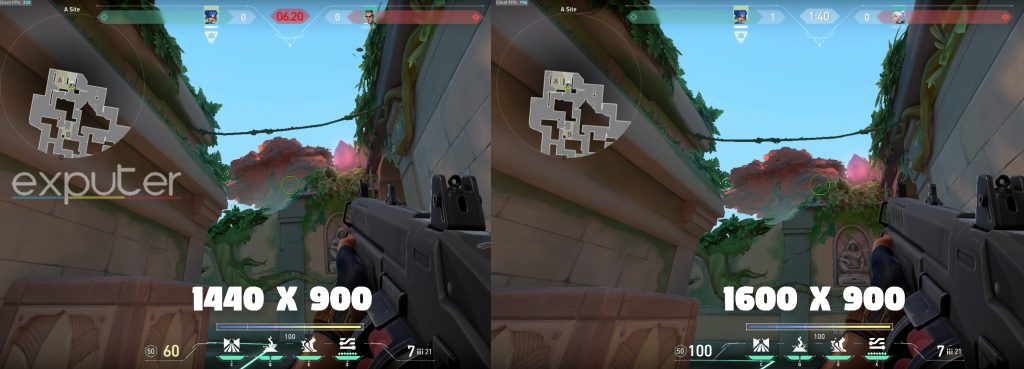
-
- It’s coupled with a decent aspect ratio but a worse pixel count compared to its more familiar widescreen alternative, 1050p.
Regardless, you can still check it out and see if you share the same sentiment as the community praising it.
Final Remarks
That wraps up our the best possible resolution settings in Valorant for improving your FPS, aim, and precision. As always, the best competitive resolution settings for you will likely come down to personal preference. Each resolution, along with its aspect ratio, has its own set of pros and cons. So be sure to try as many as you can and see which one suits you the most.
There are multiple ways that you can find out and learn so that you can get better at Valorant. You can also make your grinding journey easier by checking out the Fastest Ways to get XP in Valorant. Additionally, you can also try out different pro players’ setups, like mimicking ScreaM’s Settings.
Next:
Thanks! Do share your feedback with us. ⚡
How can we make this post better? Your help would be appreciated. ✍
make one for 1920 1080