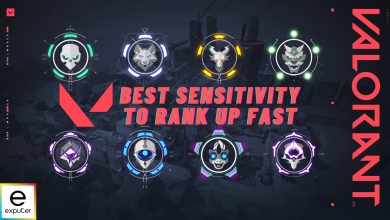Some players are running into the Valorant could not enter matchmaking error. The message indicates that it restricts you from joining matches, specifically impacting competitive queues. The typical causes behind it can include your network connection, the Valorant servers, or your antivirus software. But don’t fret, as I have a few methods to get you back to the shore.
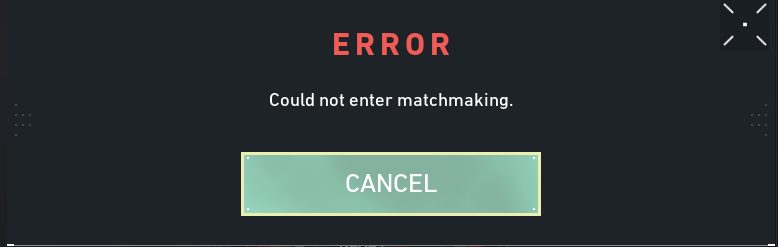
Pre-Check: Before diving in, I recommend you make sure your device drivers are updated.
To fix the matchmaking error, follow these methods:
- Check Valorants Servers Status
- Test your Internet Connection.
- Flush your DNS cache.
- Whitelist Valorant in your Antivirus Software.
- Verify the Integrity of Valorant’s Game Files.
Check Valorant Servers
A common reason for the problem happening is when the servers are down or under maintenance. So, first and foremost, I suggest crossing this possibility out. This is so you don’t end up troubleshooting a problem that doesn’t exist in the first place.
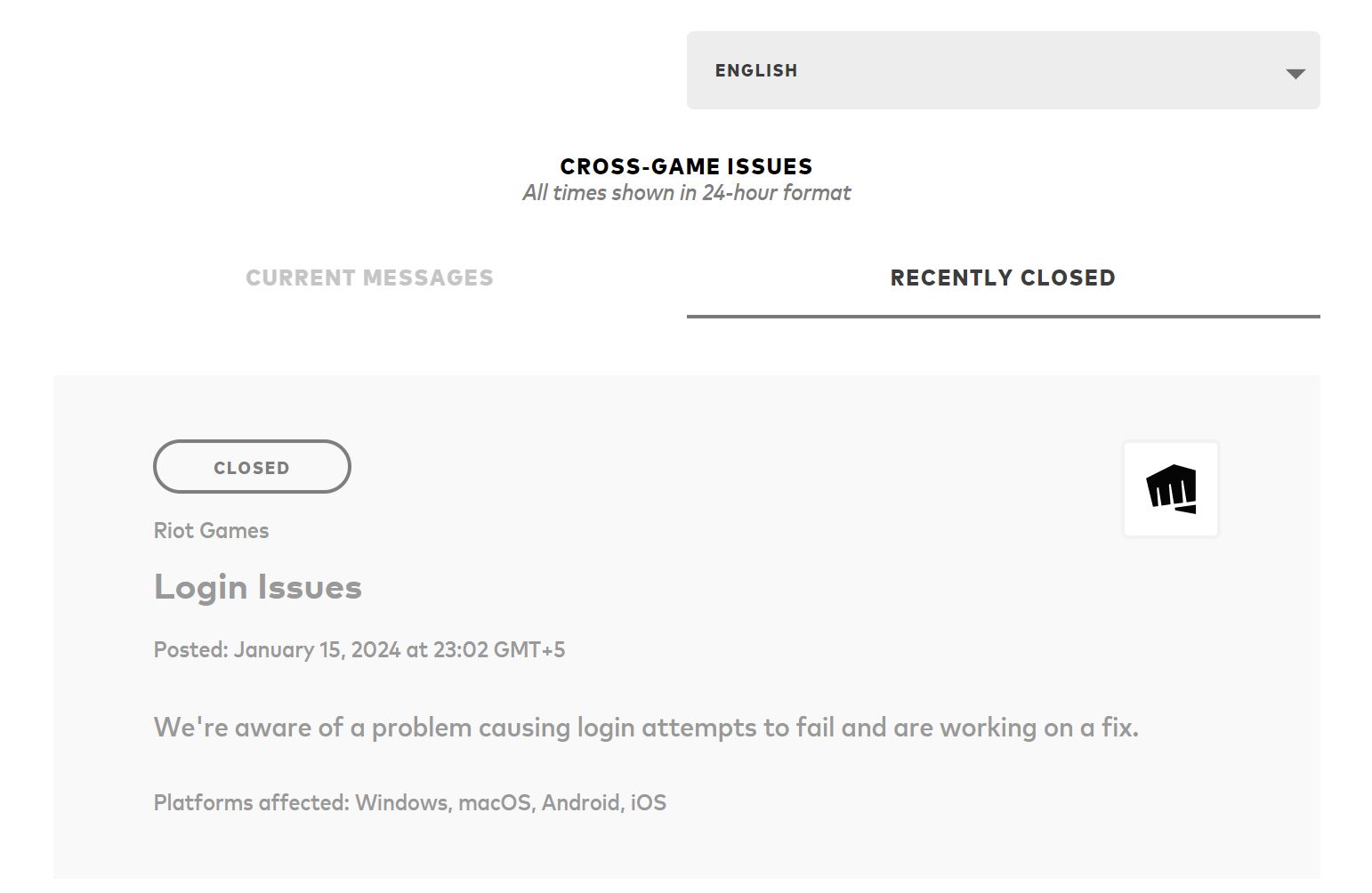
You can do so by visiting the site for Valorant Service Status. Once there, check if there are active issues. If so, you have no choice but to wait the period out. If not, move onward with the methods.
Test Your Internet Connection
If the servers are fine, the final check I recommend is to test your network connection. An unstable or weak connection can induce issues such as the matchmaking error. So, optimally, your Upload and Download Speeds should be > 8 Mbps with minimal packet loss.
If not, the first thing you can do is to switch to an Ethernet Cable if you are using WiFi. Doing so will reduce your latency and improve your speeds. But, if the problem persists, it is worth contacting your ISP and checking if there is a problem on their end.
Flush The DNS Cache
Your DNS server builds up a cache over time to recall information faster. While this reduces latency, if the cache gets too big or becomes corrupted, it can lead to various network-related errors. This is why I suggest occasionally clearing your DNS cache to ensure smooth operation.
This will make the server re-fetch the required information. So, the possibility of domain-resolving issues leading to matchmaking problems in Valorant will go down.
Whitelist Valorant In Antivirus
Sometimes, your antivirus software can flag games or applications on your PC as threats. If this happens, these applications will generally be restricted from proper functioning. Some might not be allowed to start, and some could get their network access restricted.
In our case, it could be Valorant. Luckily, whitelisting it in your antivirus software is an easy fix to the problem. This will let the program know the application is safe and should be left to its devices.
Verify Your Game Files
Files are a game’s life and soul. However, these essential game files can sometimes go missing or corrupted. This can happen due to 3rd-party interference, a bad update install, and the list continues. The problem is that when this happens, the possibility of receiving the Could not Enter Matchmaking error in Valorant shoots up by a mile.
Fortunately, most clients offer tools to verify and repair your game files. So, you can painlessly resolve this by verifying the integrity of your game files.
My Thoughts On The Error
The Matchmaking Error generally happens because of server outages or when the queues are temporarily disabled. When researching, I only found a handful of threads from Reddit and UnknownCheats Forums. This makes me believe the issue has never been widespread, aside from a few instances.
Hey Premier teams and players. During the most recent Premier Playoff tournament, there were a few cases where, due to an unexpected matchmaking error, the game failed to start a tournament bracket and the teams in queue that were impacted weren’t able to participate.
— VALORANT (@VALORANT) October 24, 2023
Often than not, the error simply indicates that the servers are too congested right now. So, most times, there is no choice but to wait till the storm is past. However, there have been instances where the servers got so crowded that some queues had to be disabled.
One such instance happened on the release of Neon when everyone wanted to try her out:
There are so many of you in the Shooting Range and custom games that it's actually negatively impacting matchmaking queues.
We're going to temporarily disable those two modes (for NA/BR/LATAM regions) to help clear some room.
— VALORANT (@VALORANT) January 12, 2022
So, to catch such problems early, I suggest tracking the Official Valorant Twitter account. But, while the issue majorly stems from the back end, other reasons can sometimes cause it as well. However, I am confident in the listed methods, so you shouldn’t have much of a problem.
Lastly, If all guns shoot blanks, my final suggestion would be to contact Valorant Support. They will surely help you to get through the issue by offering personalized solutions.
Other Valorant error guides covered on eXputer:
- Valorant Error Code 57 – Vanguard Not Initialized
- Valorant: A Critical Error Has Occurred
- Valorant Error Code 46
- Valorant Error Code 39
Thanks! Do share your feedback with us. ⚡
How can we make this post better? Your help would be appreciated. ✍