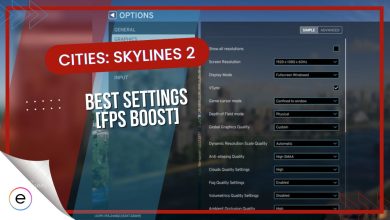When playing Cities Skylines 2, make sure you have autosave turned on just in case something goes wrong, such as the game randomly crashing, and then you don’t have to start from the beginning. You can change how often Cities Skylines 2 should autosave and how much it keeps saved up.
- By now, everyone knows that Cities Skylines 2 has performance issues that can crash the game at any given time, and thus, you could lose your progress.
- To save your progress, you can enable the Autosave option in the settings.
- You can also select how often Cities Skylines 2 Autosave.
- By doing this, you can save your progress automatically in the case that Cities Skylines 2 crashes.
How To Turn On Autosave In Cities Skylines 2
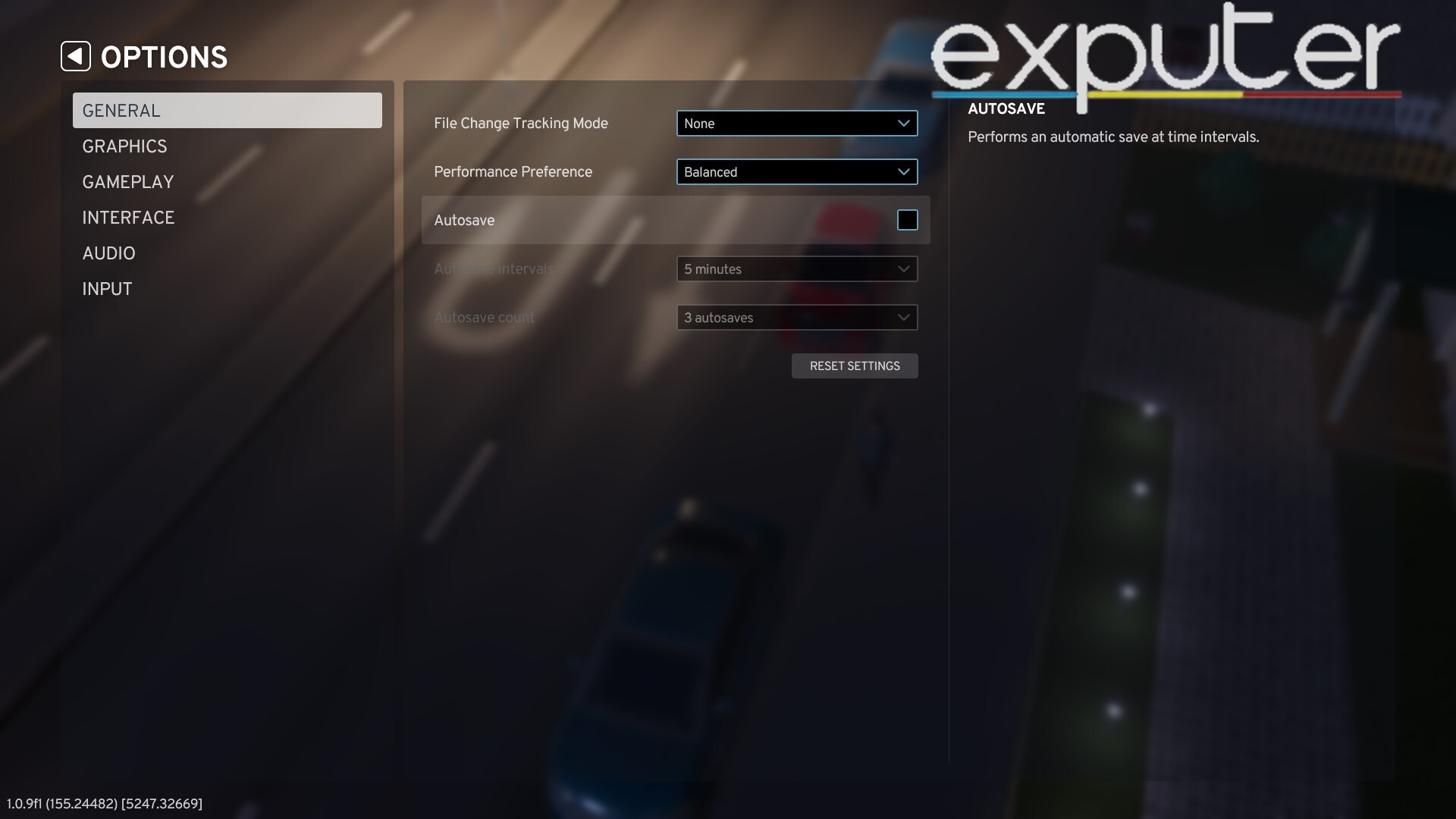
- Launch Cities Skylines2 and choose options from the main menu.
- Under the general section, look for the option that says autosave.
- Check the autosave box and enjoy.
The Autosave feature will thus be turned on, and you can change how often it autosaves.
Why Is Turning On Autosave Important
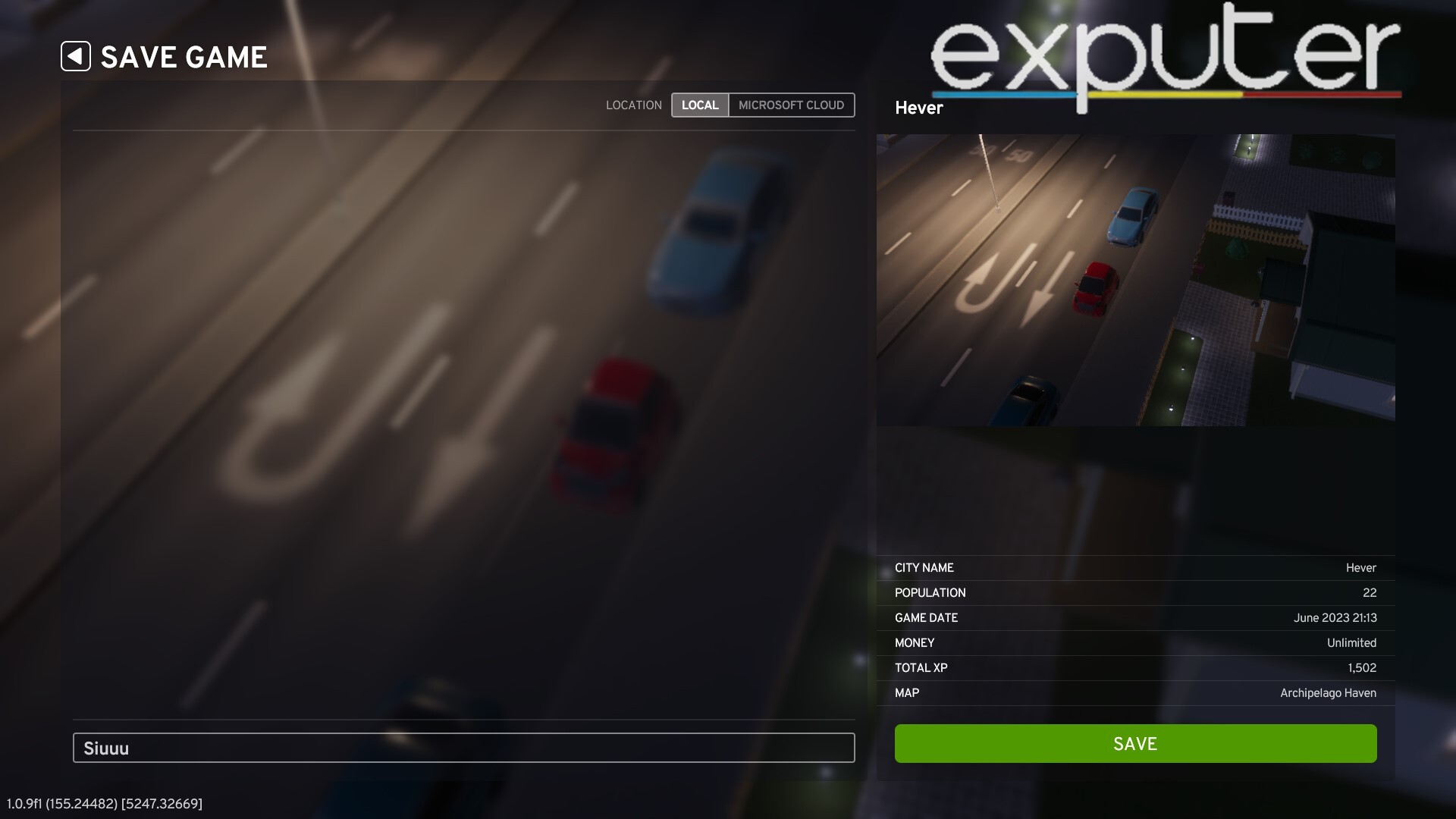
How Often Do Cities Skylines 2 Autosave
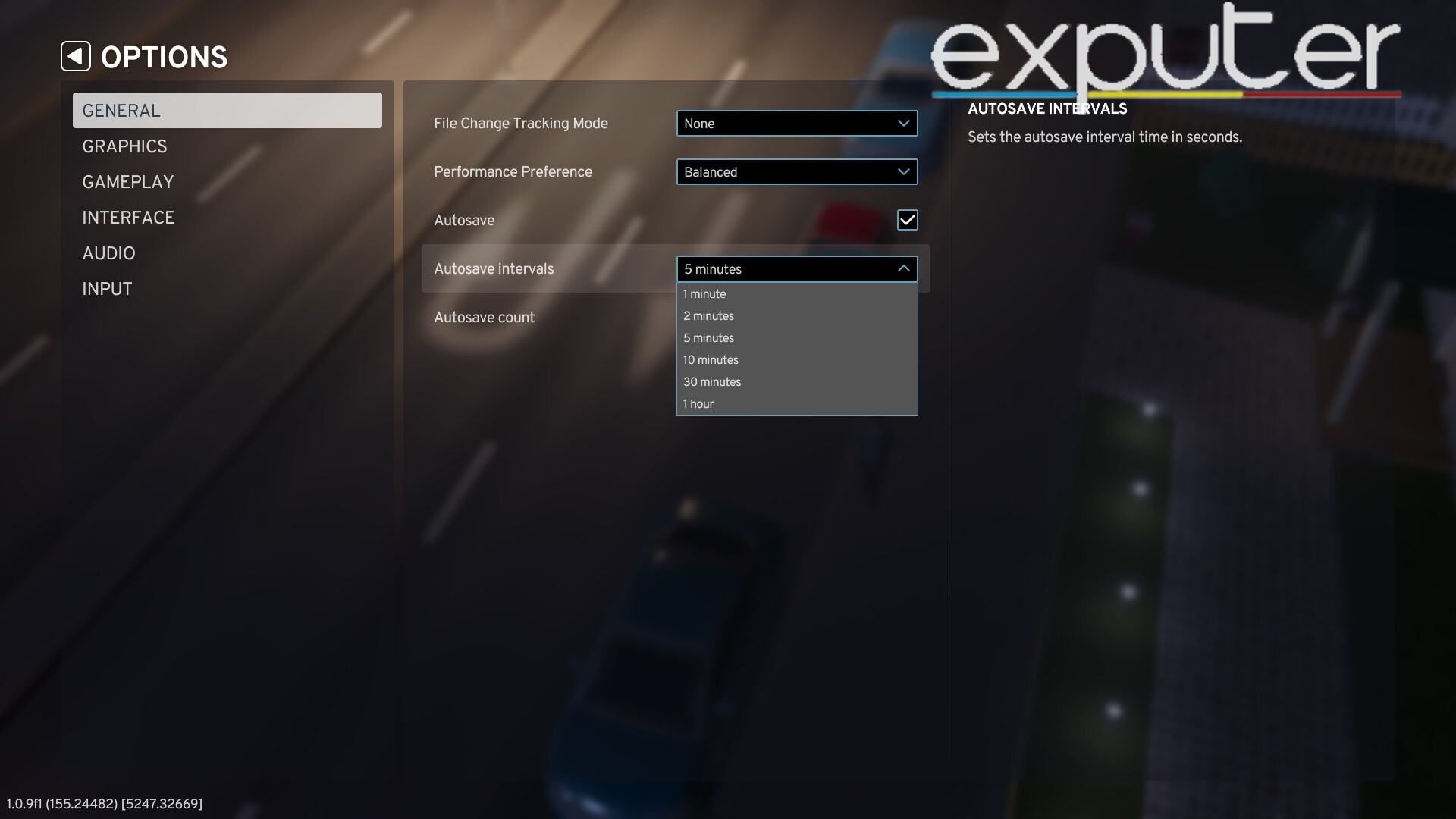
Ending remarks
I personally believe that having an autosave option in Cities Skylines 2 is amazing and is much needed. Especially since Cities Skylines 2 has a lot of performance issues right now. Turning on the autosave option is quite easy to do, and having the power to save your progress manually whenever you want to is a big plus, too.
If you are starting out in Cities Skyline 2, you should check out the Best Starting Maps and Best Ways To Make Money in Cities Skylines 2 so that you can have a smooth start.
And with that, my guide on Cities Skylines 2 Autosave comes to an end. Here, you were informed about everything regarding autosave, including how important it is. Other than that, if you want to add something, you can do so through the comment section down below.
Up Next
- Cities Skylines 2 – How To Rotate Buildings
- Cities Skylines 2 – How To Dezone An Area
- Cities Skylines 2 – How To Fix High Rent Issue
- Cities Skylines 2 – How To Export, Produce & Import Water
Thanks! Do share your feedback with us. ⚡
How can we make this post better? Your help would be appreciated. ✍