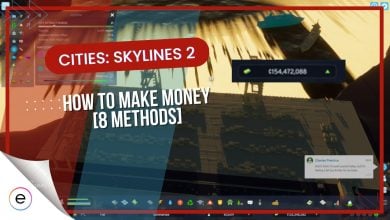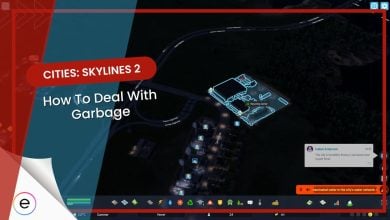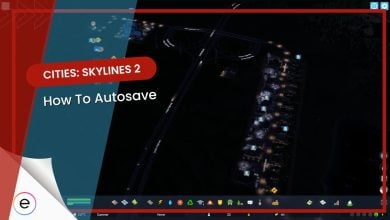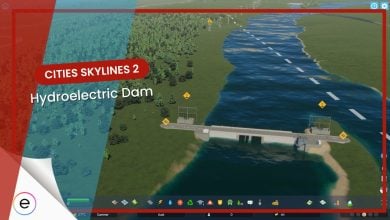In a game like Cities Skylines 2, planning and placement are everything. Making sure everything you do looks aesthetically pleasing is important. When placing down a school, hospital, intersection, or anything else, you need to know how to rotate buildings in Cities Skylines 2 to make it look so much better.
- In Cities Skylines 2 rotating buildings make your cities more space–conservative and very efficient.
- By placing and managing your buildings in Cities Skylines 2, you can make your city’s traffic management better, along with making it much more organized.
- It is also necessary to point each of the buildings towards the roads.
- Furthermore, if you misplace a building, you can still rotate it.
How To Rotate Buildings In Cities Skylines 2
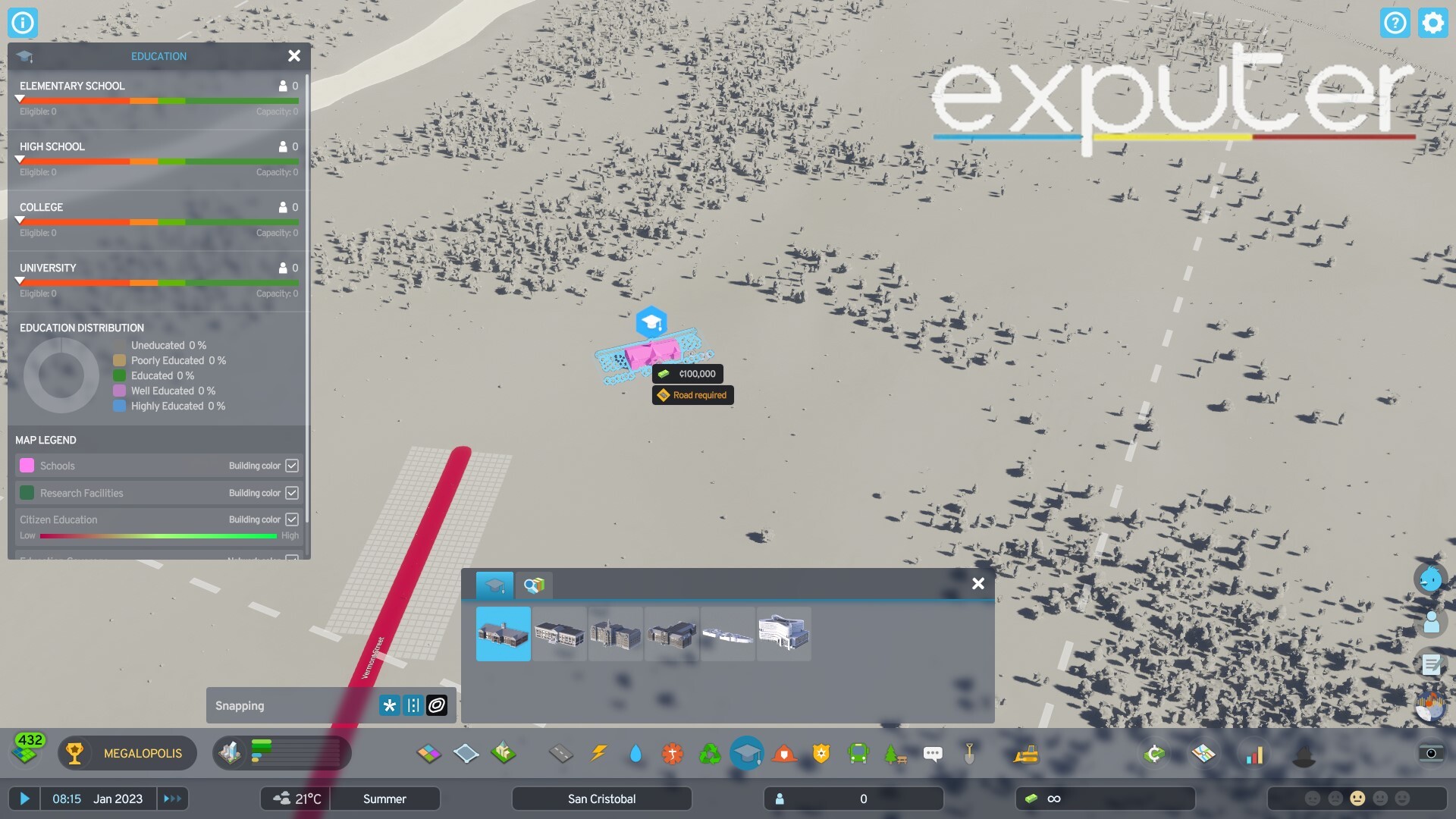
Controls On PC
Here is how players using a mouse and keyboard can rotate buildings:
- Select the building you want to place, such as a hospital or school.
- Using your right mouse button, rotate it to whatever angle you need it to be at. Every click turns the building by 45 degrees.
- If you want a much quicker way, just hold your right mouse button and drag the building over the map to rotate it.
- Now click your left mouse button to place the set building.
Controls On Console
If you are using a controller, here is how you can rotate buildings:
- Select the building you want to place, such as a hospital or school.
- After selecting the building, press Y or square depending upon your console, be it XBOX or PlayStation. Every time you press this button, your building will rotate 45 degrees.
- If you want a much more precise and quicker way, hold the rotation button and move your right thumbstick in an upward direction.
- Now press A or X to place the building down.
Make sure that you have toggle-snapping on since almost every building needs to be connected to the road. It will make sure that buildings will automatically snap in the right position when they are about to be placed down by the road. The toggle-snapping option can be found right next to the building menu.
How To Rotate Buildings After You Place Incorrectly
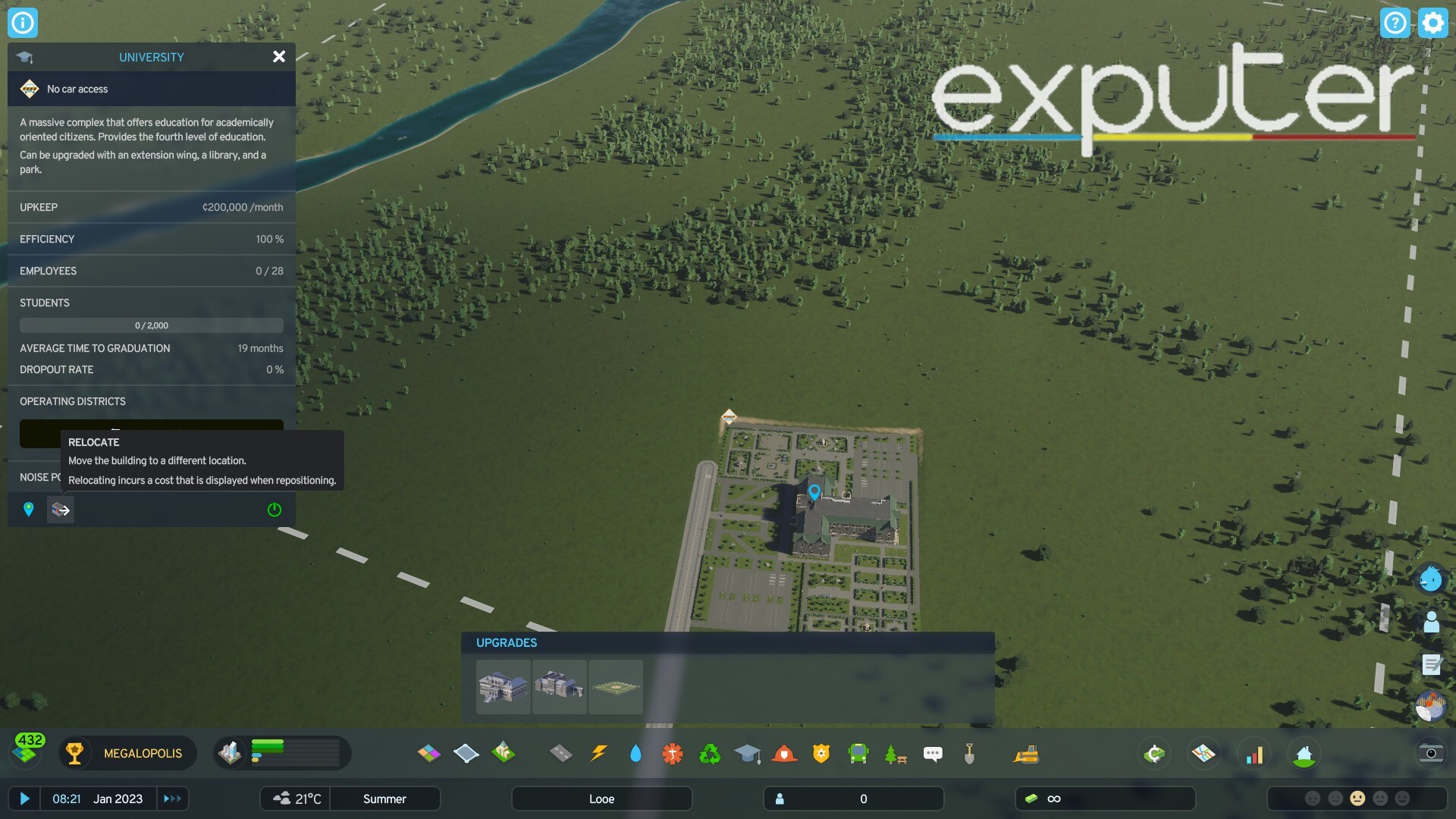
Using relocate, you can freely rotate the building and choose where else you need to place it. Another thing to keep in mind is that you can’t relocate roads. Once placed down, all you can do is choose to destroy them, which can end up with you losing quite a bit of money.
Why Do You Need To Rotate Buildings
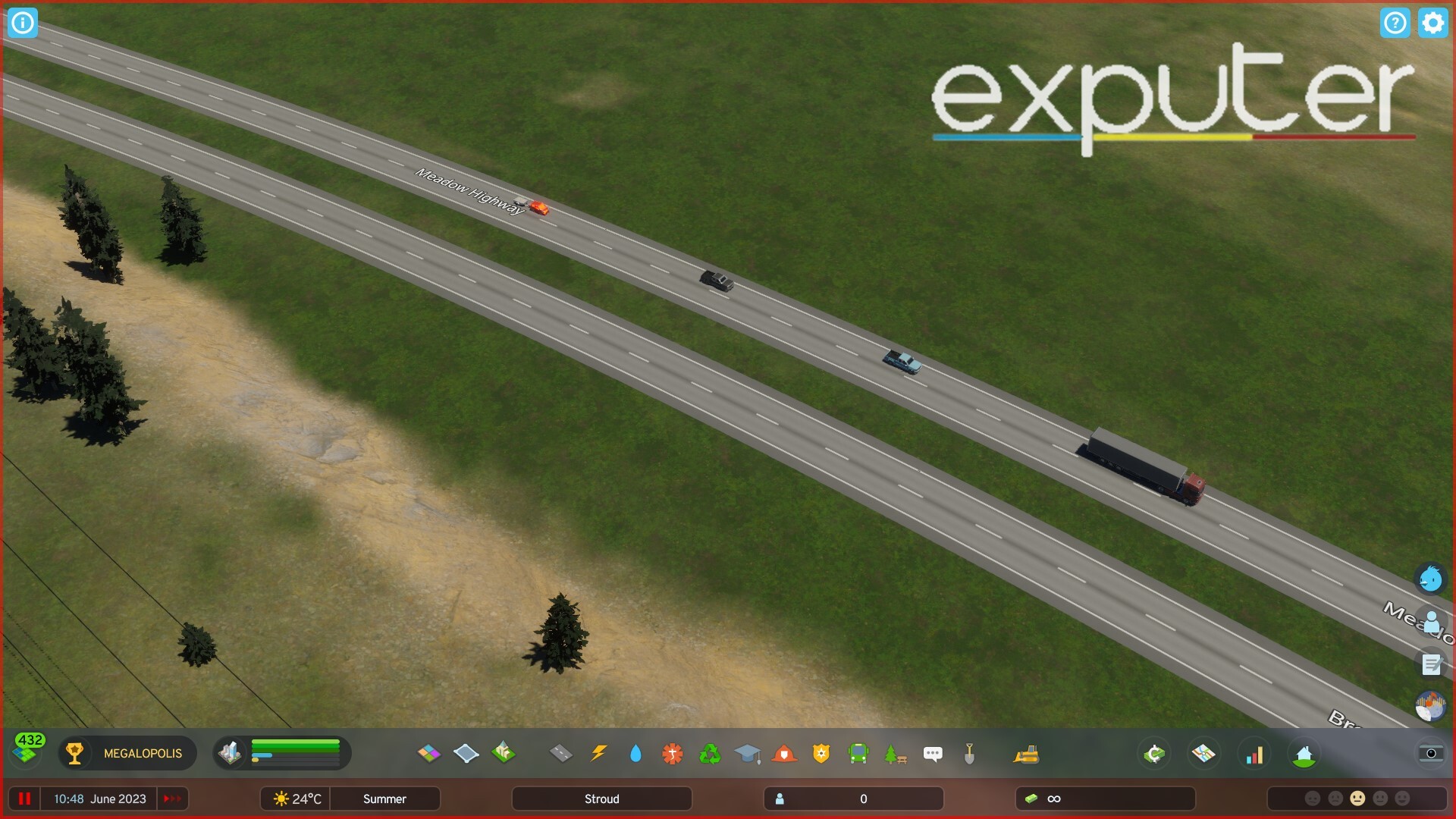
My Experience With The Rotating Mechanic In Cities Skylines 2
I personally feel like I have complete control over what I want. I can place buildings at any set angle that I want, and that is extremely helpful. With the help of this mechanic, you can set the angle of any building in accordance with the set landscape. The rotating mechanic makes the game aesthetically pleasing and wonderful to look at. Therefore, the method of rotating the buildings is very efficient and easy to do.
And with that, my Cities Skylines 2 Rotate Buildings guide ends. Here, you were informed of all relevant information regarding the rotate feature of Cities Skylines 2. Other than that, if you would like to add something, you can do so through the comment section down below.
Thanks! Do share your feedback with us. ⚡
How can we make this post better? Your help would be appreciated. ✍