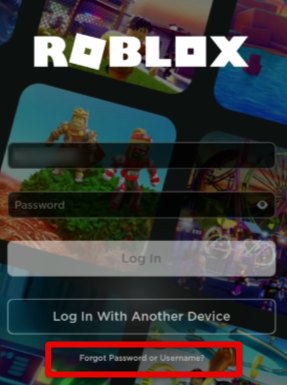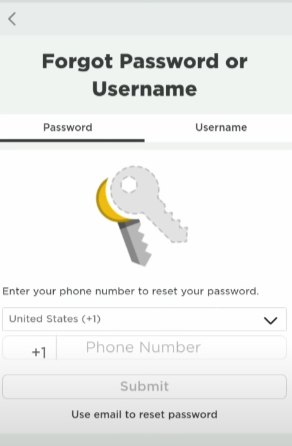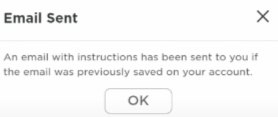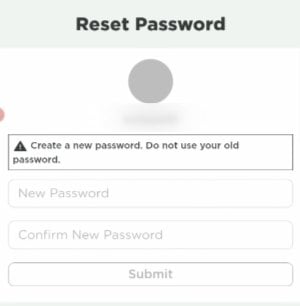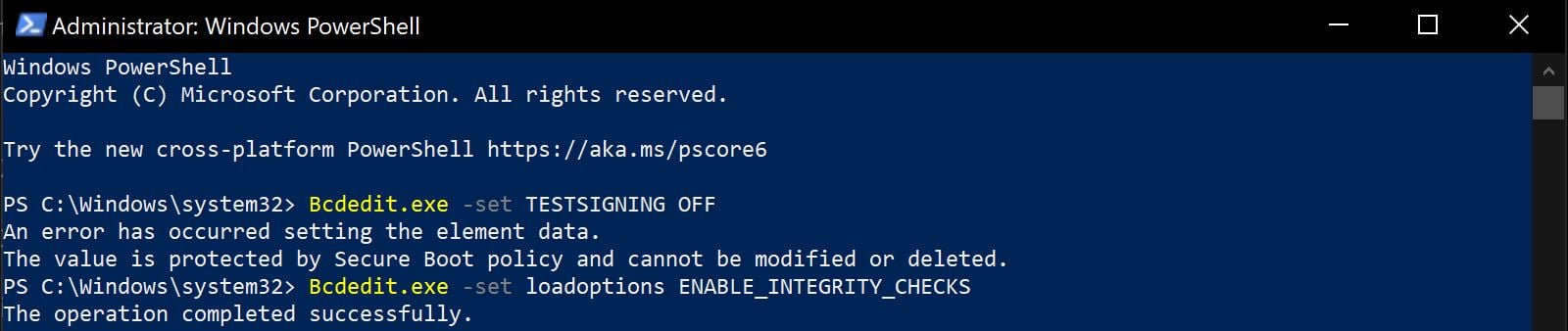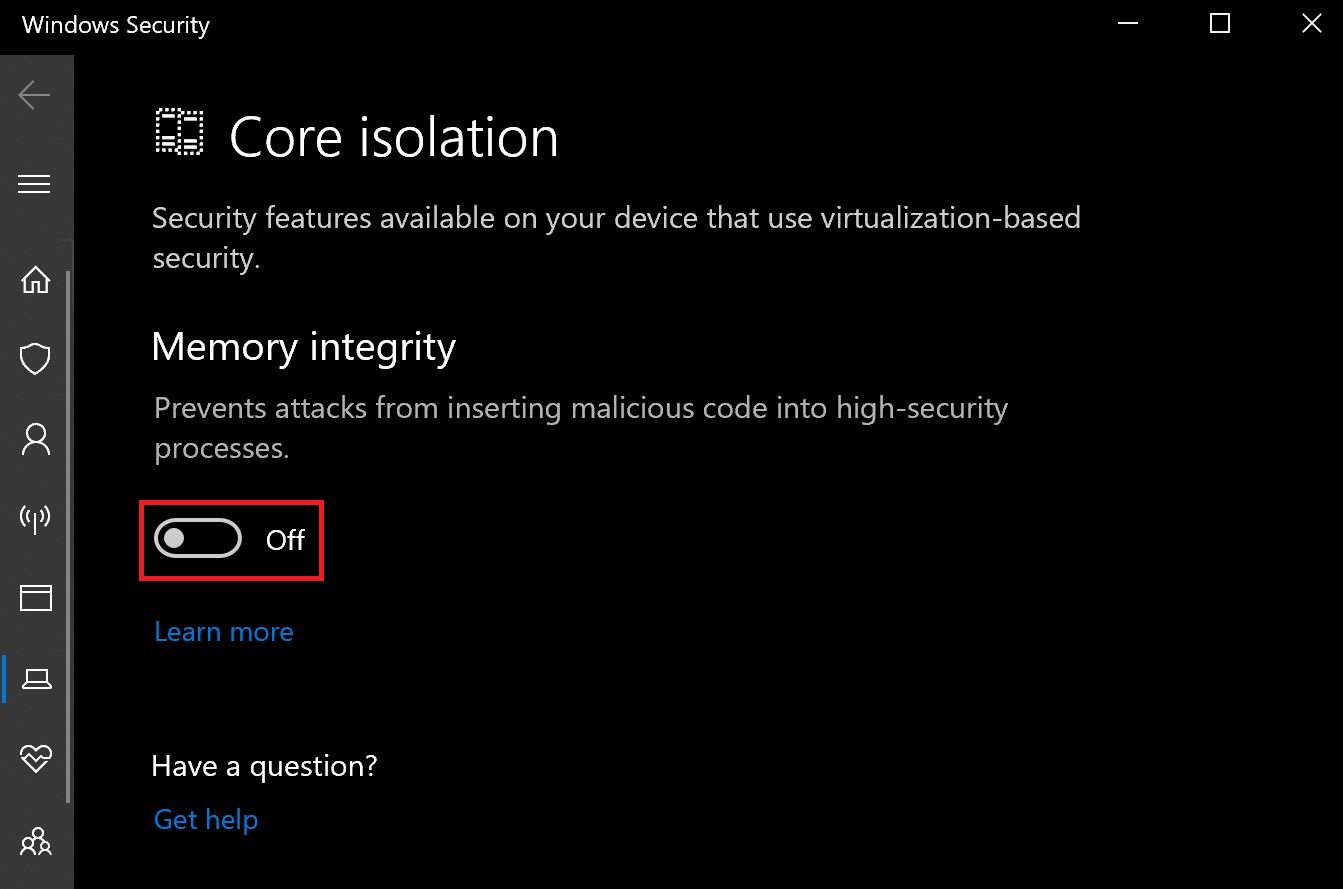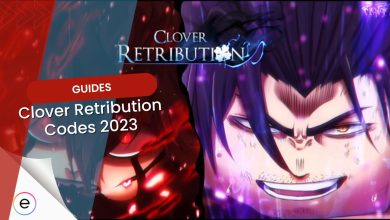Roblox presents an entertaining and widely accessible gaming experience across multiple platforms. However, the joy might be disrupted by the “unknown error occurred” message during login. This issue commonly arises due to window or firewall limitations, third-party antivirus software interference, or problems with Roblox servers.
- Add Roblox to firewall permissions.
- Temporarily disable antivirus
Here are steps to solve Unknown Error Occurred Login:
- Check the Roblox server status.
- Reset Roblox password.
- Disable ad blockers.
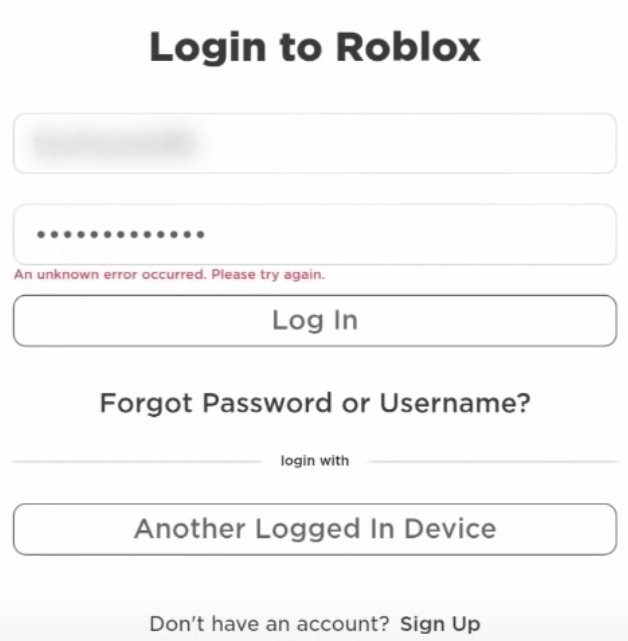
Check Whether Roblox Is Down
Roblox has a dedicated status page on its website that allows players to check out the current status of the game’s online servers. This makes it effortless to be wary of existing issues beforehand so that you can avoid potential hiccups right from the get-go.
Check out Roblox Status and evaluate whether all systems are operational or not. “An unknown error occurred please try again” login problem can also be surfacing due to this very reason.
Reset Your Roblox Password – Definitive Fix
One of the best ways you can get to grips with the “an unknown error occurred please try again login on Roblox” issue is by simply resetting the password that you use to log into the platform. This potential fix can be carried out on any platform—PC or mobile—so choose the one that’s best suited to your convenience.
Illustrating the whole procedure are the following steps that will show you how to reset your Roblox password without breaking a sweat.
- Access the login screen and select “Forgot Username or Password” to proceed.

Clicking on the “Forgot Password or Username” Option - Select “Password” on the reset interface > then choose your preferred method to receive the reset email or code.

Entering the Right Credentials to Reset Password - Once you enter your Roblox credentials, an email will be sent to your provided address, along with a confirmation prompt similar to the screenshot below.

Password Reset Email Sent - Check your email > click the provided link > set your new password on the subsequent screen. Then, click “Submit” to finish.

Setting a New Password for Roblox
Once you’ve successfully reset your Roblox password, return to the login screen and use your new credentials. This step should resolve the “an unknown error occurred. Please try again. Roblox login” issue for most users. However, if the problem persists, don’t worry. There are additional solutions available to tackle this error and get you back into the game.
Disable Adblocks on Browser
Pretty simple and effective fix that also worked for other players. In case you’ve been using Google Chrome to get into Roblox, Disabling ad blockers on your browser can be a helpful solution to resolve the “An Unknown Error Occurred”. Sometimes, ad blockers can interfere with the necessary connections Roblox needs to authenticate your login process. By turning off ad blockers, you ensure that Roblox can smoothly communicate and authenticate your login, potentially resolving the error you’re encountering.
An Unexpected Error Has Occurred
Roblox players have also been experiencing the ‘Unexpected Error has Occurred’ pop-up across forums. The primary culprits behind this error have been outdated/unsigned drivers or built-up cache files. While this error can be frustrating, the solutions to it are easy. So, let’s go over these methods to get you back to smooth sailing.
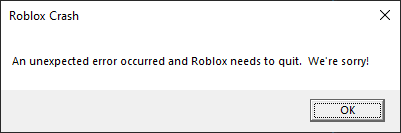
Here are 3 best solutions to fix Roblox Unexpected Error:
- Clean up the Window’s Drive.
- Disable Windows Test Mode.
- Turn Memory Integrity off.
Do Disk Cleanup
Windows keeps a copy of various app files, device drivers, and temporary files on a disk-by-disk basis. These include different cache storages for diverse aspects of the system. However, as time goes on, these can get corrupted as new data is added, causing issues like the one we have on our hands.
So, I always recommend doing a Disk Cleanup once in a while to combat these pesky issues.
Doing so is simple:
- Click on Start Button > Search for ‘Disk Cleanup’ > Press Enter.
- Select the Drive you have Windows on. (Default: C) > Click OK.
- Mark all the Checkboxes > Click on OK > Click on Delete Files.
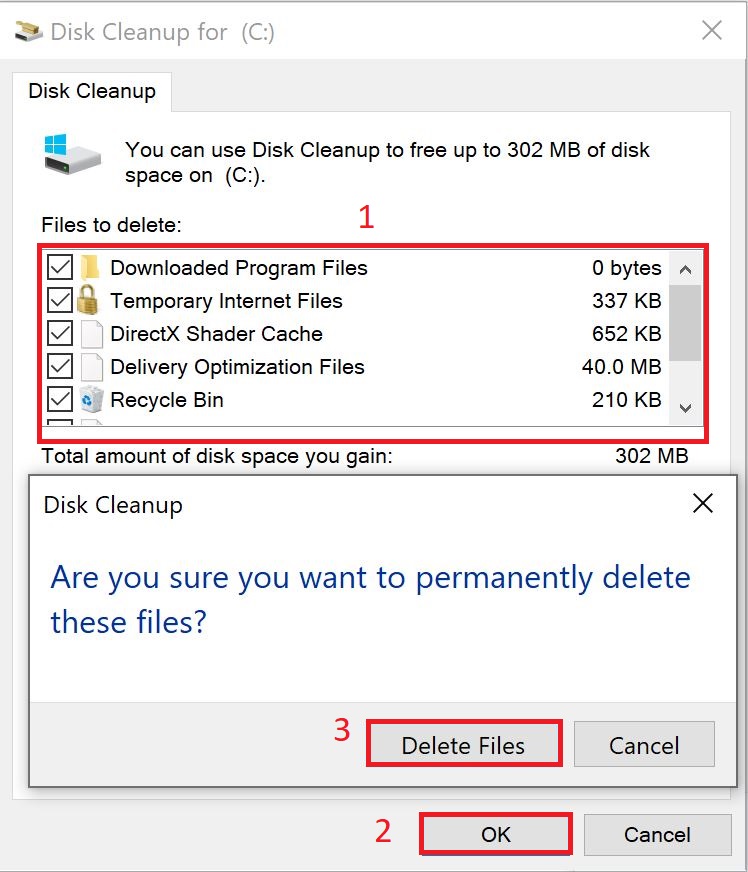
Disable Windows Test Mode
Another reason why the unexpected error could have occurred for you in Roblox can be test drivers. Getting drivers signed takes a decent amount of time. But, because you still need them, manufacturers can sometimes skip getting them signed by Microsoft. Having these unsigned drivers can switch your Windows to Test Mode.
As the problem started after the anti-cheat was released, this could be the reason for the error being triggered. To fix this, switching Test Mode off can help, as it has for other players:
- Click on Start Button > Search ‘Powershell’ > Click Run as Administrator.
- Type ‘Bcdedit.exe -set TESTSIGNING OFF‘ > Press Enter.

Turning Test Mode Off in Powershell (Image Copyrighted by eXputer) - Type ‘Bcdedit.exe -set loadoptions ENABLE_INTEGRITY_CHECKS’ > Press Enter.
Afterward, restart your computer to apply the changes.
Turn Memory Integrity Off
Memory Integrity is an essential security feature that prevents malware from accessing other processes. But, even so, it can easily get bugged out as well. When it does, it can make applications unable to access essential data they might need. So, turning it off could prove fruitful towards solving the issue.
Warning: Turning Memory Integrity off will leave your device vulnerable to process-injected malware. I would recommend contacting Microsoft Support if you identify it as the culprit.
To follow suit, go through the following steps:
- Click on Start Button > Search Core Isolation > Press Enter.
- Turn Memory Integrity Off.

My Thoughts
The Roblox “an unknown error occurred” login issue seems moderately widespread (Devsforum, Reddit, and Roblox forums), affecting multiple users across platforms. While some fixes, like resetting passwords or disabling ad blockers, work for many, others may find the issue persists. Devs appear active, but no official acknowledgment has surfaced.
uhh can anybody help me i cant login into roblox it says An unknown error occurred. Please try again
— money (@thekingofhell88) August 22, 2022
The error doesn’t seem limited to a specific country or platform but is possibly linked to firewall settings or third-party antivirus software. Recent patches or firmware updates might contribute, but no definitive cause has been pinpointed. The company has yet to provide a detailed response or blog addressing the problem, leaving the community seeking more concrete solutions.
Thanks! Do share your feedback with us. ⚡
How can we make this post better? Your help would be appreciated. ✍
nice