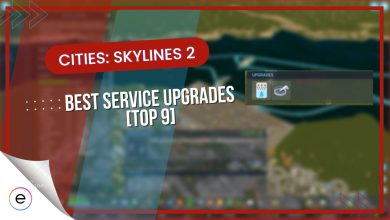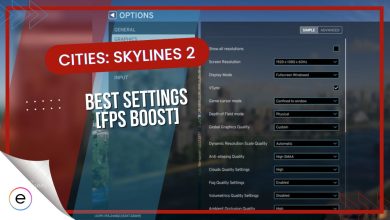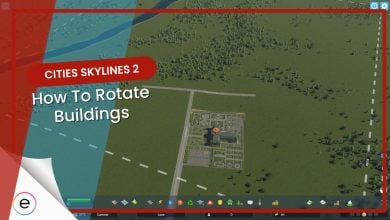Many gamers are enjoying Cities: Skylines 2, a popular city-building game. However, some players are dealing with crashes and loading screen problems. The good news is that there are ways to fix these issues.
To solve these problems, follow our troubleshooting guide, which offers solutions for issues like missing game files, black screens, lag, frame drops, stutters, and startup crashes.
- Players have faced crashing and several other error-related issues in Cities: Skylines 2.
I’ve listed some common errors besides crashing that you might face while running Cities: Skylines 2:
- Error with Unpacking Cities Skylines 2 (Not Enough Disk Space)
- Error while Launching Cities Skylines 2 (Xbox Game Pass)
- Black Screen Entering the Game
- Hardware Not Supported for Volumetric Materials
- Whole Map Turns Yellow After Selecting Tool
- Water/Sewage Falls from the Sky in a Massive Column
Here are some solutions that I’ve tried to fix Cities: Skylines 2 issues, and they’ve proven to be working:
- Verify Game Files
- Remove CPU And GPU Overclocks
- Close Unnecessary Programs from Background
Why Cities: Skylines 2 Crashes On PC?
Cities: Skylines can crash for different reasons, and here are the main ones:
- PC Not Meeting Requirements: The game can crash if your computer isn’t powerful enough.
- Too Many Apps: Running other programs alongside the game can cause crashes.
- Low Memory: If your PC doesn’t have enough memory, the game might not work well.
- Outdated Windows: If you haven’t updated your Windows, it could lead to crashes.
- Broken Game Files: Sometimes, the game crashes because some files are missing or damaged.
- Old Graphics Drivers: If your graphics drivers are outdated, that could be the problem.
- Firewall Blocks: If the game crashes when loading a map, your firewall might stop it.
Check System Requirements
Make sure your computer can handle the game by checking its system requirements. If your PC isn’t up to the task, you’ll likely encounter errors and crashes while playing. If you’re unsure whether your computer meets these requirements, you can find the minimum and recommended specs below.
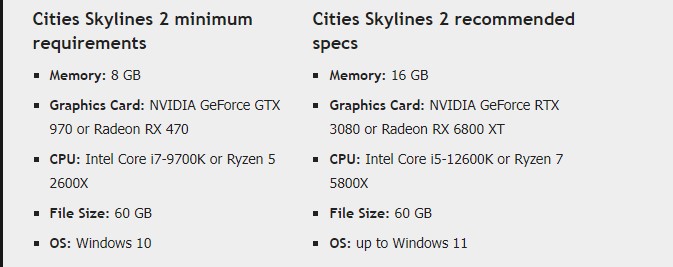
All Cities: Skylines 2 Errors and How to Fix Them
Cities: Skylines 2 is a new addition to the Cities Skylines franchise, and it gives you a limitless city-building simulation experience. Since the game is still new, it is bound to have numerous errors, so we have listed them along with their solutions.
Error with Unpacking Cities Skylines 2 (Not Enough Disk Space)
To successfully unpack Cities Skylines 2, you must have a substantial amount of free space on your hard drive, at least 56GB. This may seem excessive, but it’s necessary due to the size of the game files. Make sure you have this much space available to proceed with the installation.
Error while Launching Cities Skylines 2 (Xbox Game Pass)
If you encounter an error while launching the game on Xbox Game Pass, then the solution is simple: try reinstalling it. Sometimes, game files can become corrupted, and a fresh installation can resolve this issue.
Black Screen Entering the Game
If you’re facing a black screen when entering the game, it could be related to the storage device the game is installed on. Try reinstalling the game on a different SSD, especially if your Steam client is also installed on the same SSD. This change in location might resolve the issue.
Hardware Not Supported for Volumetric Materials
This error message indicates that your hardware doesn’t support volumetric materials, which is a graphics-related problem. The most likely solution is to upgrade your graphics card to one that meets the game’s minimum requirements. While you can attempt to update your drivers, older graphics cards may not work well with the game. Additionally, your CPU, though not ideal for gaming, should work, but the GPU needs attention.
If upgrading your GPU is not an option, you can attempt to disable volumetrics by modifying a configuration file. You can find this file at
“C:\Users\YOUR_NAME\AppData\LocalLow\Colossal Order\Cities Skylines II”. Be sure to back up your existing file before making any changes.
Apply the following changes to the config file:
Graphics Settings
{
"qualitySettings": [
{
"antiAliasingMethod": "TAA",
"@type": "Game.Settings.AntiAliasingQualitySettings"
},
{
"enabled": false,
"budget": 0.166,
"resolutionDepthRatio": 0.666,
"@type": "Game.Settings.VolumetricsQualitySettings"
},
{
"enabled": false,
"@type": "Game.Settings.SSGIQualitySettings"
},
{
"enabled": false,
"@type": "Game.Settings.MotionBlurQualitySettings"
},
{
"levelOfDetail": 0.35,
"maxLightCount": 2048,
"meshMemoryBudget": 512,
"@type": "Game.Settings.LevelOfDetailQualitySettings"
}
],
"vSync": false,
"cursorMode": "Free",
"depthOfFieldMode": "Disabled"
}
Keybinding Settings
{
"bindings": []
}
Whole Map Turns Yellow After Selecting Tool
The yellow map issue is likely a shader problem. It’s difficult for users to fix this on their own. It’s essential to report the issue to the game’s developers and provide them with details about your graphics card model and driver version. In some cases, this problem may occur with integrated GPUs like Intel Iris Xe, despite the game’s system requirements.
Sometimes, shaders may work well on certain GPU models but not others. Developers may need to optimize their shaders for a wider range of GPUs.
Water/Sewage Falls from the Sky in a Massive Column
If you’re experiencing columns of water or sewage falling from the sky, you’re not alone; this is a known issue. It could happen sporadically, and a game update or a new driver version could resolve the problem. Check for the latest driver updates for your graphics card to see if they offer official support for the game.
Additionally, keep an eye on any game patches or updates released by the developers, as they may address this issue in the future.
How To Fix Cities: Skylines 2 Crashing Issues
One of the major issues with newly released games is frequent crashes, which occur either while starting up the game or while playing. Although the issue is very annoying, there are many understandable reasons why the game crashes, as mentioned previously. This guide provides proper solutions to tackle this problem.
Verify Game Files
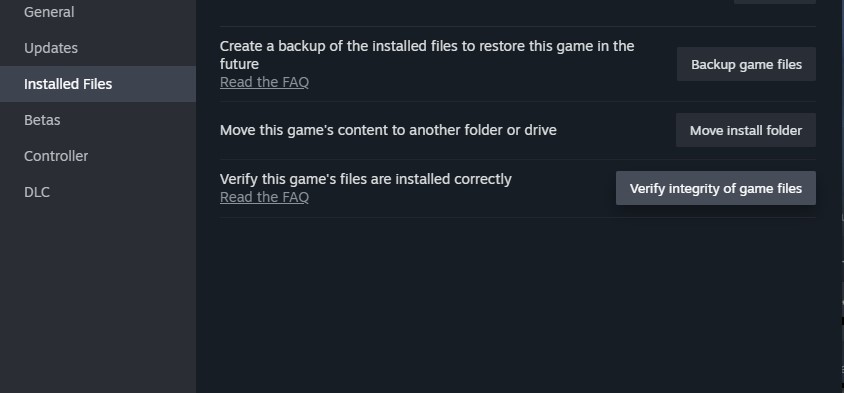
Remove CPU And GPU Overclocks
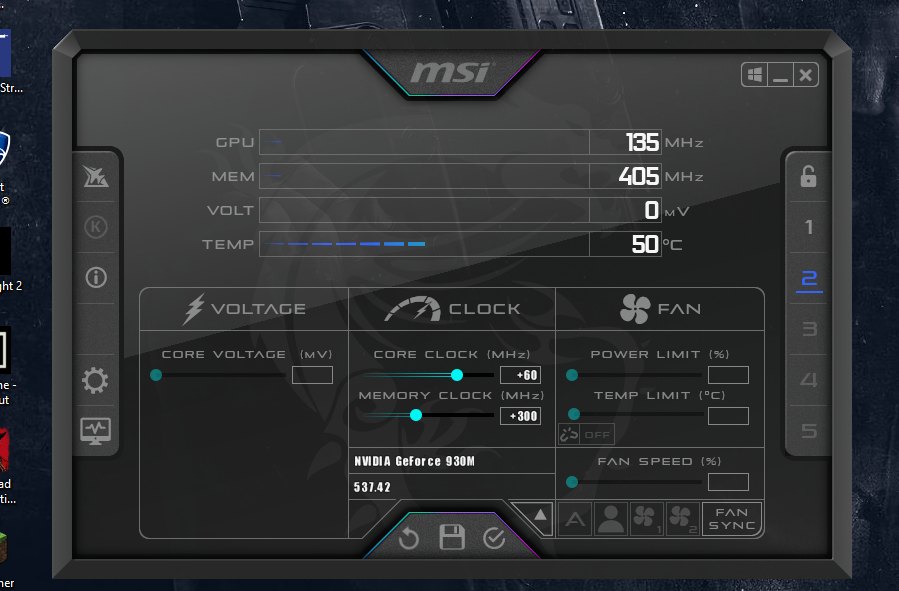
To fix this, you can use special software like MSI Afterburner or Zotac Firestorm to turn down the overclocking or put it back into the regular settings.
Close Unnecessary Programs from Background
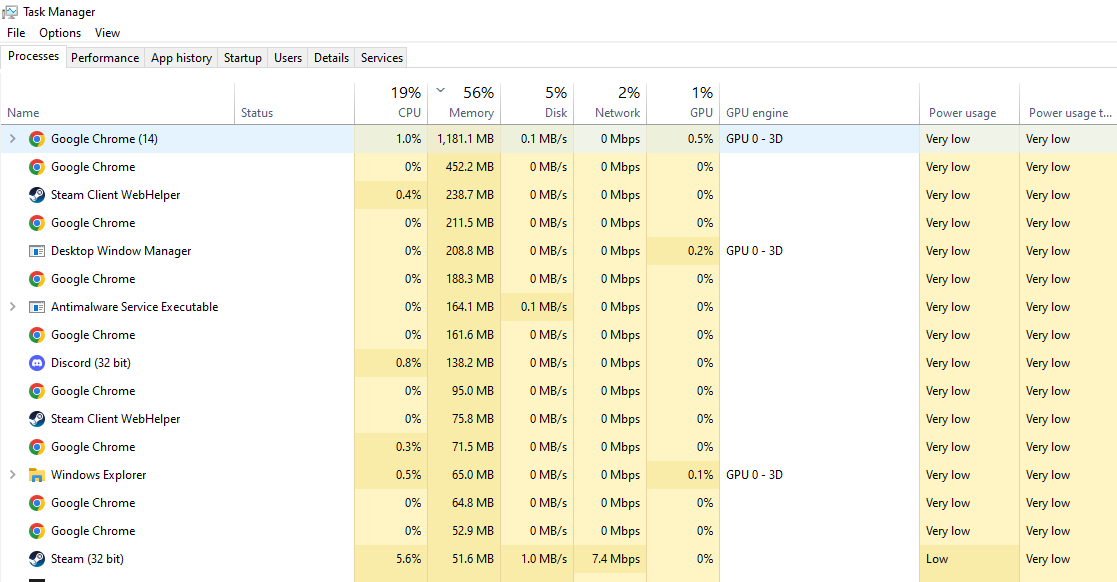
If you’ve been experiencing crashes and loading screen issues while playing Cities: Skylines 2, we’ve provided several solutions to address these problems.
Thanks! Do share your feedback with us. ⚡
How can we make this post better? Your help would be appreciated. ✍