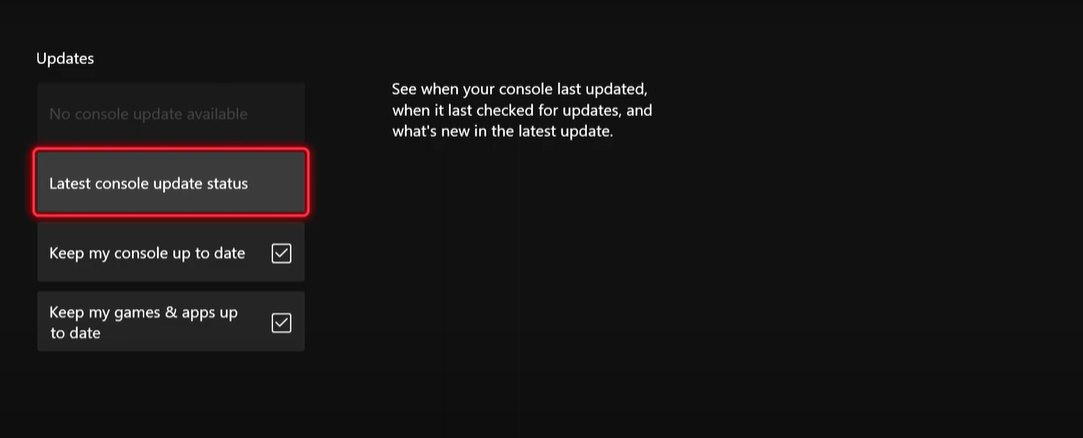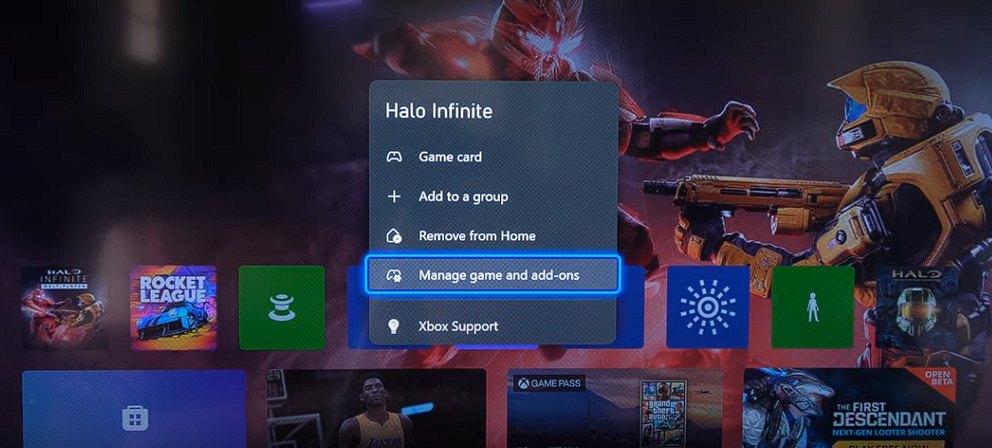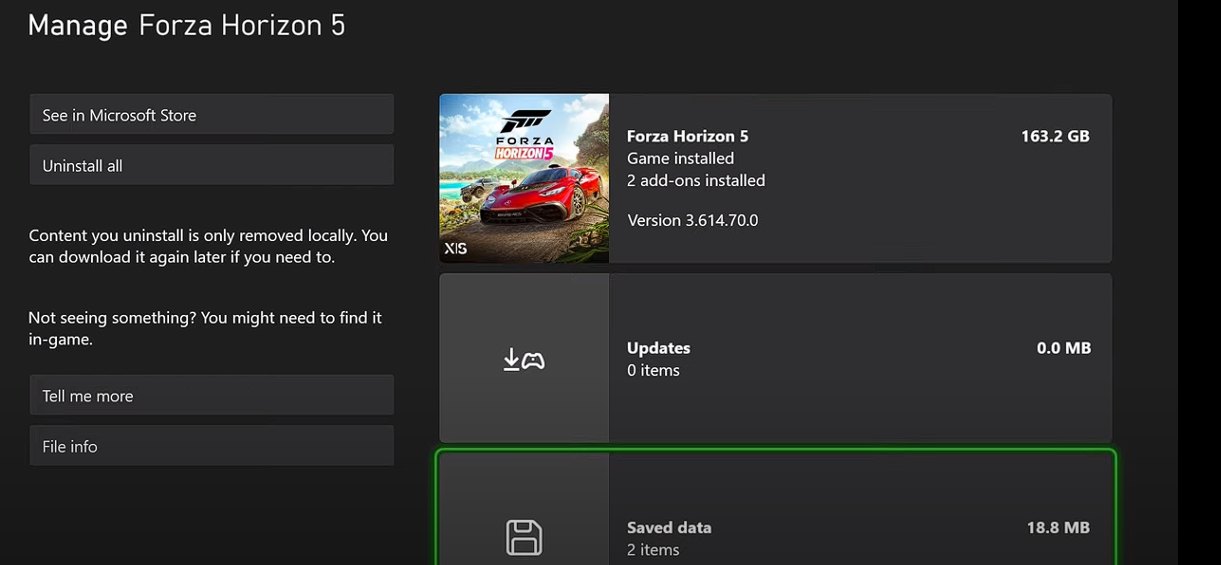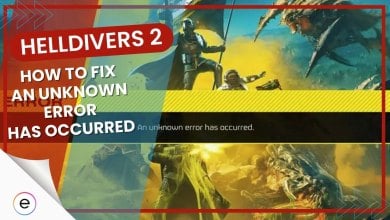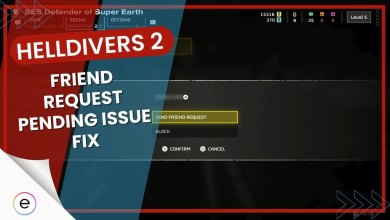Diablo 4 is one of my favorite games in the massively multiplayer genre of games because of its diversity in the core gameplay elements like spells and the builds you can make. Also, the campaign is pretty good too. However, when Diablo 4 suddenly stopped launching on Xbox for me, I was quite frustrated because I couldn’t experience the story.
The game can stop launching due to corrupted game data but it can also be caused due to server issues.
First and foremost, you should try:
- Testing your internet connection
- Reboot your Xbox Console
- Relaunch Diablo 4
If Diablo 4 is not launching on Xbox for you perform the following steps:
- Checking the server status.
- Reset Your Console.
- Checking for updates.
- Clearing the local save data.
- Reinstall the game.
Checking Diablo Server Status
The first thing I recommend trying is checking the game’s server status to see if the servers are down for maintenance or not. If they are, it will save you a lot of time and you won’t be trying to play a game that isn’t even functional. To check the server status you can head to their official Twitter Page or a site like Down Detector.
Master the Arcane Tremor event for a chance at incredible loot in the Vaults below Sanctuary.
Season of the Construct is live now in #DiabloIV. pic.twitter.com/EwYkkTgXte
— Diablo (@Diablo) January 24, 2024
Reset Your Console
If the servers are running and the game is still not launching you can try resetting your console. Resetting your console will clear all the cache and allow it to run with a clean slate. If any bugs were interfering with the game launch process they will no longer be a hindrance.
However, it’s important to note that there are two different types of console resets:
Soft Reset
A soft reset will restart your console and clear the cache, but it will not delete any of your data or game saves.
You can soft reset your console by:
- Press and hold the Xbox button on your controller for about 10 seconds, until the power menu appears.
- Select “Restart console”.
- Your console will restart, and the cache will be cleared.
Hard Reset
A hard reset will erase all of your data and game saves. This was something that actually worked for me and also helped players online.
To reset your console, perform the following steps:
- Power off your console, and then unplug the power cord to ensure that the console is completely powered off.
- Wait 30 seconds, and then plug the power cord back in.
-
Press and hold the Pair button and the Eject button on the console.
-
Press the Xbox button on the console.
- Important: The Xbox Series S and the Xbox One S All-Digital Edition do not have Eject buttons. You can bring up the Xbox Startup Troubleshooter on this console by holding only the Pair button (steps 3 and 4) and then pressing the Xbox button.
- Continue holding the Pair and Eject buttons for 10-15 seconds.
- Listen for two “power-up” tones a couple of seconds apart. You can release the Pair and Eject buttons after the second power-up tone.
- The console should power up and take you directly to the Xbox Startup Troubleshooter.
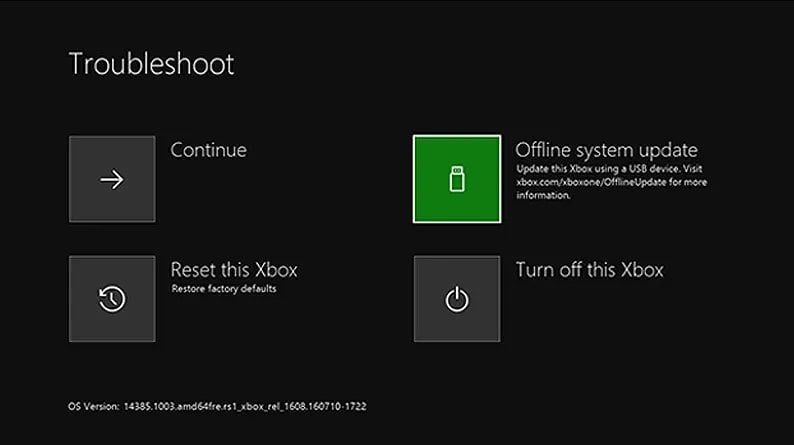
Checking For Updates
Developers constantly release updates to fix bugs, patch security vulnerabilities, and improve performance. These bug fixes can directly address issues that might be preventing Diablo 4 from launching on your Xbox. For example, an update might fix a problem with how the game interacts with the Xbox operating system or address a bug related to specific hardware configurations.
That is why I suggest checking for updates so your game can updated to the latest version and potentially fix the issue.
To update your console:
- Go to Settings > System > Updates.
- Check the “Latest Console update status and update it if there are any pending updates.

Latest Console Update (image by eXputer)
To update Diablo 4:
- Select Diablo 4 from the game library.
- Go to “Manage game and add-ons” from the menu.
- Go to Updates and update the game if there are any pending updates.

Game Details (image by eXputer)
Clearing The Local Save Data
If Diablo 4 still refuses to launch on your Xbox, it may be because the game files are corrupted or they contain errors that can interfere with the game’s ability to launch properly. Clearing the saved data removes these potentially problematic files, allowing the game to start with a fresh set of data.
Also, local save data often stores user preferences and settings. If those settings have become corrupted or incompatible with the game, clearing the data can reset them to default values, potentially fixing launch problems.
That is why I recommend you clear your local saved data and perform the following steps:
- Important: If you have cloud saves enabled for Diablo 4, your game progress will be automatically synced from the cloud the next time you launch the game. That is why you should enable cloud saves before clearing your saved data.
- Press the Xbox button to open the guide.
- Navigate to My games & apps > See all > Games.
- Highlight Diablo 4 and press the Menu button on your controller.
- Select Manage game and add-ons > Saved data.

Clear Local Save (image by eXputer) - Select Delete All to remove the local save data for Diablo 4.
- Confirm the deletion when prompted.
- Restart your Xbox.
Reinstall the game
This is the last thing you can try to make the game run on your console. Reinstalling the game will get rid of any corrupted data if there was any and do a fresh install of the game. This may fix the issue and you will be able to enjoy the game again.
This fix was also recommended on the Blizzard Forums which is why I highly suggest you try it.
To uninstall the game perform the following steps:
- Press the Xbox button to open the guide.
- Navigate to My games & apps > See all > Games.
- Highlight Diablo 4 and press the Menu button on your controller.
- Select Manage game and add-ons.
- Select Uninstall.
- Confirm the uninstallation when prompted.
Steps to reinstall Diablo 4:
- Go to the Microsoft Store on your Xbox.
- Search for “Diablo 4” in the store.
- Select the game and click “Install”.
- The game will download and install automatically.
My Thoughts on Diablo 4 not launching on Xbox
Diablo 4 has faced a lot of backlash due to the amount of errors it had at release which severely affected people’s perception of the game. However, with time the developers updated the game which led to a lot of the errors being resolved.
This problem can be pretty easy to fix if a simple update of the game or restart of the console fixes the problem but otherwise, it can be frustrating to deal with.
People were talking about this error on forums like Reddit, the Diablo Forums, and even the Microsoft Community Forums. People have voiced their concerns on Twitter.
It’s 9:07 am PT and it’s not launching on Xbox. What’s going on Blizzard?
— Seth Halpern (@moremenzzes) March 17, 2023
The developers have addressed the error on the Blizzard Forums so it has been fixed. This goes to show the developers are aware of the problems their community is facing and are making an effort to resolve as many as they can.
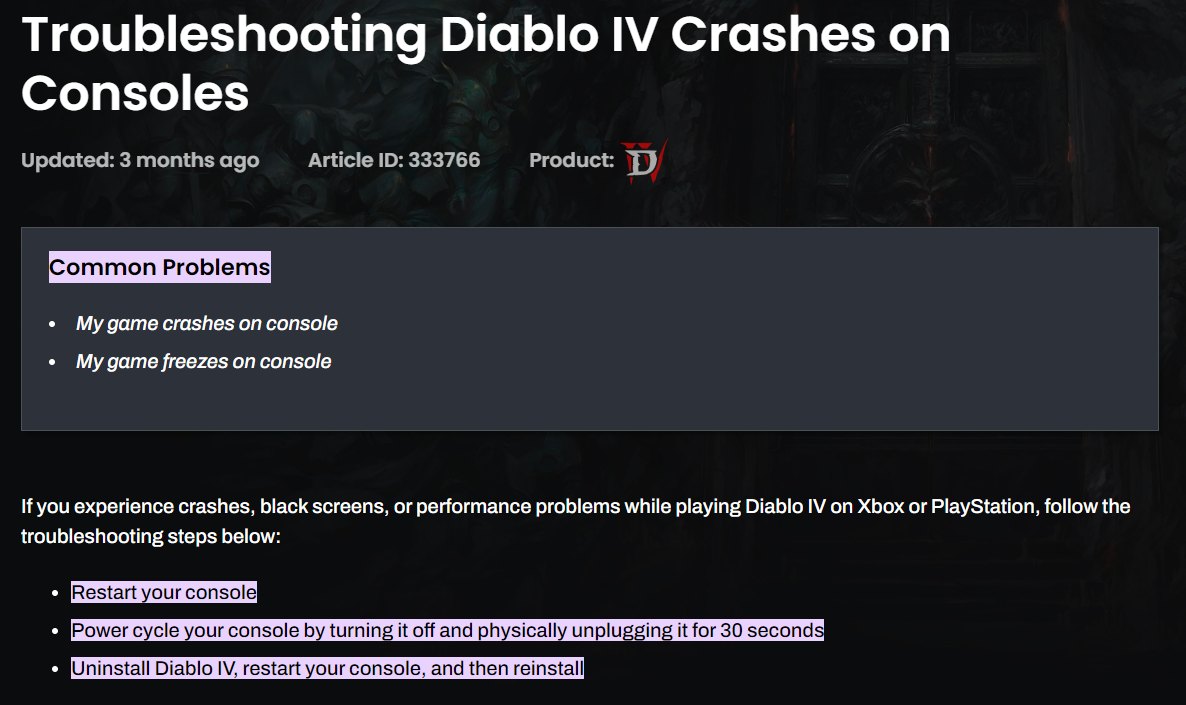
FAQs
You should try resetting your network devices to make sure your router hasn’t become flooded with data. If you’re using a wireless connection, you should try testing it.
If you are using a VPN (Virtual Private Network} you should remove it and then try running it.
The game can crash for reasons like software issues, corrupted game data, hardware issues, and overheating.
Thanks! Do share your feedback with us. ⚡
How can we make this post better? Your help would be appreciated. ✍