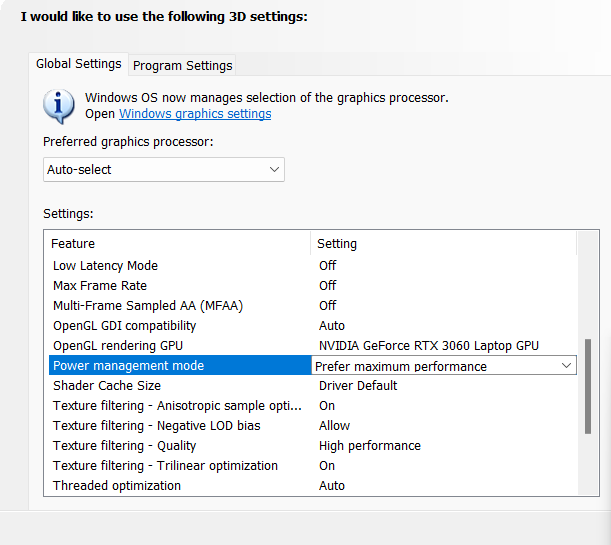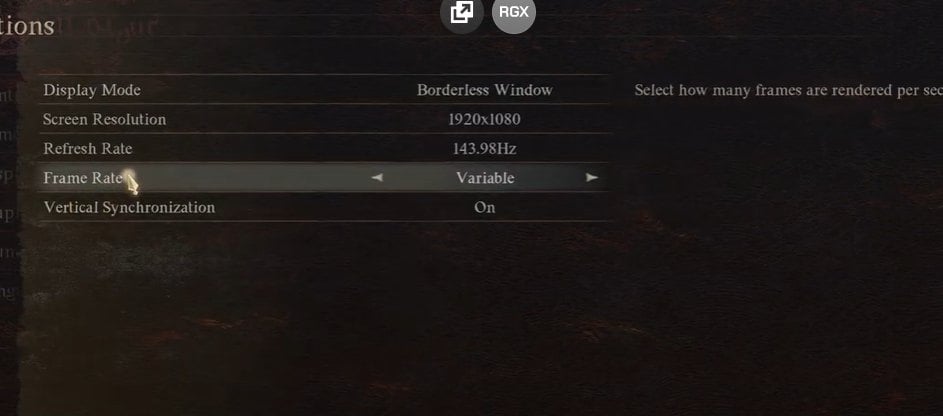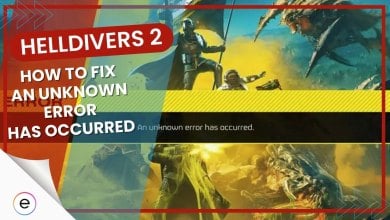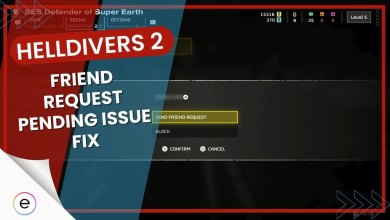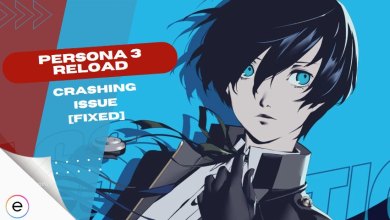Dragon’s Dogma 2 has been the first game I have played from the franchise. I have played it for a few hours and have thoroughly enjoyed my time. However, when creating my character I encounter the Dragon’s Dogma 2 crashing problem.
The crashes are caused due to a bug in the game that occurs at the time of character creation mostly causing the game to crash. I’ll be providing some helpful workarounds to resolve this crashing issue and get you back into the game.
You can try these basic fixes which could fix the issue for you:
Following are the fixes you can try to fix the crashing issue:
- Use DirectX 11.
- Set Nvidia Performace Mode to Max Performace.
- Unplug your controller.
- Verifying Game Files
- Cap your FPS to 30.
- Turn Vsync On.
Use DirectX 11
The very first thing you should try is switching to the DirectX 11 API. In some cases, DirectX 11 is much more stable than DirectX 12 due to better stability when it comes to either the game or your personal computer as was also discussed by players online.
Additionally, DirectX 11 offers a more robust layer of abstraction between your game and your graphics hardware, potentially reducing conflicts that might arise with specific hardware configurations or games not fully optimized for DirectX 12.
Here are the steps to do that:
- Go to your Dragons Dogma 2 Character Creator folder in Steamapps > common.
- Open “config” and change TargetPlatform=DirectX12 to TargetPlatform=DirectX11
- Save it > Run the game.
Set Nvidia Performance Mode
The next thing you can try is switching your Nvidia graphics performance mode to Prefer Maximum Performance instead of Adaptive/Normal.
The Adaptive mode balances performance with power consumption, dynamically adjusting clock speeds based on workload. While efficient, it might not always provide the consistent power needed for a smooth gaming experience.
Switching your Nvidia performance mode to “Prefer Maximum Performance” forces your graphics card to run at its highest clock speeds constantly.
Important: The Maximum Performance mode does increase power consumption and temperature. So, you should keep that in mind if you are using a gaming laptop.
Follow these steps to perform this fix:
- Open Nvidia Control Panel > Click ‘Manage 3D Settings’
- Go to ‘Program Settings’ and then select the game (if it is not in the list you can add it manually by clicking ‘Add’)

Nvidia Settings (image by eXputer)cap - Scroll down to ‘Power Management Mode’
- Set it to ‘Prefer Maximum Performance’ / ‘High-Performance Processor’.
Verify Game Files
Verifying the game files is a very important thing that can potentially fix the crash for you. Game files are essential for your game to run. Hence, if they are corrupted or missing your game will not run.
Verifying game files from Steam addresses corrupted or missing files by directly comparing your local installation against a reference set held on the official game servers.
Unplug Your controller
If Dragon’s Dogma 2 is still crashing for you, you can try unplugging your controller before starting the game. As odd as this fix sounds, it was something that worked for me. It probably just bypasses the bug causing the game to crash and allows you to proceed past the character selection screen.
Cap Your FPS To 30
Another thing you can try to fix the crashing issue is to cap the in-game fps to 30. This will reduce the strain on your computer and allow you to get past the character creator screen. It will also improve general game performance which will enhance your overall enjoyment of the game.
Follow these steps to cap the game’s fps to 30:
- Go to Options > Graphics.
- Set the Frame Rate option to 30.

Dragon’s Dogma 2 FPS (image by eXputer) - Apply and test the game out.
Turn Vsync On
The crashing issue can also be fixed by turning it on. Vertical Sync is a graphics technology that synchronizes the frame rate of your game with the refresh rate of your monitor. Uncapped frame rates can sometimes push your graphics card to render frames faster than your monitor can display them.
This can overload the GPU and lead to instability, potentially causing crashes. Vsync prevents this by ensuring the game only renders frames when the monitor is ready to display them, alleviating some of the workload on your GPU.
Without Vsync, mismatched frame rates between the game and monitor can lead to screen tearing, where the image appears to be broken into uneven pieces. This tearing can sometimes introduce instability that might contribute to the crashing issue in games.
Perform these steps to turn Vsync on:
- Go to Options > Graphics.
- Set the Vertical Synchronization option to ON.

Vertical Sync (image by eXputer) - Apply and test the game out.
My Thoughts On Dragon’s Dogma 2 Crashing
Honestly, I have had quite a fun time playing the game despite the occasional crashes. That being said, they definitely do break the immersion and pull you away from the game. The crashes can be pretty annoying to fix if turning Vsync on and capping the in-game framerate doesn’t work for you.
People were talking about the game’s crashing problem on forums like Reddit, and Steam. Twitter also had people expressing their sadness because of not being able to play the game.
I’ve lost 3 almost fully complete characters in the Dragons Dogma 2 character creator due to crashing on PC. I’m genuinely bummed on that. what is going on? @DragonsDogma
— ez (@_ezcargo_) March 21, 2024
The developers have addressed the crashing problem on a Steam thread and gave some basic fixes but as of now, people are still facing the issue.
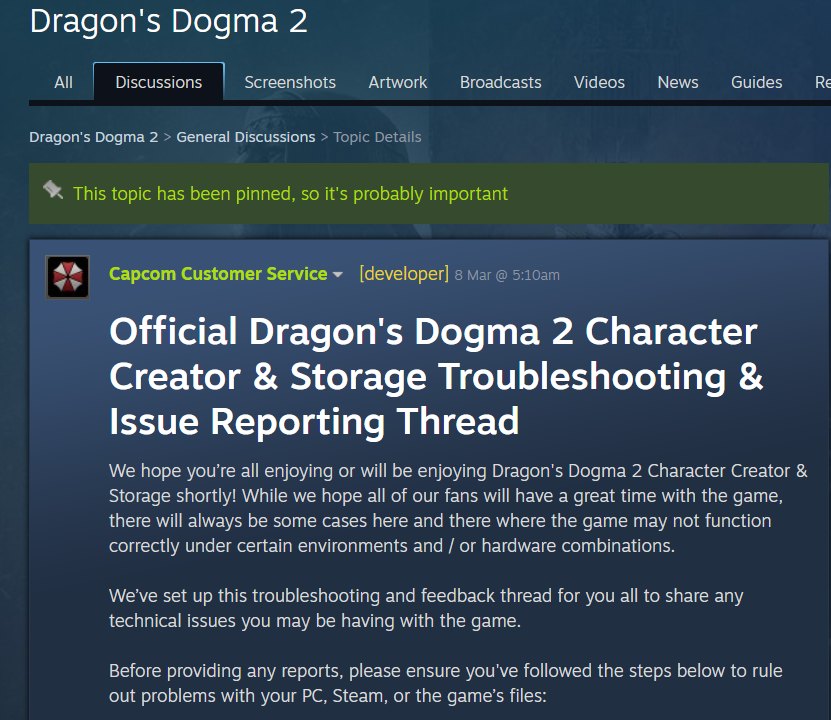
It is hard to criticize them because the game has very recently come out and it will take some time to iron out the bugs. The community should focus on making the developers aware of all their problems so they can be fixed as soon as possible.
If Dragon Dogma 2’s performance is an issue, you can check out our dedicated guide on the best Dragon Dogma 2 settings.
Thanks! Do share your feedback with us. ⚡
How can we make this post better? Your help would be appreciated. ✍