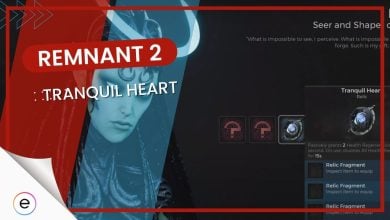It won’t be an understatement if I say that I’ve played the heck out of Division 2 since release. From vanilla Division 2 to Warlords of Network and beyond, I’ve faced several bugs and issues with the game. Division 2 Mike 01 is one of the most common errors that my clan and I have encountered over my playthrough.
After you encounter this error message, you can’t do much to get out of it. The error mostly occurs due to the servers being down but it can also occur if your internet is not working properly.
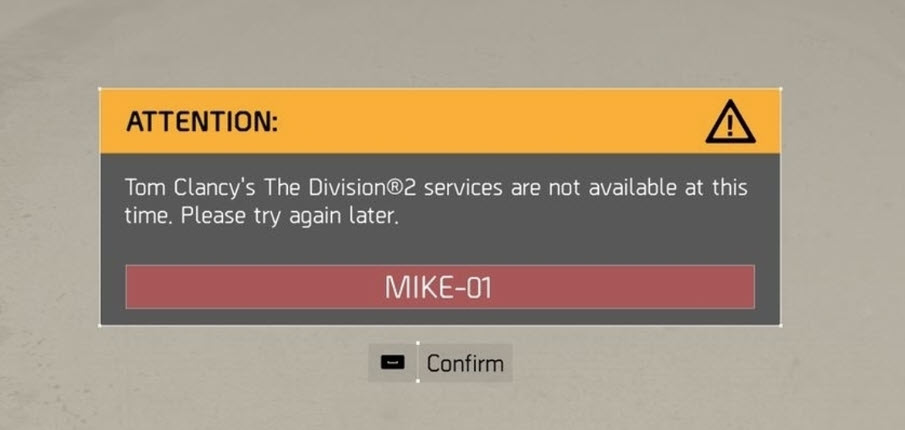
- Before anything else, I would recommend making sure your internet connection is working well. You can do that by testing your Internet Connection and restarting your modem.
Here are some actions you can take to fix Division 2 Mike 01 Error:
- Check If There’s An Ongoing Server Maintenance Activity.
- Clear Ubisoft Connect Cache.
- Update Ubisoft Client & Division 2.
- Allow Division 2 through the Firewall.
- Port Forwarding.
Check If There’s An Ongoing Server Maintenance Activity
As with all live-service games, Division 2 servers may also be undergoing scheduled maintenance. These help the game servers perform best and without any hitches during gameplay.
If you’re encountering a Division 2 Mike 01 error, it’s best that you verify if the servers are undergoing maintenance or not. People online also suggest the same thing.
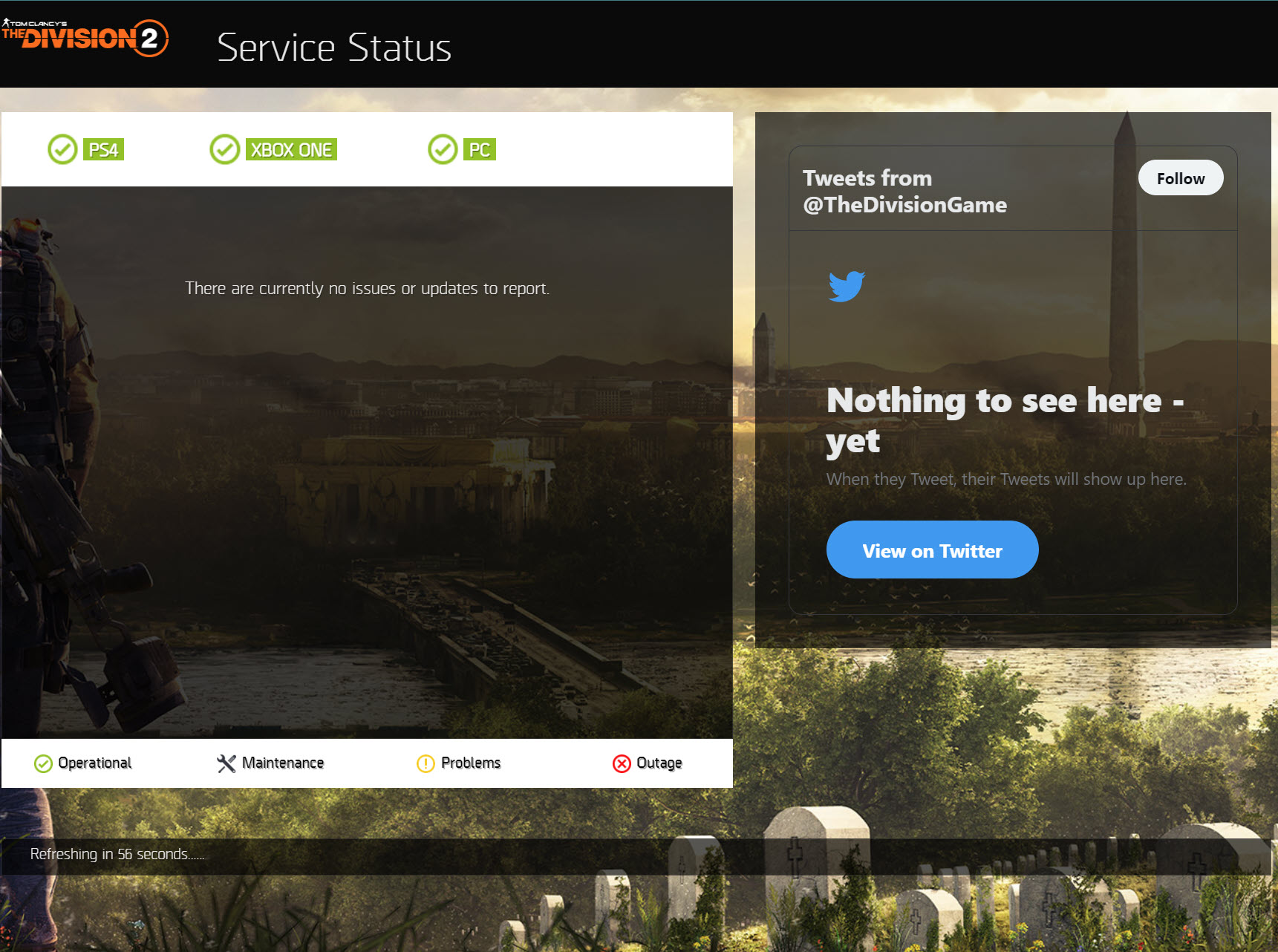
To check the game servers, you can either visit the Ubisoft official Division 2 server status checker, stay in touch with their Twitter feed, or simply visit their official discord and check the news section.
They constantly update Division 2 players pre-emptively to make sure that you’re out of the game safely and none of your gear acquisition or progress is lost.
These maintenance activities last from a couple of minutes to a few hours, depending on the nature of the activity. If it’s a major patch dropping, this activity can last up to several hours, followed by a beefy patch.
If the servers are live and you’re still facing the Mike 01 error, then it’s probably other issues at play here. Don’t worry. Let’s address them moving forward.
Clear Ubisoft Connect Cache
Similar to other launchers, Ubisoft Connect (formerly known as Uplay) can also get sluggish over time which can cause problems for the games you launch through it. A problematic launcher with a problematic cache can also cause the Mike 01 error in Division 2. Hence, I recommend that you clear all this built-up cache to get the best experience playing Division 2.
This is also helpful if you aren’t getting an update for Division 2, even if your PC is connected to the internet. This will resolve any internal conflict disrupting your game from receiving the update.
Update Ubisoft Client & Division 2
This fix is an extension of the previous step that helped you clear the cache for Ubisoft Connect. It’s also possible that an update dropped while you were in-game, and currently, you’re playing an outdated version of Division 2. Division 2 Mike 01 error is also caused by you not having an updated Ubisoft Connect game launcher.
So, after you’ve successfully cleared your Ubisoft Connect cache, you’ll be receiving a game client update if your launcher was previously un-updated. This will get your launcher up to date.
After you log into your game library, you’ll also see a notification saying that the game client is downloading an update for Division 2 if your game version was outdated as well. This will most definitely fix the Division 2 Mike-01 error and let you get back into the game as soon as everything is up to date.
Allow Division 2 through the Firewall
Firewalls protect your computer from potential threats, but they can sometimes block legitimate connections from games like The Division 2. Adding the game to the allowed list ensures the firewall doesn’t interfere with the game’s communication with the servers.
That’s why I suggest allowing Division 2 through the Firewall so the game can run seamlessly without any connection issues caused by the Firewall.
Try Port Forwarding
Routers act as gatekeepers for incoming and outgoing connections. Port forwarding directs specific ports used by The Division 2 to your computer, ensuring smooth communication with the game servers.
The ports you need to open can be found on the Ubisoft site. These are the steps to forward your ports:
- Log in to your router’s configuration page, by using a web browser.
- Put in your specific IP address in the search bar.(e.g., 192.168.1.1).
- Locate the port forwarding or virtual server settings within your router’s options.
- Create rules that forward specific ports used by Division 2 (TCP: 80, 443, 27015, 51000, 55000-55900, UDP: 80, 443, 33000-33400) to your computer’s IP address.
My Thoughts on the Division 2 Mike 01 Error
The Division 2 is a pretty competitive game, best enjoyed with a group which is why encountering server issues after a long day of work is pretty infuriating. Since it is a server issue, it can be fixed by just waiting out the server downtime.
People were talking about it on forums like Reddit, and Steam. The developers have addressed the issue in their forums and also on their Twitter.
https://twitter.com/UbisoftSupport/status/1186226601765289984?lang=en
Also, they have provided some fixes for it. It goes to show the developers are aware of the issues the players are facing and are making an attempt to fix them.
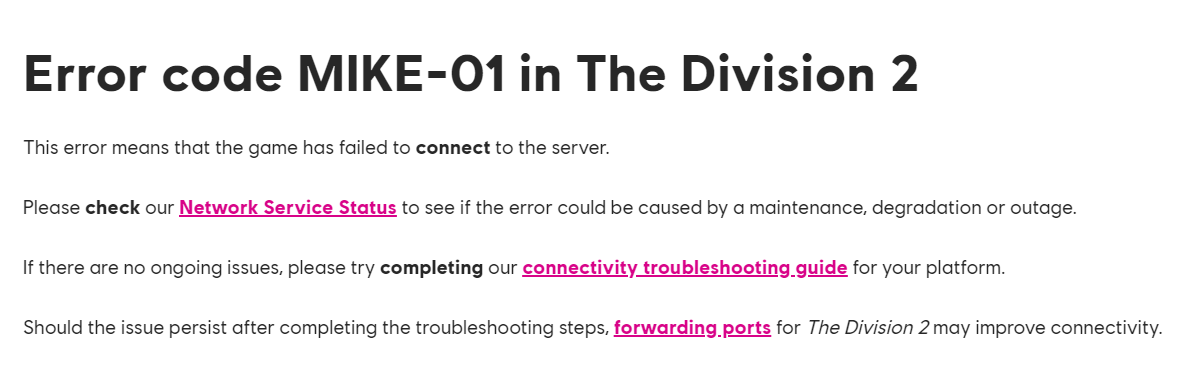
FAQs
You can fix the Division 2 Mike 01 error by diagnosing your network connection, clearing the Ubisoft Connect cache, and updating your launcher and Division 2 game.
You can’t connect to Division 2 servers for several reasons. Either the servers are undergoing maintenance activity, or something is wrong with your internet connection.
No, you’ll need to be logged in to Ubisoft Connect and have it running in the background in order to play and save your progression in Division 2.
Thanks! Do share your feedback with us. ⚡
How can we make this post better? Your help would be appreciated. ✍