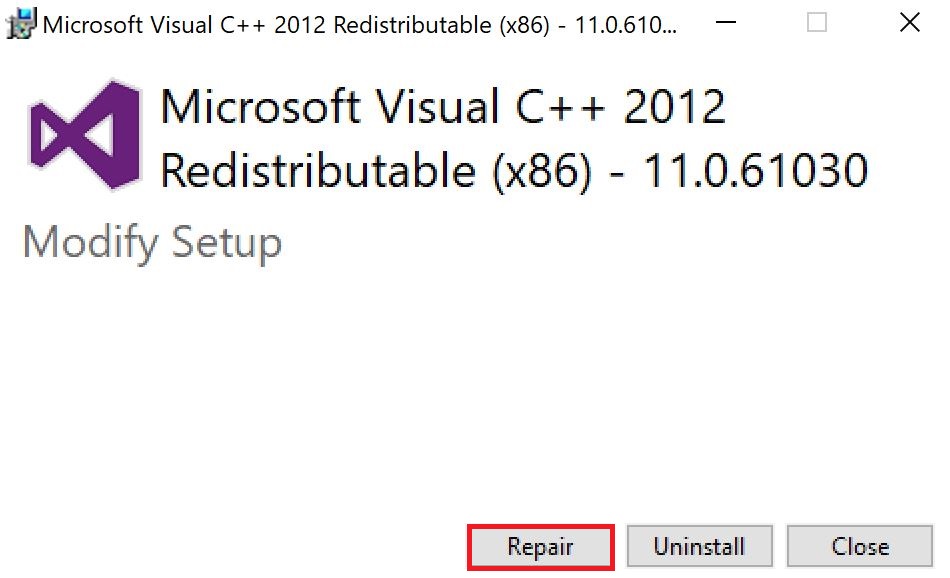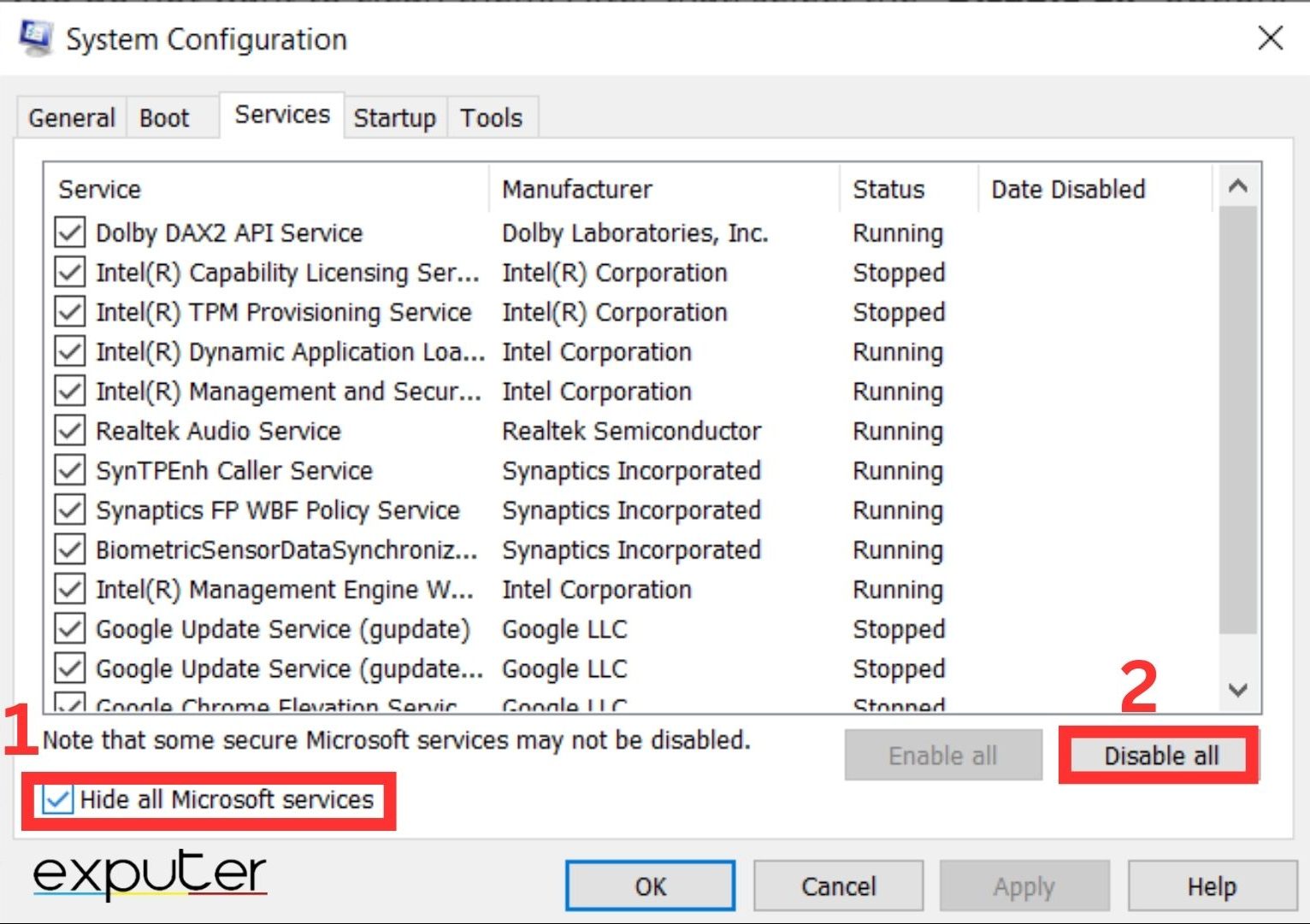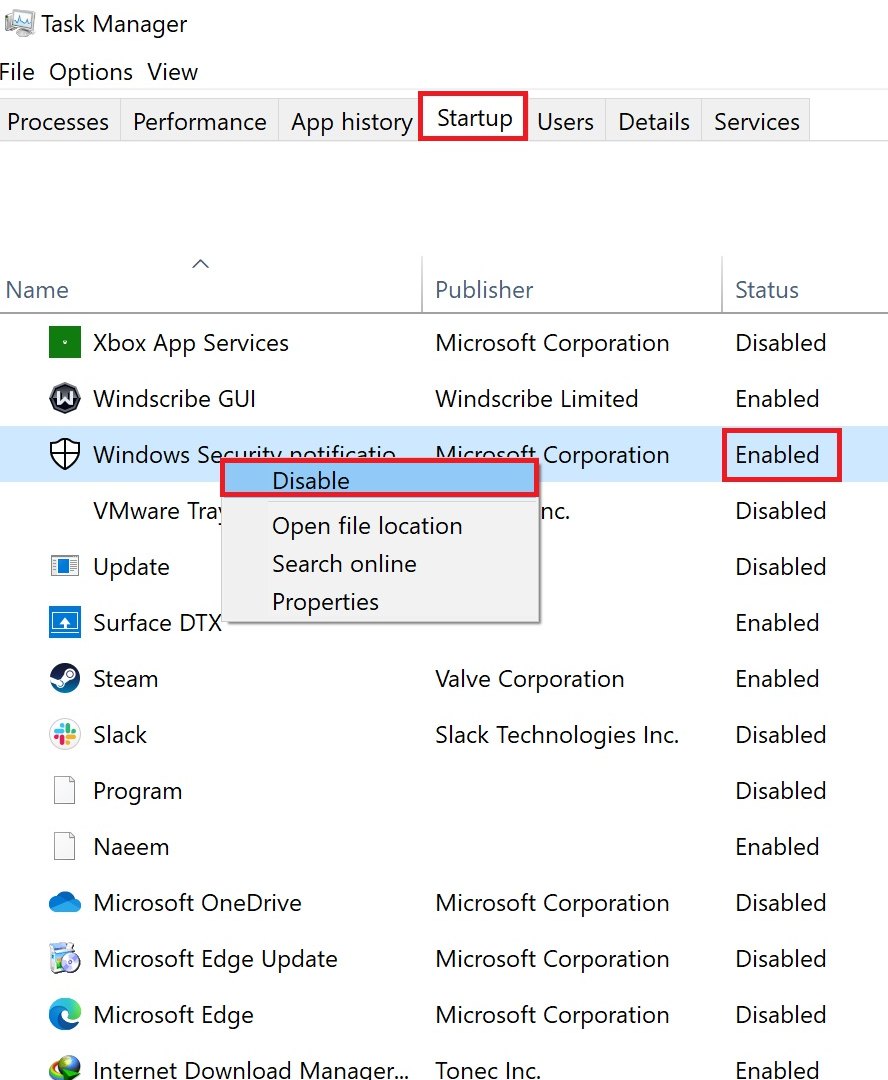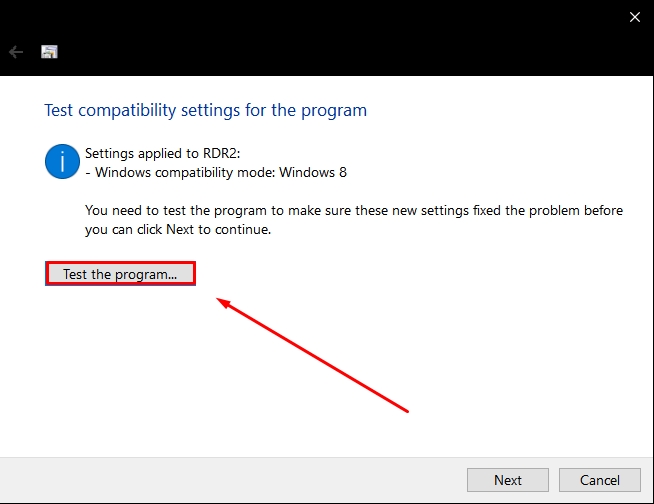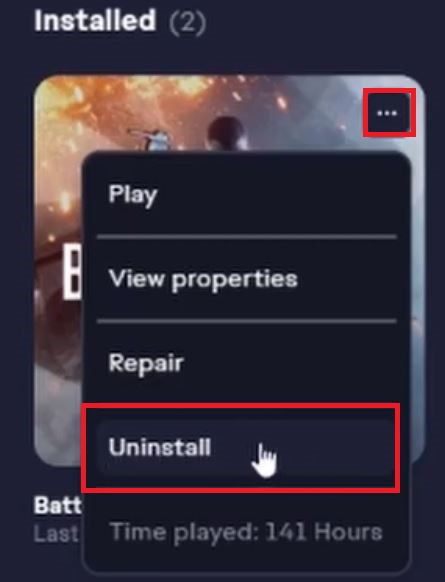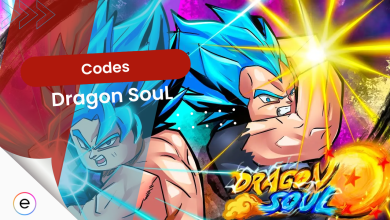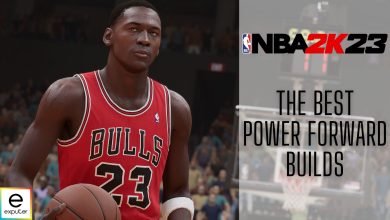Many players have reported that Dragon Age Inquisition won’t Launch on Windows 10. This problem is primarily caused by corrupt game files, compatibility issues, or your antivirus interfering with the game. For some, the issue came after the migration of game clients. Regardless, however, the problem is annoying to face.
But if you have also been facing this issue, there is no need to worry: I have a few solutions to get you going again.
Before trying all the fixes below, make sure you go over some basic troubleshooting methods:
Here are some fixes that can solve the error:
- Check the Integrity of your Game Files.
- Reinstall DirectX and VC Redistributables.
- Clean Boot your Computer.
- Whitelist Inquisition in your Antivirus Software.
Whitelist The Game In Your Antivirus
Sometimes, your third-party AV can mistake your game files for malicious threats, moving them to quarantine. If the files are moved to quarantine, they are in a sense deleted, as the game can not access them anymore. This is a problem because if any game files are missing, it could prevent Dragon Age Inquisition from launching.
So, to combat this, I recommend whitelisting both your game and the Origin Client in your AV. This will add both to the program’s exclusion list, potentially resolving the problem.
Verify Game Files
Sometimes, game files can become corrupt or go missing. This can happen for various reasons, like a flawed update installation or a false positive by your security solution. When this happens, for problems like the one on hand, verifying your game files for Dragon Age Inquisition can be a vital method, as it was for many players.
This is because every single game file must be present and working for the game to launch and function properly. Therefore, having fully functioning and issue-free files is crucial for issues such as this.
Reinstall The DirectX And VC Redistributables
DirectX and Visual C++ redistributables are necessary for the game to launch correctly. It is possible that these could have become corrupt or were never installed. The problem is that without these, Dragon Age Inquisition won’t launch.
Luckily, you can find the installers for both of these in the game’s directory. So, try reinstalling both to see if it fixes the problem on hand.
Here is how you can do so:
- Go to the Game Directory. (Default: C:\Program Files (x86)\Origin games\Dragon Age Inquisition\_Installer)
- DirectX: Navigate to DirectX\Redist > Run the DXSetup installer.
- Visual C++: Open the VC Folder > Install\Repair all the VCRedist executables present.

Repairing C++ 2012 Redistributable (Image Captured by eXputer)
Once done, launch Inquisition to see if the issue is resolved.
Perform A Clean Boot
If the problem isn’t with the game itself, the issue might be with another application interfering with Inquisition. So, I recommend performing a clean boot. This will start Windows without any background services or applications, providing a clean environment to run the game.
Follow the steps below to do a clean boot:
- Disable all Unnecessary Services:
- Click on Start Menu > Type MSConfig > Press Enter.
- Switch to the Services Tab > Click on Hide all Microsoft services > Click on Disable All > Click on OK.

Disable Services in Windows (Image by eXputer)
- Disable all Startup Programs:
- Press Control + Alt + Delete to open Task Manager > Click on More Details.
- Switch to the Startup Tab > Disable all Programs with the Enabled Status > Close the Window.

Disabling a Startup Program in Windows (Image Copyrighted by eXputer)
Once done, restart your computer to complete the process. Afterward, see if the issue is gone.
Troubleshoot Compatibility
Another reason for the problem can be compatibility issues with Windows. Dragon Age Inquisition came out in 2014, even before Windows 10. So, there might be some underlying compatibility issues that the game can’t resolve itself.
So, I recommend troubleshooting compatibility for the game’s executable. This way, any such problems will be automatically taken care of.
Follow these steps to do so:
- Navigate to the Game Directory for Inquisition > Locate the Executable.
- Right-click on it > Click on Properties > Switch to the Compatibility Tab.
- Click the Run Compatibility Troubleshooter button > Wait for the Process to Finish.
- Click on Try Recommended Settings > Test the program…

Testing Automatic Compatibility Settings for a Program (Image By eXputer)
This will launch the game. So, if the problem is resolved, apply the settings and exit. Otherwise, move forward with the methods.
Reinstall The Game
Lastly, if none of the fixes worked for you, I suggest reinstalling Dragon Age Inquisition. More often than not, reinstalling can remove problems with the game on your end, as it essentially rebuilds all the files for the game.
So, as a last resort, you should try reinstalling the game to see if that fixes the issue.
Here is the process to do so:
- Open the EA App > Click on Library > Location Inquisition.
- Click on the […] button > Click on Uninstall.

Uninstalling a Game on EA App (Image by eXputer)
Once done, install Dragon Age Inquisition again to see if the issue persists.
My Thoughts
Dragon Age has always been close to my heart because of my love for MMORPGs, as I am sure you all can relate to. However, in keeping with their tradition, Electronic Arts has released another game far from completion, filled with bugs and errors.
While the issue has not been widespread, it has been a frequent popper on forums like Steam, GameFAQs, TomsHardware, EA Community, and Reddit. Additionally, there is not even a proper Support Article for the issue by EA. So, players have been rightfully frustrated.
@SpartyParty23 Hi Brandon, when you first launch the game you will need to be connected to the servers. If the is… http://t.co/K1fjCZ0vxF
— Dragon Age (@dragonage) March 27, 2015
However, the silver lining is that the Official Dragon Age Twitter account actively responds to queries. I know that this is a low bar to hold someone to. But, hey, this is EA. However, at this stage of the game’s life, I am sure the issue will remain unresolved, at least officially.
However, to combat that, I am confident this article will be able to help you solve the error yourself. But if it does not work out, I suggest contacting EA Support. Although not ideal, their one-on-one could surely help you at this stage.
FAQs
The solution is to uninstall Dragon Age Inquisition and the EA launcher. Create a new laptop or PC user account and install Dragon Age Inquisition and the EA Launcher again.
There is no need to install Origin if you bought the game using Steam. All you need is the Steam application, and you are good to go.
Thanks! Do share your feedback with us. ⚡
How can we make this post better? Your help would be appreciated. ✍
Virus program was blocking the game