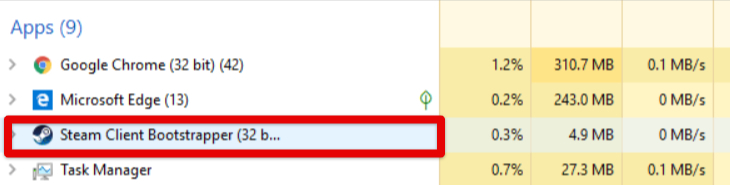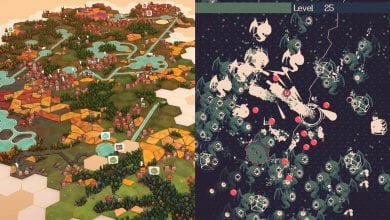Rocket League’s Error code, known as the “Rocket League failed to start error code 68,” emerges due to players repeatedly leaving games mid-match, leading to temporary bans. This issue, not a developer’s fault, serves as a penalty for disruptive behavior.
It also occasionally occurs during server maintenance. Not to worry, however, since there are rarely ever cases where no fixed application manages to do the trick.
- Try a VPN Program to Connect to Rocket League
- Test Your Network Speed
- Changing Up Your DNS Server
To resolve error code 68, which results in a temporary ban, consider the following steps:
- Wait For The Ban To Wear Off
- Check If Servers Are Under Maintenance
- Restart Steam Client Bootstrapper
- Verify Game Files
- Ethernet Connection
Server Maintenance
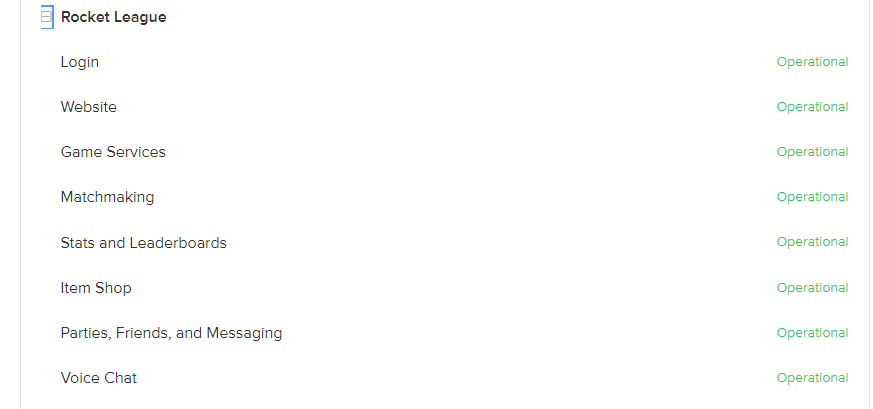
The Rocket League Error 68 often stems from overloaded/offline servers, a problem outside players’ control. Unfortunately, there isn’t a direct fix for this issue, as it’s primarily linked to server congestion.
Resolving it involves patiently waiting for server loads to ease or the temporary ban for quitting to lift. Players should ensure good sportsmanship by avoiding abrupt game exits to prevent encountering this error in the future.
Restart the Steam Client Bootstrapper Process
Another working method that has prevailed for a ton of players is all about restarting the Steam Client Bootstrapper process. This is a part of the mainline Steam app that’s running in the background on your Windows PC.
Although Rocket League doesn’t have much to do with Steam, given its availability on the Epic Games Store, it appears that Valve’s popular game launcher has some part to play in provoking the error code.
We’re going to follow a step-by-step process and carry out a working fix to the issue in question. Shouldn’t be too hard to follow.
- The first step is to completely shut down Rocket League. Make sure you top it off from the Task Manager as well.
- Secondly, restart the Steam Client Bootstrapper process. This will also be done from the Task Manager as you can comprehend from the screenshot below.

The Steam Client Bootstrapper Process (Image by eXputer) - Launch the Epic Games Launcher and sign out of your account next.
- Sign back in and start up Rocket League.
Verify the Integrity of Rocket League’s Files
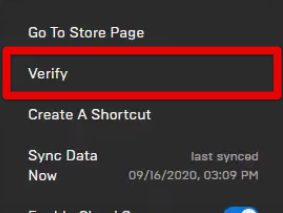
You can use the famed platform to check whether all installed game files are in place and working properly. The Verify game files feature cross-checks the files installed on your system with the ones that Epic Games has stored on its servers.
If any discrepancies are found, the files will be tended to accordingly and you’ll finally be able to enjoy the fun-filled title just like new again.
The verification process shouldn’t take any more than a minute or two, so you should be able to jump back into the game pretty quickly. Try it on your end and let us know whether this strategy worked for you.
Switch Your Internet Connection
Consider changing your internet connection source, as this has proven effective for many users.
Here’s how:
- Switch Connection: If you are using a Wi-Fi connection and encountering the error, temporarily turn off Wi-Fi and restart your Windows PC.
- Wired Connection: After restarting, keep Wi-Fi turned off and connect to the internet using a wired Ethernet connection.
- Launch Rocket League: Open Rocket League and check if the error code persists. In many cases, this switch to a wired connection resolves the issue.
- Try the Reverse: If you were using a wired connection previously and encountered the error, try switching to a Wi-Fi connection to see if it helps.
If possible, you can also try using a different internet connection or changing your IP address to further troubleshoot the problem.
My Thoughts
Rocket League’s Error 68, stemming from frequent mid-match exits, prompts temporary bans and occasionally surfaces during server maintenance. Although it lacks a direct fix, steps like waiting out the ban, checking for maintenance, and restarting processes like Steam Client Bootstrapper or using a VPN will help you solve the issue.
However, there’s no clear indication of the issue’s prevalence or easy resolution. Forum discussions (Steam and Reddit) mention frustration due to abrupt bans, and official acknowledgment seems lacking. Twitter conversations revolve around seeking solutions with minimal success stories.
https://twitter.com/VauMos/status/1225132249026383872
The error appears to transcend platforms or countries, with the cause possibly linked to server loads, internet stability, or disruptive behavior. Despite varied attempts at fixing the error, it remains a persistent challenge affecting gameplay.
Thanks! Do share your feedback with us. ⚡
How can we make this post better? Your help would be appreciated. ✍