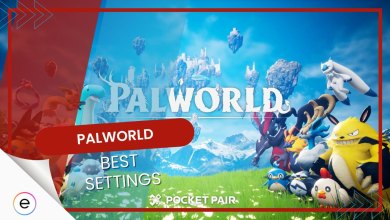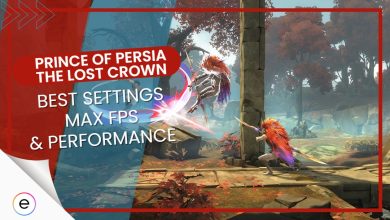Final Fantasy XIV has risen from the ashes of its once-failed launch way back in 2010. Today, the game is bustling with content and tip-top features for players to explore. However, as enjoyable as the famous MMORPG is today, certain issues, such as the FF14 launcher error, impede playability from time to time.
In case you’ve been affected by what is certainly an irksome bother, keep on reading to discover what can be done to get rid of the problem promptly. We’ll go through community-curated potential solutions along with some of our own tested ones. Let’s dive right into the article with no further ado then.
- Basic Fixes: Before you jump head to the guide, I suggest you first try running FFXIV as admin, try using a VPN for connection, update your windows to latest version and reboot your system once.
These are the top 5 fixes for FF14 Launcher Error:
- Disable DirectX 11
- Delete ECT Folder
- Replace Special Characters
- Disable Virus & Threat Protection
- Reset System Settings
Turn Off DirectX 11 In FF14
Sometimes, the DirectX 11 API can be problematic while launching Final Fantasy 14. This can lead to unexpected shutdowns and even crashes mid-game. To avoid this, I suggest you disable DX11 API in the game’s config file.
Here are the steps to turn off DirectX 11 in Final Fantasy XIV on your Windows PC:
- Launch the FFXIV launcher on your Windows PC.
- In the FFXIV launcher > look for the “Config” button. Click on it to access the configuration settings.
- Within the “Config” settings > you should find an option to disable DirectX 11.
- Check the option to disable DirectX 11.
- After disabling DirectX 11 > close the “Config” settings > Restart the FFXIV launcher.
- Once the launcher is rebooted > try logging into the game.
Delete The Pertinent “ECT” Folder
The ECT folder in FF14 may contain some temporary files, cache, and shader for the game. Although I’m not of its contents, deleting it seems to fix the not launching issue for FF14.
So here’s how you can delete the ECT folder:
- Launch the Steam client > Navigate to the “Library” section.
- In the “Library” section > Find “Final Fantasy XIV” on the side panel.
- Right-click on “Final Fantasy XIV” to open its context menu.
- Select “Properties” from the menu.
- In the “Properties” window > Click on the “Local Files” tab.
- In the “Local Files” tab > Click the “Browse” button to access the game’s files folder.
- Within the game’s files folder > Locate the “ECT” folder.
- Delete the “ECT” folder.
- After deleting the “ECT” folder > Launch the game.
- You’ll be prompted to link your Steam account > which should only take a few minutes.
- Once this is completed, the launcher error should be resolved, and you should be able to play the game without issues.

Change Your Steam Username
Only attempt what we have here if your username comprises special characters, such as $, %, ^, _, or anything of the like. Alter those with plain characters and the rest should be easy to follow through. Do note that we’re talking about the Display Name in our case and not Steam ID.
The official word has it that the latter cannot be changed unless you create a new account. Therefore, dive right into switching your display name and confirm whether that works.
Allow FF14 Through The Firewall
Firewall may be the number 1 suspect that’s preventing you from playing Final Fantasy 14. The Windows Firewall can sometimes block or interfere with the game’s launcher, preventing it from connecting to the necessary servers or downloading required updates.
All you need to do is add Final Fantasy 14 to the allowed list of your firewall. This will allow your PC to let the game contact the servers without any interruptions.
Reset System Settings From The Game’s Launcher
If nothing else works out for you, there might be a setting that’s causing your issues. Simply resetting all the settings from the FF14 launcher may resolve your issue.
Here’s how to do it:
- Go into the settings of your Final Fantasy XIV launcher > dig out the “Reset System Settings” button.
- Click on the functionality > you’ll shortly be restoring the game’s settings to default.
- As soon as you’re done here > reboot the PC > try getting into the FFXIV launcher again.
My Thoughts
Exploring various forums like Lutris and Steam forums, I found several potential fixes. Some reports also came in form of tweets like these:
#FFXIV #Launcher #Error [30419][19901][22] Fix: Make sure your OneDrive is not syncing to "My Protection" Settings or sync to "One Drive" as it will prevent it from updating or changing. Also depending how much space you got it can cause errors. Just keep it away from OneDrive.
— Taikyo (@xTaikyo) May 8, 2019
However, the issue isn’t specific to one platform and might stem from the recent update or conflicts with DirectX 11. The FF14 team is actively engaged, addressing the problem through Twitter responses and official blog posts. These steps might resolve the issue, and I wish you the best in your Final Fantasy XIV journey!
Update Log
This article was last updated on 12th July 2023
Information added: Instructions for players who can’t locate ffxivboot.exe file.
Thanks! Do share your feedback with us. ⚡
How can we make this post better? Your help would be appreciated. ✍
 Fact Checked By
Fact Checked By 
![Tekken 8 Best Settings [FPS & Performance]](https://cdn.exputer.com/wp-content/uploads/2024/01/Tekken-8-Best-Settings-FPS-Performance-390x220.jpg)