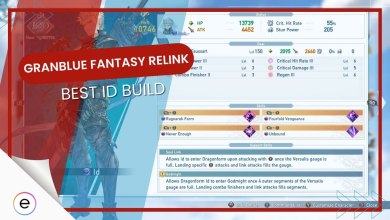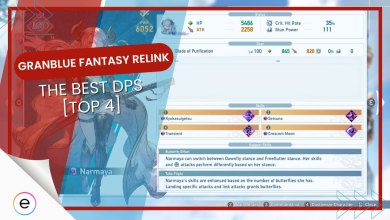Granblue Fantasy Relink is showing a black screen every time some players try to launch the game. In a few cases, GBR doesn’t even show a black screen and refuses to launch.
I believe this is happening because of a backend bug from the developers. However, a lack of strong hardware, outdated drivers, and not having admin privileges can also cause the issue.
Follow these steps to solve the black screen issue:
- Disable Steam inputs and unplug your controllers until GBR boots up.
- Force Granblue Fantasy Relink in fullscreen mode.
- Disable in-game overlays.
- Turn off V-Sync from the NVIDIA control panel or AMD Radeon Settings.
Before beginning, I recommend trying these simple solutions:
- Make sure your GPU’s device drivers are updated.
- Launch Granblue Fantasy Relink as Admin.
- Verify that your PC meets the minimum hardware requirements.
Disable Steam Inputs & Unplug Controllers
This seems to be the major cause behind the black screen bug. I believe it happens because Granblue Fantasy Relink’s code can’t handle controllers or other input devices injected into the game. As a temporary workaround, you should try unplugging your controller until the game boots up.
Additionally, disable Steam input. It defines your controller’s actions by mapping button inputs outside of your game.
Here’s how you can disable Steam inputs:
- Launch Steam > Navigate to the Steam library > locate Granblue Fantasy Relink.
- Right-click the game and select properties.
- Navigate to the Controllers section.
- From the dropdown menu, select “Disable Steam Input”.
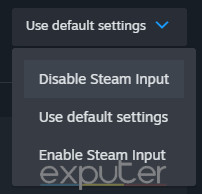
Force Fullscreen Mode
You can also fix the problem by forcing Granblue Fantasy Relink to launch in fullscreen mode. Windowed mode generally causes problems because it requires more processing power. New games also struggle to run Windowed mode. Because of this, it’s worth trying to play GBR in fullscreen mode.
Follow these steps to force Fullscreen mode:
- Select Granblue Fantasy Relink again from your Steam library.
- Right-click the game > Click properties.
- Make sure you are in the general tab.
- Under “Launch Options,” type -full to force fullscreen.
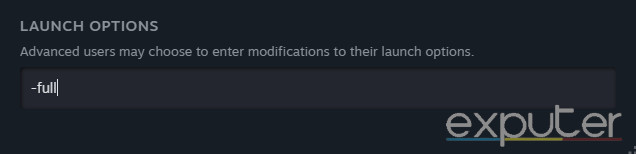
Disable In-Game Overlays
Similar to input devices, overlays can also cause the black screen problem in GBR. Not only that, overlays in general can hoard a lot of your PC’s processing power. If these overlays are not necessary, my recommendation would be to always keep them disabled.
Disable V-Sync
V-Sync works by syncing the frames between your GPU and monitor. This stops screen tearing. However, it can put more burden on your PC and also introduce a lot of input lag. In the case of Granblue Fantasy Relink, V-Sync seems to be behind many of the problems that players are encountering.
In either case, I always recommend keeping V-Sync disabled unless you encounter severe screen tearing problems. Because you can’t launch the game, you must disable V-Sync from the NVIDIA control panel or the AMD Radeon settings.
Here’s how to disable V-Sync in the NVIDIA Control Panel:
- Right-click anywhere on your desktop and open the NVIDIA Control panel.
- In the 3D Settings category, select Manage 3D Settings.
- Switch to the Program Settings section.
- Under “Select a program to customize,” click on “Add.”
- Pick the Granblue Fantasy Relink’s executable file here.
- Under “Specify the settings for this program,” scroll down until you find Vertical Sync.
- From the dropdown menu, select “Off.”
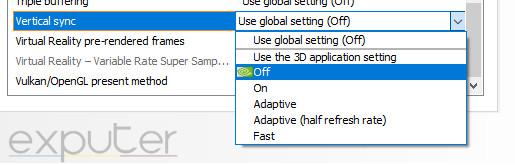
Follow these steps to disable V-Sync in AMD Radeon Settings:
- Open your Radeon Settings > Navigate to the Gaming tab.
- From the list of games, select Granblue Fantasy Relink.
- Now, click Wait for Vertical Sync > Always Off.
My Thoughts
Like many other games, Granblue Fantasy Relink hasn’t had the smoothest launch. With not just the black screen issue, but also crashing and many server problems. Players are rightfully frustrated and have shown their concern.
Man I was really hyped about GranBlue Relink but it runs like butt on PC. Black screen, non responsive, Cygames title, back to black screen, non responsive, crash.
— Chan (@DnDrpg) February 1, 2024
However, the developers have not directly addressed the black screen problem. It’s also worth noting that this issue is exclusive to the PC port of Granblue Fantasy Relink, with the consoles being able to run the game reasonably fine.
Regardless, it looks like the devs have at least noticed some of the problems that are plaguing the community.
We've posted a list of currently known issues on the official Relink website. Visit the link below for more details.https://t.co/n2I2ByVdMk#Relink
— GRANBLUE FANTASY: Relink (@gbf_relink_jp) February 1, 2024
This shows me that it’s only a matter of time until the black screen issue is also patched. Until then, you can use the workarounds I’ve mentioned in this guide to try and solve the problem.
Next:
- Palworld Black Screen Issue
- How To Stop Tekken 8 Crashing
- Like A Dragon: Infinite Wealth Crashing
Thanks! Do share your feedback with us. ⚡
How can we make this post better? Your help would be appreciated. ✍
I though my GPU died one me. It was the driver. I hope y\'all make a dedicated guide on this issue. Thanks
 Fact Checked By
Fact Checked By