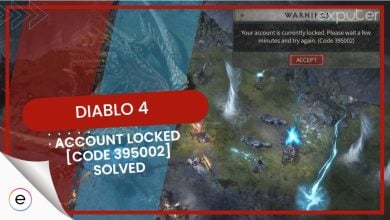Hearthstone is a game perfect for relaxed Saturday afternoons, set to chill Lo-Fi music. However, the recurring Hearthstone “error starting the game” disrupts this tranquil experience, persisting even after trying some basic methods. This issue can stem from various factors, including unstable internet connections, corrupted game files, or conflicts within system settings.
You can resolve the Hearthstone starting error by applying the following fixes:
- Try leaving the Fireside Gathering feature.
- Your card deck might be causing the error, try deleting it and manually remaking it.
- Reset Hearthstone graphics settings.
Leave The Fireside Gathering In-Game
Fireside Gatherings are public spots in the real world where you can come together with people and play Hearthstone. It’s a great feature to help you find like-minded folk and mingle with them sparking real-life friendships. However, this wholesome feature might be what’s causing the error starting the game issue.
Here’s how you can opt out of Fireside Gatherings:
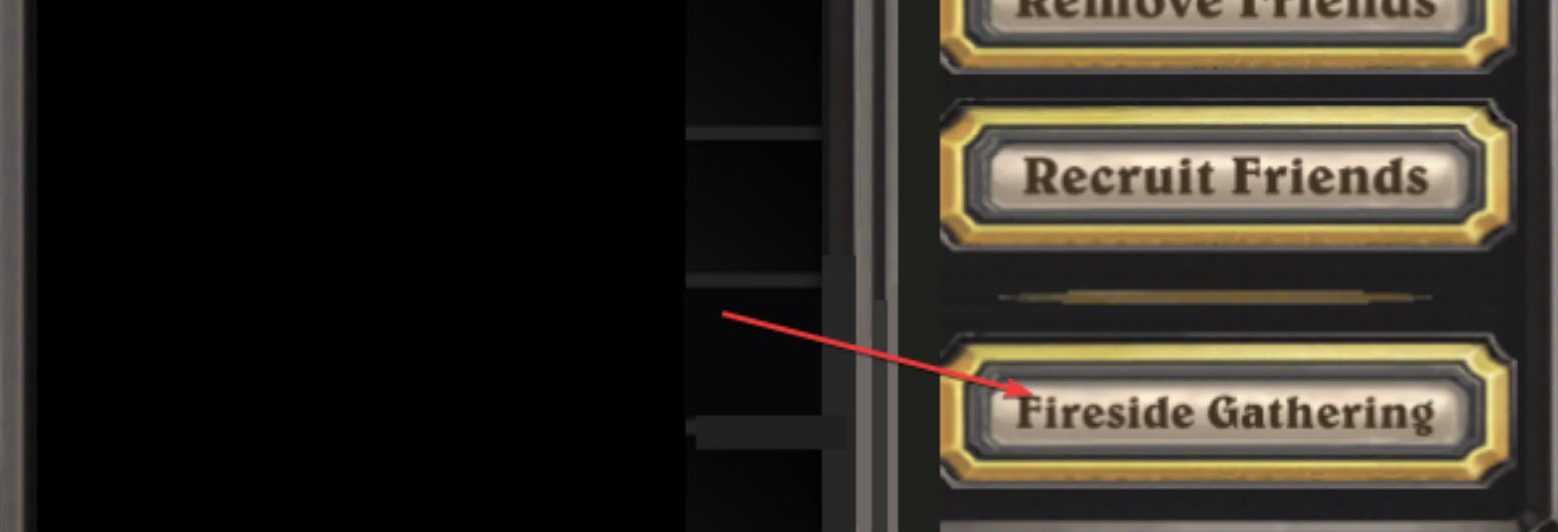
- Launch Hearthstone from Battle.Net > Wait until you reach the main menu.
- Once you do > click on the friend’s tab > you’ll see an arrow on the top right of the friend’s menu.
- Open up options > Click on the Fireside Gathering > choose to leave it.
Doing this will disable the Fireside Gathering feature. Now try queuing in for a game and see if the error still shows up.
Reset Your Card Deck
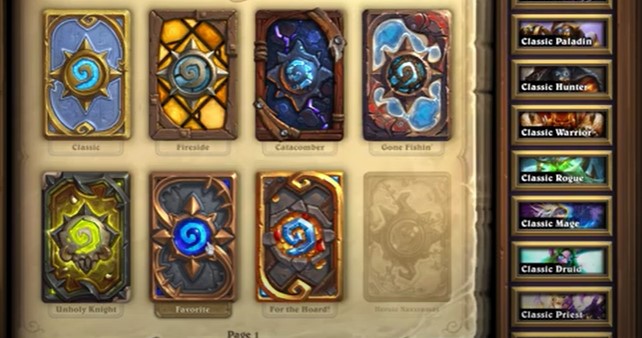
If you’re still constantly receiving error-starting game issues, Here’s a trick that has helped me. To my knowledge, there might be a problem with your deck. If you’re queuing up for a match with an invalid deck, the game might kick you out before things could start rolling.
You can rectify this issue by simply selecting your main deck and deleting it. After deleting it, you can recreate the deck manually. While you’re recreating your deck, make sure that it doesn’t include any cards that might be banned, and that the deck format matches the game you’re about to join.
Once you’re done, try joining a game now and see if the issue’s been resolved or not. This has worked for other players as reported on Blizzard Forums.
Reset Hearthstone Graphics Settings
Using custom graphics settings has also caused the error starting the game to occur for players. You can easily resolve this issue by simply resetting the graphics settings in Hearthstone.
Here’s how to do it:
- Exit out of Hearthstone and reach your desktop.
- From the desktop > open up the Battle.Net application > locate Hearthstone in your favourite games tab above.
- Once you find it > click on the settings (gear icon) next to it to access game settings.
- Here, the game settings for Hearthstone will be expanded. Click on “Reset In-game settings” and click on ok.
Once you reset the in-game settings, try launching Hearthstone again to queue up for a match. Verify if the error persists.
My Thoughts
The “Hearthstone error starting the game” has been disrupting the game’s experience for several players out there. Forums (Blizzard & Reddit) and Twitter discussions confirm their prevalence among PC users, although official acknowledgment info is limited.
Hearthstone’s official Twitter handle has acknowledged the error and the devs confirm that they’re working on a fix:
https://twitter.com/PlayHearthstone/status/1376957450453020673
This issue is not attributed to recent updates but could relate to network connectivity or game configurations. Solutions like leaving Fireside Gatherings, resetting card decks, adjusting graphics settings, adding a firewall exception, and repairing game files will help you resolve it quickly.
Thanks! Do share your feedback with us. ⚡
How can we make this post better? Your help would be appreciated. ✍