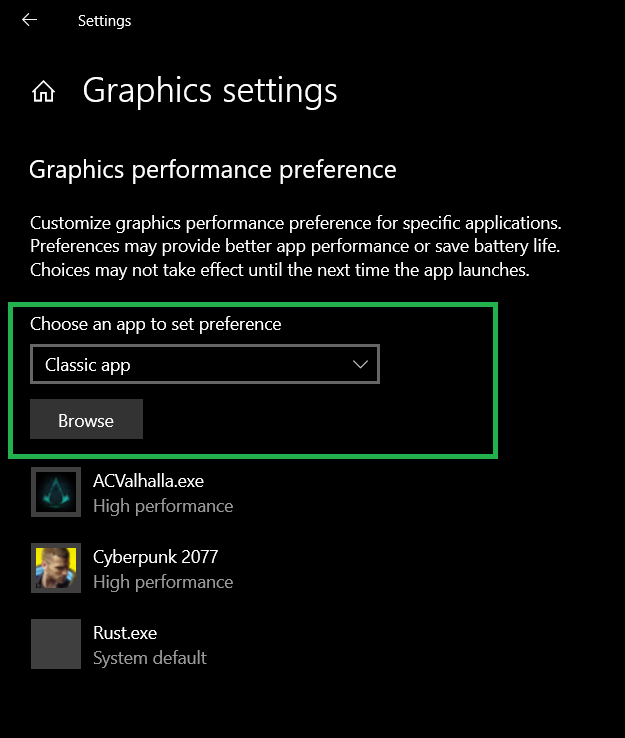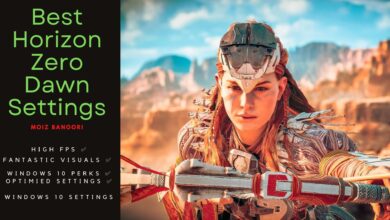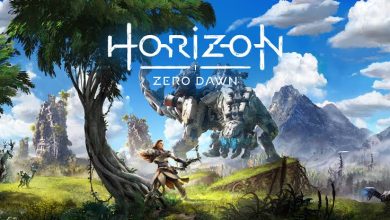Users across all forums are complaining about Horizon Zero Dawn Crashing multiple times, sometimes prompting the user with an error and sometimes simply closing the game. The crashes mostly occur when the game is doing its initial loading into the main menu but they can also happen at any point while playing.
The crashes are mostly caused because of the poor optimization the developers have done and are rarely a problem on the player’s side.
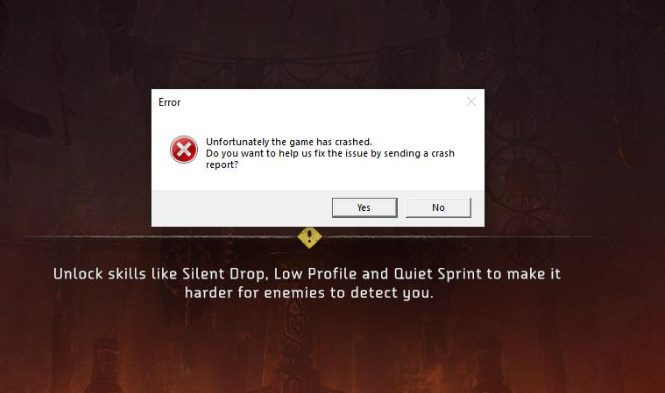
First and foremost, you should try:
- Updating Windows
- Updating your drivers
- Restart your PC
- Try reinstalling the game but leave that as a last resort.
To address the Horizon Zero Dawn random crashing issues, follow these steps:
- Enable Hardware-Accelerated GPU Scheduling (HAGS): Go to display settings and enable HAGS.
- Check Hardware Temperatures.
- Remove Temp Files.
- Disable Full-Screen Optimization.
- Check your NVIDIA Control Panel Settings.
- Remove High GPU Priority.
- Run the game in Compatibility Mode.
- Download and install Visual C++ Redistributable for Visual Studio 2015.
Create a System To Restore Point
Before performing the following methods, I advise everyone to first create a system restore point, as any accidental change can be corrected through this feature.
To create a restore point perform the following steps:
- Click the Search Bar on the taskbar and type “Create a restore point”.
- After clicking on it, select the C drive by clicking on it.

System Restore Point (image by eXputer) - Click on Configure.

System Protection (image by eXputer) - Select “Turn on system protection” and adjust the maximum disk space usage as desired.
- Click Ok.
- Click the “Create” Button.
- Give it a name like “Pre-Installation”.
- Click Create.
- Windows will start creating the restore point, which may take a few minutes.
Enable Hardware-Accelerated GPU Scheduling (HAGS)
You must be wondering what this complex title called Hardware-Accelerate GPU Scheduling (HAGS) means. Well, this is one of the latest features in Windows 10 v2004.
It allows the user to select whether he wants the graphics card to handle its memory allocation on its own or not which helps reduce stuttering in-game.
This, although has its pros and cons nevertheless I recommend enabling it because it works like an absolute charm for Horizon Zero Dawn Crashes. People on the Steam Forums also found this fix helpful.
Here’s what you need to do:
- Open Display Settings

Display Settings. (image by eXptuter) - Scroll to the bottom and click on Graphics Setting
- Under the new window, you will be able to see Hardware-Accelerated GPU Scheduling. Enable it, and you are done.
Monitor your Hardware Temperatures
One of the most underlooked aspects while fixing crashes is Hardware Temperatures. This feature plays an important role during most application crashes since it is responsible for hardware safety.
In other words, whenever your Temperature is about to cross a certain limit or threshold, it is forcefully closed because if it keeps increasing, the Hardware is likely to be damaged.
These thresholds are primarily within Windows, but you can customize them through Software like MSI Afterburner.
You can monitor your hardware temperature with programs like Speccy or HW Monitor, and during the game, you can go for MSI Afterburner.
Apart from this, there are also chances that your threshold limit is set extremely low – this is what I encountered in Fallout 76. This means that although 60 C is safe for Hardware – the game will still crash because it has finally met the limit.
Remove Temp Files
Temp files, if they aren’t deleted properly, can also make changes to numerous directories. Remember that uninstalling a virus does not altogether remove it since most of the leftover virus-infected files are stored in the temp folder.
Here’s how to do it:
- Open Run > Type %temp%

temp. (image by eXputer) - Once the folder is opened > Press CTRL + A to select all > Right Click Any File > Delete

Delete files. (image by eXputer)
After this, I recommend verifying the game files to recover any lost files.
Disable Full-Screen Optimization
Crashes in Horizon Zero Dawn can occur due to Full-Screen Optimization being enabled. Full-screen optimization is a critical feature that could help stop Horizon Zero Crashings.
The Full-Screen Optimization is advertised to be a helpful feature that can help gamers make the most out of their hardware while playing games.
However, all it does is add overlays and unnecessary Game Bar features that have an impact on performance and cause the games to crash.
Additionally, Full-Screen Optimization also causes an unnatural hybrid-borderless screen that presumably is even more awful. Having said that, it is important to disable it, and could potentially fix Horizon Zero Dawn Crashes.
Allocate More Resources To Horizon Zero Dawn
Yes, the resources can be not allocated properly for Horizon Zero Dawn. That goes on to say, that often the Virtual Memory or Paging file isn’t fully utilized, which ultimately causes the Drive to run out of resources.
All you have to do is first find out how much RAM is available. Afterward, enter the maximum available value for the drive where Horizon Zero Dawn is installed. People on this forum also found this fix helpful.
Remember that this process often does not work because the game profile resets the values. Therefore, it’s imperative first to delete the Game Settings Profile. This is usually located under the save game directory.
Here’s what you got to do:
- Open View Advanced System Settings > Click on Change under Virtual Memory

Advanced System Settings (image by eXputer) - Now Keep it Opened, and proceed to MSConfig through run command

msconfig (image by eXputer) - Under Boot Options > Click on Advanced Options > Checkmark Maximum Memory – this will be zero by default.
- Once done, it’ll show a new value; copy that. Also, select restart later after applying the changes

Boot. (image by eXputer) - After Copying, open Virtual Memory Again > Uncheck “Automatically manage paging file for all drives” and select the drive where Horizon Zero Dawn is installed.
- Afterward, paste the value under both Initial Size and Maximum Size

Paging FIle Size (image by eXputer) - Make sure to click on Set and Restart your System before accessing Horizon Zero Dawn Again
Configure Nvidia Control Panel Settings
It is possible that any Nvidia or AMD Control Panel configurations, maybe wrongly set, could be causing your Horizon Zero Dawn to crash. This is very common, especially under new poorly optimized games, where players are forced to get a better depth through Control Panel configurations.
Still, often these bite back with compatibility problems. Currently, there is a problem with Anisotropic Filtering in the game.
This is also a common cause behind crashing since most of the elements do not get along properly. Likewise, Global Settings are set incorrectly; for example, GPU not selected under CUDA GPUs could also cause crashes.
All things considered, I suggest doing this to fix the issue:
- Simply Open your Nvidia/AMD Control Panel. If Horizon Zero Dawn is already added, then reset the profile through Program Settings or do the following
- Click on Restore under the Global Settings tab.
 Manage 3D Settings. (image by eXputer)
Manage 3D Settings. (image by eXputer) - You should try configuring it with our best Nvidia Control Panel settings.
Remove High GPU Priority
At this point, it’s reasonable to presume that some specific setting is now causing Horizon Zero Dawn to Crash. In some cases, The Graphics Card Priority is high, which ultimately causes the game to crash.
This mostly happens when you also have other software that consumes your VRAM, and the remaining resources aren’t allocated properly. This is why I suggest removing it from High GPU priority.
This is how you do it:
- Open Graphics Settings

Graphics Settings (image by eXputer) - If Horizon Zero Dawn is already added there and set to High Performance, Remove It.

High GPU Priority (image by eXputer)
Run the game in Compatibility Mode
Running the game in compatibility mode can stop the game from crashing because sometimes older versions of Windows have better compatibility with the game.
As weird as that may sound, running the game on Windows 8 compatibility mode was something that worked for me.
To do this:
- Navigate to “Steam\steamapps\common\Horizon Zero Dawn” if you installed it through Steam.
- There should be a file called “HorizonZeroDawn.exe”.
- Right Click > Properties.

Compatibility Tab (image by eXputer) - Compatibility Tab.
- Check the “Run the program in compatibility mode for” box, under the Compatibility mode heading.
- Select Windows 8 from the drop-down menu.
- Click Apply and then OK.
Download Visual C++ Redistributable For Visual Studio 2015
Visual C++ Redistributable is an essential asset of Windows 10 that is essentially the backbone behind the functioning of all programs.
Without this, you won’t be able to run any program smoothly. Even if it did work properly, it would be something like Microsoft Paint or Word.
Some players might be wondering; I’ve other games running correctly while Horizon Zero Dawn is crashing. Does this mean, those do not require Visual C++ Redistributable? The answer is that they do need it but the versions may vary.
This can be seen through the game Installation, where Steam automatically installs a specific version, mostly the latest for the game to function properly.
My Thoughts on Horizon Zero Dawn Crashing
Horizon Zero Dawn is a game best enjoyed by immersing yourself in the world by playing for prolonged periods. That being ruined by the amount of crashes ruins the experience a lot. People can be seen talking about it on forums like Reddit, and Steam.
The developers have addressed and attempted to fix the numerous crashes through various patches but the problem has yet to be completely resolved.
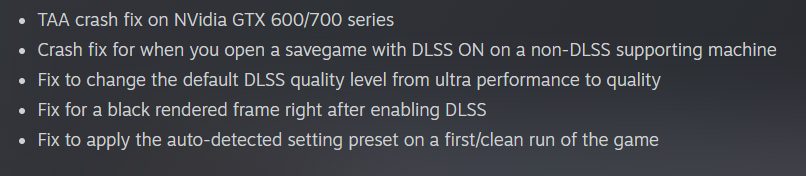
However, Guerilla Games have tweeted out a patch that will roll out and hopefully fix these issues for you.
https://twitter.com/Guerrilla/status/1442795302138761219
Thanks! Do share your feedback with us. ⚡
How can we make this post better? Your help would be appreciated. ✍
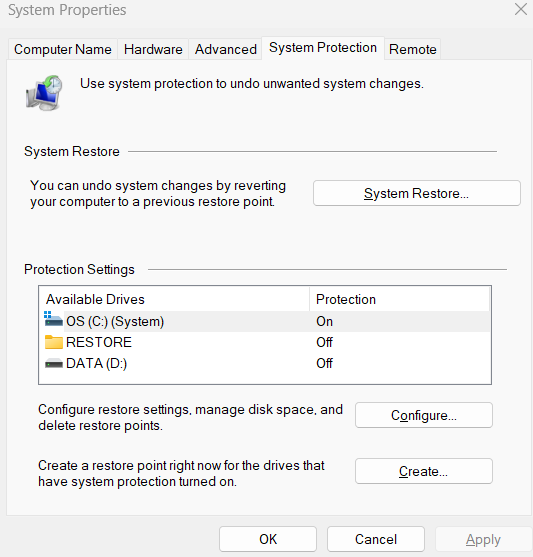
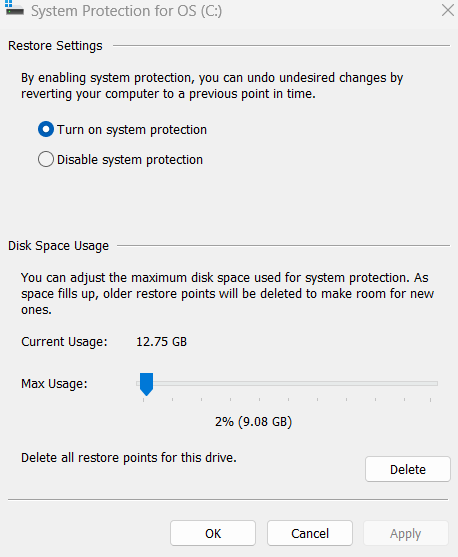

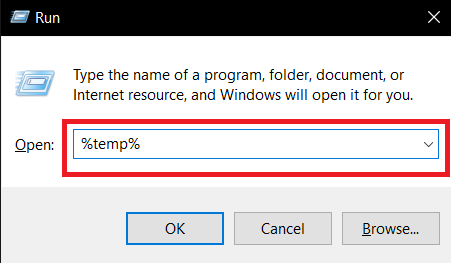
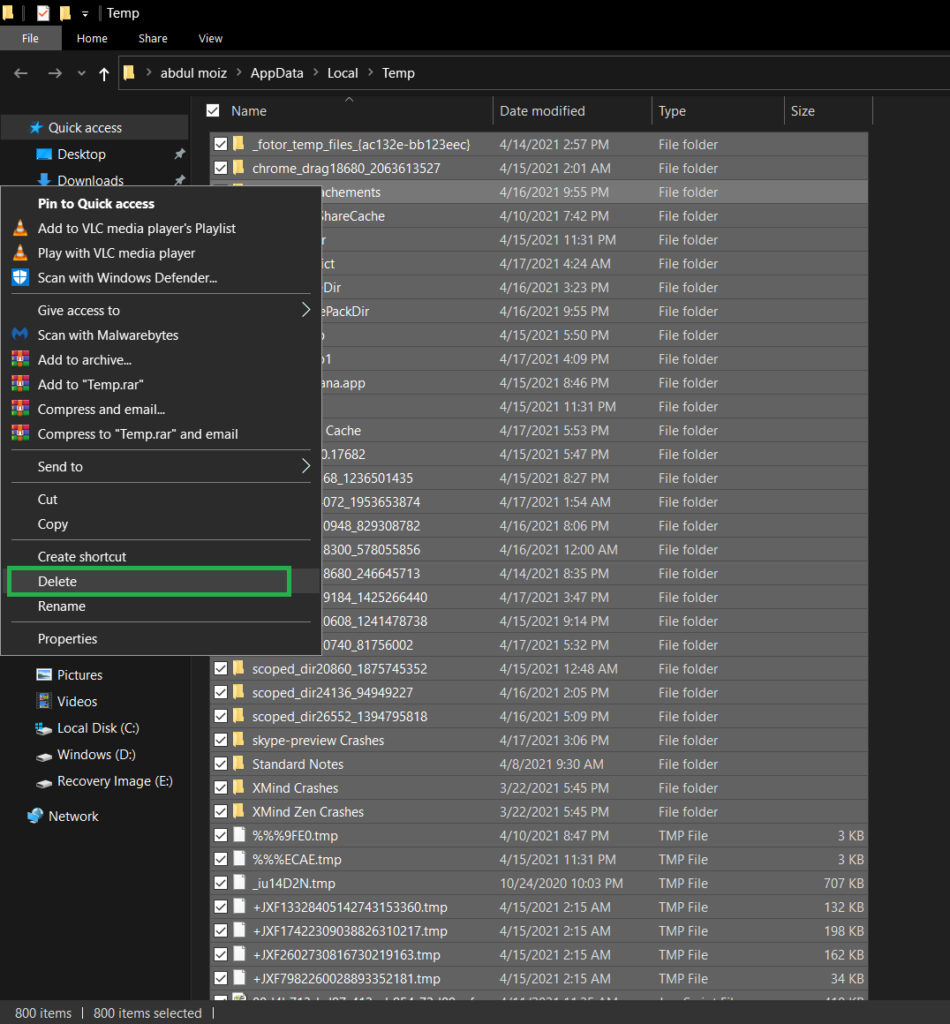
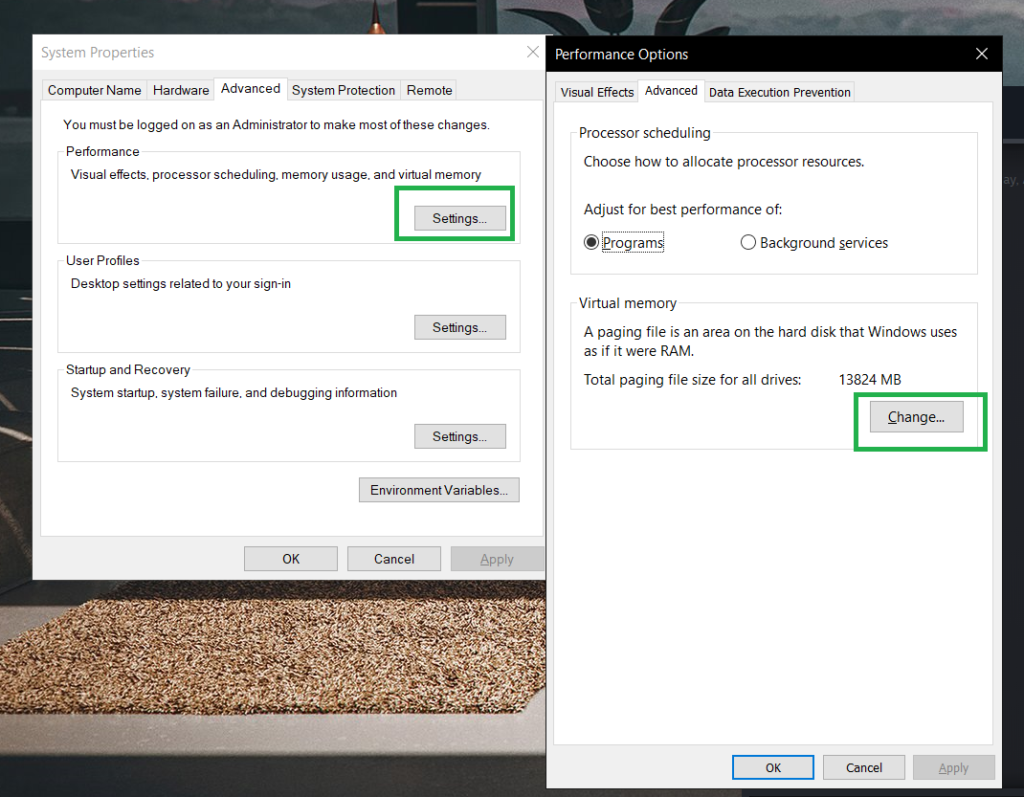
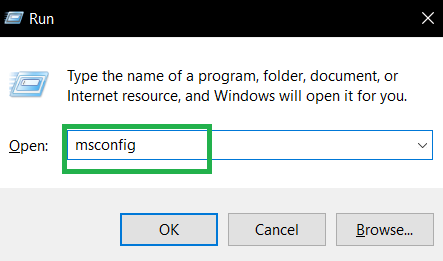
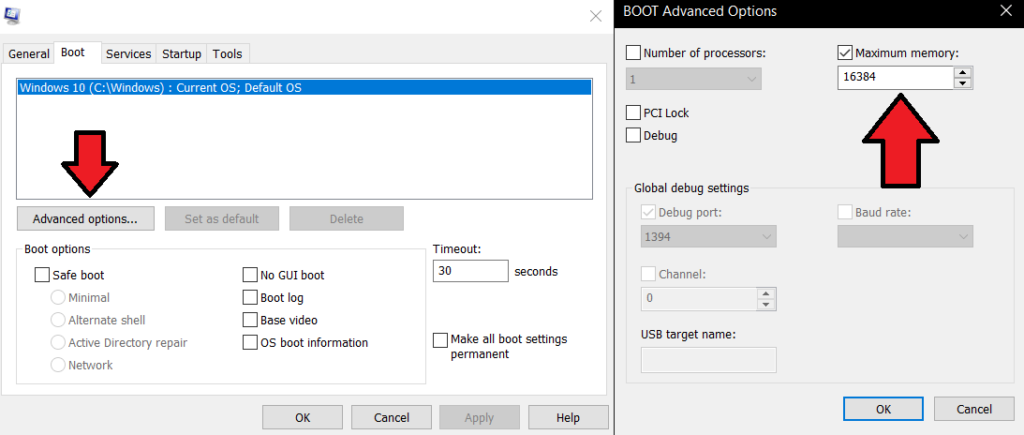
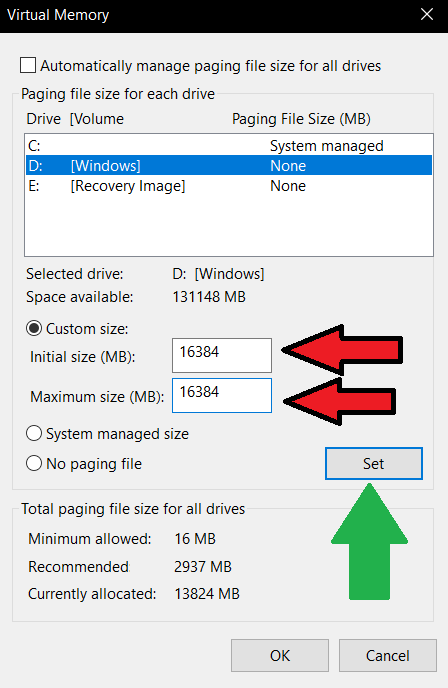
 Manage 3D Settings. (image by eXputer)
Manage 3D Settings. (image by eXputer)