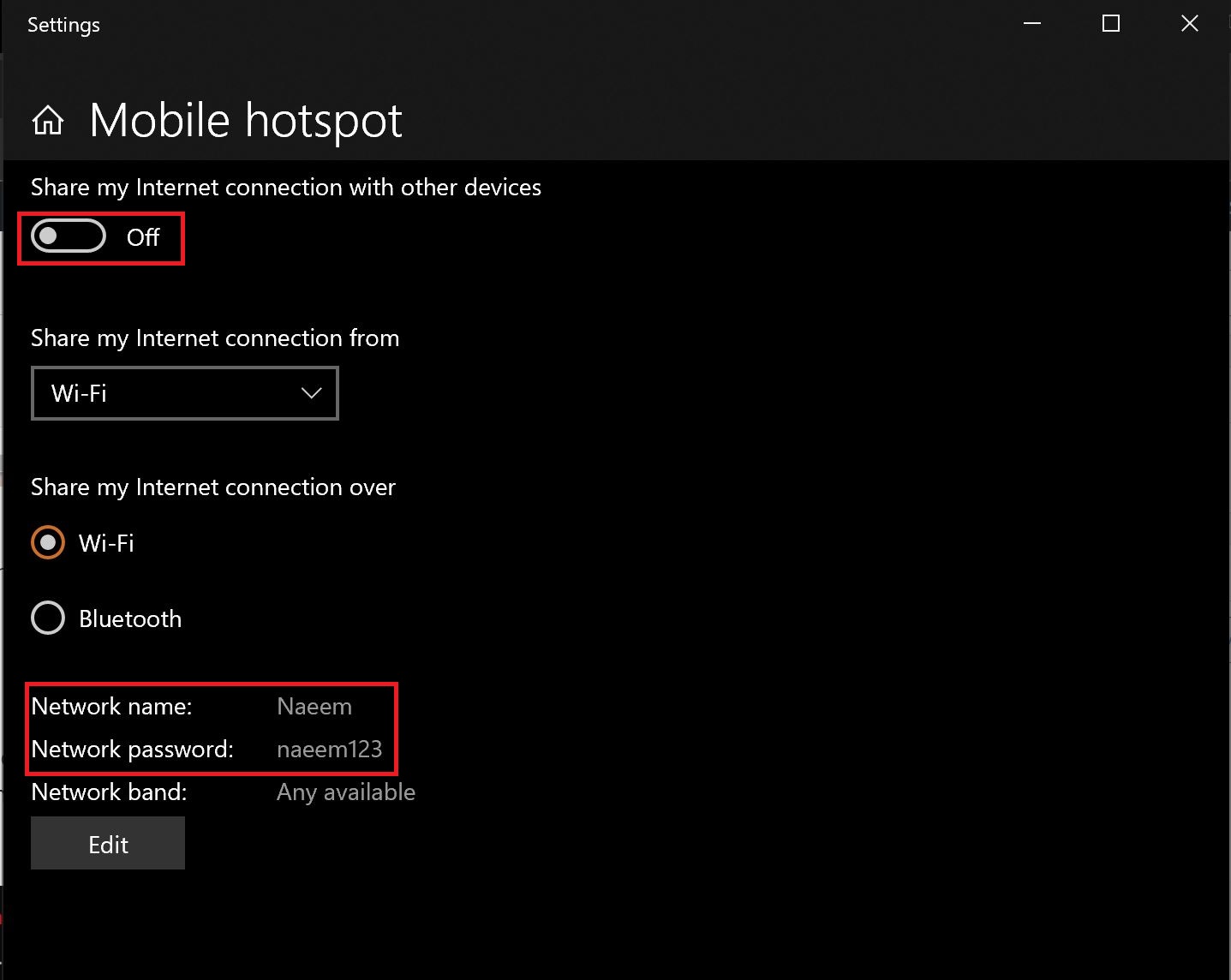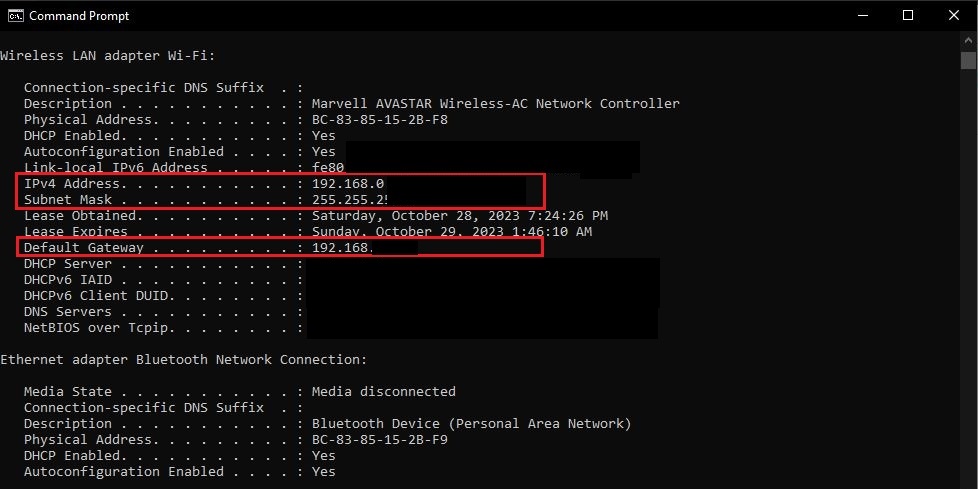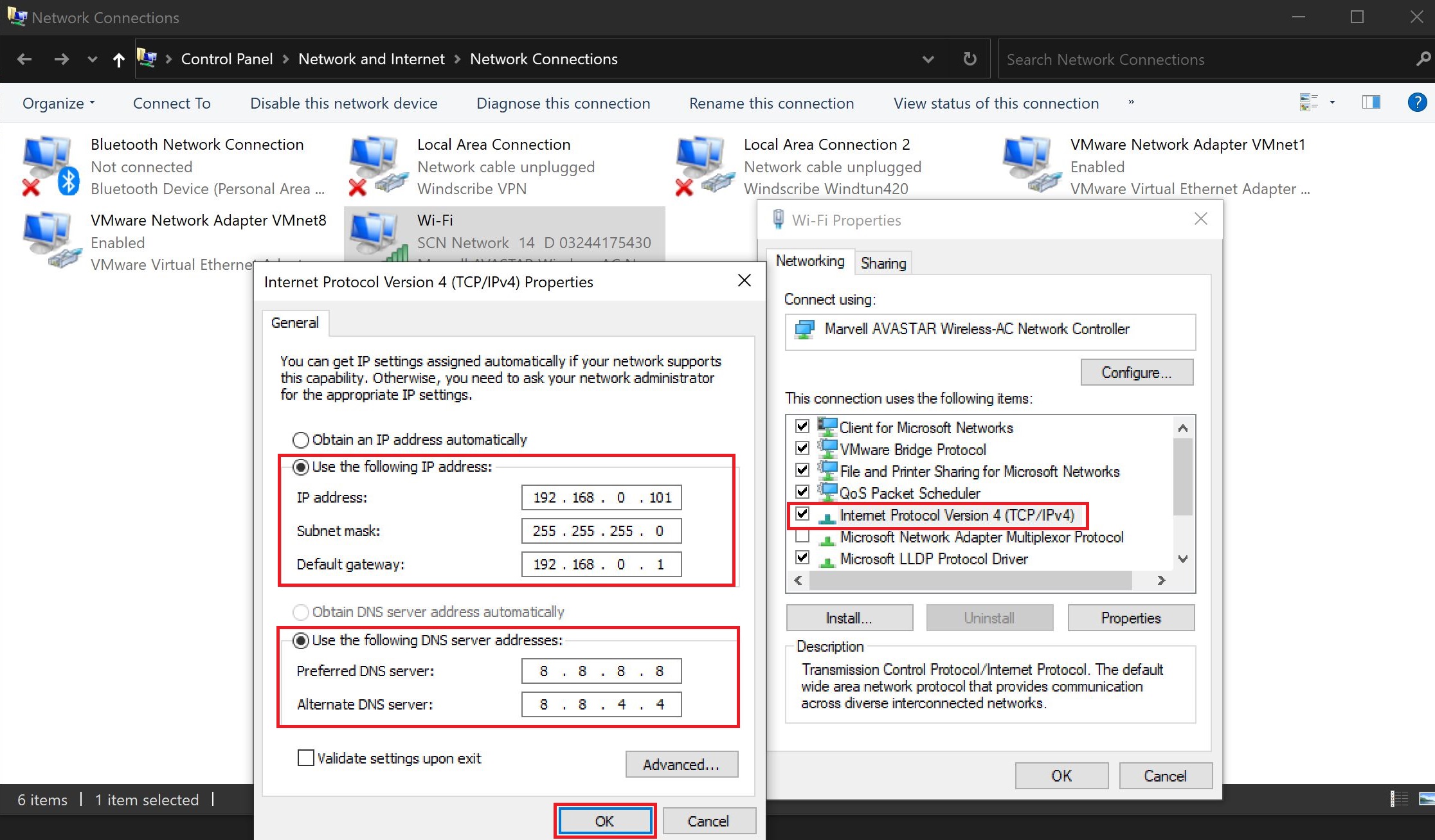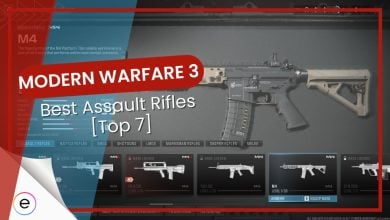During my time with the MW3, the game repeatedly threw the Hueneme – Negev Error: A problem I had even back in Warzone 2. It’s a network-related problem caused by a soft IP lock in which the servers block your device when it appears to have multiple IP addresses. Thankfully, however, I found a few solutions that helped me fix the problem.
Other MW3 Issues:
- MW3 Daily Challenges Not Working
- Modern Warfare 3 Crashing
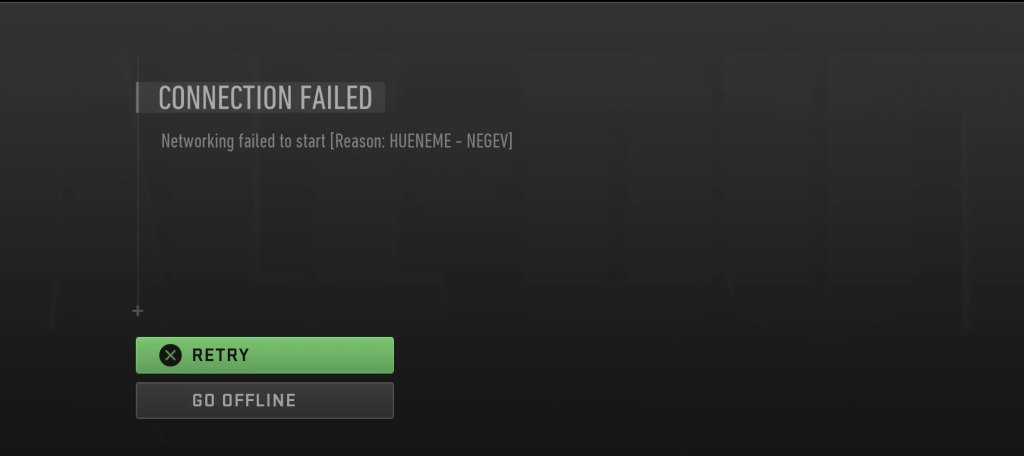
The following solutions can help you fix the Hueneme – Negev error:
- Using a VPN.
- Setting a Static IP Address.
- Network Switching using a Hotspot.
Use A VPN
While testing, I found that changing my Network ID completely fixed the issue. So, any IP consists of 2 parts: A Network ID and a Host ID. What happens is that servers cache your last used IP.
However, each time your system reconnects, it receives a new Host ID while the Network ID remains constant. As a result, the servers see a similar Network ID and assume they can use the cached one to skip routing, which throws the error.
Knowing this, I used a VPN to alter my network ID, and it fixed the Hueneme-Negev error for me.
Below are a few VPNs I have personally used and recommend:
- Tunnel Bear (Paid).
- Nord VPN (Free for 3 Months).
- Windscribe (Completely Free).
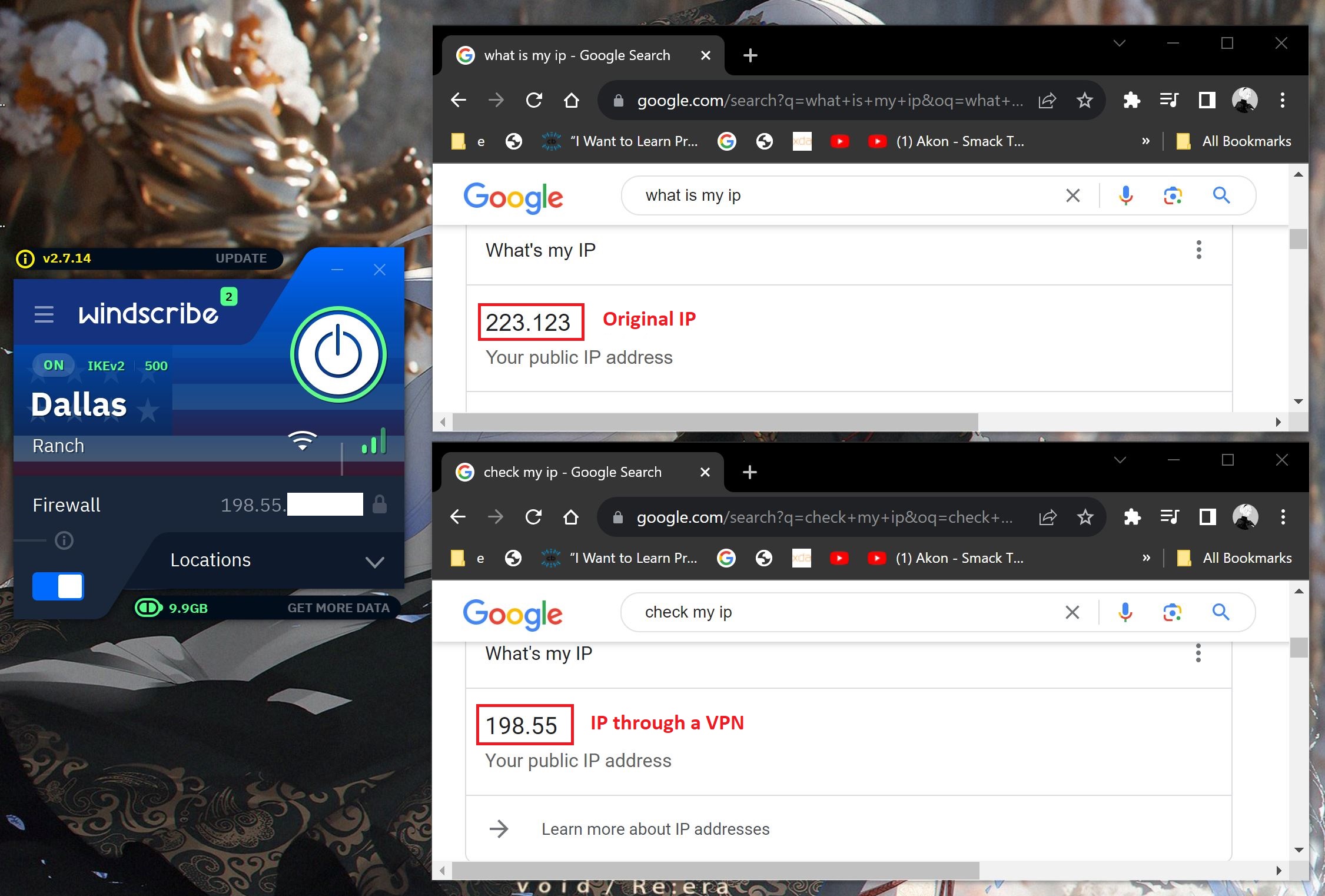
Use Hotspot To Switch Networks
So, from the previous method, I knew that making the server think this is a new network location is the solution. Another way you can achieve the results is by using a hotspot connection on your PC.
A hotspot will act as a repeater and have a different network ID than the original wifi connection. This means it will create a separate new network, assigning different IP addresses.

You can check out below how to exactly do this workaround:
- Click on Start Button > Search for “Mobile Hotspot” > Press Enter.
- Toggle the “Share my internet connection with other devices” button.

Creating a Hotspot on Windows (Image Captured by eXputer)
Once done, go to your main computer and use the password in the same window to connect to the hotspot.
Set A Static IP Address
If you aren’t really a technical person, the previous solutions might get a bit tedious.
So, you can achieve the same results using a Static IP address. In my previous troubleshooting experience, tinkering with your IP can fix these network connections.
And it also appears to be working for other players.
To follow suit, go through the following steps:
- Click on Start Button > Search for ‘Command Prompt’ > Hit Enter.
- Here, type in ‘ipconfig /all’ > Press Enter.
- Note your IPv4 address, Default Gateway, and Subnet Mask.

Using ipconfig on Command Prompt (Image Captured by eXputer) - Click on Start Button > Search for ‘Network Connections‘ > Hit Enter.
- Right-click on the Network Adapter you are using > Click on Properties.
- Double-click on Internet Protocol Version 4 > Click the “Use the following IP address” checkbox.
- Now, write your previously noted fields along with the following DNS:
- Preferred DNS Server: 8.8.8.8
- Alternate DNS Server: 8.8.4.4

Setting a Static IP
- When done, click on OK, and you are good to go.
Even though the error itself is easy to get past, it should have been patched ages ago. It has persisted because they just repurpose the servers, never updating the protocols.
Did you fix the error? Check out our Best Modern Warfare 3 Settings guide to get the most out of your experience.
FAQs
You can use a static IP address or restart your Modem and the PS5.
Yes, using one is completely safe. All it does is give your device a specific address that never changes.
Here are some other MW3 error fix guides from eXputer:
- SOLVED: Modern Warfare 3 Crashing, Errors & Bugs
- SOLVED: MW3 Daily Challenges Not Working
Thanks! Do share your feedback with us. ⚡
How can we make this post better? Your help would be appreciated. ✍