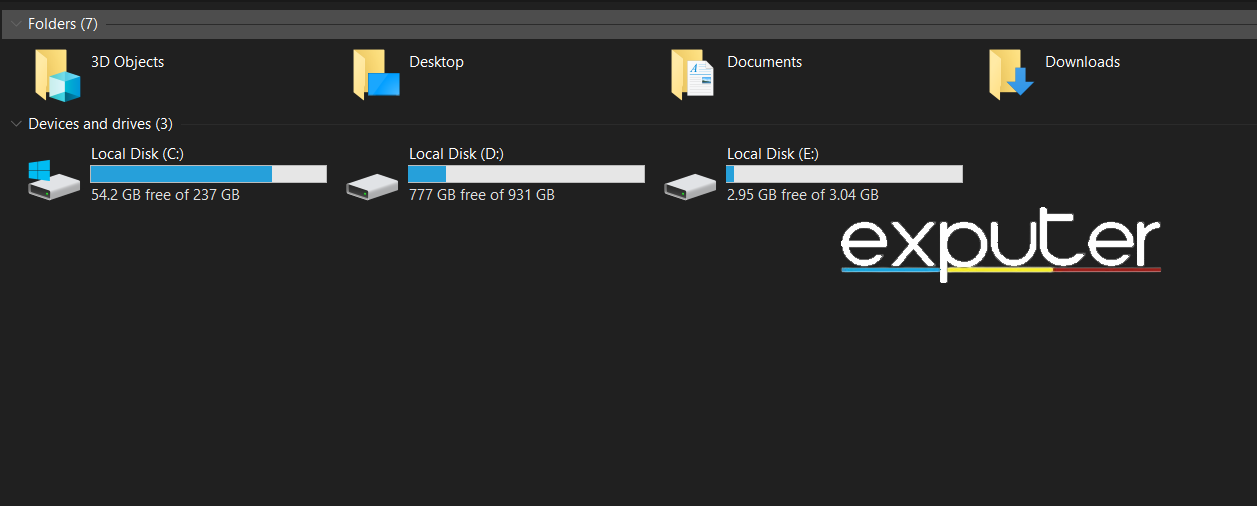NBA 2K has extremely smooth gameplay and runs like a charm on almost all consoles. However, some might say it is a bit unpolished, which results in errors like the NBA 2K24 error code 4b538e50. This is primarily a network error caused by a range of issues, from servers being down to your internet problems.
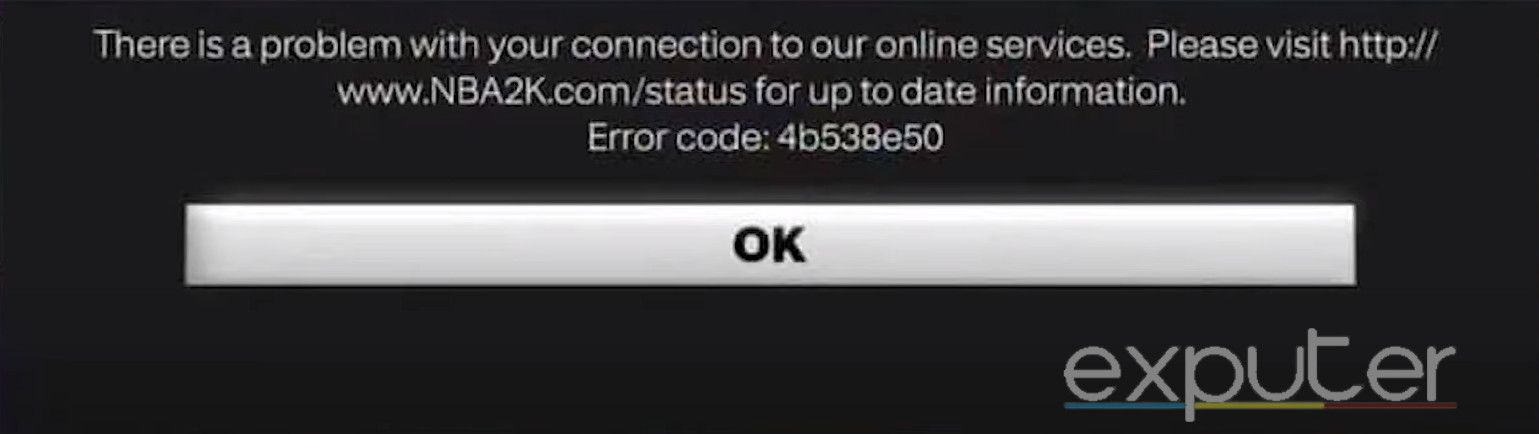
I have come up with the following solutions for NBA 2K24 Error Code 4b538e50:
- Check NBA 2K’s server status
- Improve your internet connection
- Verify your email address, even if you already have verified it before
- Free up space for updates
- Disable any active VPN or proxy
- Modify and flush your DNS
Tip: Before trying anything else, make sure to try the basic solutions. These include updating NBA 2K24, verifying the status of 2K’s servers, and restarting your PC or console.
Verify Your 2K Account & Check Account Limits
You might have made your account but failed to verify it. You can verify your account in two ways: by clicking the verification email or by logging directly into your account from a web browser. Even 2K suggests its users verify their accounts if they’re encountering such issues.
If you have not received a confirmation email, you can log into your account by visiting the official 2K website. Simply signing in with your email and password will verify your account. If not, a new confirmation email will be sent to your account for verification.
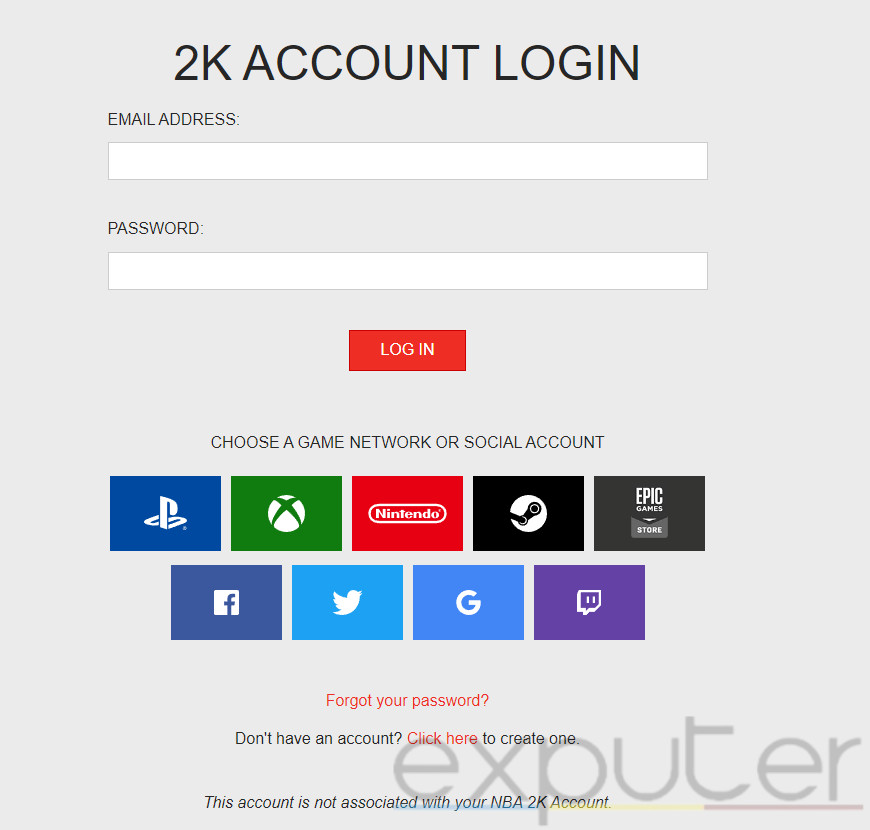
On the other hand, running too many accounts on a single console will also lead to error code 4b538e50. 2K only allows up to 5 accounts on a single system. If you make a sixth account and try to log in, you will be greeted with error code 4b538e50. This is likely due to security concerns.
Check And Improve Your Internet Connection
Since the root cause of this error is a network issue, the first thing you do after checking the server status must be checking and improving your internet connection. First, you need to test your internet connection.
Whenever I experience errors that prevent me from logging into servers, optimizing my internet usually solves the issue.
If your internet connection’s speed is below 5 MBP/S, you will be prone to network-based errors like this. But you do not have to worry because we have a couple of techniques to help you improve your internet connection without spending billions of money.
Move Closer To Your Router
This simple technique helps save you a lot of time and money. If you are in an isolated place, your internet speed will suffer. Simply set up your computer closer to your router to get the maximum possible speed.
Use An Ethernet Cable
Using an ethernet cable is known for improving internet connections dramatically. This alone can solve all your network-based issues. You will face a hassle only at the beginning of setting everything up. After that, your internet connection will be much smoother for the rest of your computer’s lifetime.
Restart Your Modem
Restarting Your Modem improves your internet connection and has security advantages. It can fix temporary glitches, which happen more often than you might think. However, you should make sure to pause all ongoing downloads and save all active tasks before restarting your modem.
Avoid Network Congestion
When too many devices move the same internet connection, the speed dilutes, resulting in a much sluggish experience. This can also hinder gaming and make errors pop up. So, make sure to disconnect all idle devices connected to your network.
Close Unnecessary Applications
Unnecessary applications that are open on your PC may hog some speed, causing a slower internet speed overall. This can hinder your overall gaming experience, so it’s best only to have the important stuff running in the background while closing up unnecessary applications. Doing this could help you overcome the NBA 2K error code.
Check If You Have The Required Storage
Every game updates now and then, so even if you initially had enough storage to download NBA 2K, you might not have enough for its updates. If there’s not enough storage for updates, your game will be stuck on an outdated version of the game, which leads to problems. I was reading a 2K support article that recommends players to keep NBA 2K24 updated to prevent error code 4b538e50.
To see if you have enough storage, follow the steps below.
- Press Win, and search for NBA 2K.
- Now click on Open In File Location. See which disk it is located on.
- Next, go to My PC.
- See if the disk it was installed on has enough storage.

File Storage (Image by eXputer) - If the disk on which NBA 2K is installed has less than 1 GB of storage, you must delete things to make extra storage.
Now that you have extra storage, you must update the game manually. To do so, follow the steps given below.
- Press Win, and search for Steam. Open it.
- Next, click on the Downloads text. It will be located at the bottom of your screen.
- Now, pick NBA 2K.
- The update will now download. Wait until it is downloaded.
Relaunch the game again and see if the NBA 2K24 error code still persists.
Players on this forum who have updated their game are reporting that it fixed their error.
Disable VPN Or Proxy
VPNs and Proxies might add a security level to your system. However, they can interfere with certain applications. Since VPNs make it seem like you are in a different geographical location, the application you are trying to run is not directly communicating with your PC.
This miscommunication can cause errors, just like this one. So, to solve the error, disable your VPN and Proxy temporarily and relaunch the game. Check if the error is still there, and if it is not, then move on to the next solution.
Steam and various game clients don’t support VPN use. I couldn’t log into a game once when I had a VPN turned on, but turning it off solved the problem.
Change Your DNS Server
Communication between two servers or networks is possible thanks to our DNS servers. However, if the default DNS server we use is not optimal, this communication of data packets can become extremely inconsistent. Not all DNS servers are equal, with some offering superior transfer speeds, more straightforward routing, and a greater number of IP addresses in their database.
One of the best DNS servers you can use is Google’s public DNS, 8.8.8.8 & 8.8.4.4.
If you would like a more comprehensive guide on changing DNS servers on all platforms, read this guide by us.
I have been using Google’s public DNS for a very long time. Before switching, I used to get many network errors.
My Thoughts On NBA 2K Error Code 4b538e50
I know how frustrating error code 4b538e50 can be. I also encountered thee error code when trying to play NBA 2K24. My issue was that my 2K account was not verified.
These issues are easy to track and resolve if the publisher has instructions for players to resolve them, which 2K clearly did. So, I’m confident you can follow this guide’s methods and resolve your error.
If you’ve resolved your error, you should try increasing your winning streaks by checking out the best NBA 2K23 Builds.
Thanks! Do share your feedback with us. ⚡
How can we make this post better? Your help would be appreciated. ✍