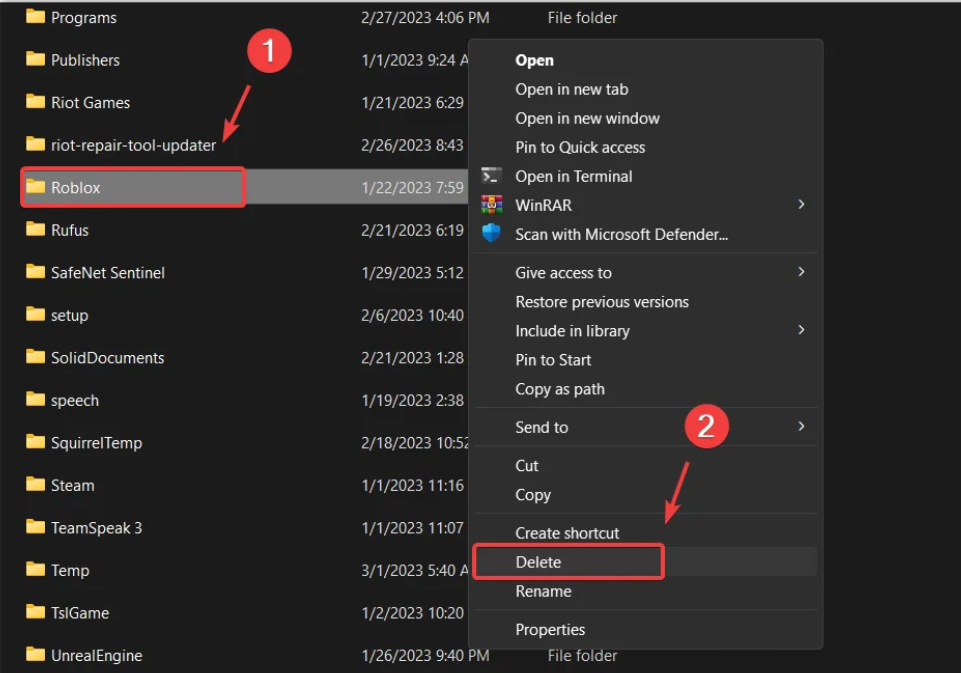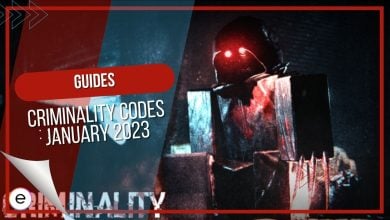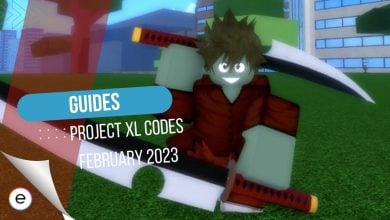Many Roblox players have been encountering Error Code 268. It shows up when you try to join an experience and instantly kicks you out. It majorly stems from the Roblox servers. However, a slow network connection can also induce the issue if the servers are operational. No matter the reason, however, I have a few methods to help you resolve the problem.
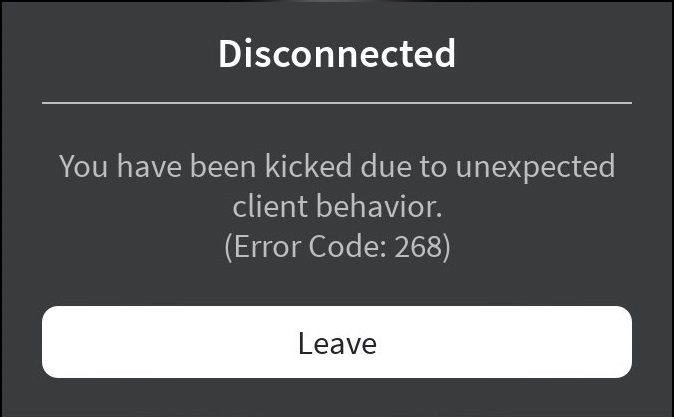
- Pre-Check: Before diving in, I recommend testing your network connection and restarting your computer to rule out your end.
Follow these methods to fix Error Code 268:
- Whitelist Roblox in your Antivirus Software.
- Clear the DNS Cache.
- Perform a Clean Boot.
- Lastly, try Reinstalling Roblox.
Check The Server Status
Firstly, I recommend checking if the servers are experiencing downtime. Sometimes, servers can experience downtime or interruption, causing such issues to pop up. So, it’s best to rule the possibility out first to avoid troubleshooting a problem not on your end.
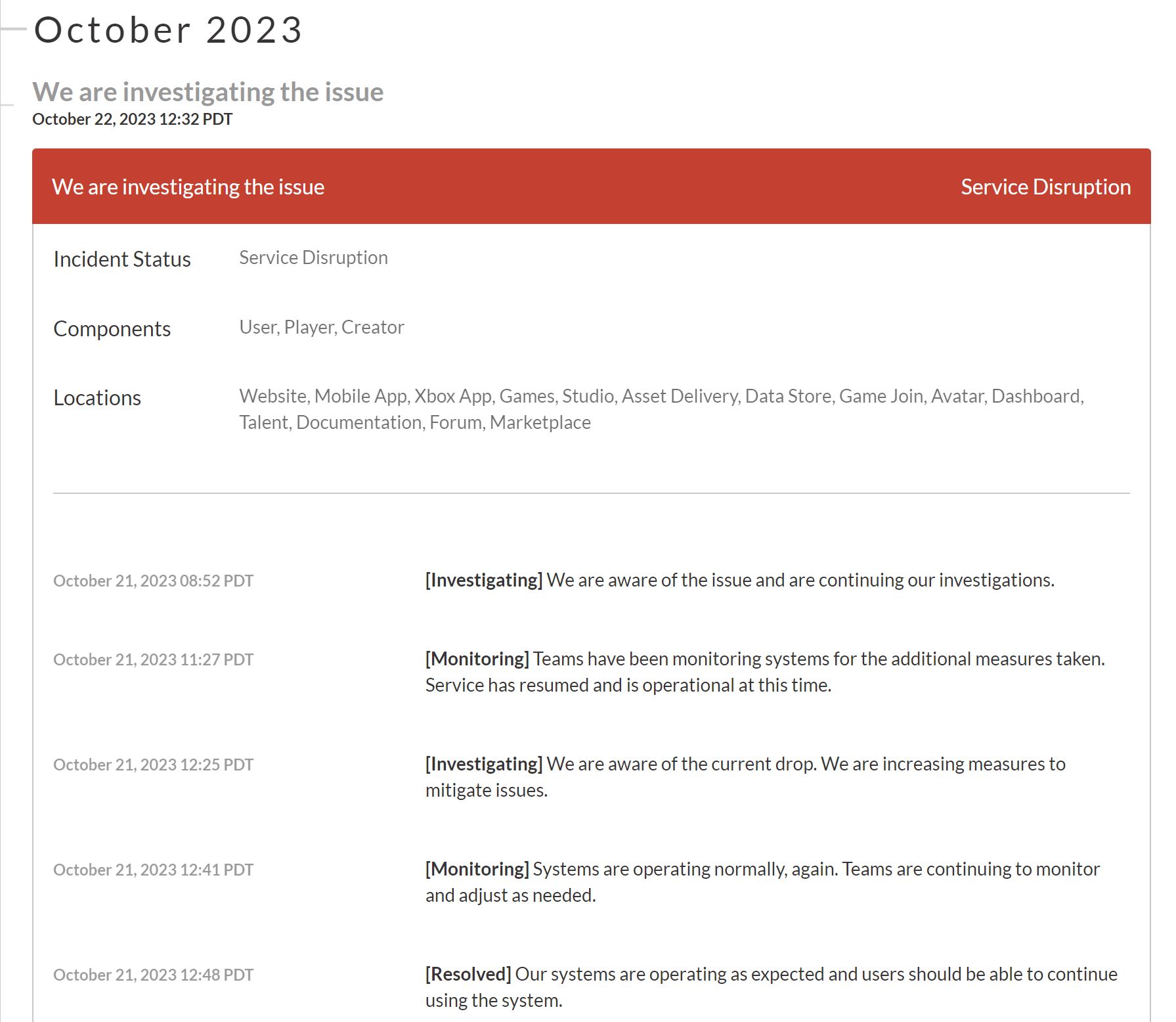
Conveniently, there’s an Official Server Status site by Roblox to track such disruptive problems. So, simply visit the site and check if there is an open issue. If there is one, there is nothing to do but wait till it’s addressed. If not, move onwards with the methods.
Whitelist Roblox In Antivirus Software
Antiviruses are the most common culprits behind problems like Error Code 268. What happens is that they can sometimes flag legitimate applications as malicious, restricting their network access. So, a solution also recommended by Roblox for such network problems is to whitelist your Roblox game directory.
This will make your AV solution leave the directory alone, making it an exception. Additionally, even if it’s not the culprit, it’ll save you from future headaches. So, I highly recommend doing this anyway.
Clear DNS Cache
To connect to any servers, you need their IP address. For this, your computer takes the help of a DNS server to translate the human-readable domain names. But, to save time for the future, this information is tucked away in a DNS Cache once retrieved. However, this tiny storage can sometimes get corrupted due to various reasons.
While this happens rarely, you should still clear your DNS Cache every once in a while. Doing so will refresh the space, preventing domain-resolving or other similar issues.
Perform A Clean Boot
Error Code 268 can also be caused by third-party applications interfering with Roblox DLL files. However, you can combat this by performing a clean boot. This will start Windows without third-party drivers or services, making finding the troublesome program easier.
Here’s how to perform a clean boot:
- Click on Start Menu > Type System Configuration > Press Enter.
- Select Selective Startup > Switch to the Services Tab.
- Click on Hide all Microsoft services > Click Disable All > Click OK.
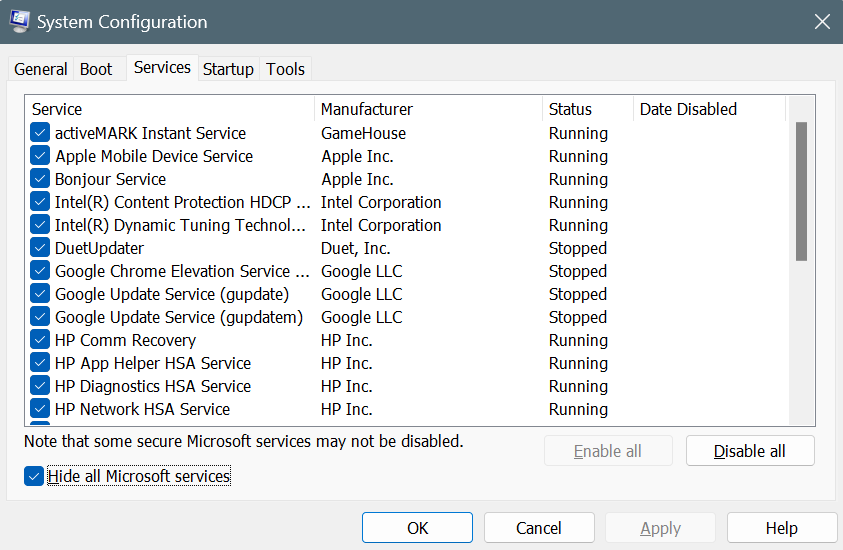
Once done, restart your computer to recheck if the problem persists.
Reinstall Roblox
If you’ve made it this far without a resolution, I suggest reinstalling Roblox. At this point, the problem might be happening due to corrupted client files. So, a clean Roblox reinstall could fix this issue, as essentially all files will be re-validated and re-downloaded.
Follow these steps to do a clean reinstall:
- Click on Start Menu > Type ‘%localappdata%’ > Press Enter.
- Find and Delete the Roblox folder.

Remove the ROBLOX folder (Image Copyrighted by eXputer) - Open Windows Settings > Apps > Installed apps > Search for Roblox > Uninstall.
- Now, click the Play button on any game to Install the Client again.
Once done, relaunch Roblox to see if the error persists.
My Analysis
With a few reports on Reddit, WRD, Microsoft, and Roblox Forums, I think it’ll be safe to say that the issue hasn’t been widespread. But, the causes for the problem aren’t as straightforward as you might think. For most people, it is caused by the Roblox servers being down, which is generally swiftly addressed.
Is roblox down
— ry (@yuyvers) May 4, 2023
But, the problem can also arise when you jump servers too fast, generally because they can’t keep up. However, it primarily happens when Byrfron detects unusual activity. In other words, when you are cheating.
So, if you have been tinkering around, I won’t judge. But be sure to do a clean reinstall, as I’ve detailed in the article. However, if you are neat, the servers are likely at fault. So, I suggest looking out for a tweet like this from the Official Roblox Twitter account.
Sorry to interrupt your gaming and building — we are investigating connectivity issues that are affecting our servers. We are working to sort these out as quickly as possible. Thanks for bearing with us!
— Roblox (@Roblox) August 14, 2018
But this is not to say the issue can’t happen from your end. However, even if it does, you should be all set after implementing the methods I’ve detailed.
Lastly, if the problem persists, I suggest submitting a ticket to Roblox Support. They will be better suited to offer optimal help based on the specific details of your issue.
Thanks! Do share your feedback with us. ⚡
How can we make this post better? Your help would be appreciated. ✍