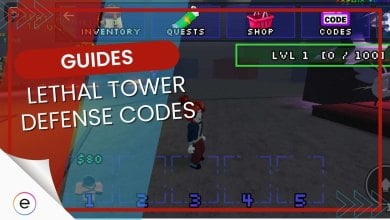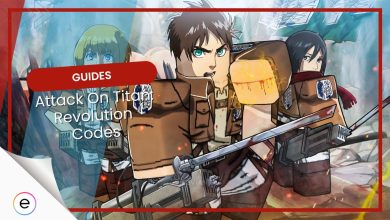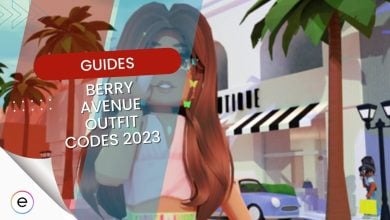Nothing feels worse than suddenly getting an error and then getting kicked out of the match or activity while playing your favorite community-created games in Roblox.
Some players have reported getting kicked out of the game mid-match or being unable to join the server because of the error code 267 in Roblox, this can occur due to various factors, including illegal scripts, hacks, server bans, browser extensions, slow internet, corrupt game files, and antivirus/firewall restrictions. Third-party extensions can also cause the error code 267.
The error message displays the text “You were kicked from this game: Events stopped [Error Code:267]“.
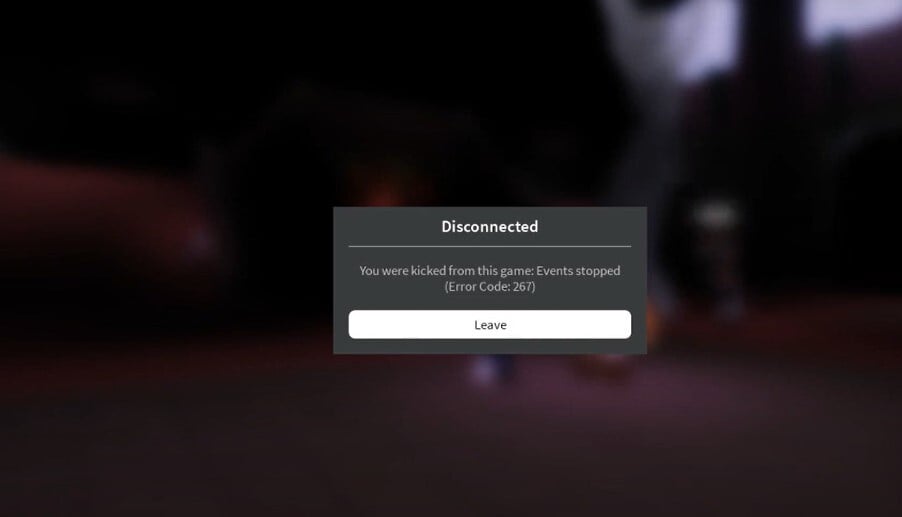
- Before getting into the fixes, make sure you try basic troubleshooting options such as testing your internet connection, restarting your router, validating your game files, and restarting your PC.
Here are the best ways to fix Error code 267 Roblox so you can get back to playing on your favorite server.
- Confirm server-specificity by attempting to join a different server.
- Switch to Chromium-based browsers like Chrome or Microsoft Edge.
- Disable browser extensions to identify potential causes of the error.
- Request an invite from someone on the server to potentially resolve the issue.
- Disable background VPNs.
- Consider reinstalling Roblox Player with the latest updates if issues persist.
- As a last resort, create a new account if none of the above solutions work, as your old account may be banned.
Join A Private Server
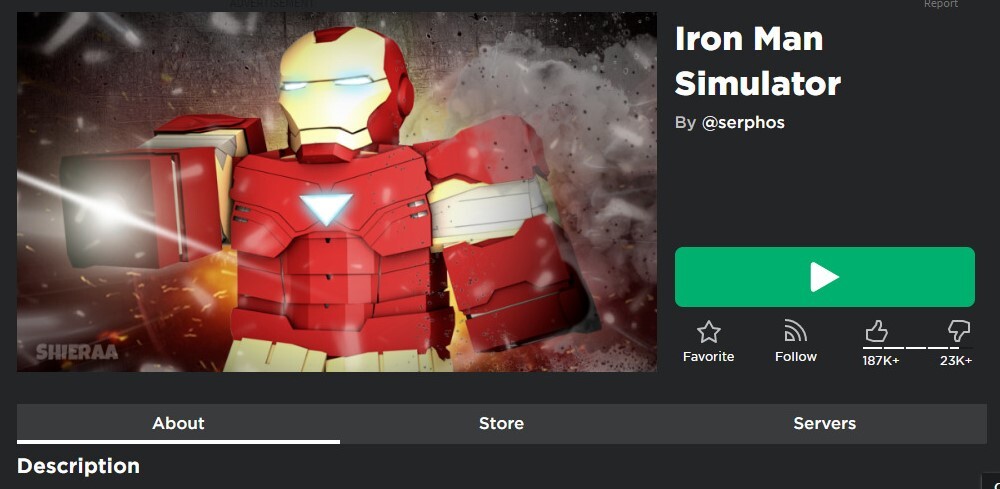
If you are continuously facing an error, then the first thing you should do is join a private server. This is because most errors are subjected only to one server and not another. The error is only restricted to one server most of the time therefore, you should have no problem trying to join a private server, which can be done as you are logging into the game at the main menu.
Once you have joined the server, simply leave it and try rejoining the server that was originally giving you the error code 267. There is an adequate chance that the problem will be fixed.
If you can’t join the private server, then try joining a public server first before you try other methods, as this method will provide us with irrefutable evidence of whether the problem is originating from the server or somewhere else.
Using The Right Browser
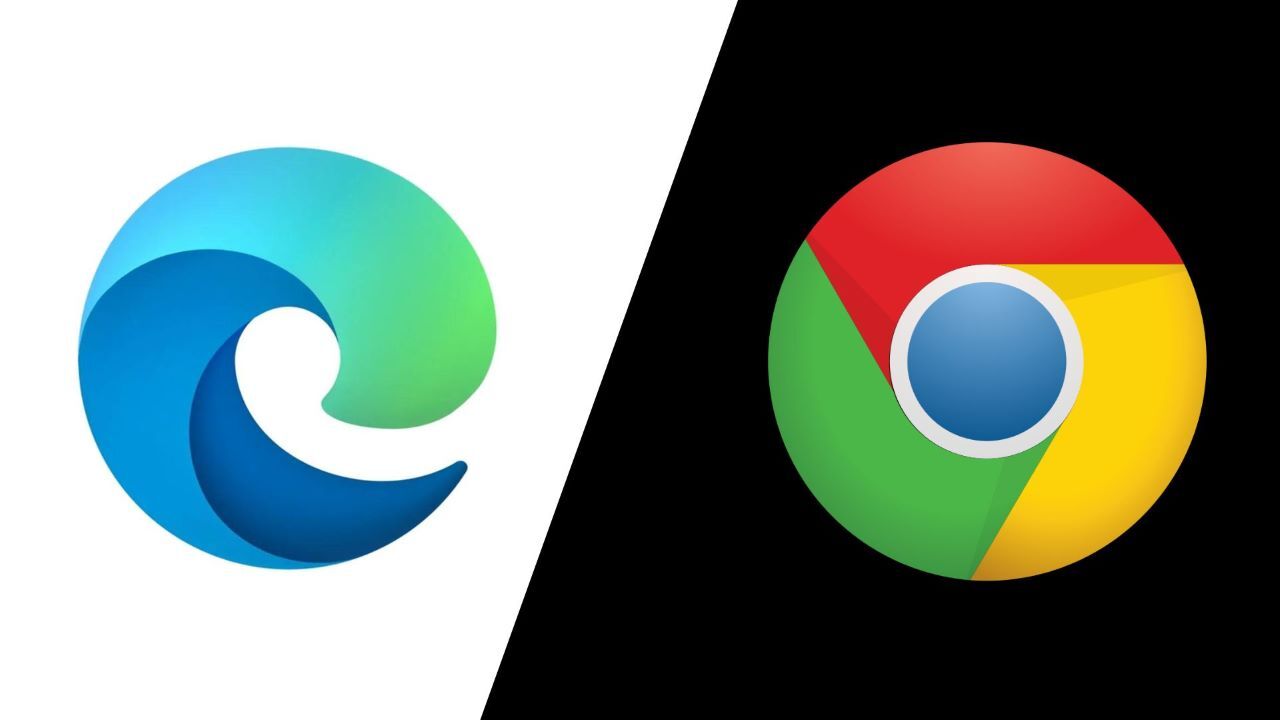
While Roblox works normally on most browsers, Chrome is the recommended browser for the game due to its protection protocols, user interface, speed, lack of stability, dangers, and more. Making it the ideal browser for Roblox. If you are not already using Chrome, then switching browsers for the game might fix your issue.
Microsoft Edge is also chromium-based, so there is a good chance for the game to work perfectly fine on it as well, so try using that as soon as possible. Hence, users should keep in mind that they should switch to either that or something like Mozilla Firefox, too, if they are willing to choose any sort of option available to them. Furthermore, always keep your browser updated; outdated browsers can also cause this error and other issues to occur as well.
Disable Extensions
Extensions, like ad blockers, can also be the root of the error code 267 if you are playing Roblox on a browser instead of the Roblox Player. Extensions are really useful from time to time, but they can also cause some issues every once in a while. They can also inject their code into Roblox’s website, potentially; altering its behavior, triggering glitches, and causing crashes
You will need to disable every extension before checking whether the issue was fixed or not. Disabling extensions is extremely easy and convenient and will help solve your issue if a third-party overlay is interfering with your Roblox server.
Get Invite From A Player In VIP Servers
What I have here is a method that hundred percent works. You will have no issues whatsoever in joining the server this way. It will work flawlessly unless there is some other major issue with your account. This is because VIP players have paid Roblox accounts which have servers that rarely ever malfunction.
If you have a friend who has already entered the server, they can invite you to join them. All you have to do next is accept the invite, and you will have no issues. The method has worked for me every time I have done it.
If you followed an earlier method in our guide and enabled everyone to invite you to a server, then this can make it even easier. All you need is an invite, and that will allow even random people to get you into the server.
VPN Issue
Double-check your browser and PC background app just in case of a VPN. Using a VPN has always caused various issues in Roblox, and turning your VPN off can potentially solve the issue. It is something you should consider closing every time you play Roblox, as it is problematic for many of the game’s features. This is because VPN causes a false sense of placement in the game that can alert the game for cheating.
Make A New Account
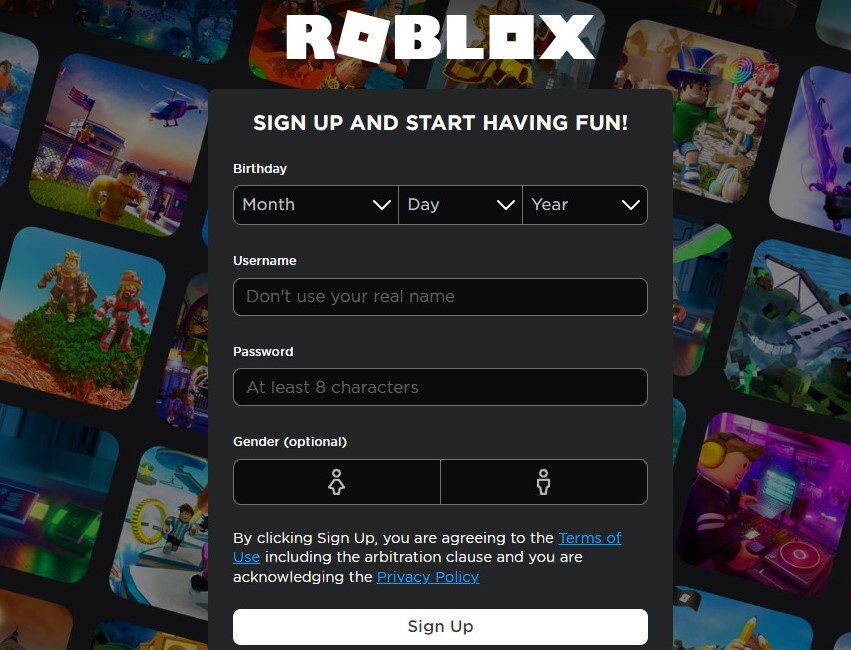
This method should only be used as a last resort because you will end up losing all the cosmetics you unlocked in the original account. If none of the methods worked for you, then there is a good chance that your account will be banned, and the only way to play Roblox again is to create a brand-new account.
I know it is frustrating to create a brand new account and be back to square one with zero special skins after spending countless hours on your original account, but this is, unfortunately, the only method left to tackle the error code 267 in Roblox.
Creating one should be relatively easy enough at this point if you are familiar with the game. All you have to do is go directly to the login site and instead create a new account here. It is one of the easiest workarounds that players can end up using that works, according to many players on Reddit and the community forums of Roblox.
Other Roblox Error Codes
Here are some other error codes that Roblox players frequently encounter. We’ve created a table below that mentions the causes of the error along with their tested solutions:
| Error Code | Cause | Fixes |
|---|---|---|
| Error Code 264 | Same account is opened on different devices. | 1. Log out of all other Devices. 2. Flush your DNS & Roblox Cache. 3. Update Roblox. |
| Error Code 266 | Connection Issues. | 1. Check For Internal Server Errors. 2. Check Update For Roblox. 3. Clear Roblox Cache & Data. |
| Error Code 273 | Occurs when several people are using the same account or when trying to rejoin a game too fast. | 1. Clear your Roblox Cache. 2. Log out of all your Roblox Sessions. |
| Error Code 277 | Emerges when the game’s server disconnects during gameplay. | 1. Check Server Status. 2. Flush DNS Settings. 3. Repair Corrupted System Files. |
| Error Code 279 | Caused by Windows Firewall blockage, but it could extend to multiple issues related to Game Files or your Internet Connection. | 1. Clear the Roblox Cache. 2. Allow Roblox through the Firewall. 3. Flush your DNS cache. 4. Disable Adblocker. |
| Error Code 525 | Caused by overloaded Roblox Servers or internet connection issues. | 1. Set the correct TLS/SSL protocol. 2. Disable your VPN. 3. Verify and fix any game files. |
| Error Code 529 | Connection issues between the platform’s servers and client applications. | 1. Retry logging in/out during peak times. 2. Switch between web client and downloadable version. 3. Check Roblox server status for maintenance. |
| Error Code 533 | This problem arises from conflicts within privacy settings. | 1. Disable account restrictions. 2. Set your browser’s privacy and security settings to standard settings. 3. Check the Roblox server status. 4. Flush your DNS Settings. |
Final Thoughts
Even though the issue has been addressed by developers on the Roblox forums, the issue continues to linger. Players have been complaining about this error on platforms like Reddit, Quora, and even on Twitter/X:
Have you ever gotten roblox error code 267
— jacek (@makowka_jacek) September 17, 2020
I hope the developers take the player’s concerns more seriously because they will begin to lose their user base if they do not. The new games on the platform have started to lack creativity and originality. Pair that with frequent errors, and the platform would soon decline in popularity.
Thanks! Do share your feedback with us. ⚡
How can we make this post better? Your help would be appreciated. ✍
thank you for your help
Would be nice to add How to fix the error code for apple devices especially mobile ones.