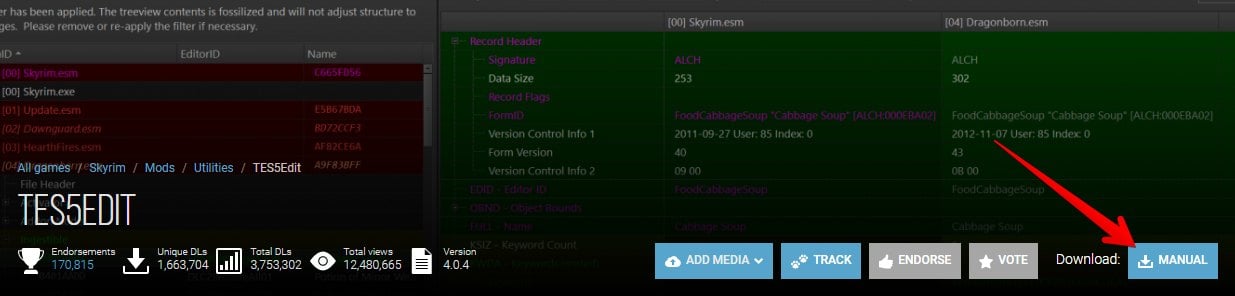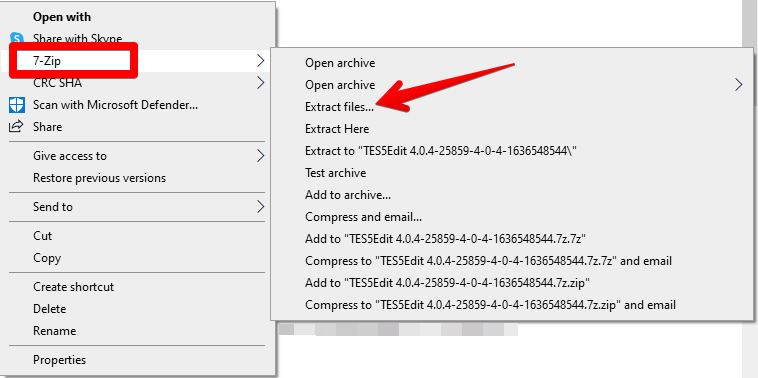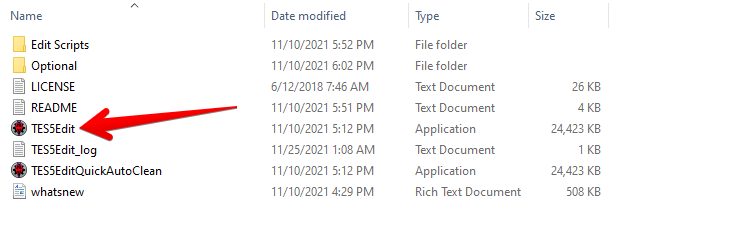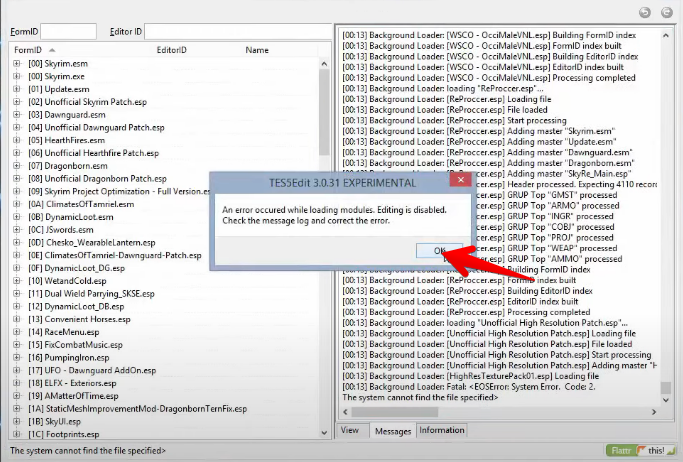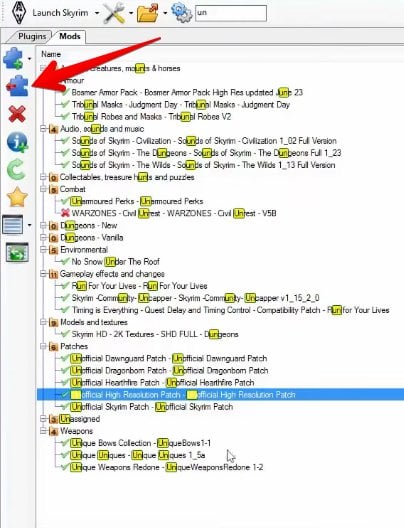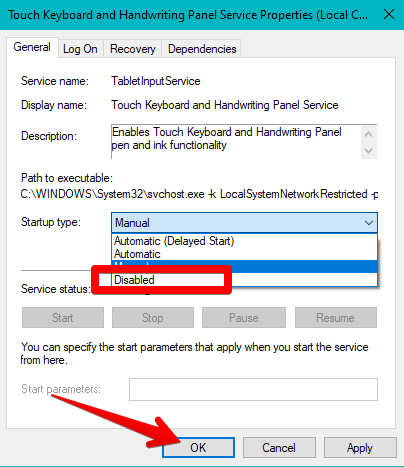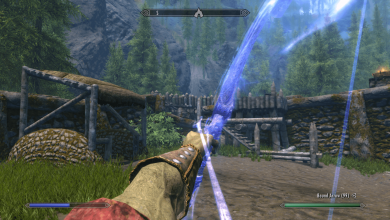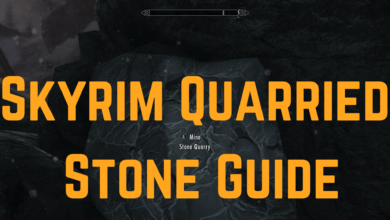From using magic out of thin air to making gold with the transmute spell, Skyrim is timeless, and that’s saying the least. However, I and other users have run into their fair share of errors within the game, such as the Skyrim SE won’t launch issue. This drastically hinders the game’s playability, so you definitely don’t want that. This issue may be caused due to installed mods, corrupted game files, and when “Touch Keyboard and Handwriting Panel Services” is turned on in the Windows’ Services area.
You can fix this Skyrim launching issue by performing the following fixes:
- Launch the game offline.
- Play the game in compatibility mode.
- Get rid of Nexus Mods.
- Block the connection for the Inbound and Outbound rules.
- Verify Skyrim files.
- Try uninstalling and reinstalling Skyrim as a last resort.
Play the Game Offline
As the section title depicts, many players, including me, have been able to get rid of Skyrim SE, not just by launching the game offline.
We admit that this is more of a temporary fix, but it does help you get back into the game the fastest. You can easily disconnect the internet from your device by clicking the “Internet access” icon in the notification area. Once you’ve done that, click “Disconnect” beside whatever connection you use to finalize the process.
Uninstall Your Downloaded Mods
In my experience, not all Skyrim mods are game-changers. Some of them can turn out to be game-breakers as well. There is a specific for Skyrim; the Unofficial High-Resolution Patch mod on Nexus Mods is notorious for crashing the game repeatedly. If you have it installed on your PC, remove it first and try launching the game afterward.
Here’s how you can uninstall your downloaded mods in Skyrim:
Disable Touch Keyboard and Handwriting Panel Services
Another fix has solved the Skyrim SE won’t launch problem. The way it works isn’t quite established, but as long as it resolves our issue, we have got to give it a shot. It turns out that the “Touch Keyboard and Handwriting Panel Services” entry in Windows’s Services area is preventing Skyrim from launching properly.
Verify the Game Integrity Files
If you’re playing the game on Steam, there’s another possible fix. You can use the famous platform’s built-in tool to check if any essential game file is missing or corrupted. Doing so will make it easy to solve the problem and get right back into playing the title. It’s worth a shot, especially since the utility can repair games independently.
Here’s a dedicated guide on verifying game files by our tech expert, Ayyoun.
FAQs
It’s obvious to diagnose that your Skyrim SE isn’t launching. Whenever you try playing the game, it’ll crash right after. In addition, you might be seeing the Skyrim SE icon, but no pop-up will appear on your screen.
Skyrim could crash on startup for many reasons, including unspecified Windows Firewall rules, faulty mods, corrupted game files, and impending Windows updates.
CTD is an acronym that stands for Crash to Desktop. This is when the game keeps on crashing repeatedly. You can fix the issue using multiple ways, though.
Next: 8 Ways to Fix Destiny 2 Crashing PC.
Thanks! Do share your feedback with us. ⚡
How can we make this post better? Your help would be appreciated. ✍