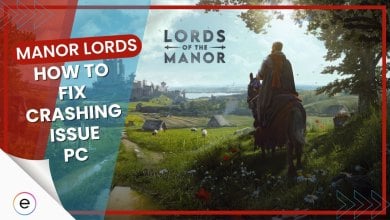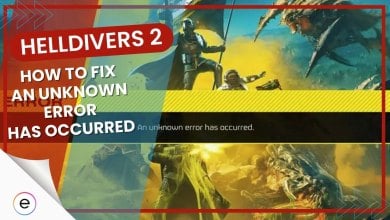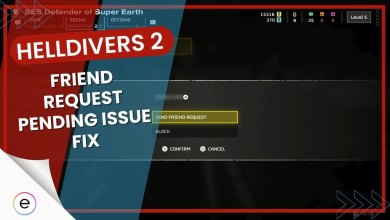Tekken 8 players on PC and PS5 are facing sudden crashes, disrupting their gaming sessions. Issues range from abrupt shutdowns mid-match to difficulties launching the game. PS5 users even report unexpected system restarts during gameplay.
After extensive research, I’ve concluded that there are several potential factors contributing to the game crashes including servers being overloaded, outdated graphic drivers, launcher issues, compatibility problems, antivirus issues, and more.
These interruptions are annoying and infuriating for fans who have waited a long time for the game. Fret not though! I have compiled some workarounds and fixes below to help you get back on track with your gaming.
- Note: It’s worth noting that the game works fine for several players in offline mode. However, crashes are more frequent when playing online.
Here are some fixes and workarounds you can try to resolve the Tekken 8 crashing issue:
For PC:
- Change your game video settings.
- Change Tekken 8 compatibility to Windows 8.
- Verify the integrity of game files.
- Change your GPU settings in bios.
- Update GPU and CPU drivers.
- Whitelist Tekken 8 from your antivirus.
For PS5:
- Disable crossplay on PS5.
- Clear cache on your PS5.
How To Fix Tekken 8 Crashing Issue on PC?
Before moving on to actual fixes, I would recommend trying these basic fixes first:
Here is the compiled list of solutions and workarounds to help you resolve your issue on PC. These methods have been tried and tested, and have proven to be effective for several players. I am confident that they will also work for you!
Changing Your Game Video Settings
It can be helpful to adjust the video settings of a game to minimize or turn off certain effects. This can prevent crashes and improve performance. To find a balance between performance and quality, start by setting each option to its lowest.
You can experiment with different settings until you find what works best for you. You may either use the following settings as a starting point or customize them to your liking.
- Resolution= 1280×800
- V-Sync= Off
- Variable Rate Shading= On
- Render Quality Preset= Custom
- Render Scale= 65
- Upscaling= TSR
- Anti-Aliasing Quality= Low
- Shadow Quality= Low
- Texture Quality= High
- Effect Quality= Low
- Post-Processing Quality= Low
- Background Quality= Low
Players using similar settings claim that the game has been working just fine for them with these settings. I also suggest checking out our best settings guide for Tekken 8 to further optimize your experience.
Change Tekken 8 Compatibility Mode To Windows 8
A few players from the Tekken 8 community forums on Reddit and Steam have suggested that the game’s crashing issue may be caused by compatibility conflicts between Tekken 8 and the user’s current Windows version.
They claim that changing the game’s compatibility mode to Windows 8 has resolved the issue for them, and the game now runs without any problems.
In my opinion, you should attempt this fix as well. If it worked out for them, there’s a good chance it’ll work for you too.
Verify The Integrity of Game Files
When you install a game on your device, it installs all the necessary game files. These files are used by the game to function properly.
However, sometimes these files can become corrupted or go missing. When this happens, the game may start to crash or display error messages. To ensure that no files are missing or corrupted, I would recommend that you verify the integrity of your game files. In my experience, this fix has proven to be useful almost every time.
You can explore our comprehensive guide on verifying game files if you need more help.
Change Your GPU Settings In Bios
I discovered that some players from Tekken 8 community forums claim that they were able to fix the issue of Tekken 8 crashing by making some changes and adjustments to their GPU settings.
These changes included enabling XPS and underclocking the ratio to 52x in BIOS. These simple adjustments worked for them and they were then able to play the game without running into any bugs or errors. So I would suggest you give this method a shot as well. If it worked out for them, it may work out for you as well!
- Caution: Modifying GPU settings can be risky and may cause damage to the hardware if not done correctly. Therefore, it is important to proceed with caution. Additionally, it is always recommended to create a backup of your settings before making any modifications.
Whitelist Tekken 8 From Your Antivirus
Antivirus software often becomes a primary suspect for various issues encountered in gaming, and the Tekken 8 crashing problem may also be attributed to it. To ensure that this is indeed the case, temporarily disabling your antivirus software is crucial. While these programs serve as crucial defenses against online threats, they occasionally misinterpret game files as suspicious, resulting in abrupt shutdowns.
To avoid this. I suggest that you disable your antivirus software for a bit and whitelist Tekken 8. Tell your antivirus to trust the game, letting it run freely for a smoother experience.
- Caution: This method requires disabling your antivirus to troubleshoot game crashes, which may leave your PC vulnerable to malware. To minimize risks, I’d suggest you disconnect from the internet and remove unknown storage drivers during this process.
How To Fix Tekken 8 Crashing Issue on PS5?
Here is the compiled list of effective solutions and workarounds to help you resolve your issue on PS5.
Disable Crossplay On PS5
Tekken 8 offers crossplay support across all available platforms, allowing players on PC, PS5, or Xbox Series to compete against each other. This feature ensures seamless multiplayer experiences, provided both parties have crossplay enabled. However, this feature has been the cause of the crashing issue.
Community members from Reddit claim that disabling the crossplay feature almost entirely stops the crashing issue. You should definitely try this fix too!
To prevent the game from crashing on your PS5, I would suggest that you turn the crossplay feature off. Here is how you can do that:
- Launch Tekken > Go to game options.
- Select “game option settings”.
- You’ll find an option that says “Cross-platform Play”. Turn it off.
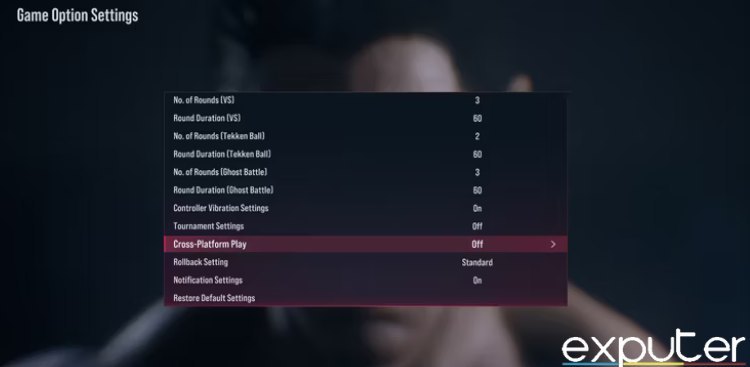
Disabling Crossplay on PS5 (Image by eXputer)
And that is how you disable the crossplay feature on PS5. You also have the option to disable this feature when you boot the game in the beginning. You can either disable it then or follow the steps enumerated above and do it from the game settings as well.
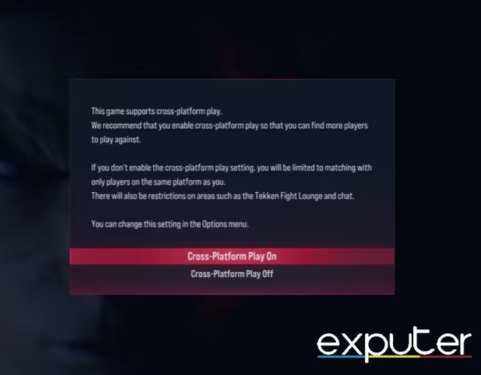
Clear Cache On Your PS5
Clearing the PS5 cache removes temporary files that can become corrupted and cause issues like freezing or connectivity problems.
These files are stored to improve performance, but as the console is used more, there’s a higher chance of corruption which might be causing Tekken 8 on your console to crash. I would recommend you clear the cache on your PS5 console.
Here are the steps to do so:
- Turn off your PS5. Make sure it’s fully turned off and not in rest mode.
- Next, press and hold the power button for a few seconds after the initial boot-up sound to hear a second beep to access the safe mode.
- Connect the PS5 controller to the console via a USB cable.
- In Safe Mode, using the d-pad, navigate to “Clear cache and rebuild database,” and select it.
The console will restart, clear the cache, and display a progress bar for rebuilding the database. This process may take 5-10 minutes depending on your storage and installed items. After clearing the cache, some settings like HDR Brightness will need to be reconfigured.
My Thoughts On Tekken 8 Crashing
Tekken 8 will inevitably have some bugs and glitches, including the crashing problem. I’ve personally seen several players reporting various issues for Tekken 8 on forums such as Steam, Unreal Engine, NeoGaf, PSN Profiles, and Linus Tech Tips.
However, The developers are actively listening to player feedback and creating hotfixes and patch notes in real-time. They actually posted an announcement on their social media platform X, claiming to have fixed the game’s matchmaking issue.
Attention fighters!
Matchmaking issues have now been fixed and your online experience should now be much smoother.
Thank you for your patience 🤜🤛
— TEKKEN (@TEKKEN) January 26, 2024
However, if the error is still occurring for you, I would recommend you try the fixes enlisted above. These were tried and tested and proven to be effective by players all across multiple community forums. I firmly believe that these fixes will help you get back to your game in no time!
Tekken 8 Crashing - FAQs
There are several potential factors contributing to the game crashes including servers being overloaded, outdated graphic drivers, launcher issues, compatibility problems, antivirus issues, and more.
Yes but overclocking may also cause your system to heat up, damage it, and decrease its lifespan. Overclocking also eventually leads to game crashes and shutdowns.
Antivirus software occasionally misinterpret game files as suspicious, resulting in abrupt shutdown and game crashes.
Thanks! Do share your feedback with us. ⚡
How can we make this post better? Your help would be appreciated. ✍
 Fact Checked By
Fact Checked By