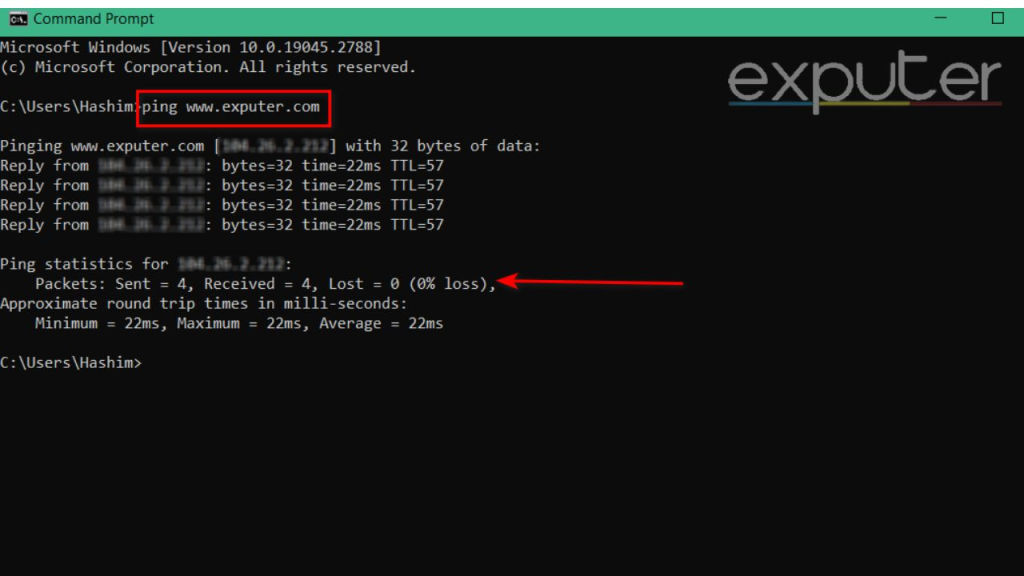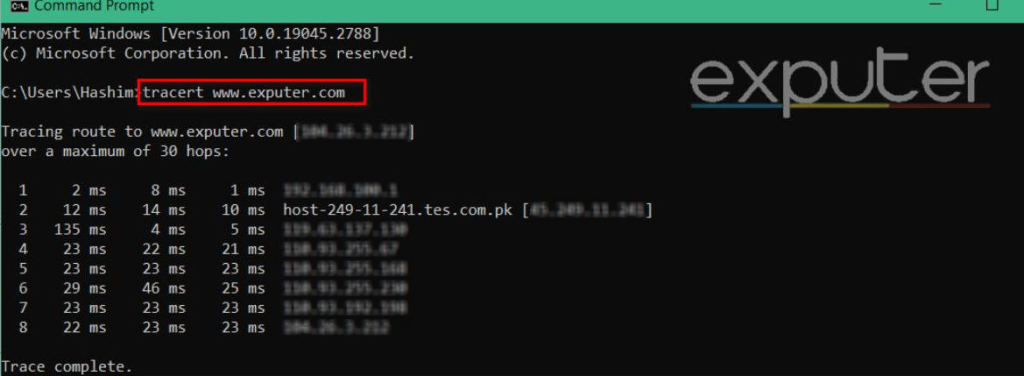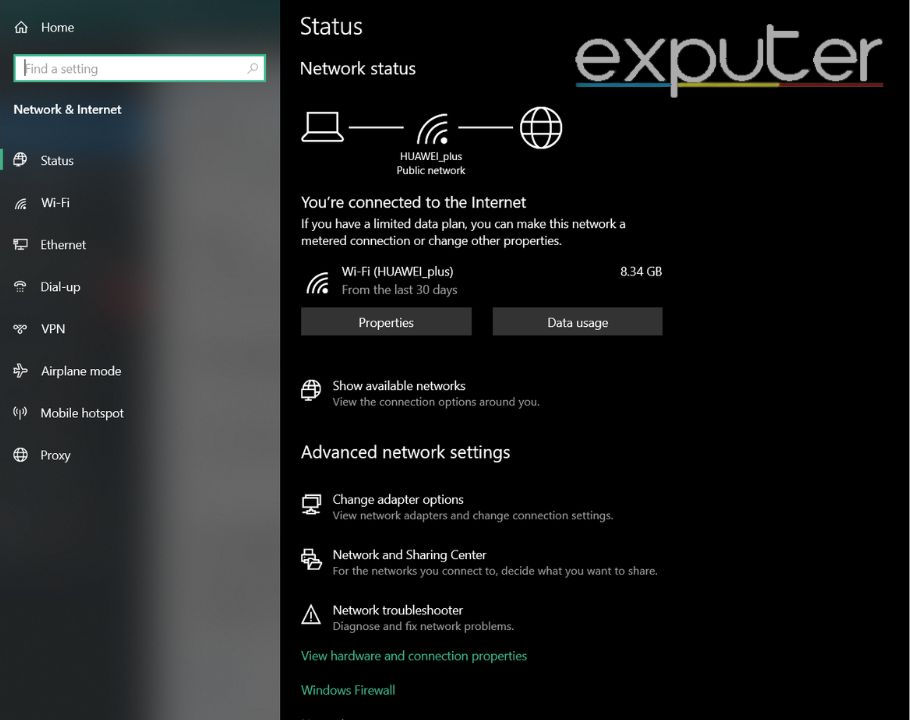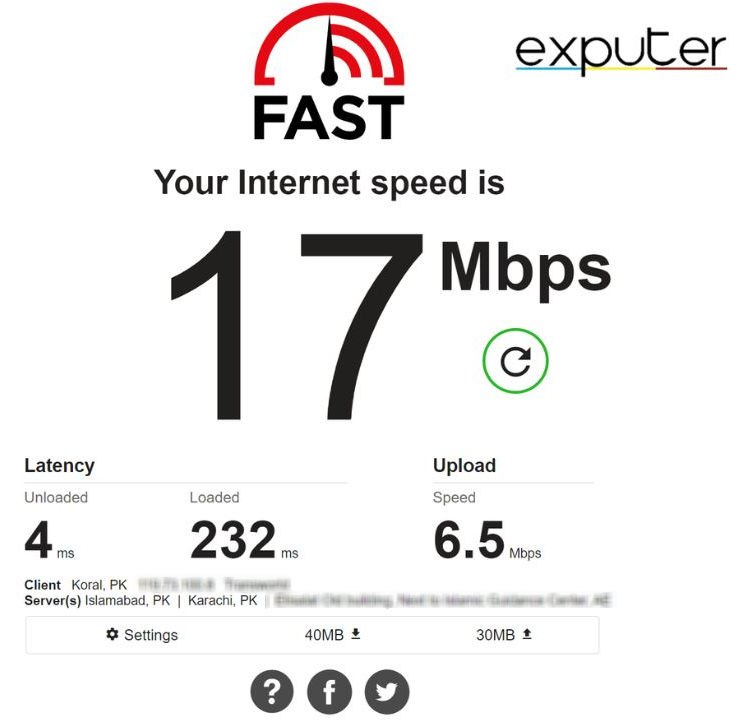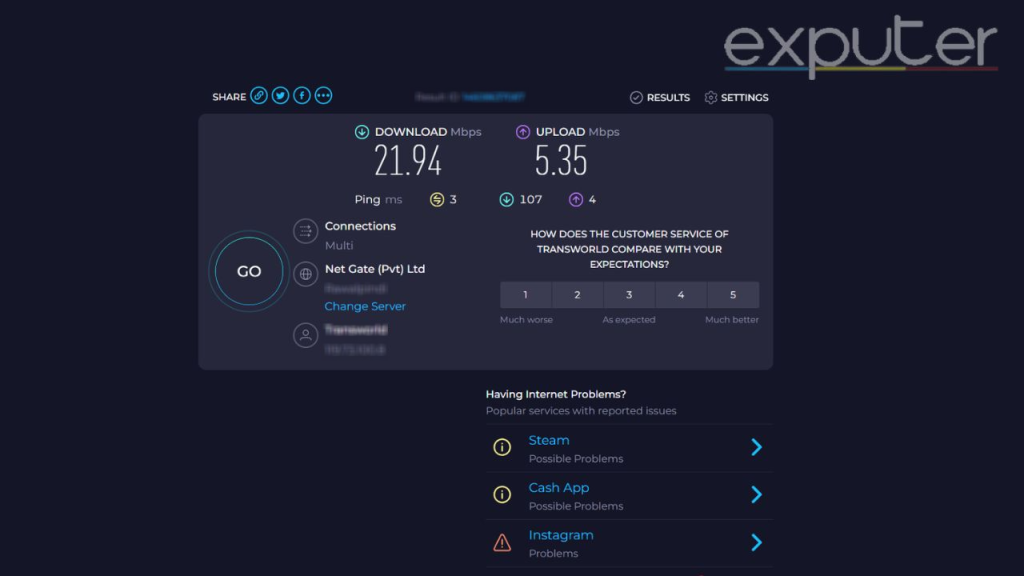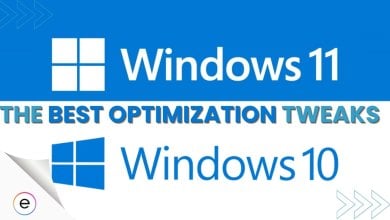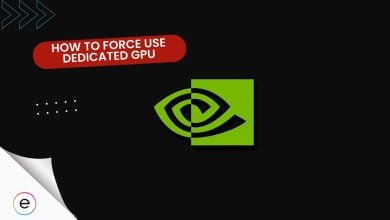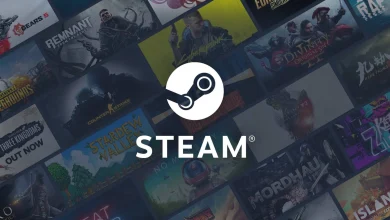Your internet service provider (ISP) might have promised you a strong bandwidth, but there is a chance they might not be fulfilling it. This is why I have covered a comprehensive guide to test your network connection. You can use several websites and applications to test your internet connection. The most accurate methods include using the command prompt and websites like Speedtest by Ookla.
- Using the command prompt is an efficient way of troubleshooting your internet issues.
- The Ping and Tracert commands can be complicated but are 100% accurate.
- Using Windows Settings, you can check whether your device is connected to the internet.
- The website FAST generates extremely reliable results unless there are Netflix outages.
- Speedtest by Ookla provides a comprehensive overview of your network connection and possible outages.
Use The Command Prompt
Using the Command Prompt is quick and effective and can be useful in a variety of situations. You can use CMD to check your network connectivity in two ways. It might seem a bit complicated, but with our carefully drafted simple steps, you will be done in no time.
The Ping Command
This command shows you if you are experiencing any loss of packets. Loss of packets basically means losing information while transmitting it onto another network.[1]
Here’s how to use Ping Command:
- Press Win > type CMD.
- Once you have opened it, type in ping www.exputer.com.

The ping command (Image by eXputer) - If your Loss is at 0%, your network is presumably fine.
- If you did experience a loss, I recommend that you double-check by entering a different website or IP address.
This method is quick and efficient. However, if you want additional information, we can use a different command.
The Tracert Command
This command shows the route your network takes to reach whatever server you enter for the test. It displays the IP address of each server in your path and the time consumed to reach each one. You can use this information to troubleshoot latency issues and find out which IP address in your path is causing problems.[2]
Here’s how to use Tracert Command:
- Open CMD.
- Enter tracert www.exputer.com

The Tracert Command (Image by eXputer) - If your results show up like this, there are no problems with your internet connection.
Whenever I notice that my ping to a specific server is abnormally high, I use the Tracert command to see what exactly is causing the spike.
Pros
- The CMD prompts provide you with 100% accurate information.
- Useful for troubleshooting issues like packet loss and bottlenecks.
Cons
- Extremely hard to understand the results if you are not tech-savvy.
- The prompts do not show the Upload/Download speed.
Also Read: How to Validate Game Files on PC.
Through Windows Settings
This option is great if you want to know whether your device is connected to the internet.[3]
This is what you need to do in Windows Settings:
- Press Win > search for Settings.
- Go to Network and Internet.
- The Status of whether you are connected to the internet will show here.

Settings for Network Status (Image by eXputer)
If your other devices are connected to the internet, but this one is not, you can check for issues using the Network troubleshooter. The option for it is located in the same window.
Pros
- Extremely easy.
- Provides troubleshooting abilities.
Cons
- It only shows limited information.
Use FAST
FAST Network Speed Tester has been around for ages and is one of the most reliable websites. Its simplicity and accuracy are just a few reasons for its raging popularity. It tests your network connection by measuring the speed of downloading data from Netflix. Do keep in mind that FAST will give inaccurate results if your ISP is throttling the speed to Netflix.
To check your results, simply follow the steps below.
- Click on this link to open the FAST website.
- The Website will automatically start testing your internet speed.
- Wait for a few moments for it to finalize the results.
- Next, click Show more info for a more extensive overview of your results.

Fast results (Image by eXputer)
Pros
- The website is simple and very easy to use.
- It generally gives very accurate results.
- Reflects directly on the quality of your Netflix Streaming.
Cons
- It does not give comprehensive results.
- It might be inaccurate when someone slows down Netflix Traffic.
Use Speedtest by Ookla
The Speedtest provided by Ookla is my personal favorite. It provides a complete and comprehensive overview of your network connection and shows you the possible problems for major applications like Instagram or Steam[4]. It also allows you to select specific servers in different countries. This can be useful when you are trying to eliminate bloated bandwidth from your tests.
Follow the easy tests below to test your network connection using Speedest by Ookla.
- Click this link.
- Press Go, located at the center.
- Wait for the results to be finalized.

Speed test by Ookla (Image by eXputer)
Pros
- The website is very easy to use.
- It provides a comprehensive overview.
- Lists possible outages of major platforms.
- Shows you the name of your Internet Service Provider.
Cons
- It is not known for accuracy.
- Multiple Ads on the website can be frustrating for the user.
How Did The Testing Go?
I personally use Speedtest by Ookla to test my download and upload speed. It is especially useful because it allows me to switch to international servers instead of using my own ISP’s server. For ping or routing issues, I always go for the command prompt for accurate and detailed results.
If your PC has good specifications but still feels slow, I recommend reading How to Disable Hardware Acceleration.
FAQs
You can optimize your internet connection by placing your device near the Wi-Fi router, finding a reliable VPN, and limiting the number of devices connected to your router.
A download speed of 25mbp/s and an upload speed of 3mbp/s is considered decent.
Having a ping speed of below 50ms is desirable. Having anything about 100ms will generate a noticeable lag.
Up Next:
- How to Restart PC
- Best Nvidia Control Panel Settings: FPS & Performance
Best AMD Radeon Control Panel Settings - Best Windows Optimizations Guide
References
- Microsoft Learn Article: “Ping.”
- Microsoft Support Article: “How to Use TRACERT to Troubleshoot TCP/IP Problems in Windows.”
- Microsoft Support Article: “Check your network connection status.”
- GCFGlobal: “How Do I Check My Internet Speed?“
Thanks! Do share your feedback with us. ⚡
How can we make this post better? Your help would be appreciated. ✍