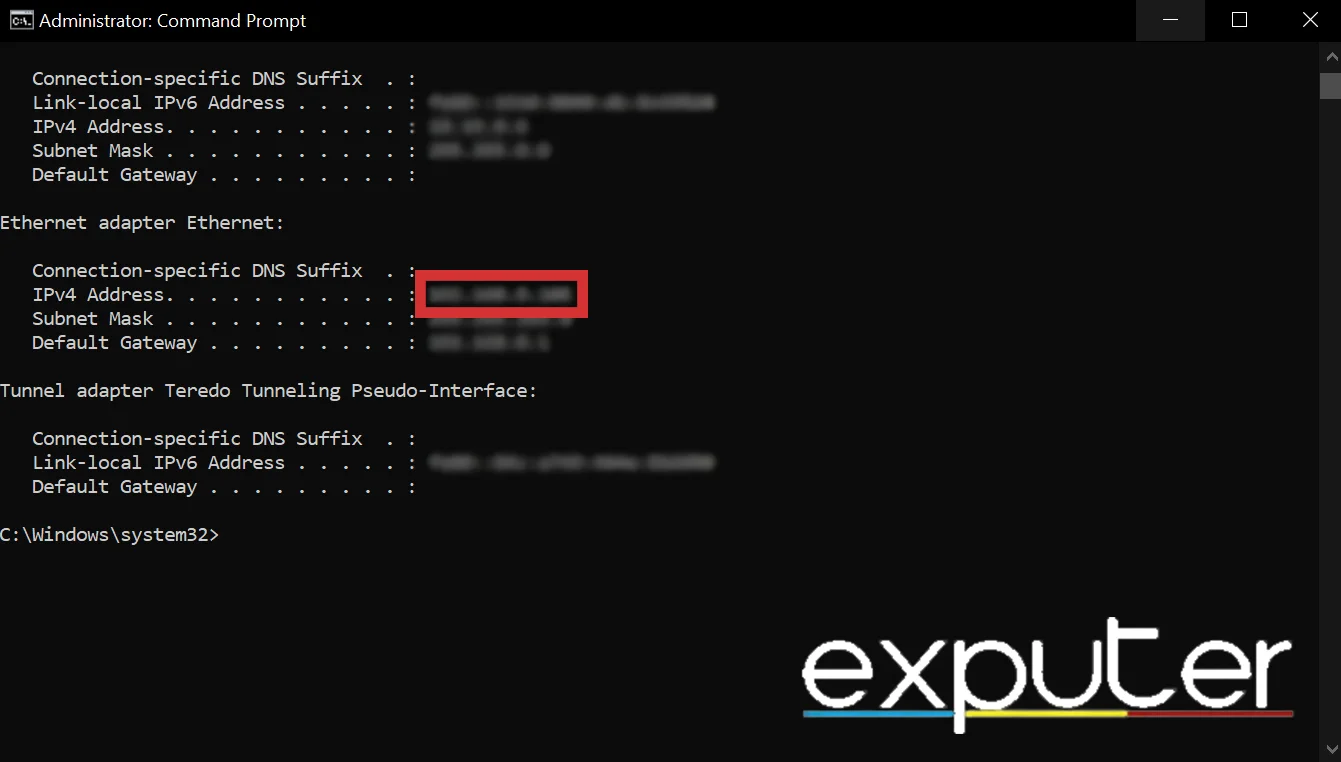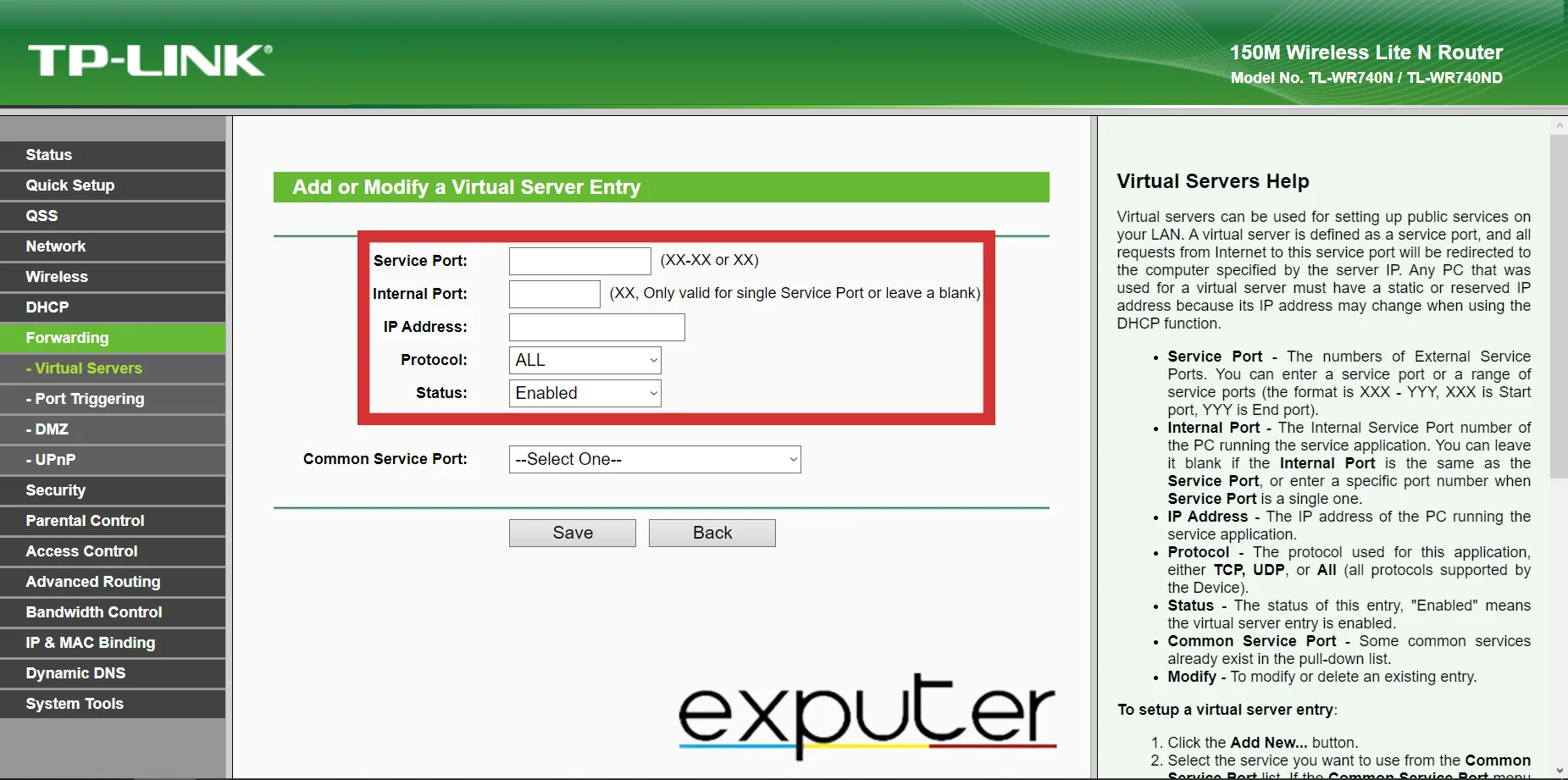The Finals had its fair share of issues, such as the canceled matchmaking issue. This issue simply drops you out of the matchmaking queue without any reason. The exact problem behind this error is not identified yet. However, it is a network-related issue because The Final has been suffering from network issues consistently and is quite popular on the internet for having these issues.
“Matchmaking Failed
Matchmaking was canceled by another player in the party
Embark ID ___
Error Code TFMR0100“
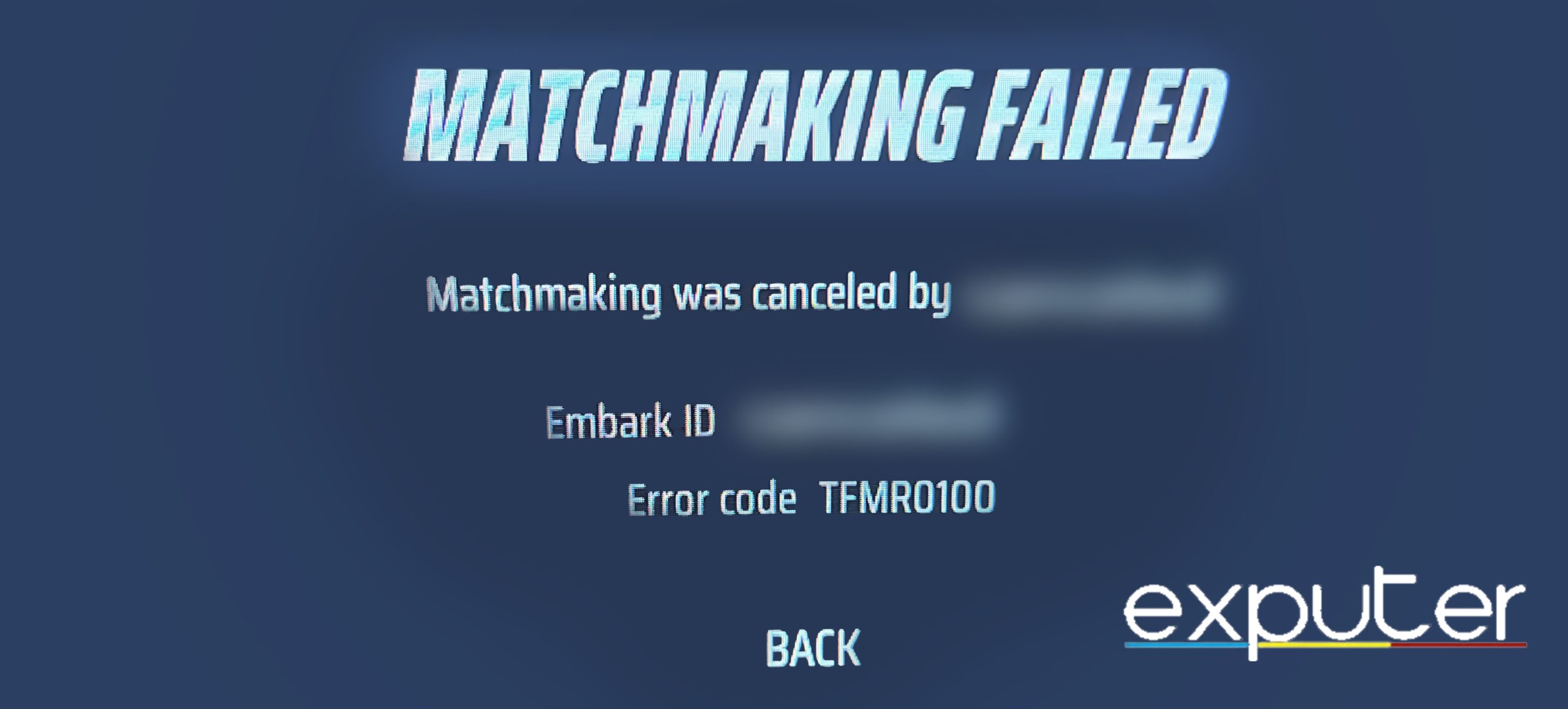
Here are some fixes that will surely help you fix The Finals Matchmaking Canceled error:
- Check the Servers Status
- Change NAT type
- Disable VPN
- Change Server Region
Check the Servers Status
After applying basic fixes, you must first check the status of The Finals’ servers. I recommend doing this as this will let you identify if the error is from the server or your side.
To do this, visit The Finals’ X (Twitter) page to update yourself about the server status.
Re-Create The Party
There is a simple approach you can take to address this matchmaking issue. Firstly, disband the current party by having all members leave the group. Once this is done, form a new party by inviting all the members back. This process helps reset the party’s settings, which can often resolve any matchmaking issues.
Following these steps can improve your chances of successful matchmaking and ensure that your party system runs smoothly.
Change NAT Type
NAT or Network Address Translation works like a checkpost for the internet data traffic that goes through your connection to your computer. Therefore, if your NAT type is set to 3 or strict, the checkpost for your data traffic will carefully inspect and stop even the doubtful data that tries to go through your connection.
Similarly, if you reduce your NAT type to 1 or open, this checkpost will not scan or block any data. This allows The Finals and every other online game’s data traffic to be easily accessed on your computer. Therefore, it provides a smooth and seamless in-game connection.
To do this, you can follow the following steps:
- First, you must know your IP.
- Run cmd as an Administrator > type the Command ” ipconfig “ > Hit Enter.
- This will show all of your IP information.
- Under your Internet Adapter’s name, the IPv4 Address will be your system’s IP address.

Checking the System’s IP in cmd. (image copyrighted by eXputer) - Open your modem/router settings by typing the IP address of your modem/router in your browser’s address bar > Enter your router credentials to log in.
- Now go to Forwarding > Virtual Servers > click the Add New… button.
- Then, individually add all the ports from the following ports list to the Port Forwarding/Virtual Servers list.

Adding a Port in the Port Forwarding/Virtual Servers options in the Router Settings. (image taken by eXputer)
This is a list of ports that are utilized in most gaming applications and games:
- 80 (TCP/UDP)
- 433 (TCP)
- 443 (TCP)
- 3478 (TCP/UDP)
- 3479 (TCP/UDP)
- 5060 (TCP/UDP)
- 5062 (TCP/UDP)
- 5222 (TCP)
- 6250 (TCP/UDP)
- 12000-65000 (TCP/UDP)
After you add all the ports, restart your router to apply these changes.
Disable VPN
Although VPNs provide several benefits, it is important to understand that they can sometimes cause problems, such as matchmaking issues. This is a frequent issue; even if you are utilizing a paid version of the software, it can be responsible for the problem.
So, turning off any VPN or proxy software running in the background is advised.
Change Server Region
When you encounter matchmaking issues, it’s important to consider all the possible factors that could be causing the problem. While there are many reasons why you might experience issues during matchmaking, one of the most common culprits is the server region.
This is because if you connect to a server far away from your location, you may experience lag or latency issues that can impact your ability to find and connect with other players. Choosing a server close to your location is important to ensure you have the best possible matchmaking experience.
My Thoughts
The Finals faced several connectivity issues during its beta playtest version, even before its official release. The game was released on December 7th without much fanfare, but players are still experiencing matchmaking problems.
Thankfully, the developers noticed the issue in their official discord and are actively working on resolving the matchmaking problems.
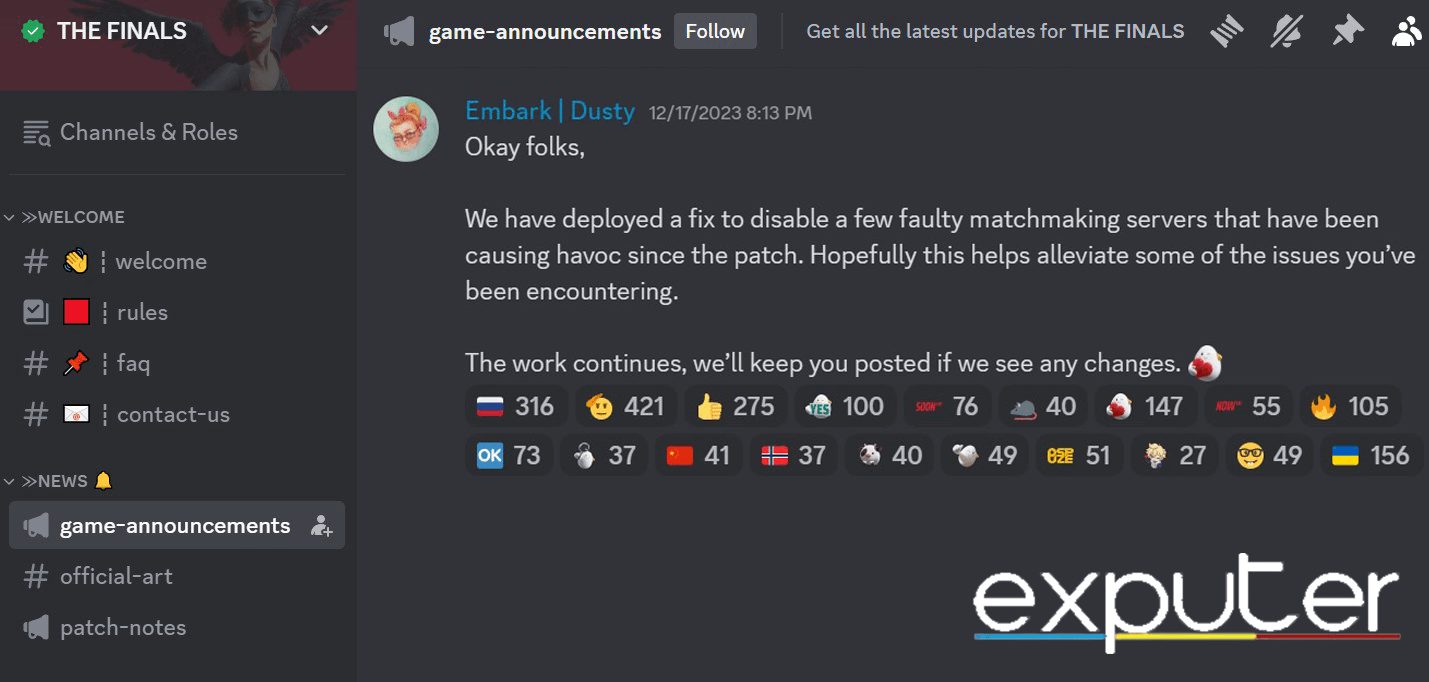
You can also join The Finals Discord server to keep yourself updated regarding certain errors and server status. However, until The Finals’ matchmaking canceled issue is fixed, you can follow my fixes above for a quick workaround.
Below are some of the other error guides by eXputer:
- The Finals Error Codes: Explained And Fixed
- SOLVED: FF14 Launcher Error [9 Ways To Fix it]
- Avatar: Frontiers Of Pandora – Audio Cutting Out [FIXED]
- 6 Ways To Fix Baldur’s Gate 3 Crashing
Thanks! Do share your feedback with us. ⚡
How can we make this post better? Your help would be appreciated. ✍