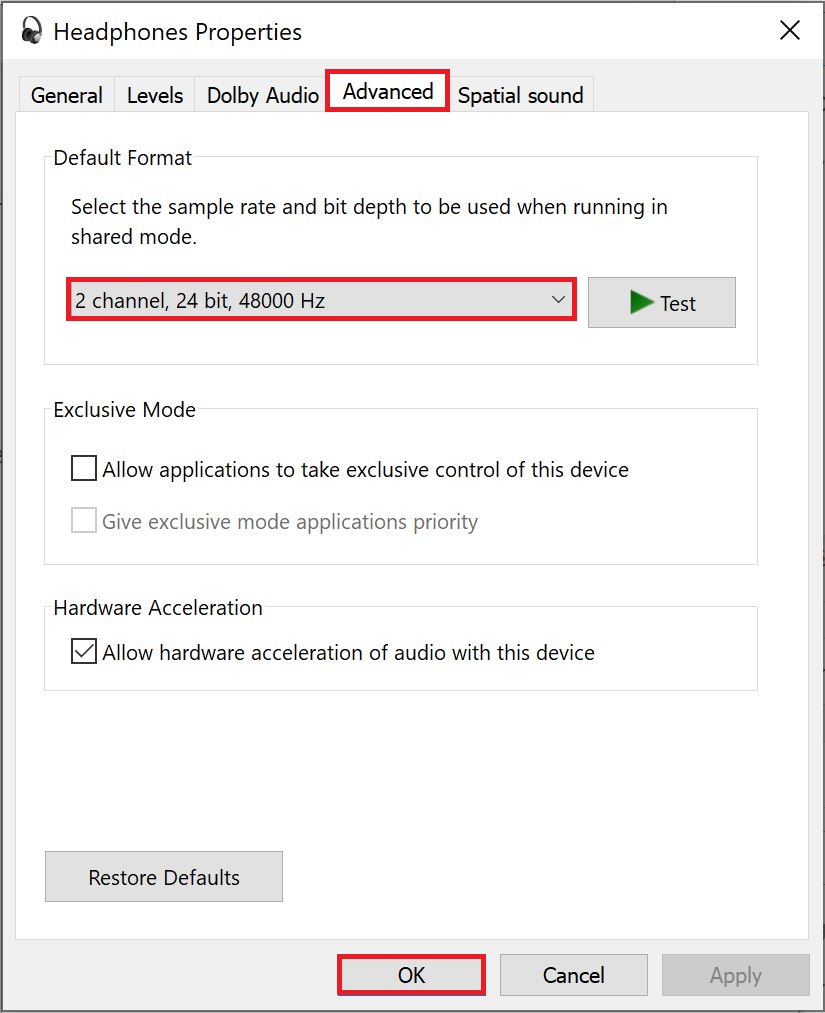Even though I am not a huge Avatar fan, I do enjoy a good evening playing games. I mean, who doesn’t? But that enjoyment can be short-lasted if the audio keeps cutting out, especially in a game like Avatar: Frontiers of Pandora.
This is particularly caused by slow shader reads or audio sample rates. Players in the community have been facing these audio issues. But there is no need to worry, as I have a few fixes to exterminate this pesky issue.
Go through the following fixes to get the audio back in Frontiers of Pandora:
- Set the Audio Sample Rate to 44KHz or 48 KHz.
- Move the game to an SSD.
Pre-Check: Before anything, I recommend you validate your game files and update your audio drivers just in case some went haywire.
Move The Game To An SSD
We all love our hard drives; there is no reason not to. Having tons of space in a drive that costs virtually nothing is excellent.
But every good thing comes with a few caveats, and in the case of hard drives, it’s the read/write speeds. Modern games mean modern shaders and higher quality models, fetching which requires decent speeds.
In the case of Frontiers of Pandora, having an SSD is a requirement. The devs in the Ubisoft Discord have also been advising using an SSD for the audio cutting-out issue.
So, if you are on an HDD, chances are most of your audio problems are because of slow reads. In this case, I recommend relocating the game to an SSD (NVME for best results).
Set The Audio Sample Rate To 44K/48K Hz
Sound issues in Ubisoft games are rather common, a general cause of which is the default audio sample rate.
Depending on your device and what rate Avatar: Frontiers of Pandora defaults to, a mismatch can easily cause the audio to start cutting out.
Simply follow the steps below to resolve it:
- Click on Start Button > Search for ‘System Sounds’ > Press Enter.
- Click on the Playback Tab > Select your Default Device > Click on Properties.

Getting to Audio Sample Rate (Image Captured by eXputer) - Click on Advanced Tab > Select the Sample Rate and Bit Depth > Click OK.

Toggling Audio Sample Rate (Image Copyrighted by eXputer)
Try running the game with both 16-bit, 48K Hz, and 16-bit, 44.1K Hz. One or the other is bound to work regardless of the device you may be using.
My Thoughts On The Audio Cutting Out Issue
The audio cutting-out bug has been pretty widespread among the community trying to play Avatar: Frontiers of Pandora. The problem is that it is generally accompanied by a slew of other issues as well, including broken gameplay and quest lines.
Ive spent the last 2 hours in extremely broken gameplay, Quest and audio lagging, loading screens And more
Maybe got to do 10 mins of actual gameplayPlease tell me theres a day 1 patch coming#AvatarFrontiersofPandora #AvatarFrontiers@Ubisoft @UbisoftSupport @AvatarFrontiers
— Panda (@BlackLacePanda) December 7, 2023
While this is seriously disappointing, the developers are trying to accommodate people in the Ubisoft Discord, which is at least reassuring. The culprit has been mostly HDDs, but for some reason, NVMe users have been in the same boat as well. While this does make me believe this is a bug, I am sure the developers are working towards a patch to address it.
Till then, the solutions above will surely get your game back to a playable state.
Other Frontiers of Pandora guides covered on eXputer:
- Avatar: Frontiers Of Pandora Crashing
- Avatar Frontiers Of Pandora Best Settings
- The Finals Error Codes
Thanks! Do share your feedback with us. ⚡
How can we make this post better? Your help would be appreciated. ✍