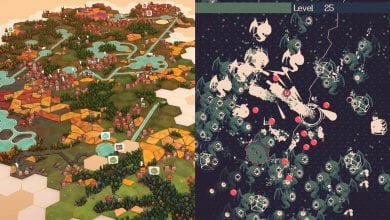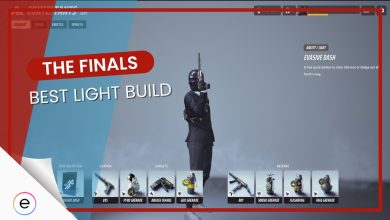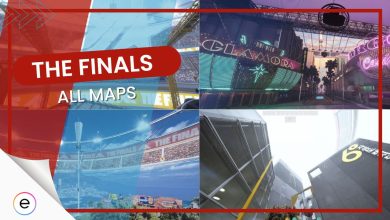Countless players have been running into “The Finals Black Screen on launch” problem. The black screen exclusively shows up right when you launch the game. The main reason behind this issue is likely shader compilation. However, bad game files or lack of strong PC hardware can also cause the black screen.
To fix the black screen, follow these solutions:
- Wait at least 10 minutes after launching The Finals.
- Verify your game files.
- Force The Finals to use DirectX 11.
- Whitelist Steam and The Finals in your antivirus software.
- Note: Before trying to troubleshoot the problem, make sure that you’re launching The Finals as an admin and that you meet the minimum system requirements. Additionally, update your GPU drivers and confirm you’re on the latest version of your operating system.
Wait 5-10 Minutes
The Finals take much longer than most games to compile shaders and finish other start-up processes. Several players mistakenly interpret this as the game failing to launch, but in reality, it’s not a genuine black screen issue. How long The Finals take to compile shaders will depend on your hardware.
Generally, you should wait around five to ten minutes to see if the game loads up. Most of the time, it will finish compiling the shaders or loading any other assets and let you in without issues.
In case you’re still stuck on a black screen after waiting for over 10 minutes, it likely indicates an actual issue rather than a normal start-up process.
Verify The Integrity Of Game Files
Sometimes, The Finals’ game files can get lost or become corrupted. These files are responsible for ensuring the smooth operation of your game. If even a single file goes missing or does not do its job, you will encounter many problems, including black screens.
Fortunately, it’s not difficult to verify and repair missing or corrupted game files. Most major game clients offer a built-in tool that can easily scan your PC for game files. If it finds any irregularities, they will be replaced instantly.
Switch The Finals To DirectX11
Changing from DirectX 12 to 11 is a highly effective solution to The Finals’ black screen on launch problem. Contrary to what the system requirements say, you can force The Finals to run on DirectX 11 instead of the required DirectX 12. For some players, DX12 is known to cause issues like frame drops, crashing, and even black screens.
The community is still not sure why this happens, but if I were to speculate, it’s likely an incompatibility issue. However, some players can play The Finals on DX12 just fine, which leads me to believe it’s a mix of individual PC settings and the game code.
Regardless, until the issues with DX12 are patched, my suggestion would be to switch to DX11.
Here’s how to do it:
- Launch Steam > navigate to your game’s library > locate The Finals.
- Right-click The Finals > Properties.
- In the general tab, you will find launch options.
- Here, write -d3d11 and close the properties window.
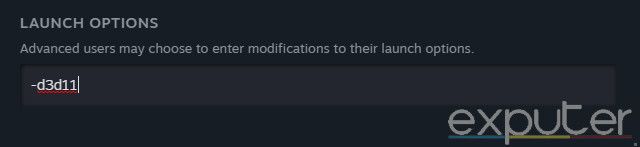
Whitelist The Finals In Antivirus
This is specifically for players who notice The Finals crash right after the black screen. Your antivirus might be mistaking it as a malicious application and preventing the game from booting up. This is a common issue. I don’t recommend disabling the antivirus to solve it because it can be a massive security risk.
Instead, whitelist your game’s directory in the antivirus software. This will manually exclude The Finals from the list of applications that your antivirus views as a threat. Once done, make sure to restart your PC and see if the issue no longer shows up.
My Analysis
That covers it—all the most effective ways of tackling the black screen. Unfortunately, players have to go through a misunderstanding of a black screen because of the long load times in The Finals. I find it especially disappointing that the developers did not add a progress bar or even an icon that can actively let the players know that the game is loading.
I hope they consider this option in the future or even speed up the loading time. For now, however, players can only hope to bring this issue under the radar of Embark Studios.
Fix the launch black screen
— Bogdi (@BFortnitebest) December 19, 2023
On a brighter note, the developers are still actively hunting down bugs and errors, including the crashing issue, which has now been fixed with update 1.5.5.
https://twitter.com/reachthefinals/status/1750107987006374354?t=Az65935sk2erDLbJjEf9Wg&s=19
The Finals is still new, and it’s only natural that it will have a few problems during the start. Thankfully, the developers seem to be aware of the issues and will hopefully roll out more updates that will fix them. In the meantime, I’m confident that you can use my guide to resolve your black screen problem.
FAQs
You’re likely seeing a black screen because of the shader compilation, which is a loading screen. But bad game files, bugs, antivirus software, or insufficient PC hardware can also contribute to the problem.
Sometimes, it can take longer than usual to compile shaders and complete startup processes. Wait at least 5 to 10 minutes before assuming it’s a genuine issue. If the black screen persists beyond 10 minutes, there might be an actual problem.
Some players experience issues like frame drops, crashing, and black screens with DirectX 12. Switching to DirectX 11 can help resolve these problems until any compatibility issues with DX12 are patched.
Next:
- The Finals Error Codes
- The Finals Crashing, Errors & Bugs
- The Finals Matchmaking Canceled
- THE FINALS Best Settings
Thanks! Do share your feedback with us. ⚡
How can we make this post better? Your help would be appreciated. ✍