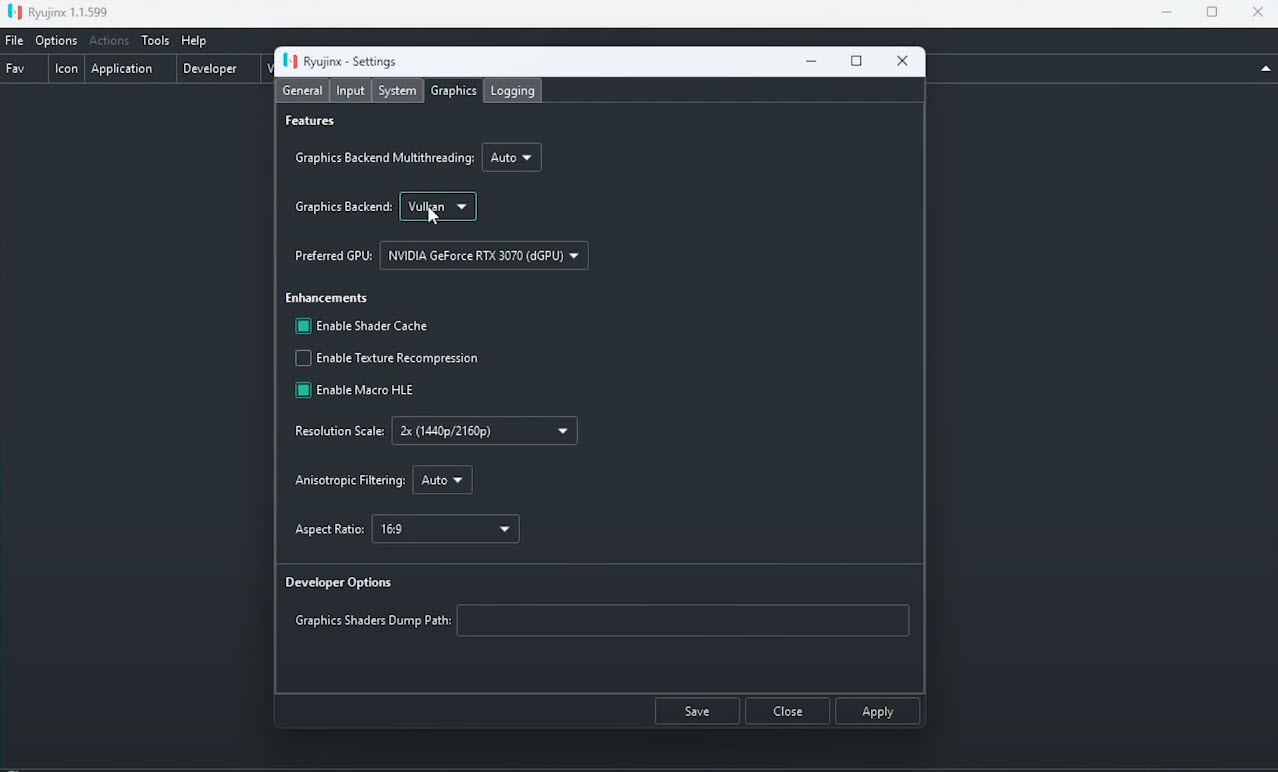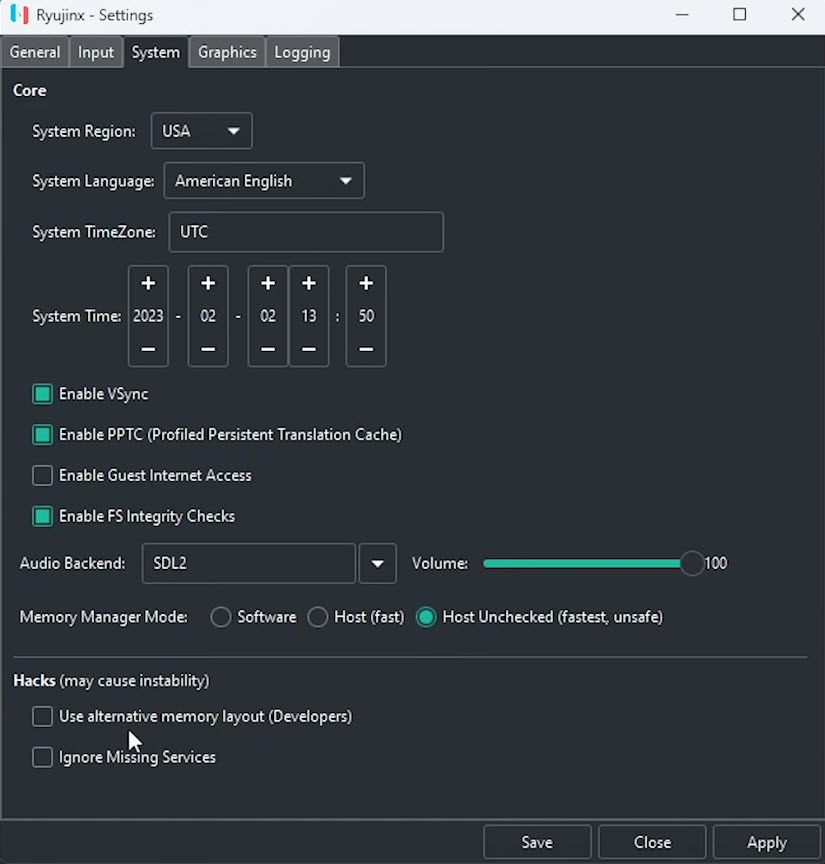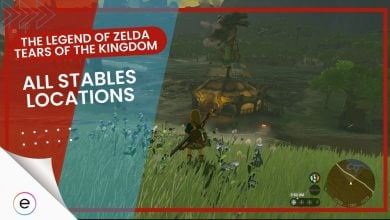Tears of the Kingdom takes the successful DNA of its predecessor and massively improves on it through cool new powers, weapons, environments, and mechanics. However, players have reported Tears of the Kingdom crashing while trying to run it on PC through emulators like Ryujinx. The error is mainly caused due to hardware limitations, emulator bugs, and game bugs.
I’ll be exploring some effective solutions to help you resolve this crashing issue so you can enjoy this masterpiece uninterrupted.
Try the following fixes to help resolve the error:
- Use The Proper Settings in Emulator.
- Use Custom Build of Ryujinx Emulator.
- Whitelist Ryujinx Installation Directory In Your Antivirus.
- Reinstalling Ryujinx
Use The Proper Settings In Emulator:
Now, most of the players have been facing Tears of the Kingdom Crashing due to using either default or improper configuration in Ryujinx or Yuzu. You should try configuring your emulator with my suggested settings to see if the crashing subsides or not. I’ll be showing settings for Ryujinx in our example, but similar settings can also apply to YUZU.
Follow these steps for the optimal settings:
- First, launch the Ryujinx Switch emulator.
- Click on Options > Graphics.

Use These Graphics Settings (Image by eXputer) - Change the following settings:
- Use Auto in the Graphics Backend Multi-Threading.
- In the Graphics Backend (which is your preferred graphics API), use Vulkan.
- In the preferred GPU, select your dedicated GPU here instead of your Intel iGPU.
- Make sure to enable Shader Cache for error-free gameplay.
- Disable the Texture Recompression setting.
- Make sure to set your resolution scale to native. If you have a powerful GPU, you can set it to twice the size of your native resolution.
- Now click on System.

Use These System Settings (Image by eXputer) - Use the following combination of settings:
- Enable VSync, as it helps regulate the Tears of the Kingdom FPS and prevent any crashes due to instability.
- Enable PPTC (Profiled Persistent Translation Cache) as it helps improve performance and stability.
- Disable the option Enable Guest Internet Access since you won’t be playing Tears of the Kingdom online.
- Enable the option FS integrity Checks to ensure the game launches without any hitches.
- Make sure that you disable all options under Hacks, as these might be enabled by default.
- Once you’re done applying the settings, make sure to click save.
Now, try launching Tears of the Kingdom to check if the crashing has stopped.
Use Custom Build Of Ryujinx Emulator:
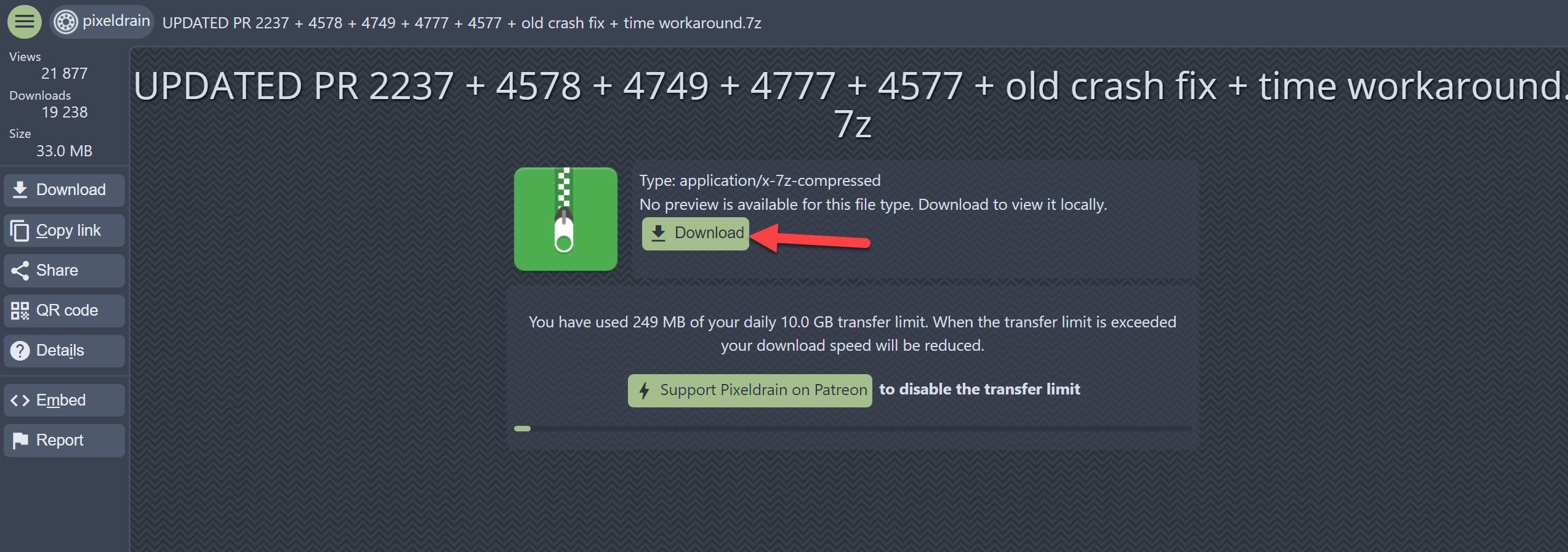
Although, I would recommend that you use the latest build of Ryujinx to play Tears of Kingdom to prevent it from crashing. However, if you’re facing frequent crashes on it, try using an alternate build, which is also reportedly helping other players run the game well.
Custom builds often incorporate the latest development changes and bug fixes that may not yet be available in official releases. These fixes could address specific compatibility issues or performance bottlenecks that contribute to crashes.
Simply visit this Pixeldrain repository and download this custom build for the Ryujinx Emulator.
Once you’ve downloaded the files, simply extract and install the emulator. Make sure to apply the settings we’ve discussed in the previous fix here, too. Hopefully, this will prevent crashing from here on out.
Whitelist Ryujinx Installation Directory In Your Antivirus:
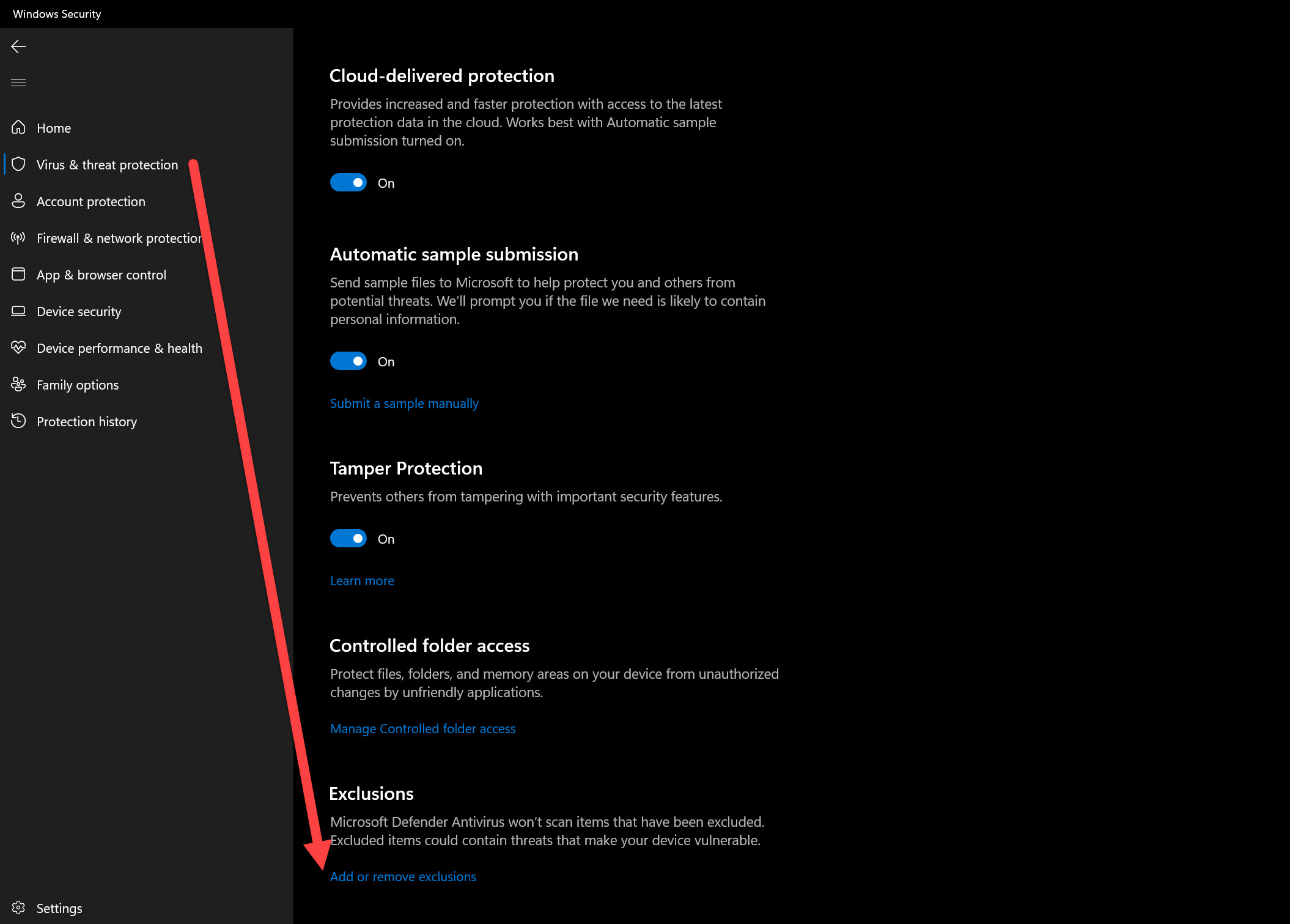
Antivirus can be a little sensitive in sending our false positives and deleting files it deems as suspicious when it comes to emulators. It can also restrict the emulator’s access to your system resources, which can lead to error.
You can read how to whitelist your game directory in your antivirus software here.
Reinstall Ryujinx:
This should be considered a last resort option, but if none of those fixes mentioned above worked, then there may be something wrong with your Ryujinx software. By reinstalling the software entirely, you’ll basically be resetting the software, and it’ll hopefully stop Tears of the Kingdom from crashing in the future.
My Thoughts on the Zelda Keeps Crashing Issue:
Zelda is a long-time gaming staple, and I grew up with it. Although Zelda is generally a well-optimized game, using an emulator gets you a whole new range of problems. Whenever Tears of the Kingdom crashes it completely pulls you away from the immersion. The crashes can be pretty hard to fix if using the proper settings doesn’t work out.
A lot of people have also faced this problem as can be seen on forums like Reddit. Twitter/X is also in a similar situation.
All Ryujinx is doing now is fixing Tears Of The Kingdom stuff. I hope they fix the Smash crashing issue.
— Rai (@AzureStrikerRai) May 20, 2023
It’s important to weigh the convenience of emulators against the potential for stability issues and security risks.
Thanks! Do share your feedback with us. ⚡
How can we make this post better? Your help would be appreciated. ✍
Thank You So Much!