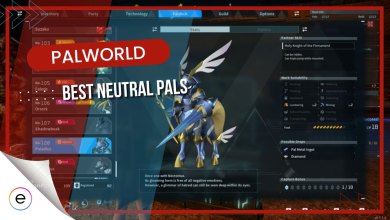Palworld provides players with the option to set up their dedicated server, enabling the creation of a persistent world for gameplay with friends. Currently, this feature is exclusively available for the Steam release and involves a certain level of technical expertise for the setup process.
- Palworld offers players the option to set up a dedicated server for a persistent fun experience with friends.
- This feature is currently exclusive to the Steam release.
- The first method is to simply find the Palworld Dedicated Server in your Steam Library and run it.
- The second method involves the use of SteamCMD for geeks and involves some technical expertise for setup.
Setting a Dedicated Server is as easy as launching a game on Steam. For starters, there are two ways to set up a dedicated server in Steam. First can be done by anyone using only Steam. The second option is for geeks, who know how to use SteamCMD.
Steam
It’s suggested for those unfamiliar with setting up a game server as it provides an easy setup process.
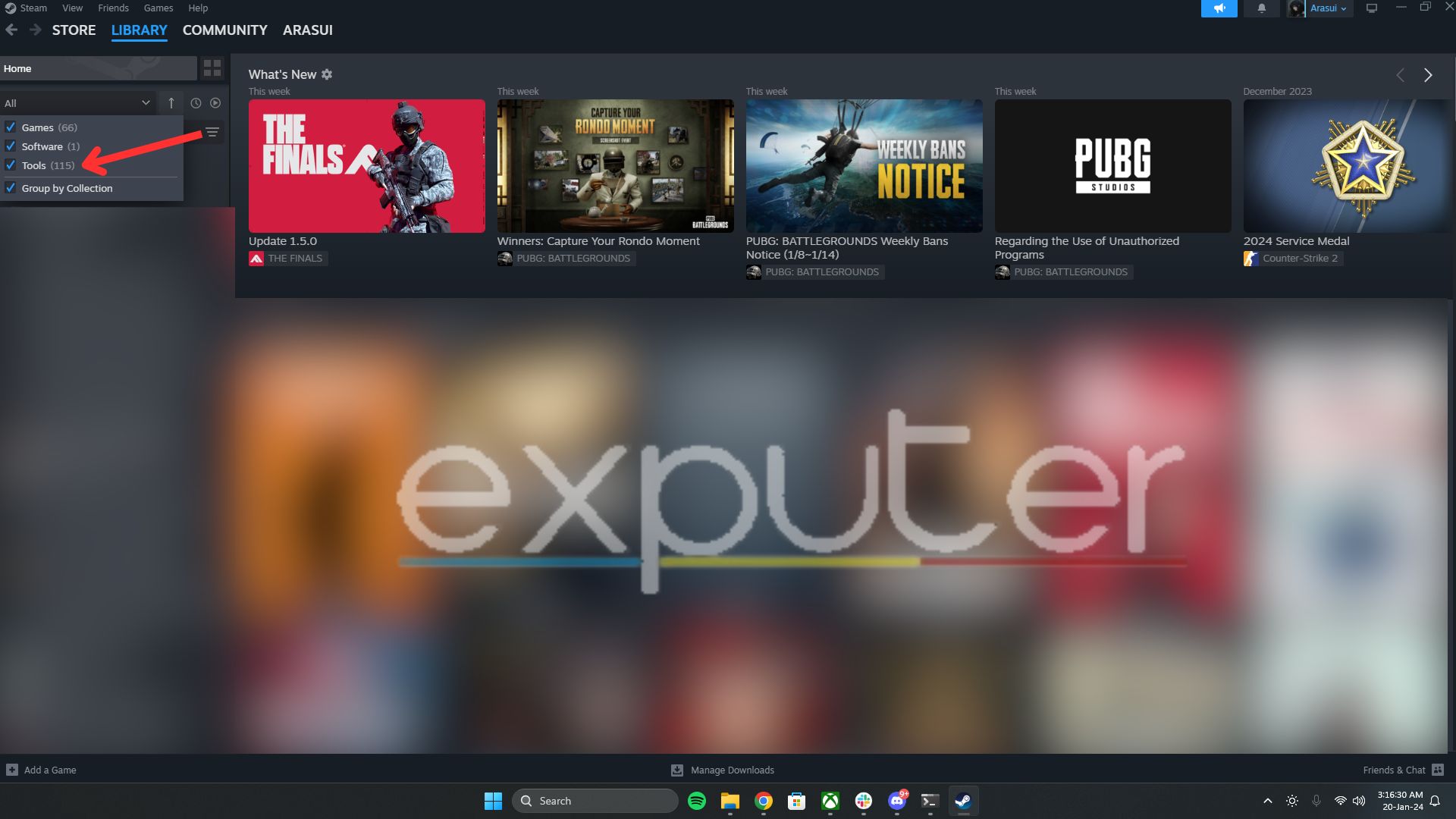
1. Check for the Palworld Dedicated Server in the Steam library.
2. If not found, ensure the tool is selected in the upper left filter.
3. Upon startup, a dialog [Select Play Dedicated Server] will appear; click Play.
If the window pops up with the text “Setting breakpad minidump” appears, try connecting from the game. If connection issues arise, verify the correctness of the IP address and ensure the Windows security settings are appropriate.
SteamCMD
This method is for geeks who make use of the Steam Console. Prepare SteamCMD for the dedicated server. After ensuring SteamCMD is set up and ready, execute the following command in the command prompt to download the dedicated server. Make sure to specify the absolute path to the steamcmd command based on your chosen installation method.
After the download finishes, switch to the download directory. If you’ve designated an installation directory for the dedicated server using SteamCMD, make sure to choose it.
Start the server by running the PalServer.exe file.
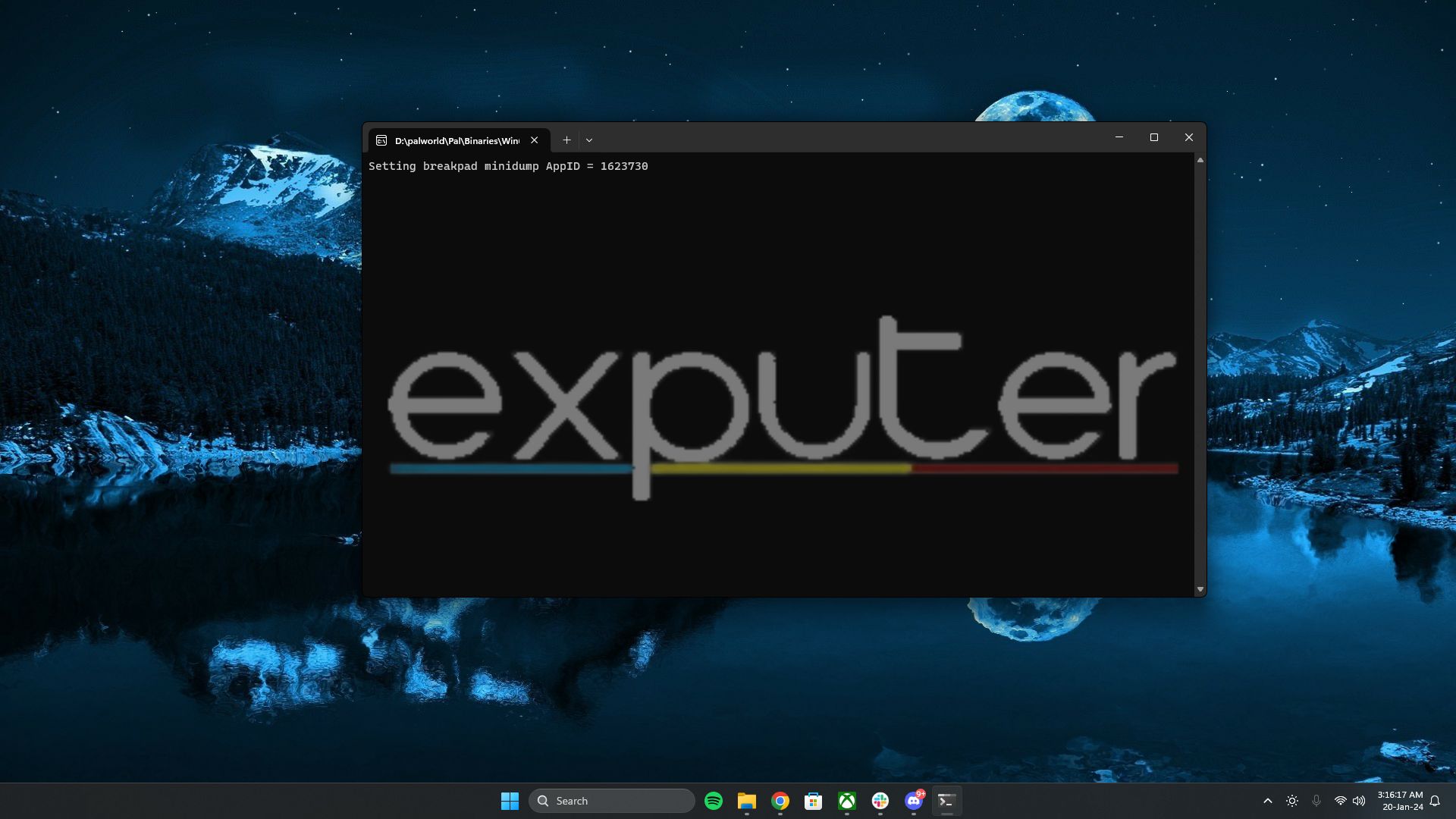
Running A Dedicated Server

My Thoughts On Dedicated Server
While running a dedicated server is free of cost, I do not recommend it if there are more than 10 players. You will face a lot of lag and there’ll be a lot of problems if the host’s internet isn’t good. The ideal option would be to rent a server for a few bucks, which can run 24/7.
Thanks! Do share your feedback with us. ⚡
How can we make this post better? Your help would be appreciated. ✍