1v1.lol is an online shooting game that lets you build platforms. The game’s mechanics are similar to that of Fortnite. And the platform-building system is quite similar to Fortnite’s. But it doesn’t have the skins, emotes, dances, etc., that Fortnite has. So if you’re bored of the additional features that Fortnite has, 1v1.lol is the best bet for you. And like Fortnite, you need to have the best 1v1.lol settings to ensure that you are up to the competition.
Related: Best Settings for Fortnite
- Use easy-to-reach key binds for building: This will allow you to quickly and easily build structures, which is essential in 1v1s. The author recommends binding the Ramp and Wall to Q and E and the Floor and Cone to C and V.
- Set your mouse sensitivity to the middle of low and high: This will give you a good balance of speed and control. If you’re coming from Fortnite, you may want to use your old settings.
- Set your target sensitivity to 50% and your sniper sensitivity to 100%: This will make it easier to aim at your opponent and land your shots.
- Experiment with different settings until you find what works best for you: There is no one-size-fits-all answer when it comes to settings, so it’s important to find what feels comfortable and allows you to play your best.
Best 1v1.LoL Settings Summarized
These settings ensure that you have full control over your player’s movement and actions. And that you have all the actions available with a short travel distance for your fingers. So let’s get started.
| SETTING | WHAT TO DO |
|---|---|
| 1v1 LoL Mouse And Keyboard Settings | - Forward: W Key - Backward: S Key - Left: A Key - Right: D key - Change from F key to 1 for Pickaxe - Keep keys 2, 3, and 4 for Shotgun, AR, and Sniper - Bound keys Q and E for Ramp and Wall - Bound keys C and V for Floor and Cone - Mouse Sensitivity: 25% - Target Sensitivity: 50% - Sniper Sensitivity: 50% |
| 1v1.lol Controller Settings | - Jump: Right Stick Button - Cone: R1 Key - Wall: R2 Key - Floor: L1 Key - Ramp: L2 Key - Mouse Sensitivity: 55% - Target Sensitivity: 33% - Build Multiplier Value: 2.6 - Edit Multiplier Valie: 2.3 - Aim Assist Toggle: ON |
| 1v1.lol Mobile Settings | THREE FINGER SETTING - Wall and Ramp: Left Most Joystick Options - Switching, placement, or shooting: Any buttons near the left-hand thumb - Jump, crouch, edit, and placement or shooting: Any buttons near the right hand thumb |
1v1 LoL Mouse And Keyboard Settings
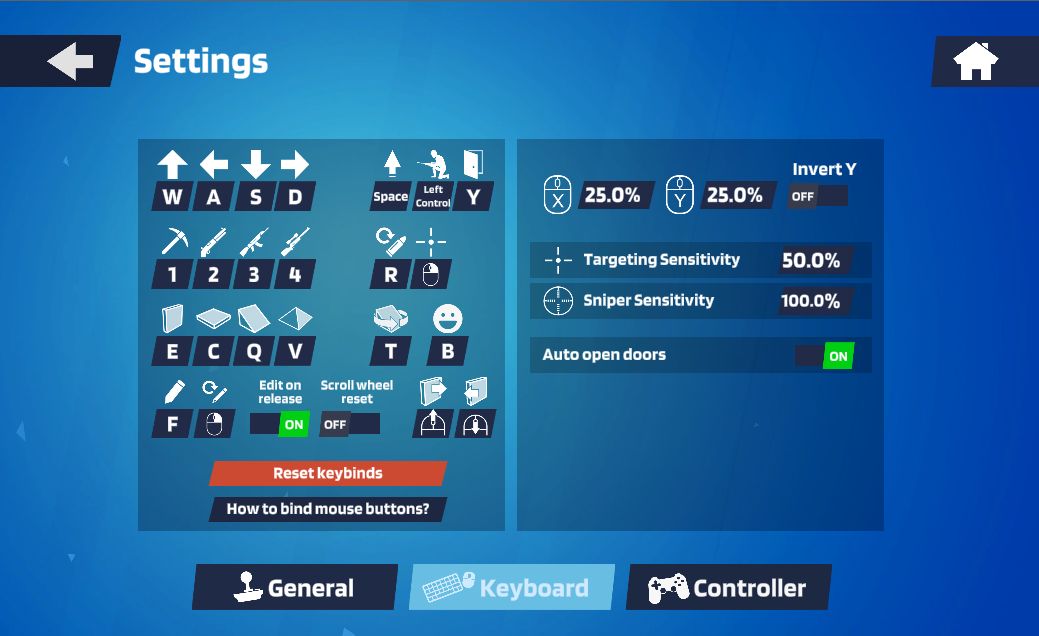
In these settings, the keys aren’t bound to the closest random keys. They are bound with a plan. W A S D is what most of the players use for forward, backward, left, and right respectively. So these aren’t changed.
For the pickaxe, the F key is changed to 1. That is because the F key is used to edit the walls and ramps. Why use the F key? It is just 1 key away from your hand’s typical position. For the rest of the weapons, Shotgun, AR, and Sniper, they are at 2, 3, and 4 respectively.
Now, a typical gamer will find it easier to press Q and E than other keys for builds. So the Ramp and Wall are bound with these keys respectively. For the floor and cone, it has C and V respectively. And that’s all for the keys.
For mouse sensitivity, we have both of them at 25% sensitivity. The target sensitivity is at 50% and the Sniper sensitivity is at 100%.
1v1.lol Controller Settings
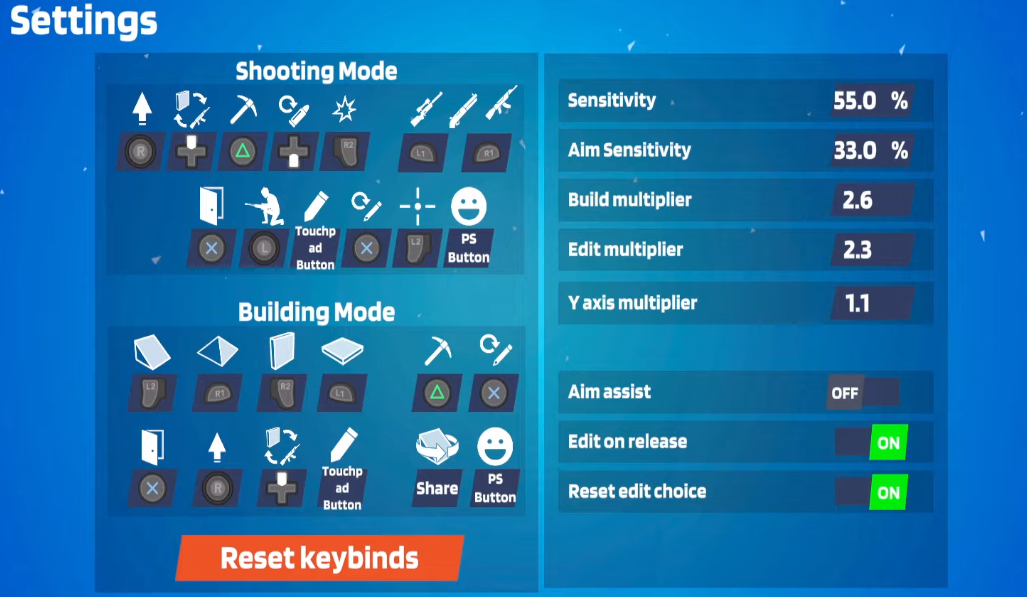
One good thing about 1v1.lol is that it has native support for controllers.
One of the changes you can make to controller settings is to use the Right stick button for jump as it is quite accessible. Apart from that, while building, you can use R1 for cones, R2 for walls, L1 for floor, and L2 for Ramp. You’ll be using the walls and ramps the most, that’s why they are in L2 and R2 places. The rest of the settings can be whatever you want.
For sensitivity, we opt that you go for 55% Sensitivity with 33% Aim Sensitivity. The value of Build Multiplier can be 2.6, and the Edit multiplier can be 2.3. We like to play with Aim Assist off, but you can toggle it on if you need it.
1v1.lol Mobile Settings
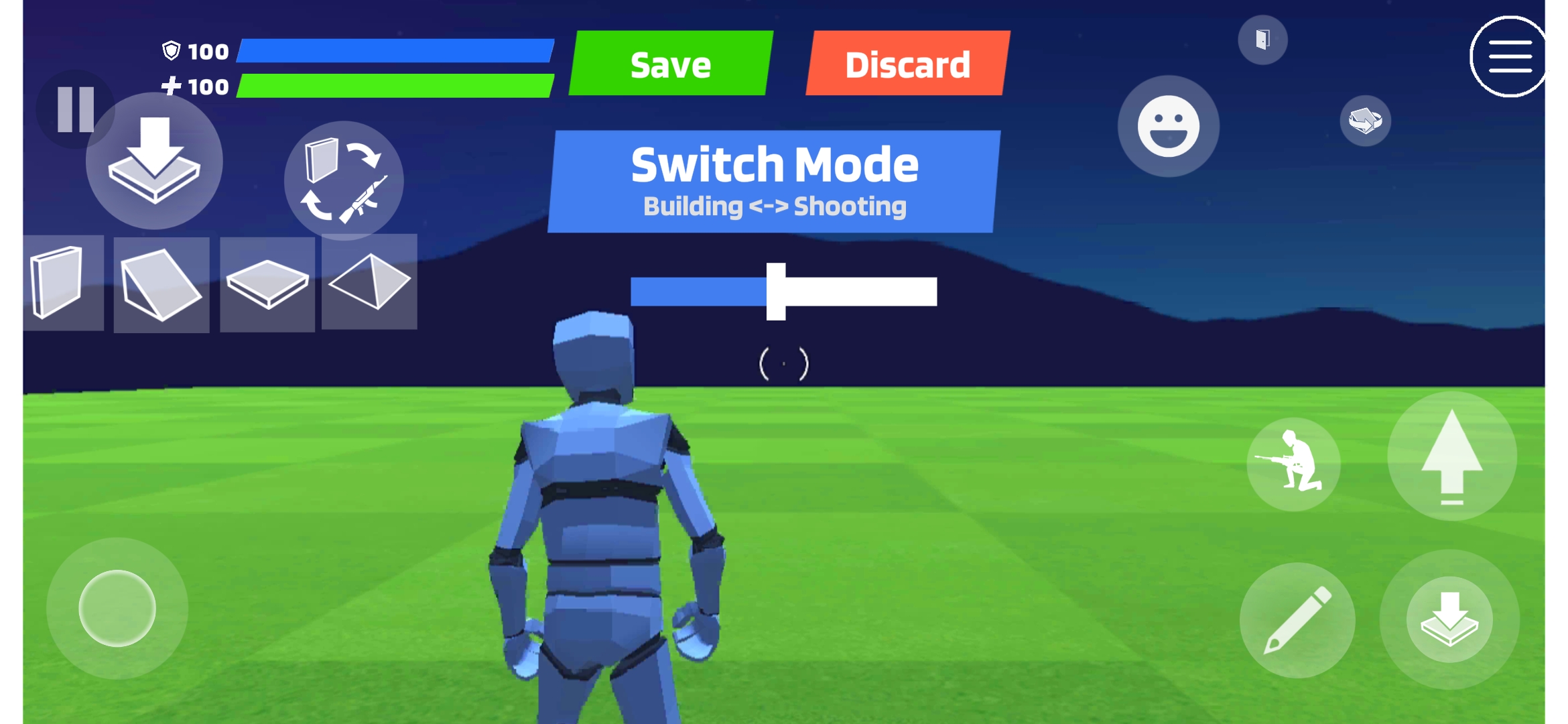
1v1.lol is available on Android and iOS app stores. It is free for all, but the game has a lot of ads. I’ll be helping you configure settings for it.
On the left side, above the joystick are the four building options. To the left, we’ve kept the wall and the ramp. They will be nearest to your left thumb. Above it is the placement or shooting button. And next to it is the switching button. You’ll be accessing these with your left index finger.
On the right thumb side, we have the jump, crouch, edit, and placement or shooting buttons. With these, you’ll have to look around using your right thumb.
This setting is commonly known as the three-finger setting. As it has you use your left thumb, left index finger, and right thumb.
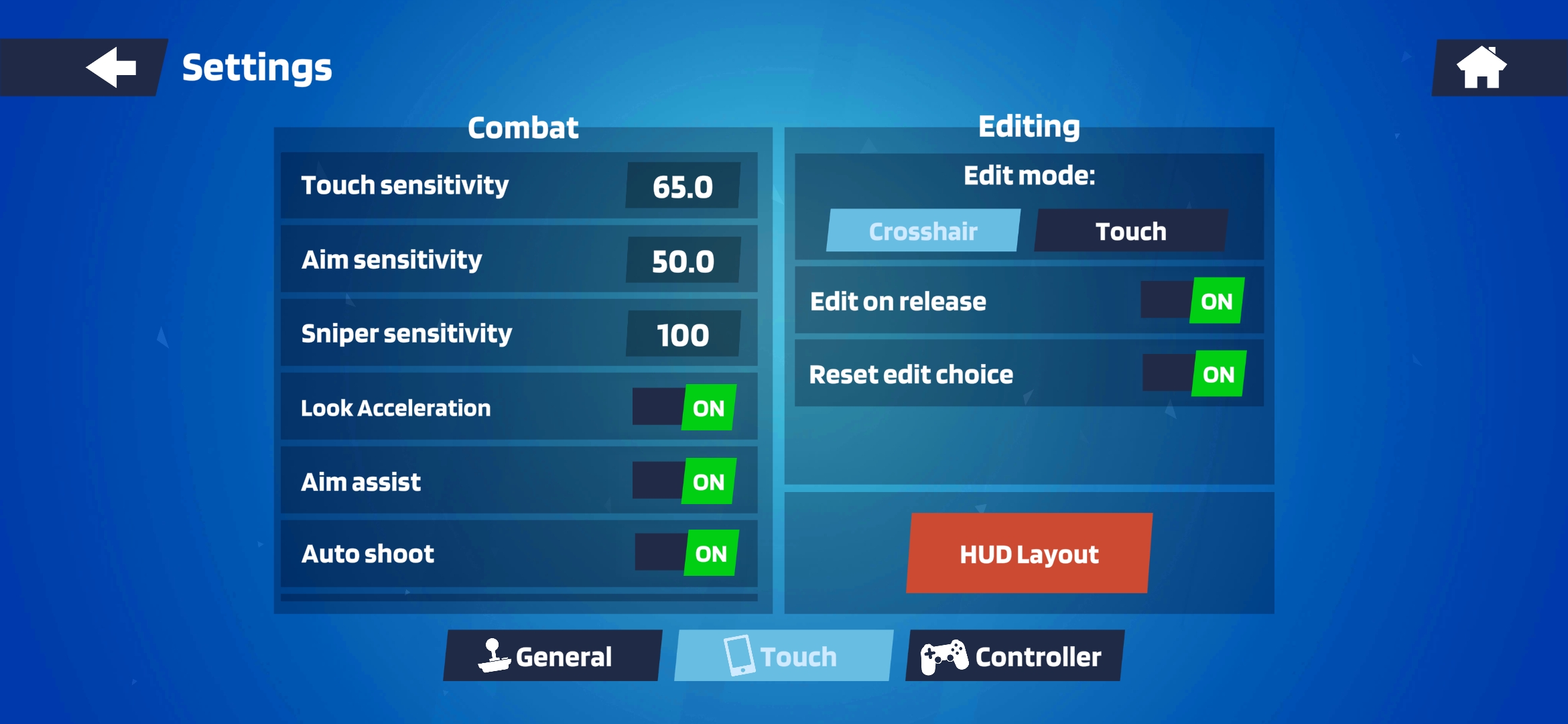
Now for sensitivity, we have the Touch sensitivity at 65 and the Aim sensitivity at 50. Remember, that the Sniper sensitivity should be at 100. As for others, you can toggle the look acceleration on or off depending on your playstyle.
Aim assist is a good option that will help you a lot. For Auto Shoot, it’s up to you. But with our HUD placement, Auto-shoot won’t make a difference.
There you have it. These are the best 1v1.lol settings that have helped us as we played against randoms or had friendly matches. You can have your settings as you see fit as we all have different playstyles. But we’re sure that if you follow our playstyle, you’ll surely get better than you were before.
Next: Aceu Apex Legends Settings
Thanks! Do share your feedback with us. ⚡
How can we make this post better? Your help would be appreciated. ✍
make one for xbox
Worked so much better than how I used to play
I tried it but it was still to slow
wheres the aimbot?
ty
i like this bc there coool
im gonna try he settings now:D
how do i change keybind for building
it got me better a the game



