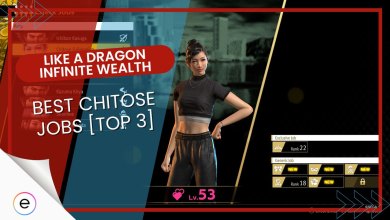Like A Dragon: Infinite Wealth is the latest of the long-running and acclaimed Yakuza series. Since it is a new-gen game, it does require good PC specs to run at a good quality. However, even if you can run the game, you might not be able to get the most out of it without tweaking the settings a bit. Hence, I compiled the best settings possible settings for Like A Dragon: Infinite Wealth.
Like A Dragon: Infinite Wealth Best Settings
Here is a summary of the best settings for Like A Dragon: Infinite Wealth:
| Setting | Recommendation |
|---|---|
| Resolution | Max |
| VSync | Off |
| Texture Filtering | 4x |
| Shadow Quality | Low |
| Geometry Quality | Medium |
| Realtime Reflections | Off |
| Motion Blur | Off |
| SSAO | Off |
| Render Scale | 80 |
| Anti-Aliasing | DLAA |
| Depth Of Field | On |
| Reflection Quality | Medium |
| DLSS/FSR2 | Performance |
You can access the Graphics Settings by going to Settings > Graphics Settings.
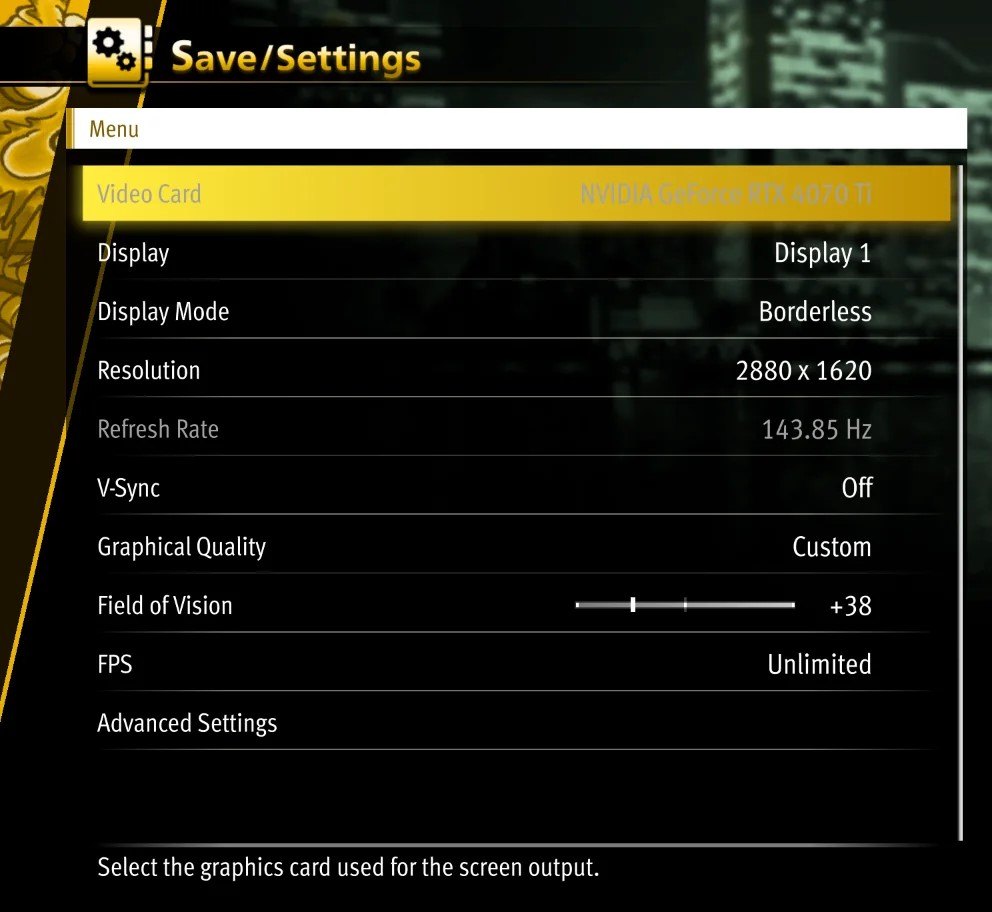
Let’s move on now to a detailed review of why I chose these as the best settings for Like A Dragon: Infinite Wealth below.
Resolution: Max
This one is a no-brainer. If you have a good GPU, you can set your resolution to max without a problem. This will result in detailed textures and enhanced character details.
Vsync: Off
It is possible to achieve better performance and less input lag in Like A Dragon: Infinite Wealth by disabling VSync. By disabling VSync, you can avoid potential frame rate constraints.
- Important: It’s crucial to remember that screen tearing could happen occasionally, so players should consider the benefits and drawbacks before turning VSync off based on whether they would rather have better visuals or performance.
Texture Filtering: 4X
For better visual quality, smoothing out textures, and minimizing aliasing effects I recommend you set Texture Filtering to 4X. The improved image quality and performance are nicely balanced by this level of texture filtering.

This setting also lessens jagged edges and shimmering effects on objects, giving the appearance of cleaner, more polished surfaces.
Shadow Quality: Low
Choosing Low Shadow Quality in Like A Dragon: Infinite Wealth can greatly improve performance, particularly on less powerful PCs.
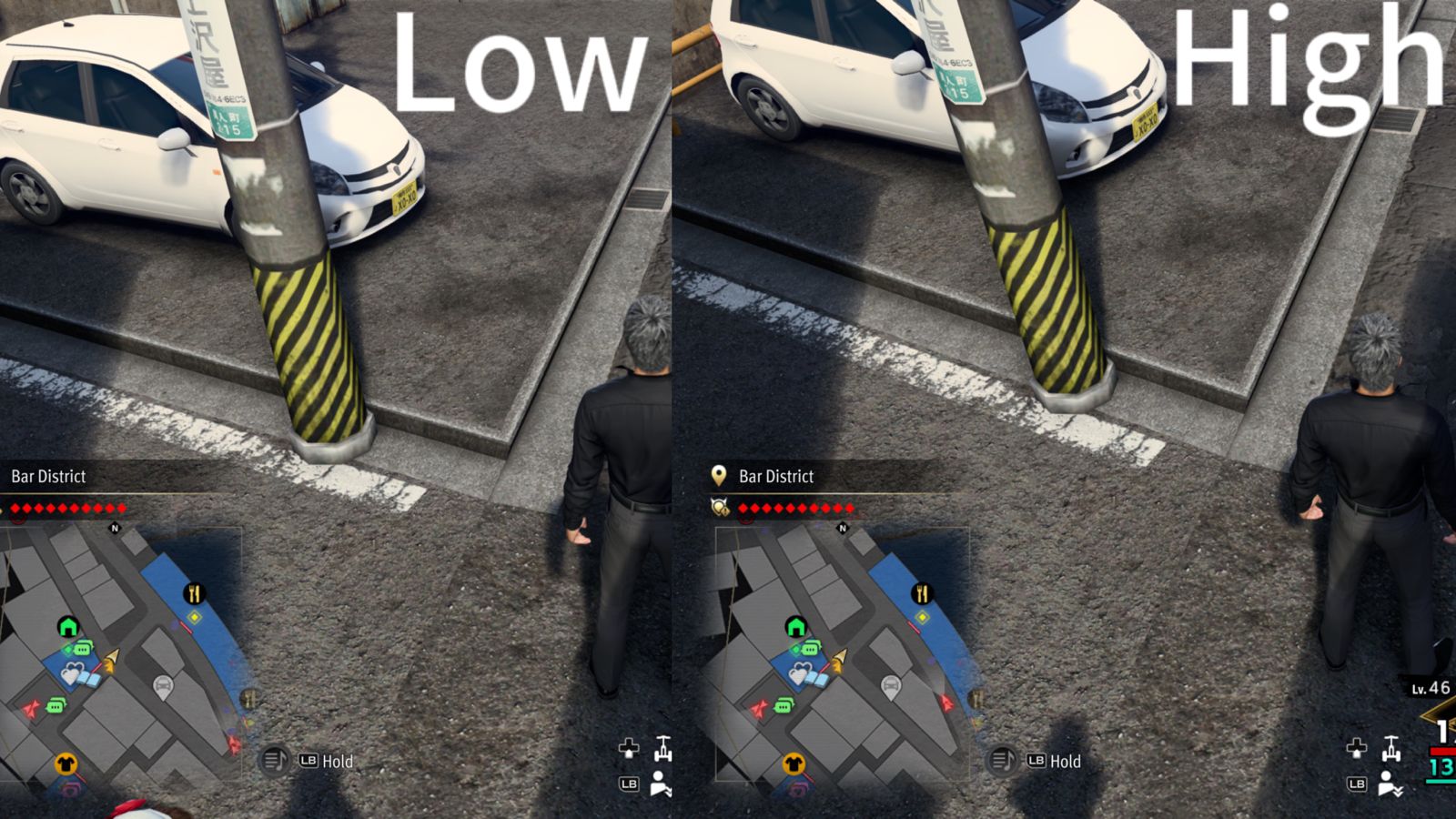
Geometry Quality: Medium
Selecting Medium Geometry Quality achieves a compromise between good graphics and system efficiency and I’d definitely recommend it.
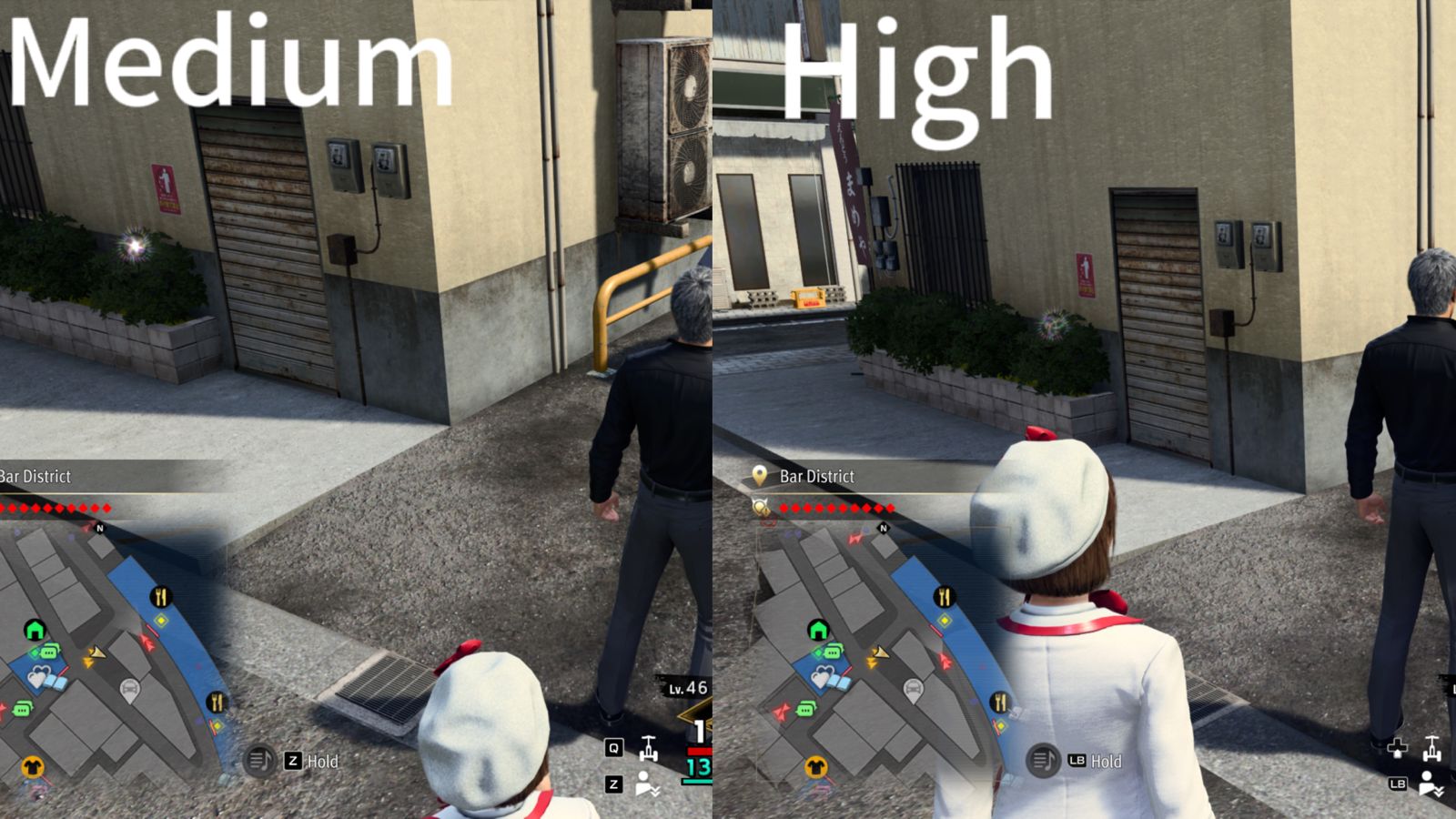
It’s not as demanding as higher settings, but it still strikes a decent balance between performance and aesthetics.
Realtime Reflections: Off
Games such as Like A Dragon: Infinite Wealth perform better when real-time reflections are disabled because they are not updated in real-time. This turns off the need for the game to compute and render reflections dynamically, making for a more responsive and fluid gameplay experience on my end.
Motion Blur: Off
Another setting I consider the best for Like A Dragon: Infinite Wealth is to turn Motion Blur Off. Motion Blur should be disabled, in my opinion, to prevent blurring during rapid movements and improve visual clarity.
SSAO: Off
Disabling Screen Space Ambient Occlusion (SSAO) improves performance as the game doesn’t need to calculate the delicate shading effects in screen space without SSAO.
Render Scale: 80
Like A Dragon: Infinite Wealth performs much better on lower to medium-end PCs when the Render Scale is set to 80, which lowers the overall visual resolution. By rendering at 80% of the original resolution, the game achieves higher frame rates with marginally softer graphics.
Anti-Aliasing: DLAA
DLAA achieves a more visually appealing gameplay, which effectively reduces aliasing without significantly compromising performance.
Depth Of Field: On
Without significantly affecting the game’s performance, turning on Depth of Field gives the highlighted items more emphasis by selectively blurring the background or foreground.
Reflection Quality: Medium
Reflective surfaces with Medium Reflection Quality will have a good amount of detail, adding to the realistic feel of the gaming environment.
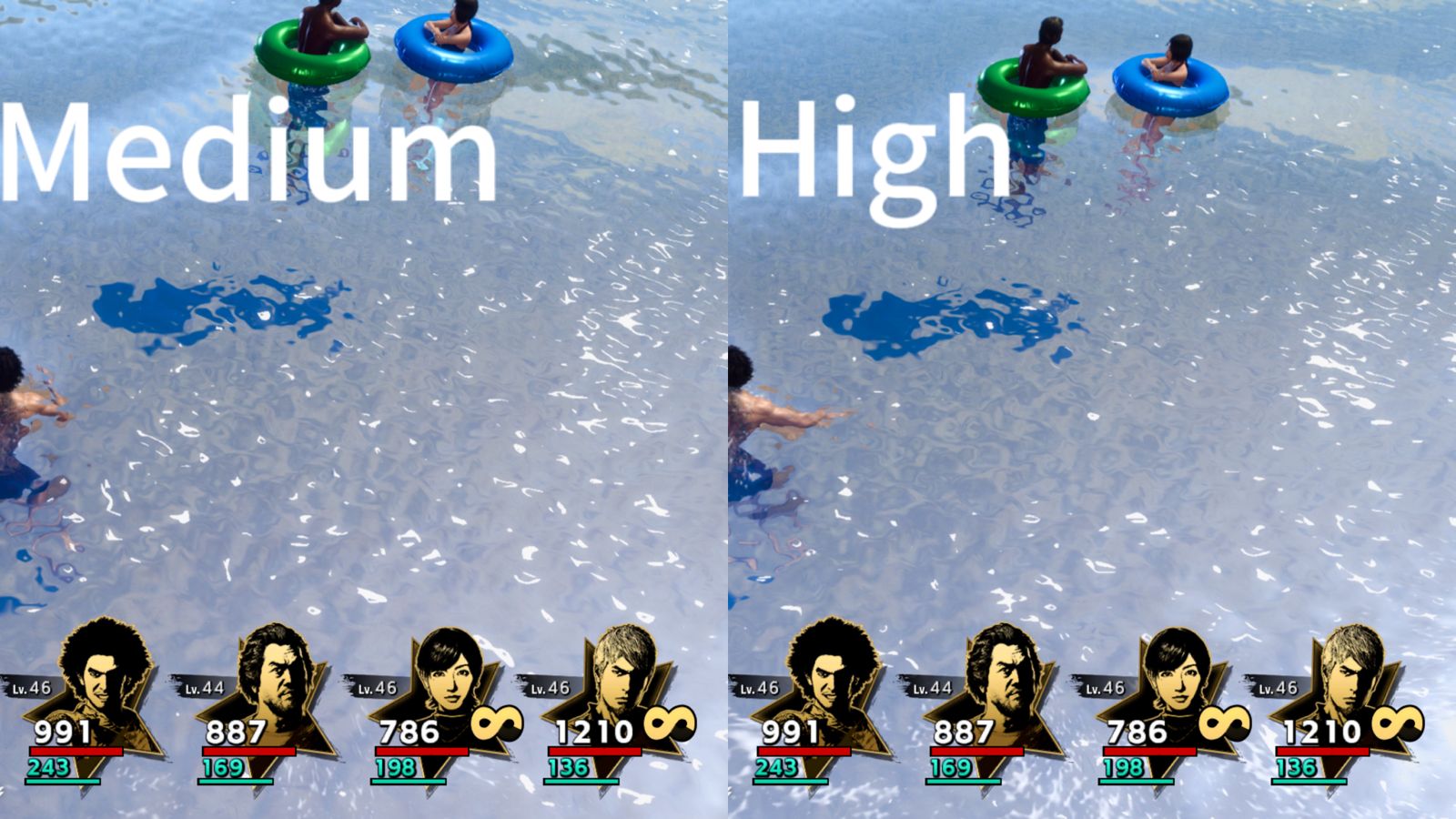
DLSS/FSR2: Performance
Choosing the Performance setting for DLSS or FSR2 in Like A Dragon: Infinite Wealth prioritizes smoother gameplay and faster framerates and was especially beneficial for me.
For gamers who like to experience higher frame rates without significantly compromising image quality, this setting is perfect.
My Verdict
To maximize the gameplay experience, I recommend you try out different settings on your own as well to see what you’re most comfortable with. A Dragon: Infinite Wealth is a big open-world game, so it makes sense that every visual choice has an impact on how the game looks and functions.
The game’s specs aren’t very high, so most PCs should be able to run it, assuming your graphics card isn’t too much on the lower end. The devs are driven and regularly engage with the community on their Twitter/X page.
Many people on Twitter have been playing the game without issues and tweeting their appreciation of the game’s quality and gameplay.
https://twitter.com/outrider45/status/1755807710623186992?s=46&t=rSfL6Rttb3pZQntYbdCokw
So, even if you only meet the minimum needs for the game, this guide should help you gain the best performance and FPS possible from it.
Thanks! Do share your feedback with us. ⚡
How can we make this post better? Your help would be appreciated. ✍