Tekken 8 can be difficult to run compared to most other fighting games, which is why I recommend using only the best settings to improve your FPS and performance.
Even if you can run Tekken 8 without any issues, you should still try to optimize the graphic settings as much as possible. While the game doesn’t have too many in-depth graphic options, you get enough of them to optimize the performance.
I’ve benchmarked Tekken 8 on a PC with the following specs:
- OS: Windows 11 Pro 23H2
- System: Lenovo Legion 7i Laptop
- CPU: Intel i7-11800H
- GPU: NVIDIA RTX 3070 8GB
- RAM: 32GB DDR4
- Storage: Samsung 1TB SSD Gen 4
You’ll at least need an Intel i5-6600K or AMD Ryzen 5 1600 CPU, Nvidia GTX 1050Ti or AMD Radeon R9 380X GPU, and 8 GB RAM to run Tekken 8.
Here are all of the best settings for Tekken 8:
- Shadow Quality
- Effect Quality
- Post-processing Quality
- Background Quality
Tekken 8 runs great on mid-range to high-end PCs. I am able to get a 60 FPS locked experience with the game with all settings set to max and DLSS set to quality at 1600p. I haven’t experienced any crashes or glitches in the game. However, I did experience an issue with the textures as they were low quality when I first booted up Tekken 8.
Tekken 8 Best Settings For Max FPS
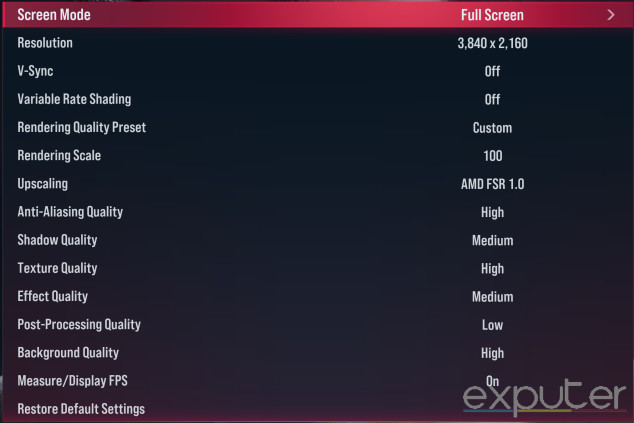
Now that we’ve reviewed the quick summary of the best graphic settings you should go for in Tekken 8. These will focus on optimizing your FPS without sacrificing any of the visual experience. For a closer look at each setting and more in-depth explanations, I’ll go into their details below.
Screen Mode: Fullscreen
In my opinion, Fullscreen will always be superior to any of the Window mode options. Unless you’re doing some very specific work in Windowed mode, fullscreen is the superior choice because it offers significantly reduced input delay and much better performance.
Resolution: Highest Available
Keeping the resolution to the highest available option will ensure that you’re running Tekken 8 at your monitor’s native resolution. Going below the native resolution will significantly impact the visuals while also introducing some on-screen bugs.
V-Sync: Off
V-Sync can sync your monitor’s frames with the frames generated by your GPU. This eliminates those disoriented lines that appear on your screen. They’re better known as screen tears. Unless you experience screen tearing, you have no reason to turn on V-Sync, as it introduces input delay and puts an extra burden on your PC.
Variable Rate Shading: Off
This setting optimizes your performance by adjusting the graphic processing rate across different parts of your screen. VRS decides which area of the image is less detailed and renders it on a lower resolution scale. By using less processing power for that area, it naturally will look even worse than it did before.
In my experience, I didn’t have too big of an impact on the FPS by keeping Variable Rate Shading off. This is why I recommend you do the same.
Rendering Quality Preset: Custom
These are all the preset graphic options that you can use. Since we’ll be making changes as we go, set it to custom. On the other hand, if you’re confident in your PC’s hardware, you can try setting this to high or ultra to see how that goes. Contrarily, mid-end PC users can try setting it to low as well.
Render Scale: 80 – 100
This is the overall render resolution for Tekken 8. This has the biggest impact on the graphics out of every single option. The sweet spot for most PCs is 90, but you can try going as high as 100. My recommendation would be to stay in the 80 to 100 range for optimal performance and visuals.
Here’s a quick comparison between a low (70-80%) and a high render scale (90-100%).
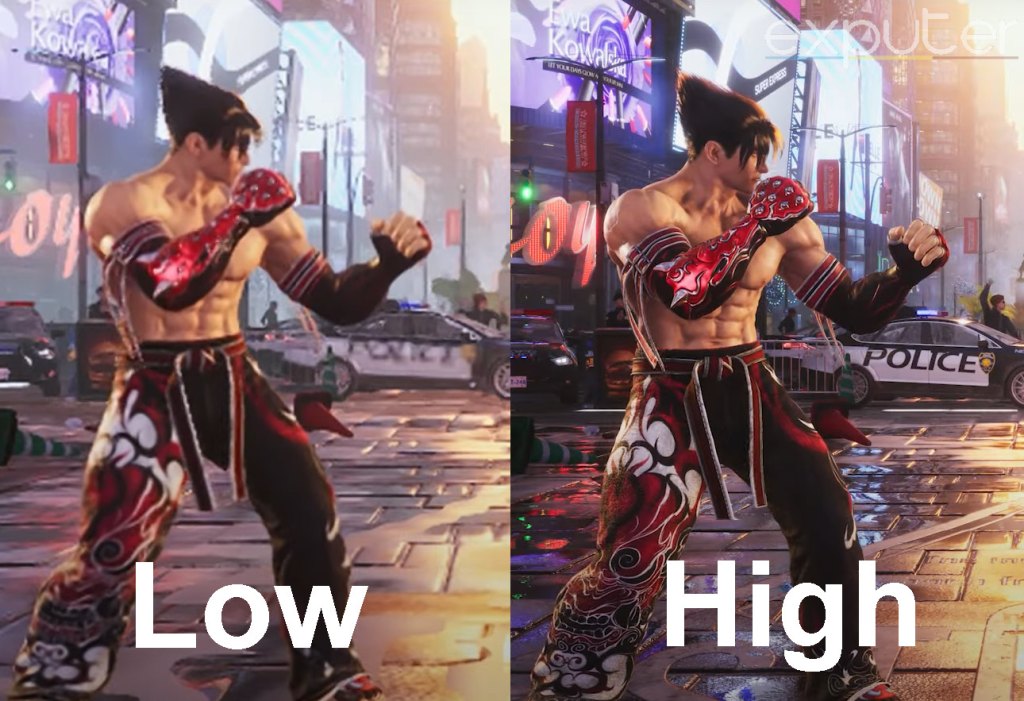
Upscaling: DLSS Quality/FSR 1.0
Upscaling refers to artificially increasing the resolution in a way that doesn’t affect your FPS. Tekken 8 has a countless number of upscaling options, which is very surprising for a fighting game.
I personally prefer to keep upscaling disabled for fighting games. But, unfortunately, Tekken 8 forces upscaling, and there’s no way to disable it. I’ve tried out almost every single upscaling option, and FSR 1.0 seemed to be the best one.

Anti-Aliasing Quality: High
Anti-aliasing helps make the edges smooth and gives an overall crispier image. It also didn’t affect my FPS much, which is why I recommend keeping it high.
Shadow Quality: Medium

I recommend keeping the Shadow Quality to medium because they don’t stand out too much during gameplay. However, putting the shadows at low can look a bit strange. I found medium to be the sweet spot to save on some extra processing power without making the game look worse.
Texture Quality: High
This setting makes your image look much sharper and clearer. It also has a big impact on the visuals. So, I recommend keeping this high. In case the FPS starts to drop, try making it medium.
Effect Quality: Medium

This is the quality of the effects you see on the screen. Tekken 8 particularly has hundreds of these effects that are constantly swarming the screen. Setting the effect Quality High might be too much for your PC to handle. Therefore, keep it at medium.
Post-Processing Quality: Low
This setting tries to add more realism to the graphics and camera movement through filters and effects. In my experience, not only does it make the graphics look worse, but it also has a massive impact on the FPS. Always keep post-processing quality to the lowest possible option in any fighting game.
Background Quality: High
The stages in Tekken 8 look breathtakingly beautiful. This setting will put more focus on them. I would always suggest to try and experience the stages at their best. However, this setting does require a decent bit of processing power from your PC. If you notice frame drops after making it high, try medium instead.

Measure / Display FPS: On
Enabling the FPS indicator won’t have an impact on your performance. I always prefer to keep an eye on my FPS in case I get frame drops. I recommend you do the same.
Screen Settings > Effect Saturation Settings: Medium
Some players didn’t like the amount of effects Tekken 8 had during the beta. So, this setting exists in the final game to give specific players the freedom to tone these effects down. For me, the effects in Tekken 8 look great. This is why I recommend keeping the Effect Saturation setting at medium.
Setting it at low makes the game look very strange, while high is overkill and can affect your performance.
Cross-Platform Play: On
You should keep crossplay on for a much larger pool of players. This will make it much easier to find matches because you’re matchmaking on multiple platforms.
Rollback Settings: According To Ping
Rollback refers to the type of netcode Tekken 8 uses. The great thing about Tekken 8 is that it offers customization options for this netcode. You get three different options:
- Standard.
- Prioritize Graphics.
- Prioritize Response.
Prioritizing graphics will cause less frame skipping (Rollbacks) by adding more input delay. Prioritizing Response will reduce input delay but might cause rollbacks. Standard is the middle ground for both options.
I recommend switching between these options depending on the ping you’re getting with your opponent. For example, if you’re getting under 100 ms, keep this setting at “Prioritize Response” or “Standard.” Over 100 ms ping should use “Prioritize Graphics” because you will be prone to some Rollbacks.
My Final Thoughts
That covers all of the Tekken 8 best settings you need to boost FPS and performance. The game is still new, which is why it still has a few optimization problems. Players have also been experiencing consistent crashing issues lately.
I CANT EVEN LAUNCH THE GAME WITHOUT IT CRASHING MY ENTIRE PC I HAVE INSANE SPECS TOO PLEASE FIX
— shiro (@Shiro_Rz) January 26, 2024
If you’re also experiencing this, don’t worry, it’s not some setting or hardware issue on your end. Besides that and the constant online disconnections, Tekken 8 has been running smoothly for me and many others. At least when it comes to the graphics and frame rate.
Spent 15 mins in Tekken 8. Wasn't aware that Aura/Hit effects can be changed. This is really cool. CBT/Demo don't even come close to the final game. It's like more details were added in the final version. Running smooth for me at 5160×2160 & it looks amazing!#Tekken #TEKKEN8 pic.twitter.com/XsQEzcs2Lt
— REC (@RECXFX) January 26, 2024
If it’s not running well for you, I’m confident that you can use this guide to tweak your graphics settings and achieve a consistent FPS.
Next:
Thanks! Do share your feedback with us. ⚡
How can we make this post better? Your help would be appreciated. ✍
I can\'t believe how polished the game was at launch and this just got me locked at 60 FPS



