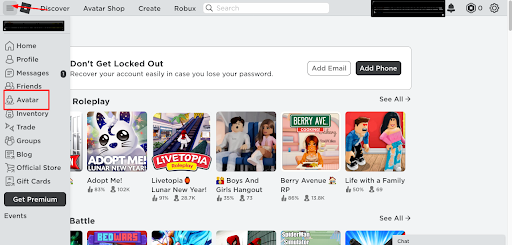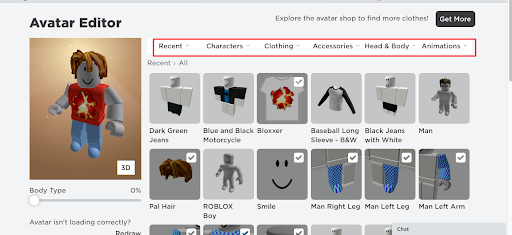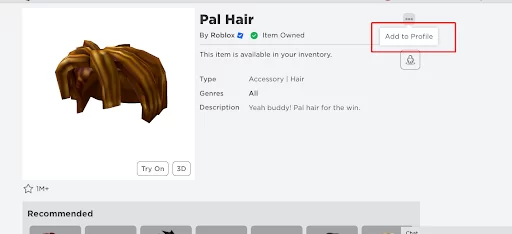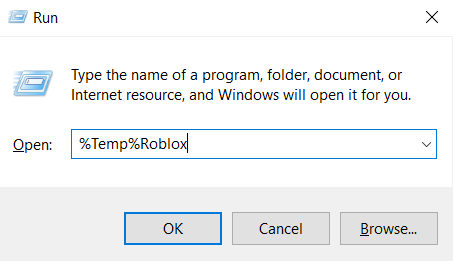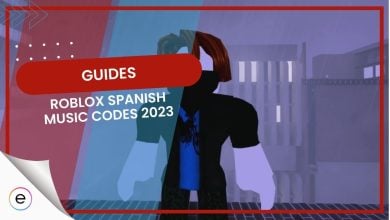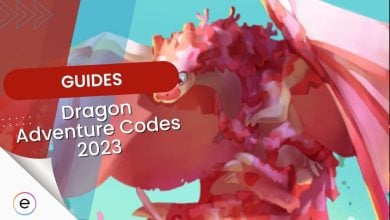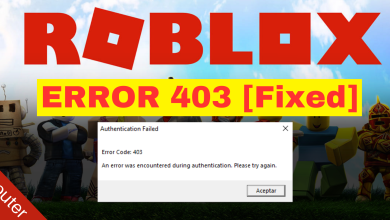Many players have received a frustrating error while updating worn items in Roblox. This error occurs when players are trying to update their clothes or items in Roblox. It also prevents you from wearing or removing clothes. This leaves the player’s avatar with their last worn items.
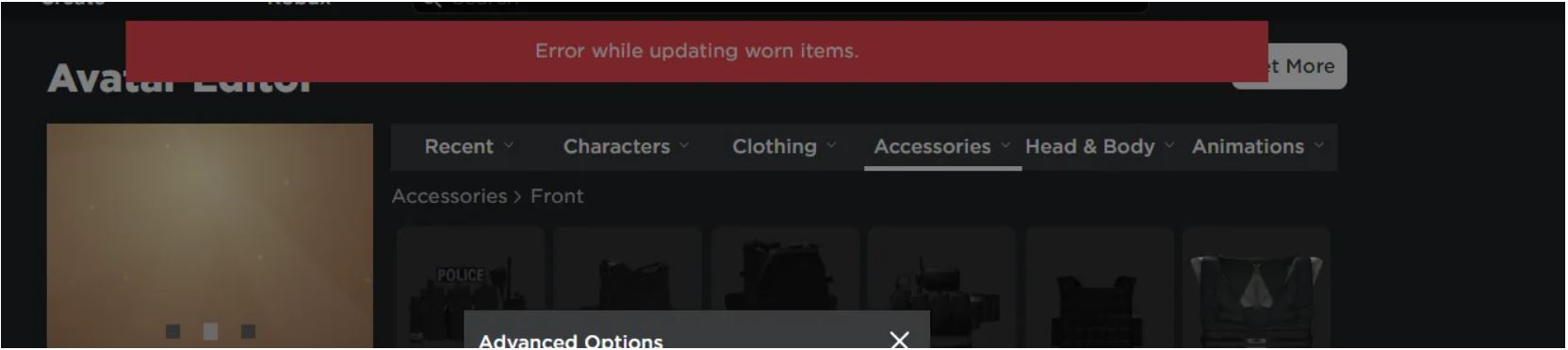
You can follow these solutions to solve the error while updating worn items in Roblox:
- Add the item to your profile.
- Update your Roblox version manually.
- Clear temporary files from the Cache.
Tip: Before trying the solutions, make sure you have a strong internet connection, check if Roblox servers are active, and if your game is updated to the latest version.
Add Items To Your Profile
Players have been stuck for countless hours on this error. Apparently, one of the reasons why this error pops up is because the item was either removed from your inventory or was never added in the first place.
So follow the steps below to add items to your profile:
- Log in to your Roblox account > press the Avatar option on the left panel.

Avatar Menu - Next, from the tab on top > select the wearable item type that gives you an error.

Top Menu - This will show you all the items from that category. Now, find the clothing item giving you the error and click on it.
- In this window, on the top right, press the ellipse icon > Add To Profile.

Add to profile - If the item is successfully added, a green notification will pop up. Finally, click on the Avatar option and check if the item has been uploaded.
- Now, just click on the item that was giving you the “Error while uploading worn items” error to wear it.
Update Roblox Client
The “error while updating worn items” on Roblox can also occur if you’re using an outdated version of the game. This creates friction between the server game version and your PC version, which results in the error.
To ensure smooth gaming without hitches, it’s crucial to update your Roblox client. While it usually updates automatically, there have been instances where it hasn’t for some reason.
To update Roblox on your PC, follow the steps below:
- Open the Roblox website > Log into your account.
- Play any random game > This will automatically update Roblox to the latest version.
- If Roblox does not update automatically, click on download and install Roblox in the pop-up window. This will install the latest version of the game.
Clear Cache And Temporary Files
Cache files are temporarily little chunks of information stored by the Roblox client to make its operation smoother. Sometimes, these files can pile up, making the games feel sluggish or throw out errors like these.
The best way to resolve this situation is by clearing the Roblox cache. On top of that, other players have also reported that clearing the cache fixed this issue for them.
To clear Roblox Cache for Roblox, follow these steps:
- Open the Run box by pressing the Windows+R keys.
- Next, type “%Temp%Roblox” in the text box > press enter.

Run Box - Now, simply press Ctrl+A to select all files.
- Afterward, right-click and Delete.
If you’re still having trouble clearing your cache, follow eXputer’s guide on how to do so for all games.
Summing It Up
Error while updating worn items has got to be one of the most common errors players have faced in the game. To help you resolve this, I’ve listed some of the simplest and most effective fixes. However, if you can’t resolve the issue, just keep an eye out for an official announcement for a fix on the Roblox Twitter/X account.
I’ve faced this common and infuriating problem before, but luckily, there are a few easy solutions. First, I always check my internet connection to ensure it’s stable. Then, I look for any updates that might be causing the issue, either with Roblox or my device. It’s important to consider that sometimes the problem isn’t local but on Roblox’s servers.
Roblox is an old game and is prone to errors, so you can also run into Roblox’s failed to create directory error.
FAQs
No, clearing the cache will not delete any important files. It will only delete temporary files that are downloaded while you are playing the game.
In this case, the issue must not have been on your end. Simply wait for an official announcement or contact Roblox Support to report this error.
Next Error Guide: 8 Ways To Fix Roblox Connection Error [2023]
Thanks! Do share your feedback with us. ⚡
How can we make this post better? Your help would be appreciated. ✍
Thank you for telling me this its helpful for me