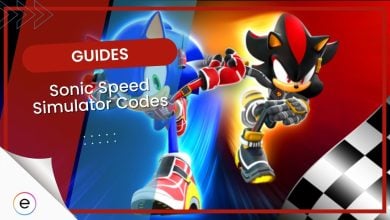The Roblox Connection Error is a common error faced by Roblox players. It can be frustrating to deal with, especially if there’s nothing wrong with your internet. However, there are many reasons for encountering this error, such as server outages, outdated network drivers, incompatible browsers, and firewall restrictions. Still, luckily, there are various solutions to fix this error.
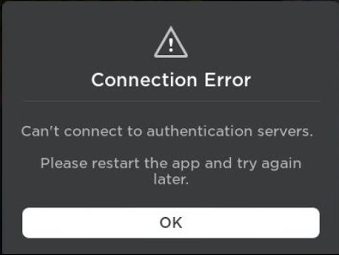
Here are some fixes you can try to resolve the Roblox Connection issue:
- Make sure servers are up.
- Turn off your VPN or Proxy.
- Use a compatible browser.
- Allow Roblox through the firewall.
- Reset the network settings.
- Reinstall the game.
Check For Server Outages
Sometimes, Roblox servers can go offline due to maintenance. I would advise you to check the down detector to see if there are any reported outages for Roblox.
Sometimes, server outages happen only in certain areas, so make sure you select your country when you are using the down detector website.
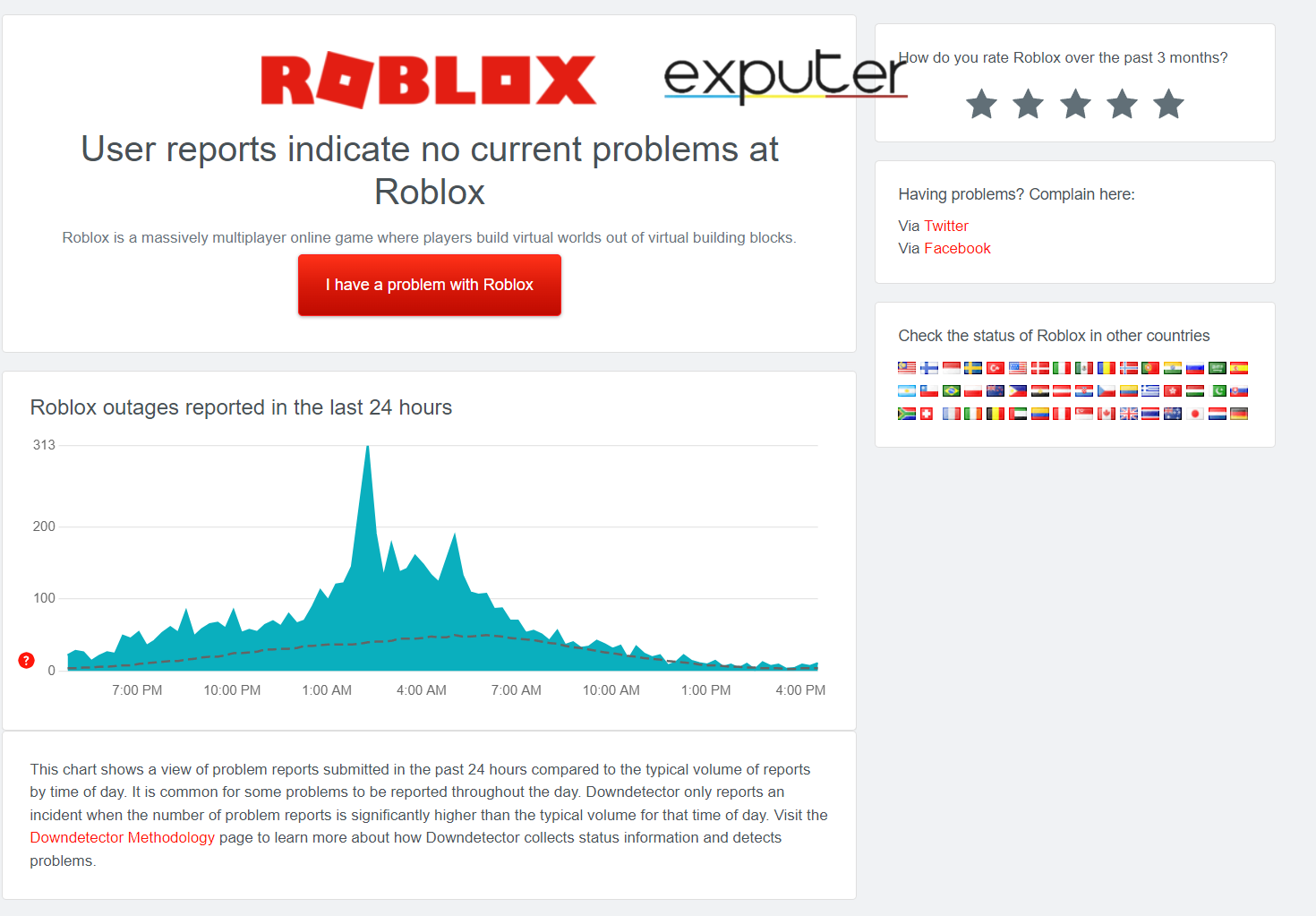
However, a server outage is sometimes not displayed on the down detector. In that case, you should ask a friend or a fellow gamer if their Roblox works.
Turn Off VPN/Proxy
Using a VPN can sometimes be advantageous, as you can access region-locked content on various apps, including Roblox. However, in some cases, your connection to the Robox servers can get terminated due to using a VPN, or worse, you could get banned.
So, to play on the safer side, I suggest you disable any desktop-based or browser-based VPN you might have activated. After disabling, check if the game’s running normally again.
Use A Compatible Browser
Roblox only supports certain browsers that are kept up to date and meet the latest requirements for the optimal gaming experience. Even a Roblox Support article explains how if you’re using browsers with limited functionality, you won’t be able to run Roblox games.
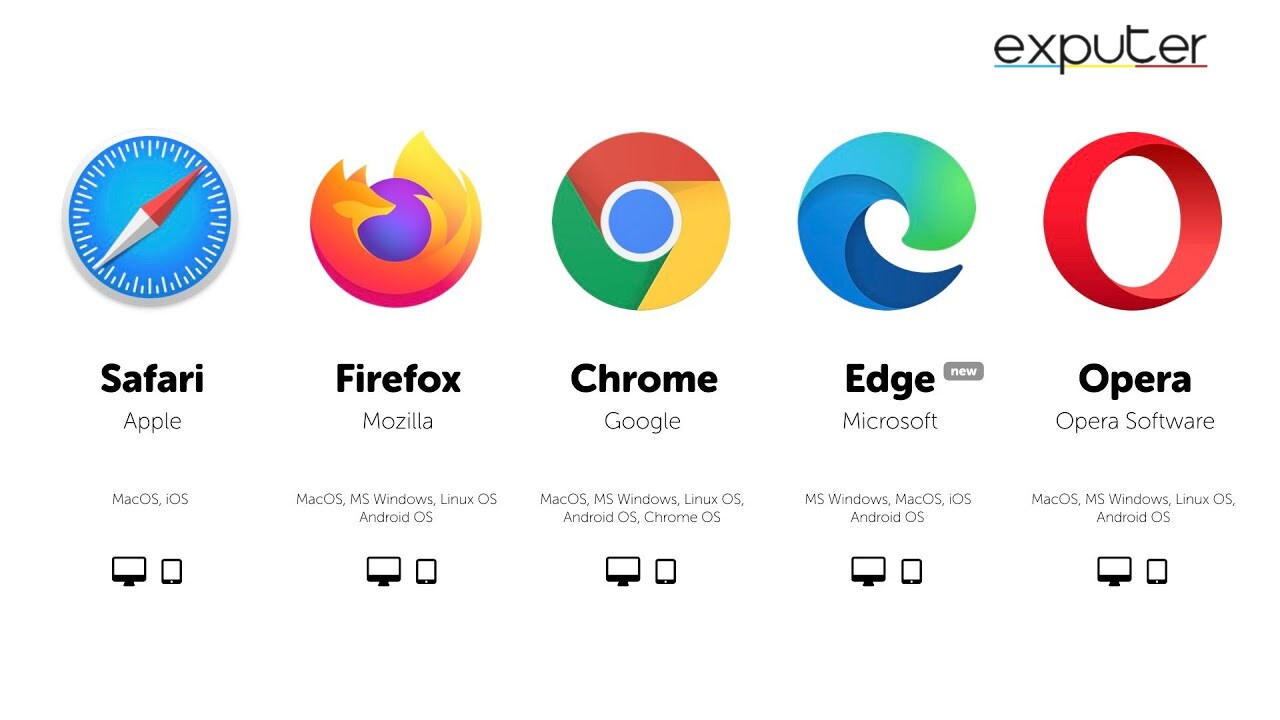
These browsers are the only ones that support Roblox, and if you are using any browser other than these, I would expect you to face network issues. You can also try clearing your browser’s cache to see if the problem resolves.
Allow Roblox Through the Firewall
Windows firewall is an important security feature that checks the connections our systems make with other servers.
Sometimes, it may falsely identify Roblox as a security threat. Consequently, to avoid this, add Roblox to the list of Firewall exceptions.
This will prevent your Windows Defender from restricting the application’s connection to the servers and cause a Roblox connection error.
Reset The Network Setting
Every PC has specific configurations set in place, which allows it to access the internet. However, sometimes, these settings can face inconsistencies, which may lead you to experience certain errors. In this case, it might cause network issues.
You can easily revert the settings by executing a set of commands on Windows’s command Prompt:
- Press Win, and type in cmd.
- Click on Run as Administrator.
- Type in ipconfig /flushdns.
- Then, ipconfig /registerdns.
- Now, ipconfig /release.
- After that, ipconfig /renew.
- Finally, netsh winsockreset.
- This will successfully revert your settings. Just restart your PC for these changes to apply.
Once you are done restarting, you should try accessing Roblox again.
Reinstall Roblox
Roblox App, like any other application, can get corrupted over time. To fix this issue, completely uninstall Roblox and install it again through the official website download.
Here’s how to do it:
- Firstly, press Windows Key + R. This will open the Run prompt.
- Type in “AppData”, then click on OK or press enter.
- Click on the Local folder and select Roblox.
- Right-click on the Roblox folder and delete it, as shown above.

Access File Manager (Image by eXputer) - Lastly, to reinstall Roblox, visit the official Roblox website download link.
If you are not using a Windows device, go to your designated app store and uninstall it from there. Similarly, to install it again, press the install button.
Contact Roblox Support
If nothing seems to work, then contacting Roblox Support might be your only option at this point. I understand that it would be extremely frustrating since the support team takes at least a couple of hours to respond.
I would advise you to file the complaint descriptively and remain patient as Roblox Support gets back to you. They will be able to properly analyze your issue and provide you with the best solution.
My Thoughts on the Roblox Connection Error
Although Roblox is not a new game, its community is massive and still growing. And as this community grows, the developers should have fixed errors such as these a long time ago.
There have been reports flooding in the Roblox developer forums from players regarding the connection issues. Here are some of them I came across:
From the looks of it, Roblox developers have acknowledged these connection issues and announced outages across the game servers.
We’re seeing elevated Roblox API errors over the last 20 minutes. This could be a sign that further outages may be about to occur. #RobloxDown
— Roblox Status (@RobloxUptime) October 22, 2023
I’m disappointed that people still face these errors to this day, and I hope the devs start being more active when it comes to patching up their game. Until then, I would be glad if I helped you solve your Roblox Connection Error.
Here are some more Roblox error fix articles for you to discover:
- How To Fix Roblox Error Code 524
- How To Fix Roblox Catalog Not Working
- How To Fix Roblox Error 403
- How To Fix Roblox Error 268
Thanks! Do share your feedback with us. ⚡
How can we make this post better? Your help would be appreciated. ✍
OMGGGGGGGGGGGGGGGGGGGGG THANKS BRO I LOVE U
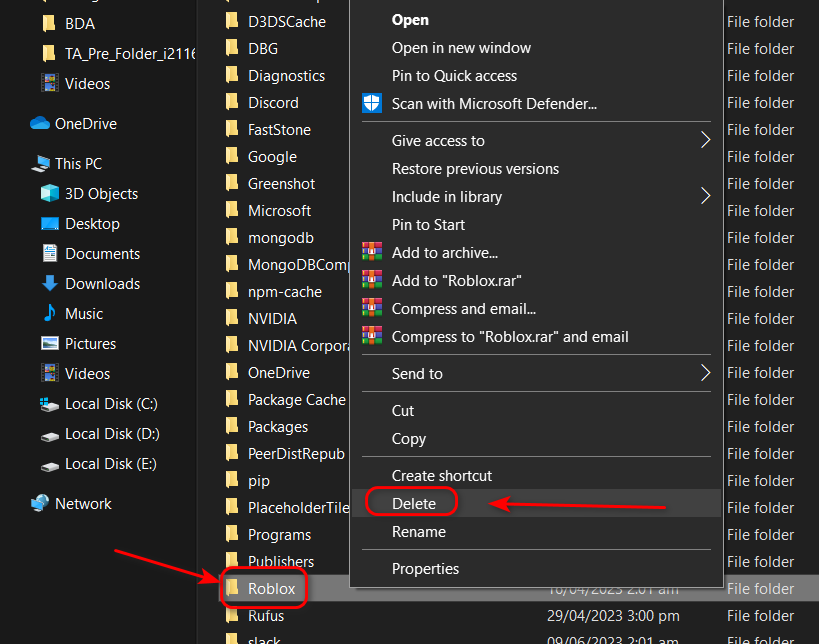
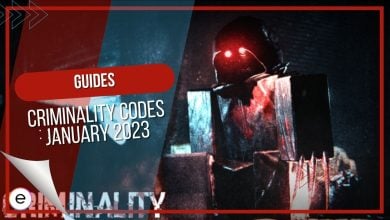

![Codes of Roblox Phlia Piece [February 2023]](https://exputer.com/wp-content/uploads/2023/02/Roblox-Phlia-Piece-Codes-February-2023-390x220.jpg)