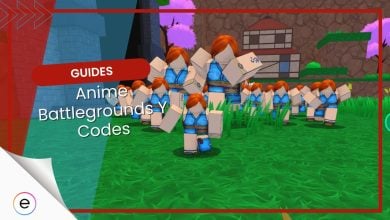When you can’t join a server on Roblox and see Error Code 524, it might mean the server is slow or not working adequately. This issue could happen because of problems with the Internet or how data is sent between your device and the servers.
While the official reason is that the servers are down, my research says otherwise. Nevertheless, there are a few ways to combat this issue.
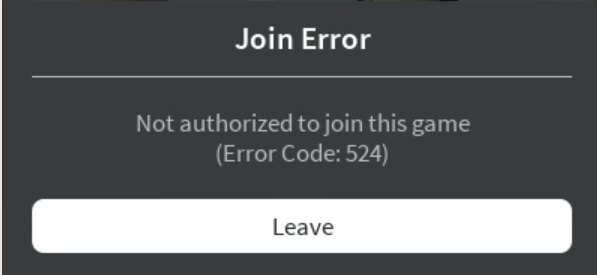
Before we get into the complex stuff, try these simple fixes first:
Following are some effective fixes for Error Code 524 in Roblox:
- Ensure the Account Age is at least 30 Days.
- Adjust private Server Invitation Settings.
- Confirm whether your Account is Banned.
- Clear Browser Cookies and Cache for Web Browser.
- Attempt login on Different Platforms.
Make Sure Your Account Is 30 Days Old
A majority of the Roblox Servers do not allow newbies. A fairly common prerequisite is to set an account age limit of 30 Days, as when hackers get banned, they simply account hop. So, to combat this, most experiences automatically kick you, depending on the server settings, if your account is not too old.
For this, I suggest making sure your account is at least 30 Days old, as this is the cap most servers default to.
Check If Your Account Is Banned
Another common reason for this problem is when your account gets banned. So, I recommend checking if that is the case. Further, if you are locked from one server, it’s likely a ban from there, not by the game itself. In this case, contact the game creator to request an unban, as Roblox doesn’t handle server bans.
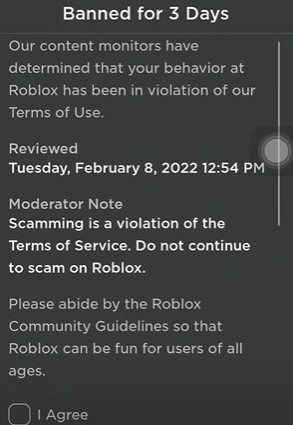
However, you could have an account-wide ban if you can’t access any server and see Error Code 524 everywhere on Roblox. For this, try using a new account. If it works, your main one’s banned, and you have found the culprit. In this case, contacting Roblox Support could be a viable option.
Changing Who Can Invite You To VIP Servers
If you are facing this problem when trying to join a private server, I recommend changing your Invitation Settings. By default, only friends can invite you to a private server. So, you have to manually set it to everyone to fix the issue, a consistently working solution for many players.
Here is how you can do this:
- Go to the Roblox Website > Click on the Settings Icon.
- Head to the Privacy Tab > Select Everyone under the Private Server Invitation setting.
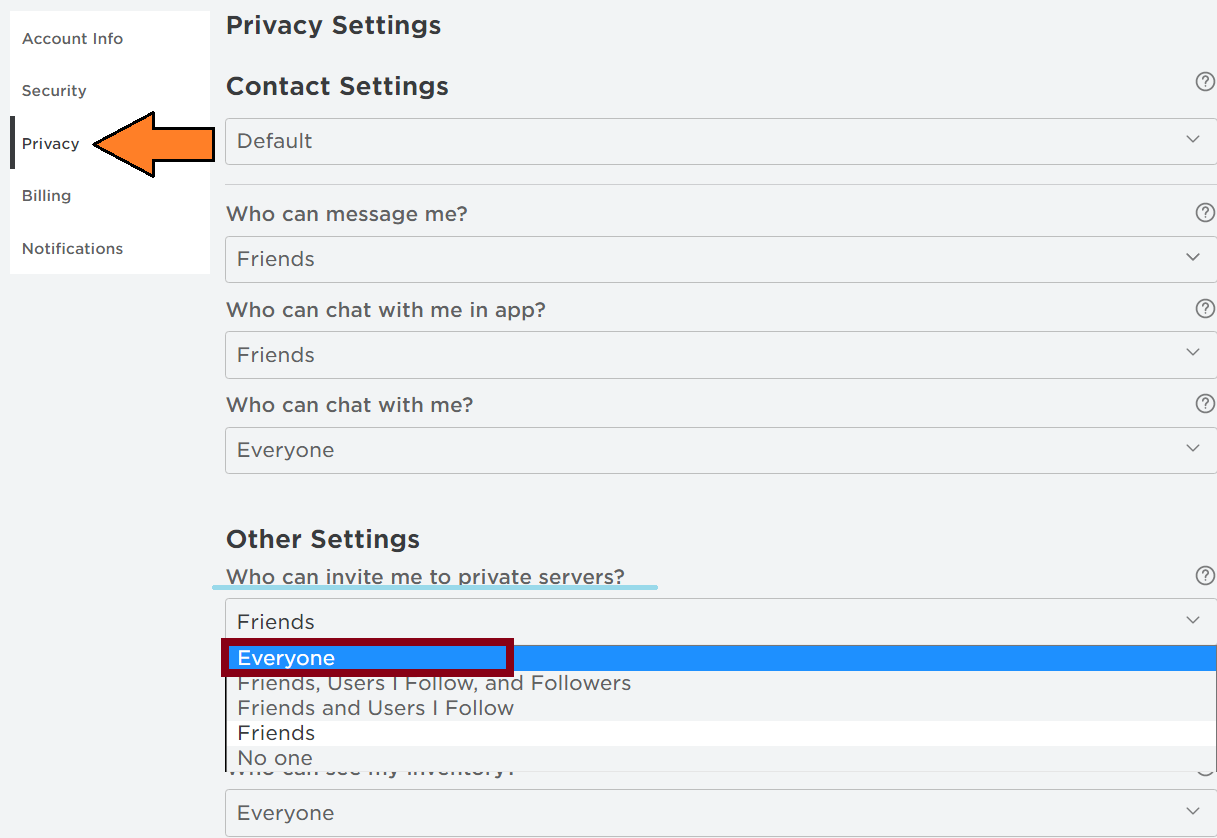
Further, before checking if the problem persists, set VIP Server Invitation to Everyone as well.
Clear Browser Cookies and Cache
If you are playing Roblox on a browser, your browser cache or cookies might have become bugged. This is a common issue with cache storage, as they constantly get updated and rewritten. So, clearing the browser cache could serve as a fresh start, potentially resolving the problem.
Doing so will clean the storage and remove any settings or data causing conflicts, potentially fixing Error Code 524.
Try To Log In From A Different Platform
Lastly, If nothing works, try logging in to Roblox from a different device. If you encounter the same issue, it might indicate a ban or a problem with the servers. However, if you can play, try accessing various games and logging in and out multiple times to potentially resolve glitches and address the error on your primary platform.
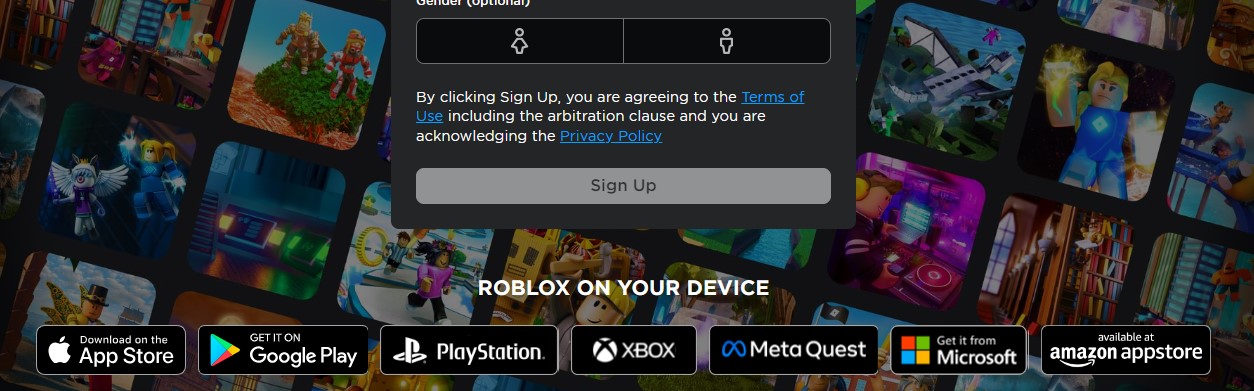
To do this, you have multiple options available. Playing it on a Browser, Phone, or from the Microsoft Store could all prove to be viable options.
My Thoughts
Error Codes can be tricky to fix in Roblox, affecting server access for many users. My research highlighted diverse experiences on forums such as Roblox, Roblox Developer, and Reddit, indicating that the problem has been frequent but not widespread.
Further, in classic Roblox fashion, the Official Roblox Twitter handle remained quiet on the problem. However, I can’t blame them, as whenever these kinds of site-wide issues pop up, they are quickly resolved. Additionally, the issue is typically recognized on their Official Roblox Status Site, filling the need for proper acknowledgment.
Roblox has recently updated the error message when you do not have permission to join a private server.
The new error message says "Not authorized to join this experience (Error Code: 524)" #roblox #robloxupdate pic.twitter.com/xTZYBLZRgu
— Roblox Uptime (@Roblox_Uptime) August 2, 2022
Nevertheless, it would still be great to see better community interaction. But for the problem itself, it is generally a straightforward fix unless you have been banned.
So, I am hopeful the methods mentioned in this guide will be able to guide you towards a resolution. However, if the guns jam, my final suggestion will be to contact Roblox Support for one-on-one assistance.
Other Roblox Error Fixes covered on eXputer:
- Roblox Error Code 279.
- Roblox Error Code 267.
- Roblox Error Code 529.
- ROBLOX: Error Code 533.
- Error Code 266 Roblox.
- Roblox: How To Fix Error Code 773.
- How To Fix Error Code 273 In Roblox.
- How To Fix Error Code 525 In Roblox.
- 9 Ways To Fix Roblox Error Code 901.
- 5 Ways To Fix Roblox Keeps Crashing.
- Roblox Connection Error on Mobile.
- Roblox: An Unexpected Error Has Occurred.
- Roblox Failed to Create Directory, Error 3.
Thanks! Do share your feedback with us. ⚡
How can we make this post better? Your help would be appreciated. ✍
bro im not allowed to play a game and ik im not banned so like how do i do that
This was very helpful!
I think i suport it for roblox :<