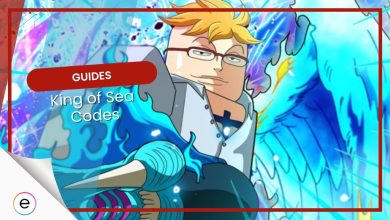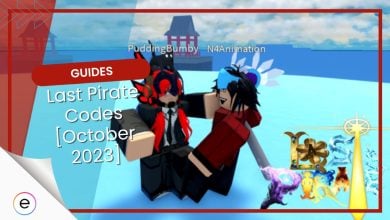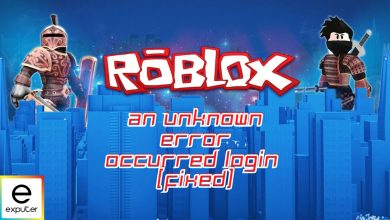If you have been experiencing the frustrating Roblox Error Code 773, you are not alone, with many players chipping in similar reports. This error is also known as the “Teleport Failed” error. It stops you from teleporting entirely. It is generally caused by a double-login session, teleporting too many people, or from a restricted location. Whatever the case, however, let me take you through every possible solution and its causes.
The Error message states, “Teleport Failed: Attempted to teleport to a place that is restricted (Error Code: 773).”
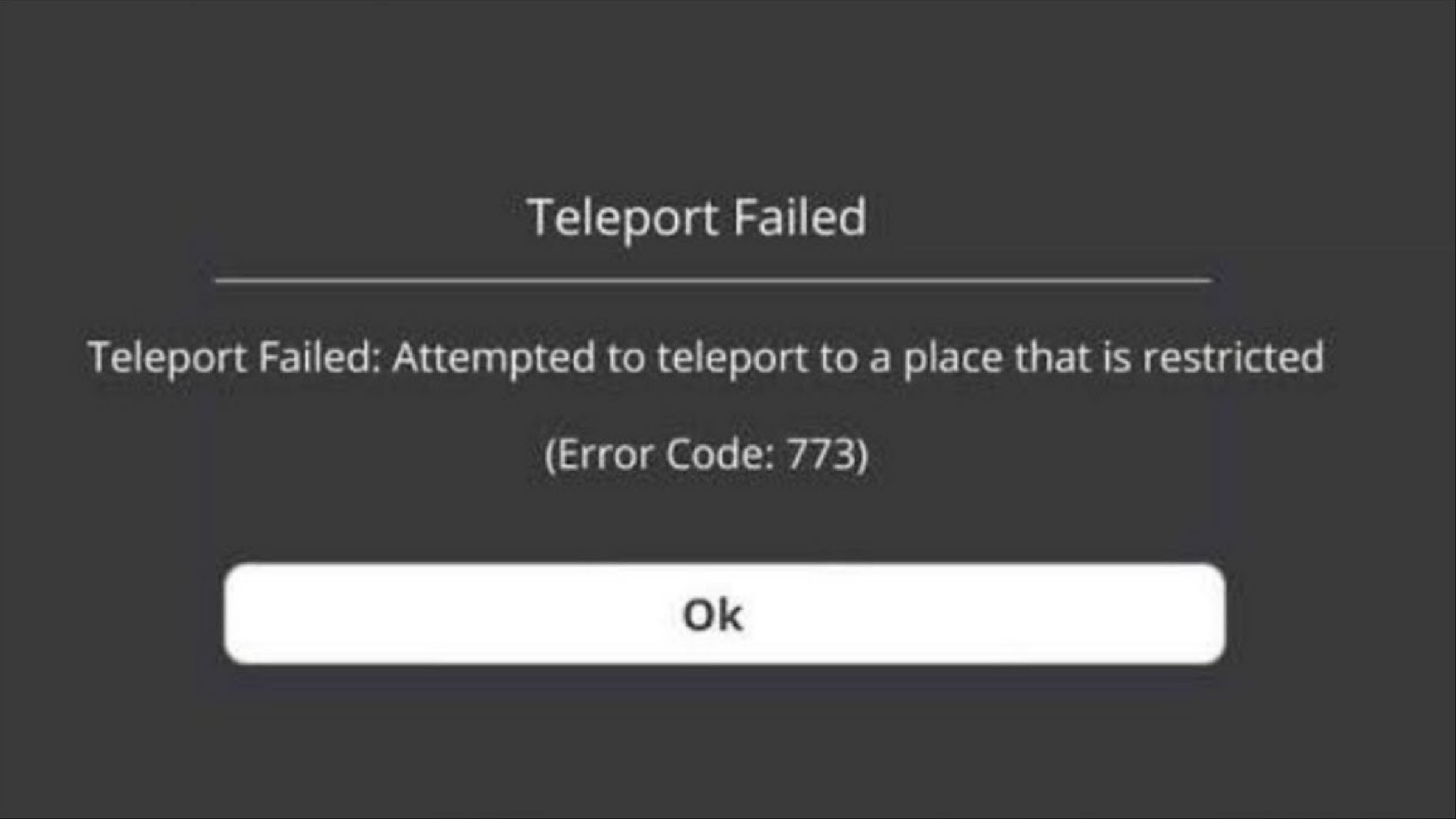
Here are some practical solutions that you can try to fix the error:
- Log out of all active Roblox sessions.
- Try teleporting players individually instead of as a group.
- Enable third-party teleports.
- Basic Fixes: Before moving on with the guide, I recommend you update your Roblox Player to the latest version and use a VPN to access the game through an unrestricted location to rule out your end.
Log Out Of All Roblox Sessions
A double-login session likely causes Error Code 773 because Roblox fails to identify the correct account and places restrictions on your teleporting abilities. Because of this, I suggest you try teleporting after logging in from a single location.
Here’s how you can log out from all Roblox sessions:
- Log in to your Roblox account.
- Click the Gear Icon at the top right corner to open Settings > Log Out.
- In the final step, make sure that you Log out of all the Sessions.

Now, simply log back into your account and try teleporting again to check if the error persists.
Teleport As An Individual Instead Of A Group
The error can sometimes also pop up when players simultaneously try to teleport a large group of players. If you have been trying to do the same, I recommend you try teleporting everyone individually to see if that fixes the problem.
Now, I know this is less of a fix and more of a workaround, and teleporting one player at a time might require more effort. Nevertheless, it’s a preferable option over giving up on teleportation entirely.
Third-Party Teleport
For most players, Error Code 773 is related to restrictions on teleportation through specific portals or areas within Roblox. To tackle this issue, one potential fix that has worked for many users is enabling third-party teleports in your game’s settings. Here are the steps to help third-party teleports in Roblox:
- Log in to your Roblox account.
- Go to the Game’s Page > Click on Create to open the Game’s Creator Studio.
- Click on the Game Settings button > Scroll to the Security Tab.
- Switch the “Allow Third-Party Teleportation” option to On.
My 2 Cents
Based on my observations, the teleportation issue hasn’t been quite widespread, with reports occasionally spiking at a point and then dying down. I say this because most Reddit and Roblox Forum posts I found were rather spaced apart.
As pointed out by many affected people, the problem is majorly limited to certain games, something you would have noticed as well. In my opinion, this points to poor game code or inactive helper tools.
@SharkBloxYT @Roblox Hey, I keep getting this problem in roblox where when It teleports me to a different experience (games like forgotten memories or the intruder) I keep getting the "Attempted to teleport to a place that is restricted Error Code 773" any ways to fix it?
— Something (@Som3thing_3lse) June 19, 2023
So, it all boils down to the problem originating from Roblox’s or the developer’s side. This is pretty easy to see with this Roblox Thread where many game developers came forward with their back-end game reports.

From the many screenshots posted, it’s easy to see that the problem is because of Roblox’s pre-defined game functions returning connections as unauthorized, or sending multiple teleport requests.
In any case, all you need to know is that the issue quickly gets resolved from Roblox’s side whenever it pokes its head. In the meantime, the fixes I mentioned in this guide should get you by.
Lastly, if nothing works, I recommend you contact Roblox’s Official Support Team.
Check out other error-fix guides for Roblox on eXputer:
- Error Starting Experience Roblox
- How To Fix Roblox Keeps Crashing In 2024?
- Roblox Error Code 279
- How To Fix Roblox Error Code 264
- Roblox: Application Encountered An Unrecoverable Error
- How To Fix Roblox Error Code 524
- How To Fix Error Code 525 In Roblox
Thanks! Do share your feedback with us. ⚡
How can we make this post better? Your help would be appreciated. ✍
This was frustrating as well. I had my friends individually teleport to make it work
 Fact Checked By
Fact Checked By